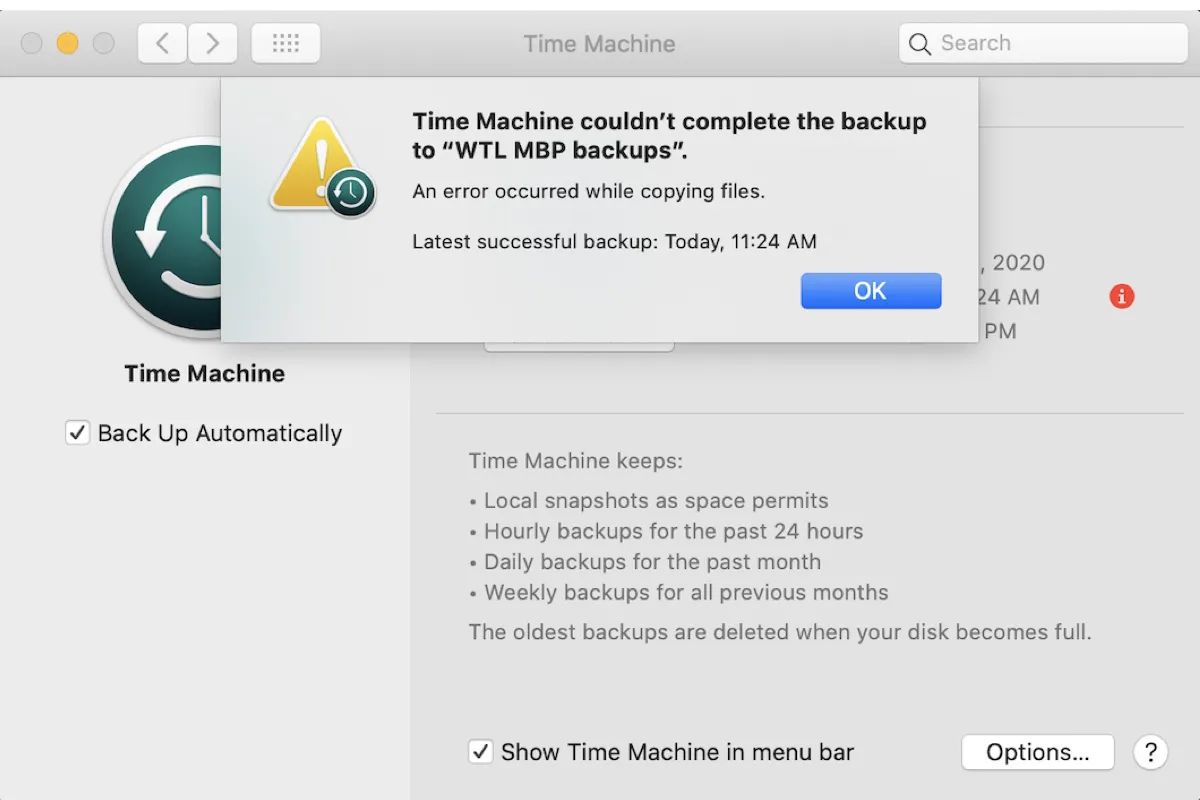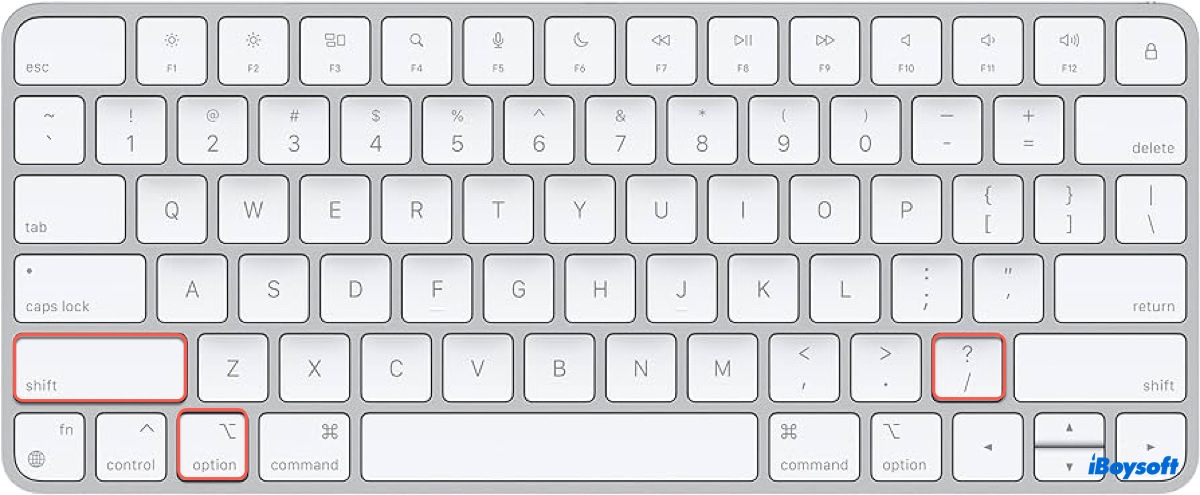Hello, according to your case, here are some suggestions.
Check the file system of the drive on Mac.
- 1.If it is the NTFS-formatted drive, please use some professional NTFS drivers for Mac, because macOS can't write the NTFS. Try iBoysoft NTFS for Mac, allowing you to mount, read, and write NTFS drive seamlessly on Mac.
2.If it is not the NTFS-formatted drive. Try:
- Check the connections.
- Check the Finder settings.
- Force mount an external drive on Mac.
- Repair the drive with the First Aid in Disk Utility.
- Reformat the drive on Mac.
Be careful to backup all the data before some fixes, hope that you can find all the files finally.
Also read: External Hard Drive Not Mounting on Mac, How to Fix It?