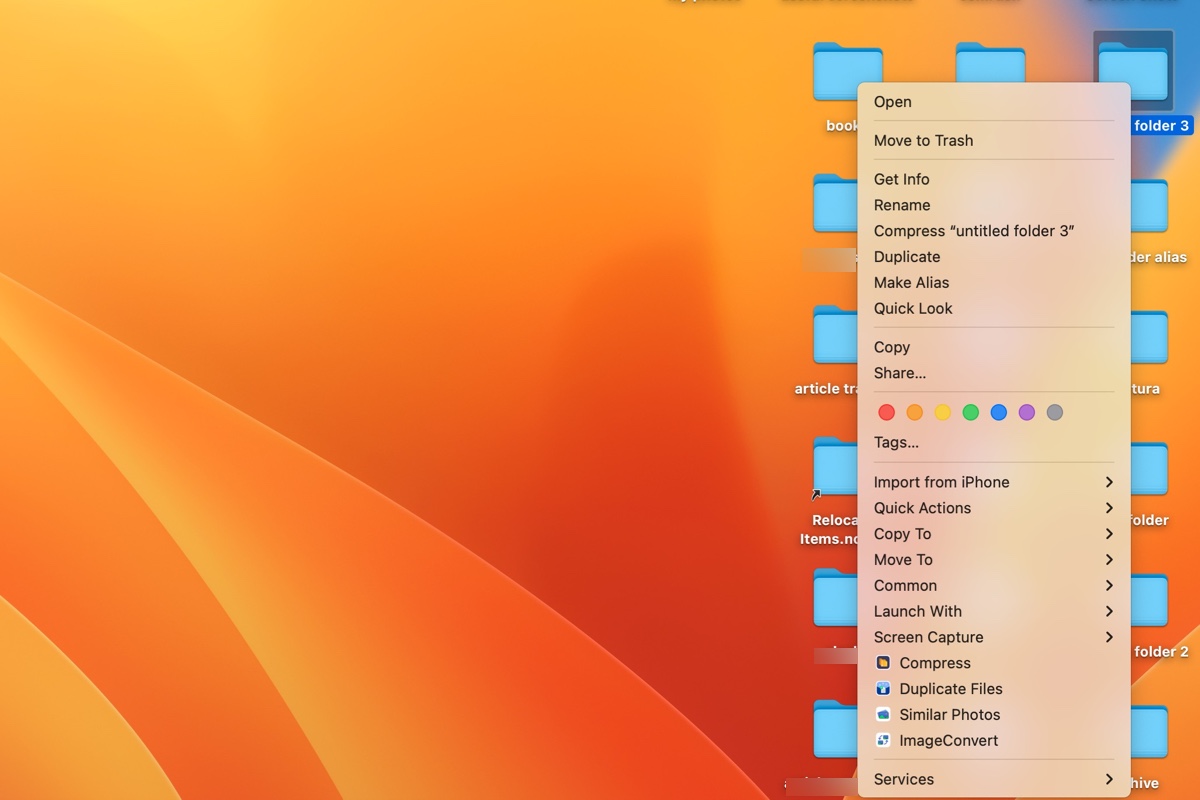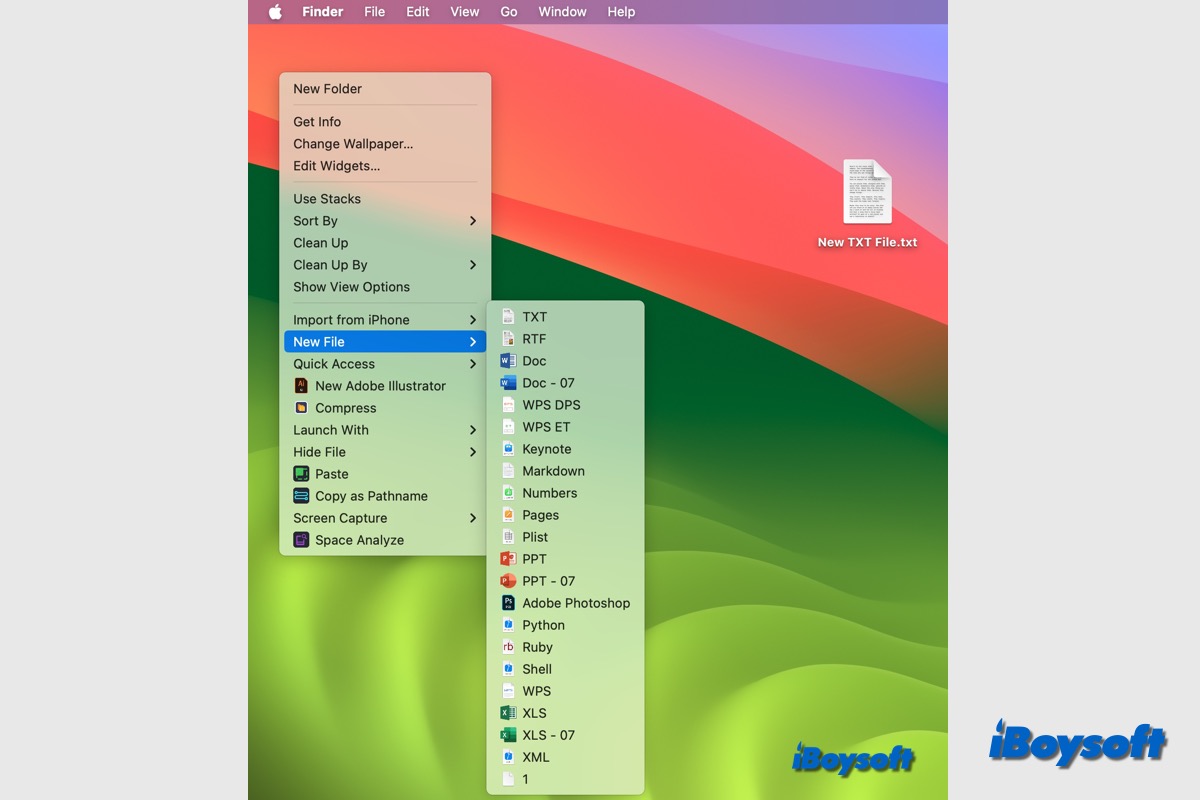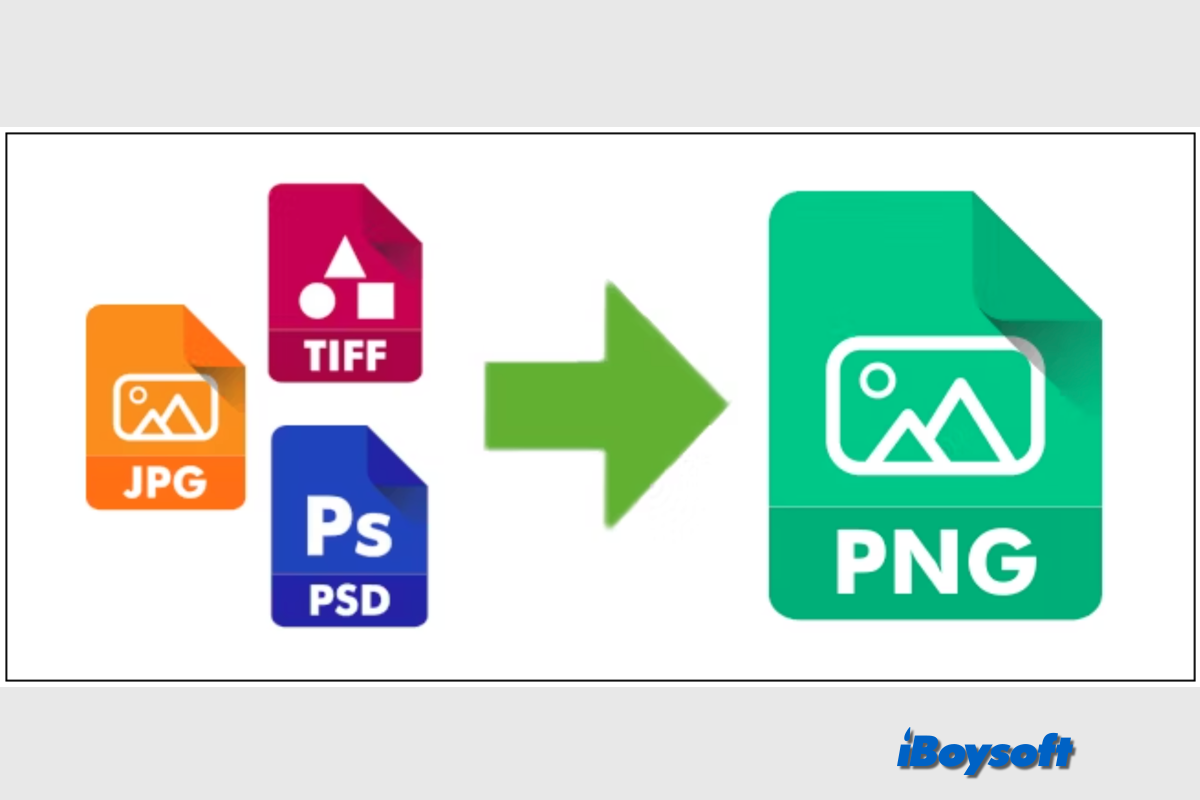Don't worry, it's easy to fix. Let's try:
( 1 )Use an effective tool to move folders. You are suggested to utilize iBoysoft MagicMenu, a software can move files or folders on the desktop to a selected path on your Mac.
- Download, install, and open iBoysoft MagicMenu.
- Right-click the folder you want to move and select Move To.
(And you can add your DIY folder path in it.)
( 2 )Restart your Mac.
( 3 )Disable stacks. Finder > View > Turn off Use Stacks > Sort by > None.
( 4 )Change the file's permission.
( 5 )Create a new user account.
( 6 )Fix drag-drop not working.
Also read: Can't Move Folders on Mac Desktop.