
If you're working in the field of artificial intelligence or machine learning, and you're using Python, you might have come across a coding tool designed specifically for data science - Anaconda.
Installing Anaconda on a Mac computer is quite easy, but it can be a little bit tricky to get rid of it. No matter for whatever reasons, like to free up space on Mac, thus optimizing your device, if you decide to finish using this tool, then how to uninstall Anaconda on Mac completely? Read this article, and you'll find the answer.
What is Anaconda?
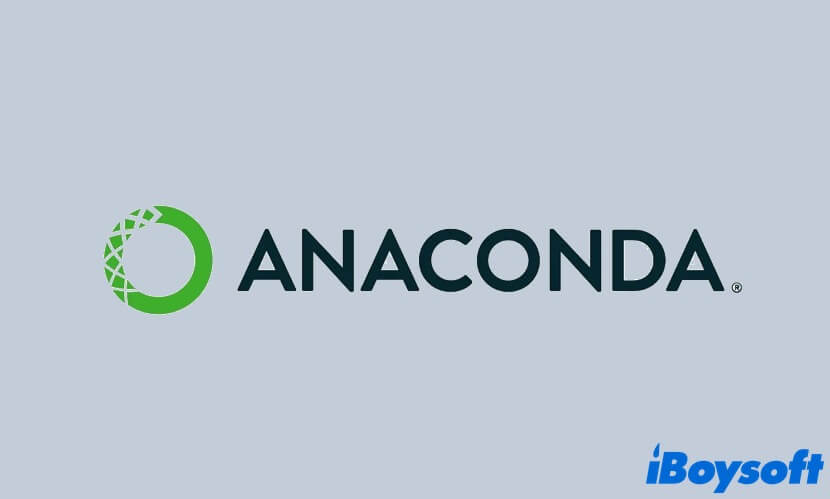
Anaconda is the world's most popular open-source distribution platform for Python and R programming languages, which aims to simplify package management and deployment. It has a large number of installation packages for data science, machine learning, and artificial intelligence.
Anaconda comes with a conda, a package, and an environment manager. People use it to install, uninstall, and update packages in project environments. Moreover, this tool simplifies data analysis and provides isolated environments for separate libraries and versions.
How do I completely uninstall Anaconda from Mac?
Here, we provide two methods to help you get rid of Anaconda for good. You can either remove Anaconda from your Mac via Mac Terminal, or delete it through Mac Finder. OK, without further ado, let's get started!
Uninstall Anaconda with Finder
Simply dragging Anaconda from Applications to the Trash will not completely remove it from your Mac, there are still some service files of it left. In this case, we should dig into directories and remove the remains of Anaconda one by one. Here's how to uninstall Anaconda from Mac completely via Finder:
Step 1: Open Activity Monitor and quit Anaconda on your Mac, including its related background processes.
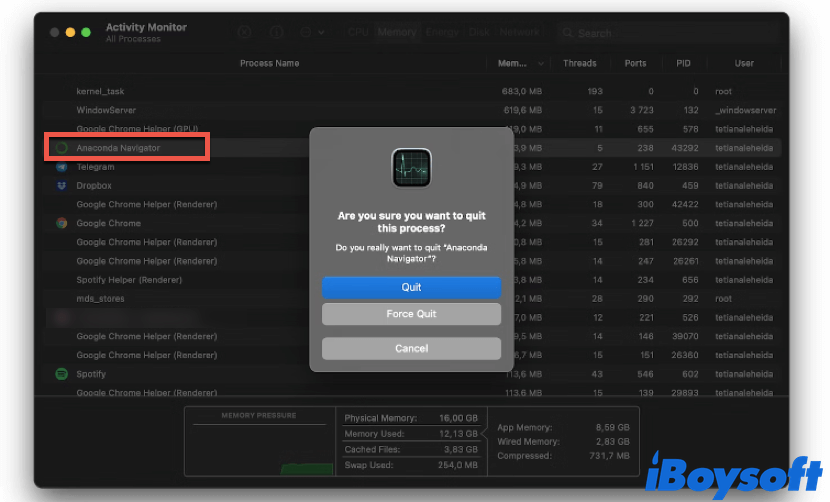
Step 2: Launch Finder on your device, click on the Applications folder in the left column, then find the Anaconda icon, right-click on it, and choose Move to Trash.
Step 3: Click Go in the Apple menu at the top of your screen, then select Go to Folder. Or, simply press the Command + Shift + G keys together on your keyboard, which works the same.
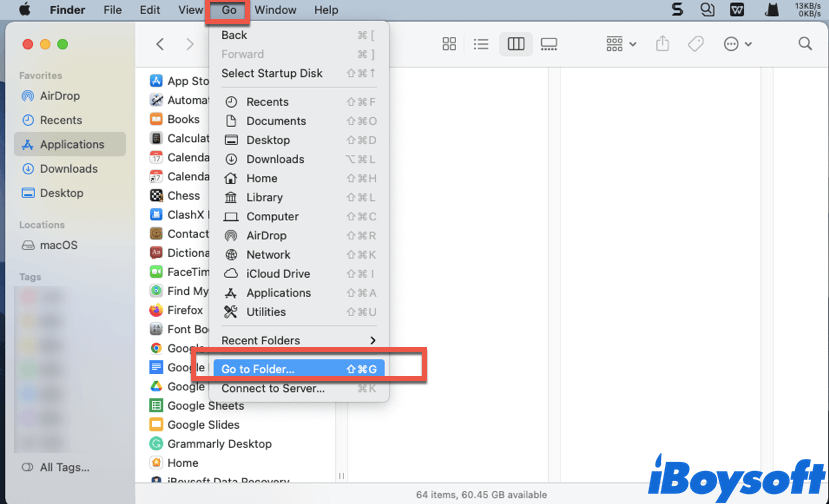
Step 4: Copy and paste the following paths one by one in the search box, then click Go to enter these paths. Delete all files related to Anaconda in them.
- ~/Library/Receipts/io.continuum.pkg.anaconda-client.bom
~/Library/Receipts/io.continuum.pkg.anaconda-client.plist
~/Library/Receipts/io.continuum.pkg.anaconda-navigator.bom
~/Library/Receipts/io.continuum.pkg.anaconda-navigator.plist
~/Library/Receipts/io.continuum.pkg.anaconda-project.bom
~/Library/Receipts/io.continuum.pkg.anaconda-project.plist
~/Library/Receipts/io.continuum.pkg.anaconda.bom
~/Library/Receipts/io.continuum.pkg.anaconda.plist
Step 5: Even if you have deleted Anaconda files from the above paths, there's no guarantee that all Anaconda-related files will be removed. So, you'd better check the following folders to delete any files that have "anaconda" in their names.
- ~/Library/Containers
~/Library/Application Support
~/Library/Logs
~/Library/Application Scripts
~/Library/Caches
~/Library/Preferences
Step 6: After all Anaconda files are removed from your Mac, right-click on the Mac Trash, then choose Empty Trash.
Now, you have completely removed Anaconda from your Mac, as well as all the files associated with it.
Think this content is helpful? Share it with more people!
Uninstall Anaconda with Terminal
There's another way to remove Anaconda from Mac - use Terminal. Anaconda's official website recommends uninstalling this tool using the Anaconda-Clean application, which needs to be installed and launched in Terminal. Here's how to uninstall Anaconda on Mac via Terminal:
- Navigate to the Applications folder in Finder, and move Anaconda into the Trash.
- Launch Terminal on your Mac enter the following command line to the Terminal window and press Return to install the Anaconda-Clean application.
conda install anaconda-clean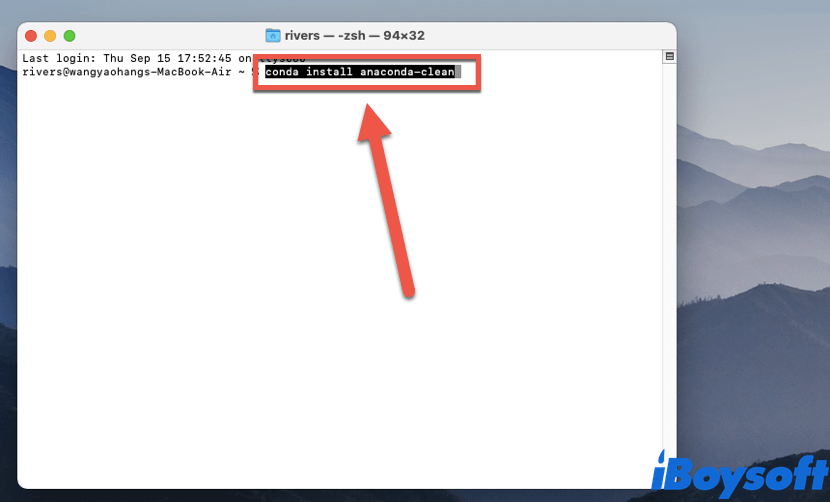
- Then, copy and run this command in Terminal.
anaconda-clean –yes - To remove the entire Anaconda directory from your Mac, type, and run:
rm -rf ~/anaconda3 - After the entire Anaconda directory is removed, type the following command into Terminal to remove Anaconda-Clean backups.
rm -rf ~/.anaconda_backup
Once you've completed the whole process according to the how to remove Anaconda from Mac guide above, there's only one step left - delete Anaconda PATH from .bash_profile that was added by Anaconda.
Remove Anaconda from .bash_profile
To remove Anaconda PATH from .bash_profile, follow these steps:
- Launch Terminal on your Mac.
- Type the following command into the Terminal window, then hit Return. You should replace "rivers" with your actual username.
export PATH="/Users/rivers/anaconda3/bin:$PATH"
Think this how to uninstall Anaconda on Mac tutorial is truly helpful? Share it on social media now!
Bonus: How to delete Miniconda on Mac?
To put it simply, Miniconda is a lightweight version of Anaconda. If you want to uninstall it from your Mac computer, you can do it through the Terminal. Here's how:
- Copy and paste the following command line to remove the Miniconda install directory:rm -rf ~/miniconda
- Copy, paste, and run this command to remove the Miniconda directory from the PATH environment.
~/.bash_profile - Finally, remove hidden files from the home directory by running:
rm -rf ~/.condarc ~/.conda ~/.continuum
Conclusion
Though Anaconda is a really useful tool, you may want to delete it from your Mac computer someday. In this article, we show you how to uninstall Anaconda on Mac through Finder and Terminal. Also, if you wonder what's the way to completely remove Miniconda from Mac, this content is covered above as well.
We hope you can get rid of Anaconda successfully with the provided solutions!
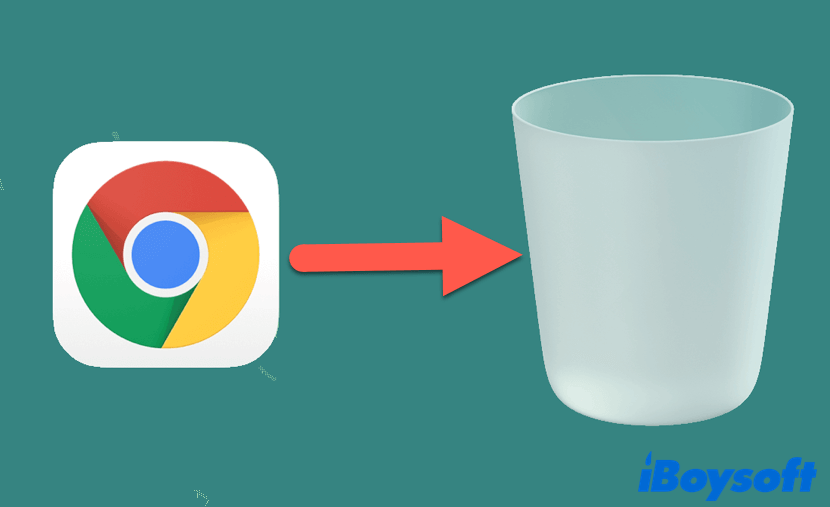
How to Uninstall Chrome on Mac
This article tells you how to uninstall Chrome on Mac properly, including clear Chrome browsing data, the Google Chrome app, and its profile information. Read more >>
FAQ about how to uninstall Anaconda on Mac
- QHow do I know if Anaconda is installed on my Mac?
-
A
To check whether Anaconda is installed on your Mac operating system, you can launch Terminal on your device first, then type Conda info and hit Return. If Anaconda is installed, you'll see detailed information for both the Anaconda distribution and the Python version.
- QCan I delete Anaconda3 folder from Mac?
-
A
If you want to completely remove Anaconda from your Mac, then you should delete the Anaconda3 folder after removing this tool.