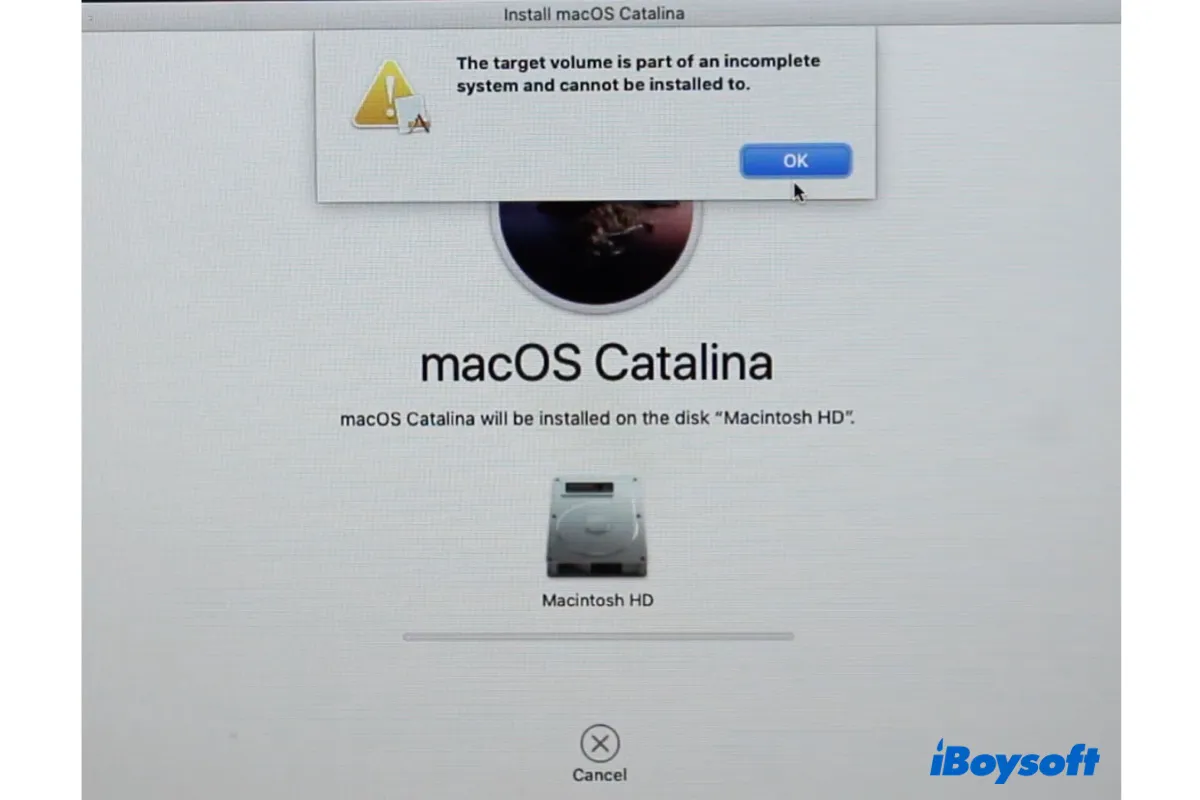
Many users have reported receiving the error "The target volume is part of incomplete system and can not be installed to." when reinstalling macOS Catalina or later OS versions. If that's also you, read on to find out the reasons behind the error and the solution to resolve it.
Why do you get 'The target volume is part of incomplete system'?
macOS Catalina introduced the APFS volume group, which displays the startup volumes Macintosh HD and Macintosh HD - Data as a single volume in Finder. The separation of system files, stored on Macintosh HD, and user data, kept in Macintosh HD - Data, has improved data integrity. Nevertheless, it has also complicated the reinstallation of operating systems.
If the Mac hard drive isn't formatted correctly, users will get the error "The target volume is part of incomplete system and can not be installed to." after selecting the disk they want to reinstall macOS and clicking Install.
Usually, the users have improperly prepared the drive before the macOS reinstallation by:
- erasing the system volume Macintosh HD only, which sometimes may fail with the error reading, "The volume "Macintosh HD" on disk2s5 couldn't be unmounted because it is in use by the process 734 (kextcache)."
- deleting the data volume Macintosh HD - Data without formatting the startup disk.
- erasing both Macintosh HD and Macintosh HD - Data.
Fix 'The target volume is part of incomplete system' when reinstalling macOS?
Fortunately, it's rather straightforward to eliminate the error message "The target volume is part of incomplete system and can not be installed to" on Mac. You just need to reformat the startup disk properly and retry the installation. Note that this will remove all data on your Mac. So, back up your Mac with Time Machine before following the solutions below.
Erase the whole startup disk
- Click OK on the error and you will be brought back to the macOS Utilities window.
- Tap Disk Utility > Continue.
- Click the View button and select "Show All Devices."
- Select the top-level disk (e.g. Apple SSD) and click Erase. If it's a fusion drive, select the Container instead.
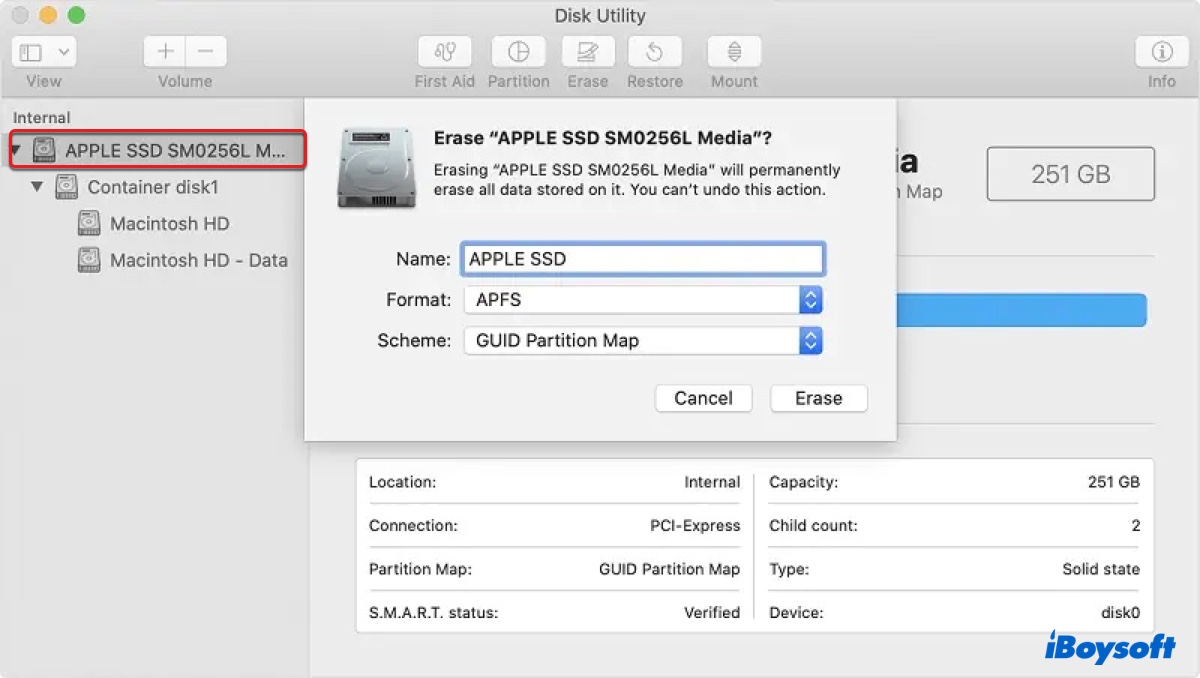
- In the Name field, type Macintosh HD.
- Select APFS as the format.
- Set scheme to GUID Partition Map.
- Click Erase.
- When the erase process is complete, click Done and exit Disk Utility.
- Select "Reinstall macOS", then follow the onscreen instruction to install the operating system.
Boot into Internet Recovery Mode
If the error persists after you erase the disk in Local Recovery Mode (Command + R), which allows you to reinstall the latest macOS installed on your Mac, you can boot into Internet Recovery Mode to reinstall the latest macOS compatible with your Mac. Here's how to do it:
- Shut down your Mac.
- Press the power button, then immediately press and hold Option + Command + R.
- Release the keys when the spinning globe shows up.
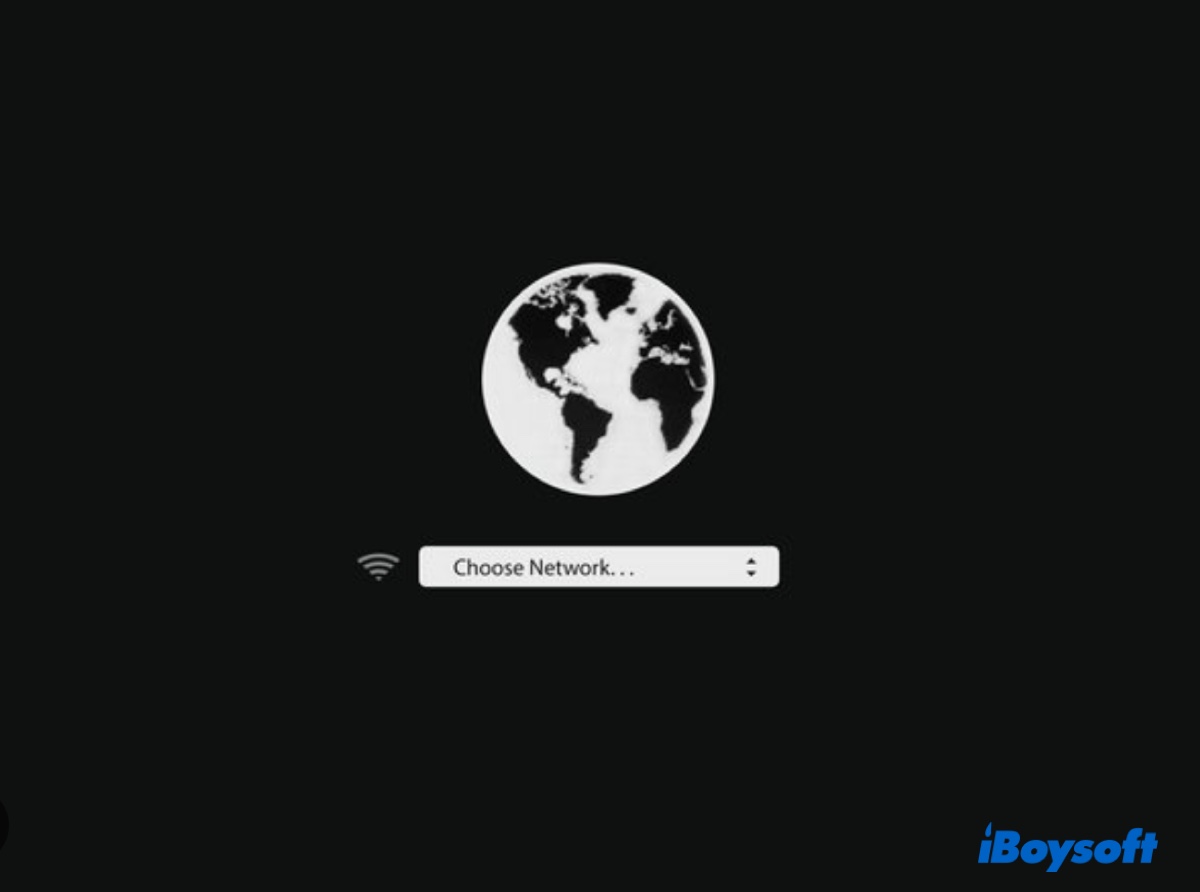
- Select a network if you use WiFi.
- Choose your user account and enter the password if required.
- Open Disk Utility > Continue.
- Repeat the steps to erase the disk and reinstall macOS.
Use Mac OS Extended (Journaled)
The above fixes should have resolved the error "The target volume is part of incomplete system and can not be installed to" on Mac by now. Suppose you still can't reinstall macOS, consider selecting Mac OS Extended (Journaled), also called HFS+, as the format to see if the installation goes smoothly.
Some users have found that they can install macOS without errors when their Mac is formatted with Mac OS Extended (Journaled) and that the installer will automatically convert the drive into APFS during the installation.
Share this post to benefit more Mac users.