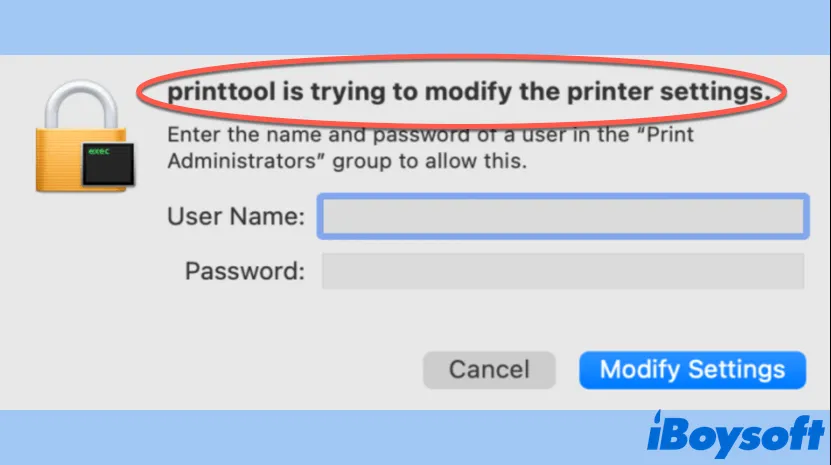
Sometimes, when you want to print a document on your Mac using a printer connected to it, a window pops up saying, "printtool is trying to modify the printer settings". Also, it asks you to enter your user name and password to modify settings.
Besides, this message would appear on your Mac from time to time, or whenever you want to use your printer or scanner. You may wonder what it means and what would happen if you enter your user name and password, then click the Modify Settings button. Also, more importantly, how to get rid of this pop-up window?
This article answers all the questions above, read on for more!
What is printtool on a Mac?
To fix the printtool is trying to modify the printer setting problem, you should know what is printtool first. Strictly speaking, printtool on Mac is not a software or application, it is a macOS process. It is responsible for organizing the printing interfaces on your Mac.
In other words, printtool is a system process that checks the status of your printer that is connected to your Mac, to see if the printer is available and ready to print. If you launch the Activity Monitor on your Mac and search for printtool, you would see this process there.
Why does the printtool message pop up on Mac?
The printtool message will pop up on your screen when you try to print a document and your Mac computer fails to communicate with the printer. This situation can be caused by the flowing reasons:
- The printer is powered off.
- A poor connection between your Mac and the printer.
- The printer driver is outdated or corrupted.
But, despite the above possible reasons, there are two main reasons that will cause the printtool is trying to modify the printer setting issue, they are:
- You have installed a printer's software or a printer drive to add a printer to your Mac, but the printer itself is no longer available.
- The person who wants to print a document on your Mac does not have the privilege to access the particular device.
See more clear about this printtool-related problem? Why not share it with more people?
How to get rid of printtool is trying to modify the printer settings?
To fix the printtool is trying to modify the printer settings on macOS issue, there are a few easy steps you can take. Try the following tips one by one, then check if your problem still exists.
- Make sure your printer is turned on, and is not physically damaged.
- Check to make sure that there is a solid connection between your Mac and the printer. If you find the connection is poor, disconnect and reconnect the two devices.
- Restart both your Mac and your printer, and see if the issue still exists. Sometimes, this can clear up some communication problems between these two devices.
- Try to update or reinstall your printer drivers from the website of the printer's manufacturer.
If the above methods do not work, and the printtool message keeps popping up on your screen when you try to print something, don't worry! There are still three solutions you can take to fix it.
Delete unused or unavailable printers on Mac
First, you should remove those unused and not available printers on your Mac. Once removed, the printtool is trying to modify the printer setting error might be gone. Here's how:
- Click the Apple icon in the Apple menu in the upper-left corner of the screen.
- Select System Preferences, then click on Printers & Scanners.
- Check the Printers list on the left column, select the device that is unused or unavailable, then click the (-) Remove button.
- A dialog box appears, click Delete Printer to confirm the deletion.
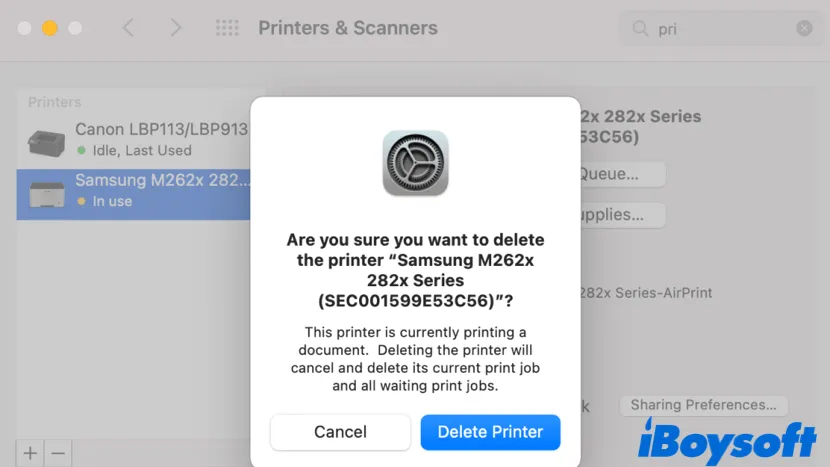
If unfortunately, this method doesn't work for you, move on to the next method.
Add user to Print Administrators Group
If the user, this can be yourself, doesn't have the privilege to access the printer, he may run-into this printtool-related trouble. Here's how to fix the printtool is trying to modify the printer setting error by adding the user to Print Administrators Group:
- Press on Command + Space bar together to open Mac Spotlight, type Directory Utility in the search box, then hit Return.
- Click the Directory Editor tab at the top.
- In the Viewing drop-down menu, select Groups.
- Type print administrators in the search bar, and select Print Administrators.
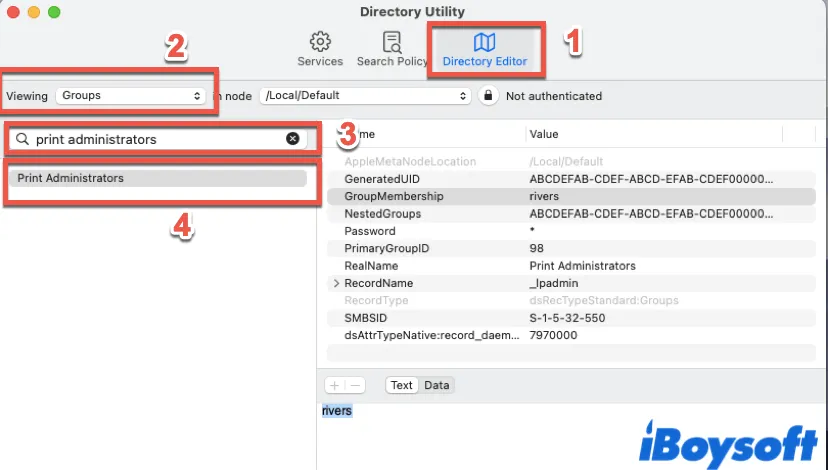
- Click the Lock next to Not authenticated, and enter your user name and password to unlock it.
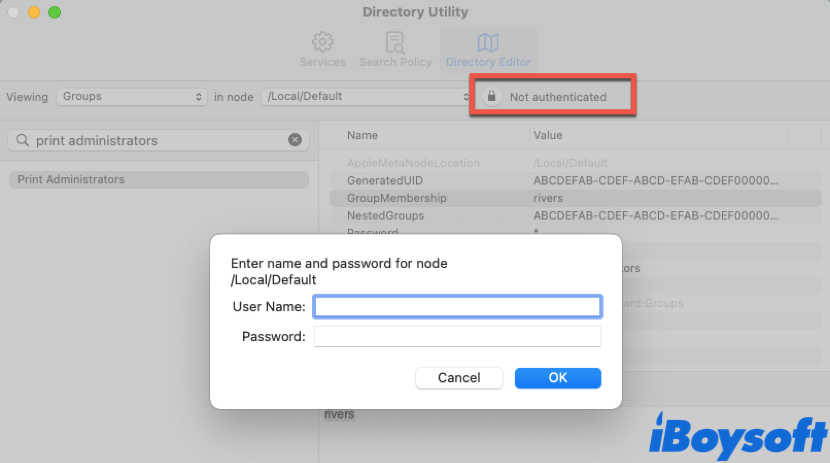
- Select GroupMembership, then click the + button.

- In the text area underneath, replace "new_value" with the user name that runs into the printtool problem, then click Save.
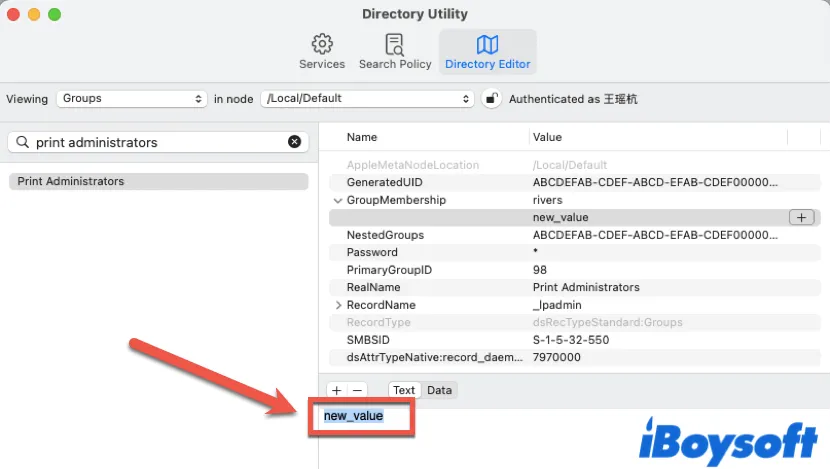
- Restart your Mac.
If this method doesn't help either, then the last option is to reset the printing system.
Reset Mac printing system
To fix printtool is trying to modify the printer setting by resetting the printing system on your Mac, follow these steps:
- Go to Apple menu > System Preferences > Printers & Scanners.
- In the Printers list on the left, right-click on the blank space, then click Reset printing system.
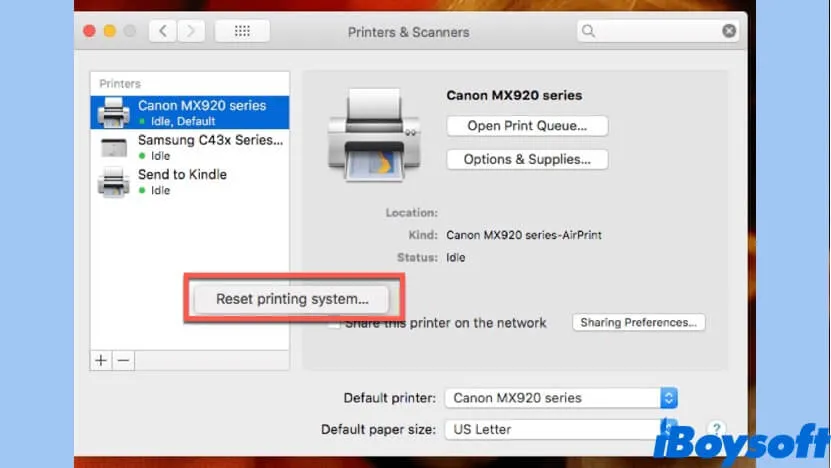
- Enter your password if necessary, then click Reset.
Problem solved? Share this guide with more people who need it!
Conclusion
This article helps you fix the printtool is trying to modify the printer setting issue, and explains why this problem occurs. After reading the above content, hope you can deal with it successfully!