Written by
Anna YuaniMessage is Apple's own instant messaging service that sends messages over the Internet. iMessage functions exclusively on Apple platforms like macOS or iOS. And most people love to sync from iPhone to Mac with this app.
However, sometimes the iMessage not working issue may happen, especially the iMessage not working on Mac problem. There are smaller issues, like messages taking too long to get delivered, and serious issues like iMessage refusing to work on the desktop.
If you do encounter any of these issues, here are some ways to fix this problem. In addition to fixing the iMessage not working on Mac problem, this article also tells why iMessage on Mac not working.
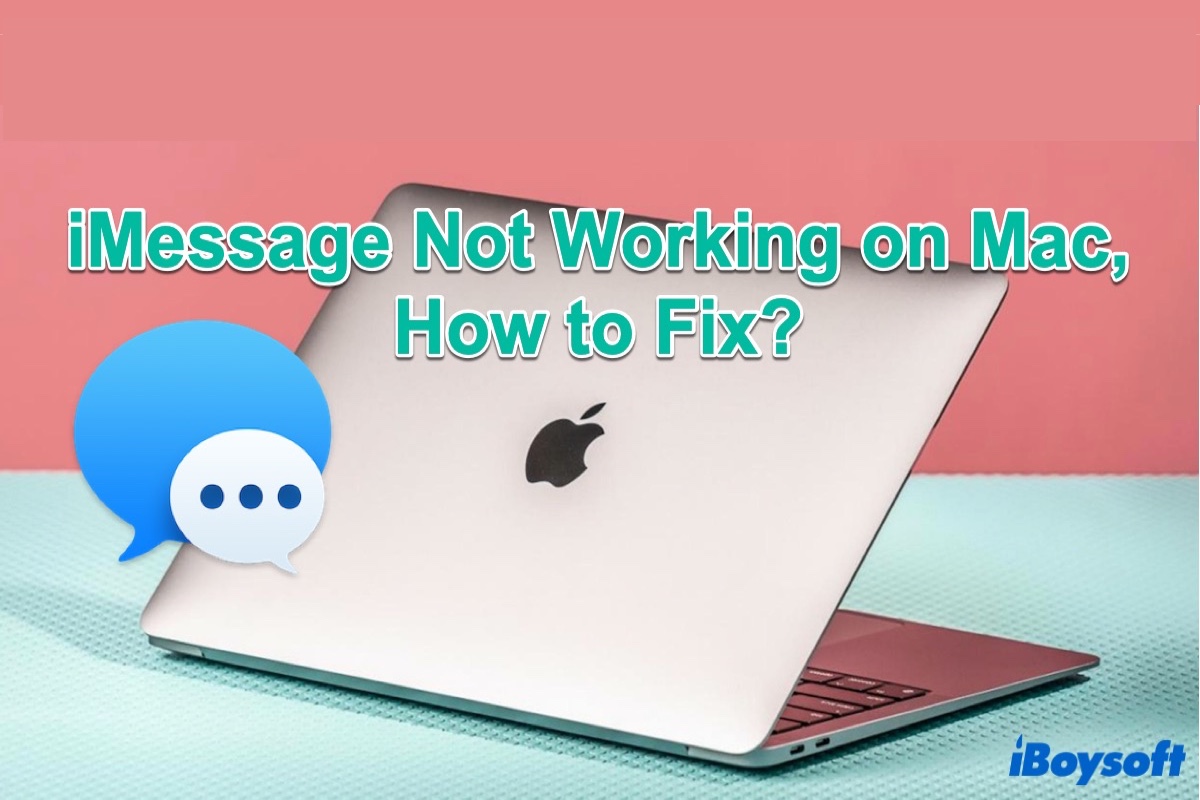
Why is iMessage not working on Mac?
Why is my iMessage not working on Mac? This question has been frequently asked on the web. In fact, many reasons could cause this issue. Some main causes are listed as follows:
- Poor Internet connection: iMessage needs a data connection to work. So if your Mac has no Internet connection or the connection is poor, iMessage may fail to send or receive a message.
- Incorrect iMessage settings: Wrong iMessage settings like unchecking "Enable this account" could lead to the iMessage not working on Mac problem.
- macOS bugs: Some old macOS contain bugs and may cause the iMessage app not to work normally. Maybe it's time to download and update your macOS.
How to fix iMessage on Mac not working?
As the causes of the iMessage not working on Mac issue are various, you can follow the solutions below to troubleshoot the problem. Then, your iMessage will get back to work normally. But first, make sure your Mac is connected to the network.
Solution 1: Re-enable iMessage on Mac
Sometimes disabling and then re-enabling iMessage on the Mac can resolve iMessage issues on Mac, here's how to do that:
- Open iMessage on your Mac.
- In the menu bar, select Messages > Preferences.
- In the window that appears, select the iMessage tab at the top of the window.
- Uncheck the Enable this account option under your Apple ID and check it again.
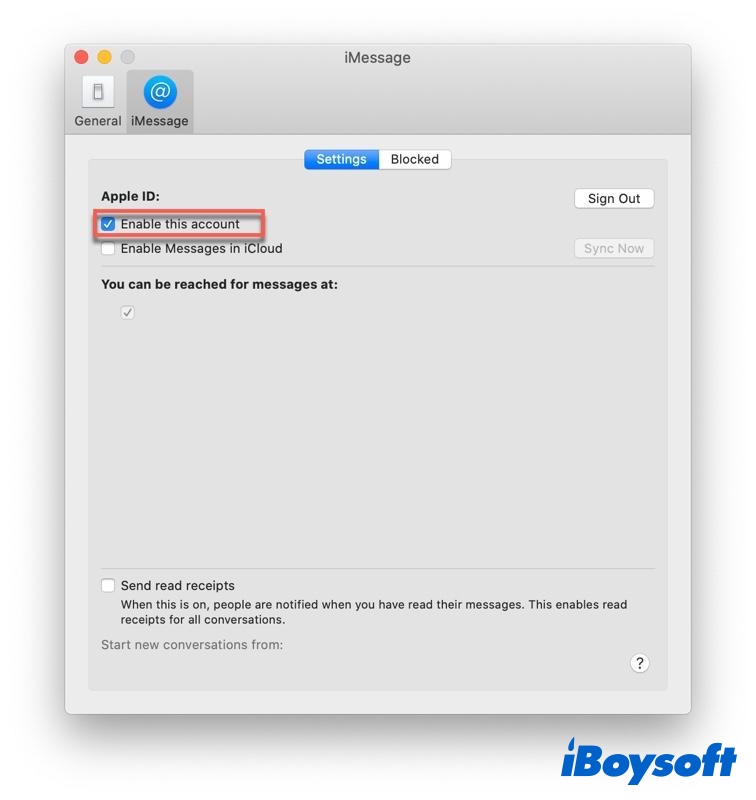
- Quit the iMessage app, then reopen it on your Mac.
If you don't restart iMessage, your iMessage chat may be in a paused state, and you are unable to send or receive messages.
Solution 2: Sign Out & Sign In to iMessage on Mac
If re-enabling the iMessage on Mac doesn't fix the iMessage not working on Mac issue, then you should try signing out and signing back into iMessage on Mac. It will often remedy issues with iMessage on Mac not working, here's how to do to accomplish that:
First, open the Messages app on Mac. Then click iMessages from the menu bar and choose Preferences. Go to the iMessage tab and then select the Sign Out button. When logged out, sign in again using your Apple ID.
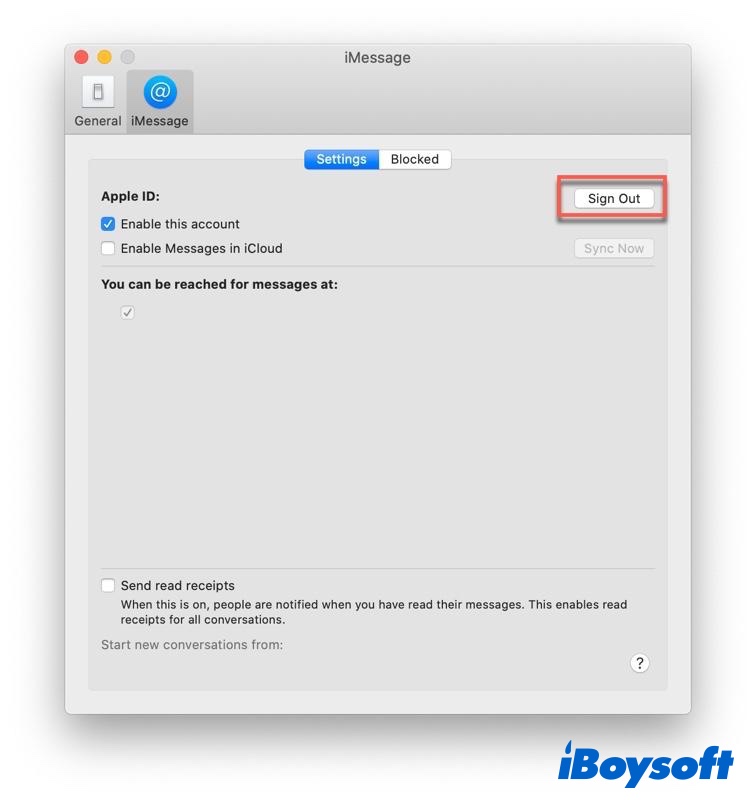
Finally, check if your iMessage app works fine now. If not, try the last solution below.
Solution 3: Restart Mac
If the iMessage not working on Mac issue still exists, maybe it's time to give your Mac a reboot. Sometimes, restarting Mac always helps fix various macOS app problems, including iMessage or any other macOS app like Activity Monitor and Apple Configurator 2.
Simply click the Apple logo, then select Restart. When your Mac boots again, see if the iMessage not working on Mac issue has been fixed.
The Bottom Line
The methods to fix the iMessage not working on Mac issue have been listed above, and hope one of them can work for you. If unfortunately, none of the solutions works, you may have to send your Mac to a local Apple store for checking and repairing.

