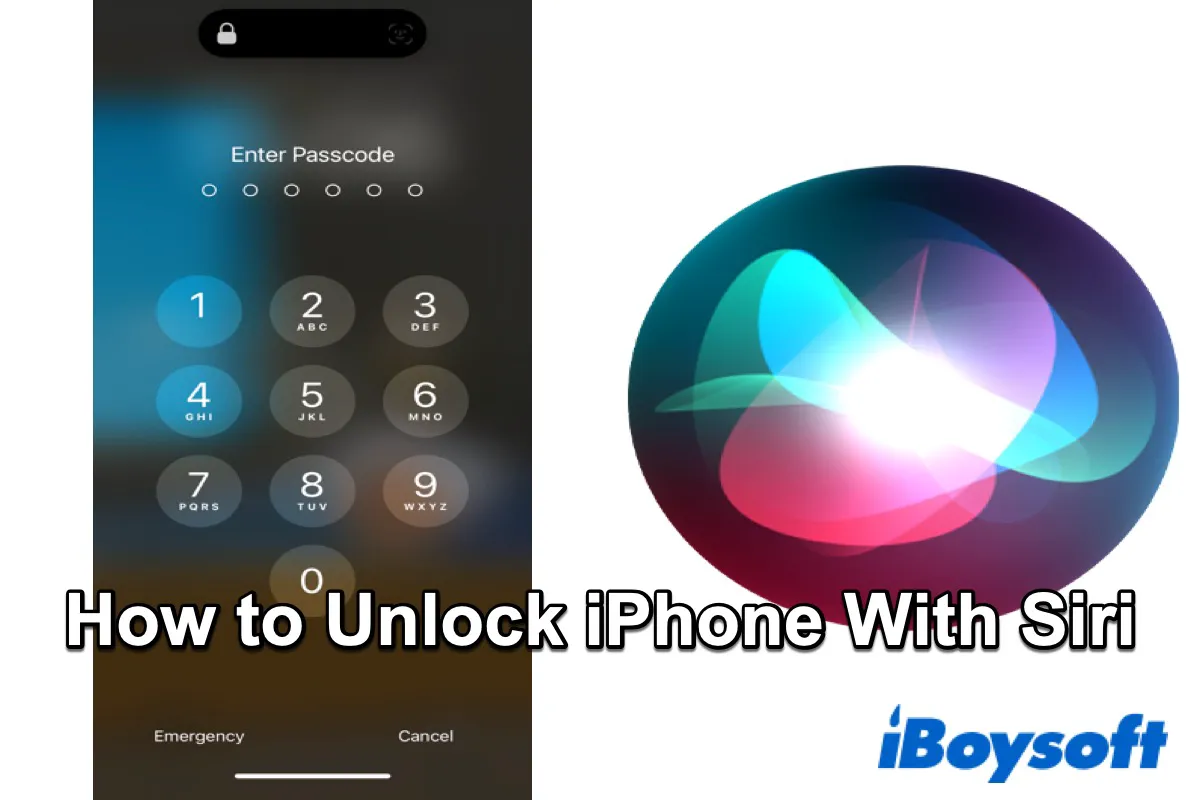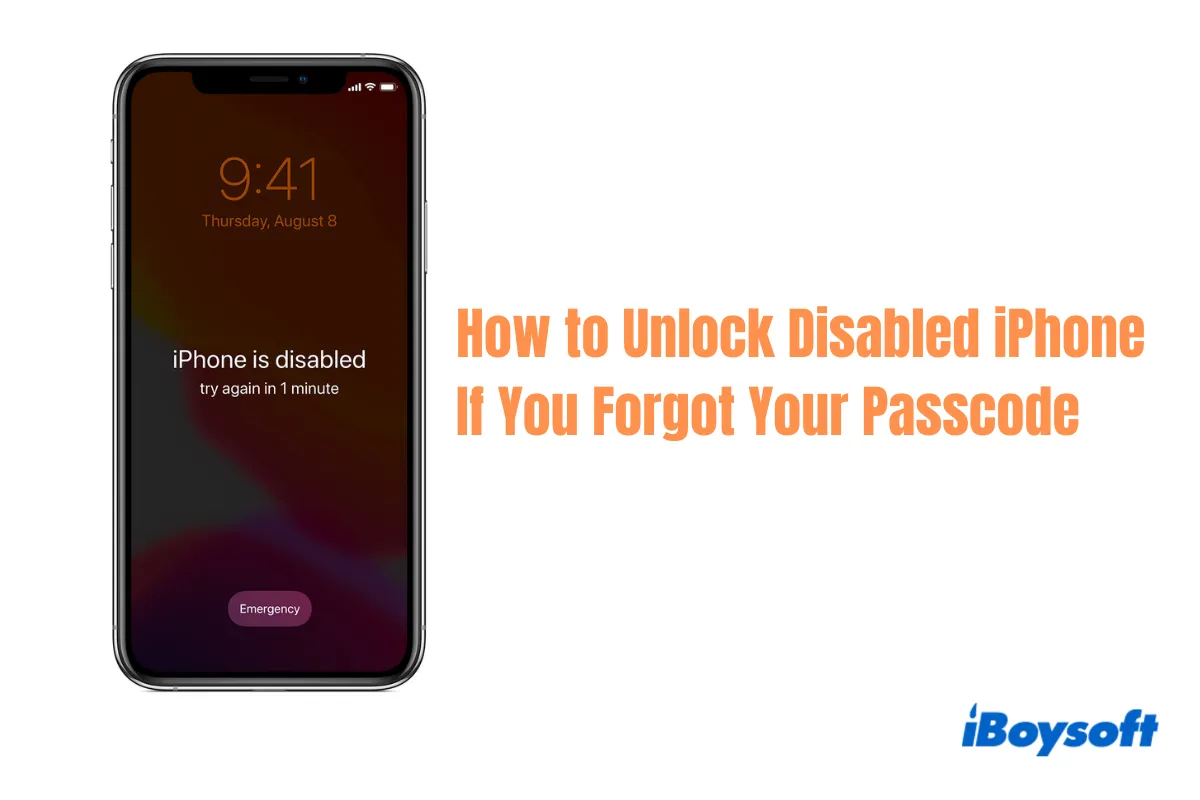Every iPhone user must have used a popular feature on their iPhone called Siri, which is a virtual assistant that is part of iOS, macOS, and all of Apple Inc.'s operating systems. With the use of gesture-based control, voice queries, etc. to perform actions, answer questions, and make recommendations.
Due to various reasons, you may forget your passcode so your iPhone has been locked. Multiple methods can help you to unlock your iPhone without a passcode. But have you ever tried to unlock your iPhone with your voice? In other words, have you ever tried to unlock your iPhone with Siri?
Well, keep reading the following text and try to record your voice using Siri to unlock your iPhone.
Steps to Unlock iPhone with Siri
You can do many things like ask Siri to send a message, call someone, add something to a playlist, or run a custom shortcut. Of course, when your iPhone has been locked, you can also use Siri to help you unlock it without a passcode.
Here are the steps to unlock an iPhone with Siri:
- Activate Siri by saying Hey, Siri or pressing the button on the right side of your phone. (If your iPhone is running the latest version of iOS - iOS 17, released on WWDC 2023, you just need to say Siri to activate it.)
- Ask Siri 'What is the time now?'.
- When it answers, you will see a clock appear on your screen, then tap the clock button to go to World Clock.
- Tap the + button in the right top corner and type in a casual word, then select it to share to message.
- When a new message window is opened, type any word in the To box and tap on the + button to Create New Contact.
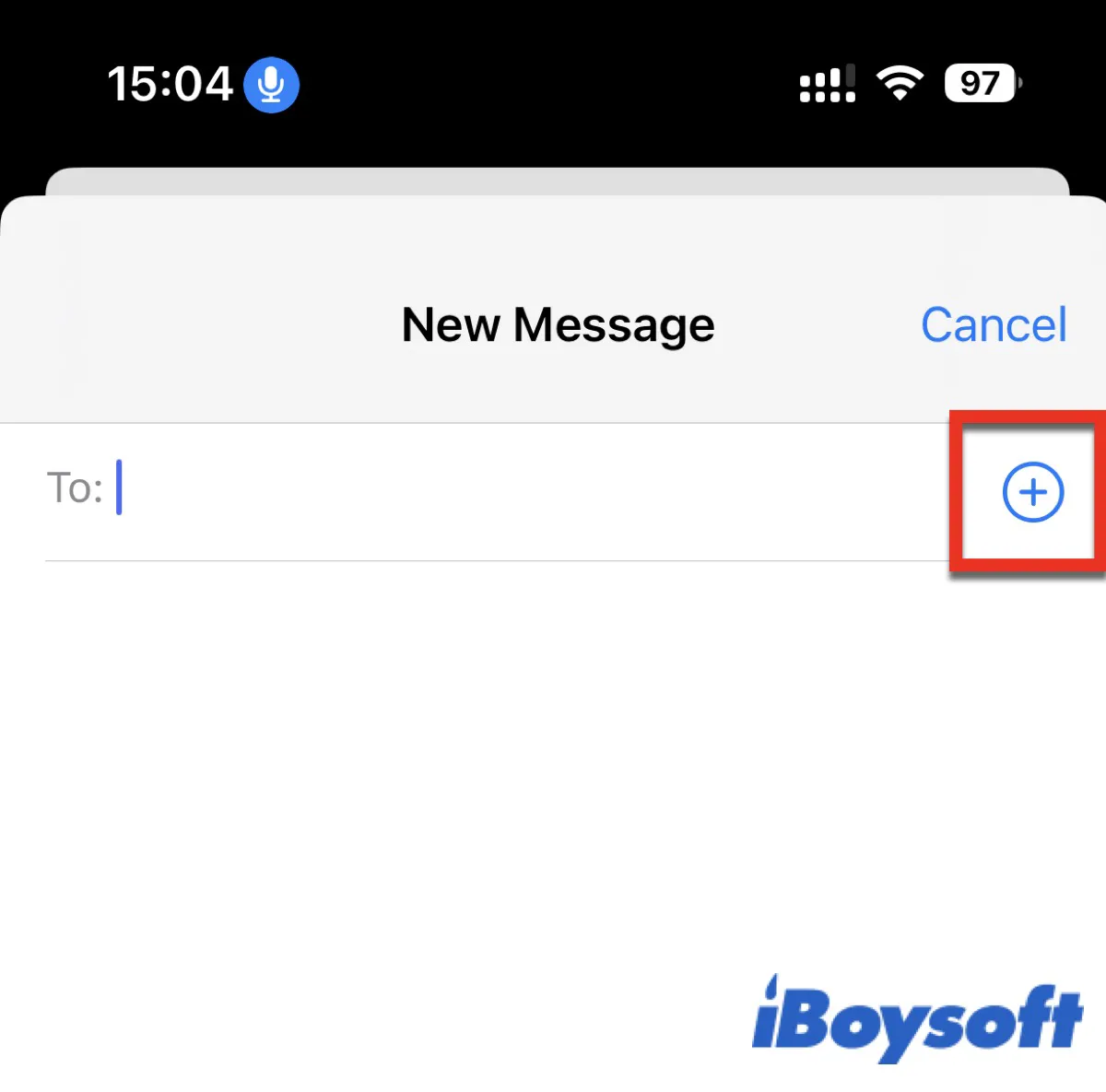
- Select add photo > Choose Photo to go to Photos Library.
- Press the Home button to back to the home screen.
When you're done, you can access any app on your iPhone. What you need to pay attention that this method is only available for the iPhone with the Home button, if your iPhone is a Face-ID model, you can use the following methods to unlock your iPhone with Siri.
Note: Unlock your iPhone without a passcode using Siri is only available for iPhones running iOS 8 to iOS 10.1. If your iPhone is running iOS 10.1 later, you can use iTunes, iCloud, or Find My to unlock your iPhone without a passcode.
How to use a custom voice command to unlock an iPhone?
If you want to unlock your iPhone with Siri, the first thing you need to do is to activate Siri. Take the following steps to create your voice command to unlock your iPhone.
- Go to Settings > Accessibility > Voice Control.
- Turn on the toggle of Voice Control. (Or you can say 'Siri/Hey Siri, Voice Control Settings.')
- Back to the unlock interface and then pre-mark the place of the passcode.
- Go to Voice Control and then click Customize Commands.
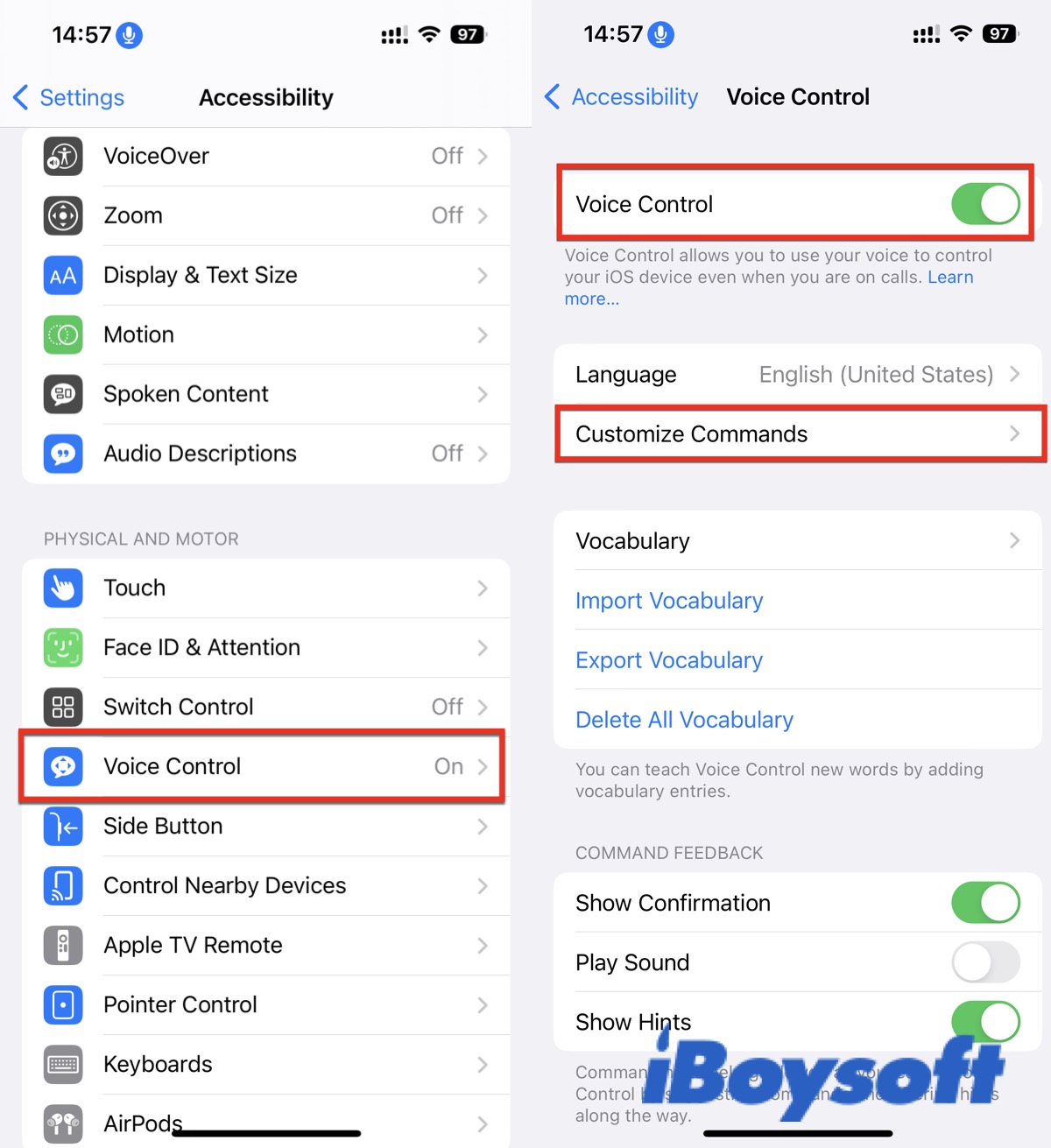
- Click Create New Command and enter a casual speakable phrase.
- Click Action and choose Run Custom Gesture.
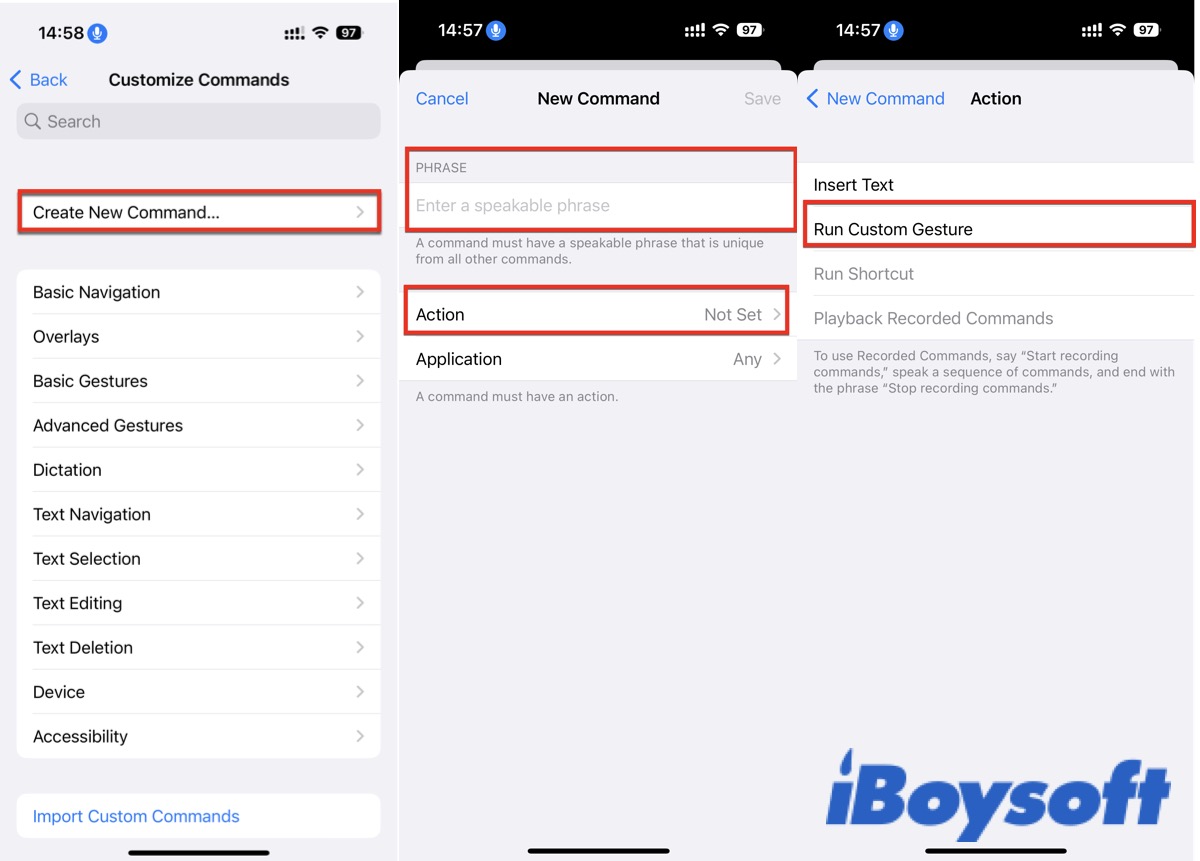
- Set a gesture using the mark you've made before. Make sure you have set the correct gesture according to your passcode.
After that, lock your iPhone and then say the specific phrase you've entered before. Then the set gesture will run to unlock your iPhone.
Conclusion
If your iPhone has the home button, you don't need to set a custom voice command to unlock your iPhone, just follow the above steps then you can access your iPhone normally, though this way is a little difficult. If your iPhone is a Face-ID model, you can create a custom voice command to unlock your iPhone. Don't forget the specific phrase you've set, you can use it to unlock your iPhone when you forget the passcode.
If you have successfully unlocked your iPhone using the above methods, don't forget to share it with more people.
FAQ about unlocking iPhone with Siri
- QHow do I unlock my iPhone with voice command?
-
A
You need to create a custom voice command in Voice Control first, then you can unlock your iPhone with the specific phrase.
- QCan you use Siri without a passcode?
-
A
if your iPhone is running iOS 8 to iOS 10.1, you can use Siri to unlock your iPhone without a passcode, otherwise, you need to use iCloud or Find My to unlock your iPhone.