Every time you boot up your Mac, and every time you lock the screen, you can see the Mac lock screen icon. The Mac lock screen icon is also known as the Mac profile picture. After seeing the same user profile picture on your Mac or MacBook every day, you may want to change it.
Luckily, this post tells how to change profile picture on Macbook and gives the solution when you can't change user profile picture on Mac. Just keep reading.
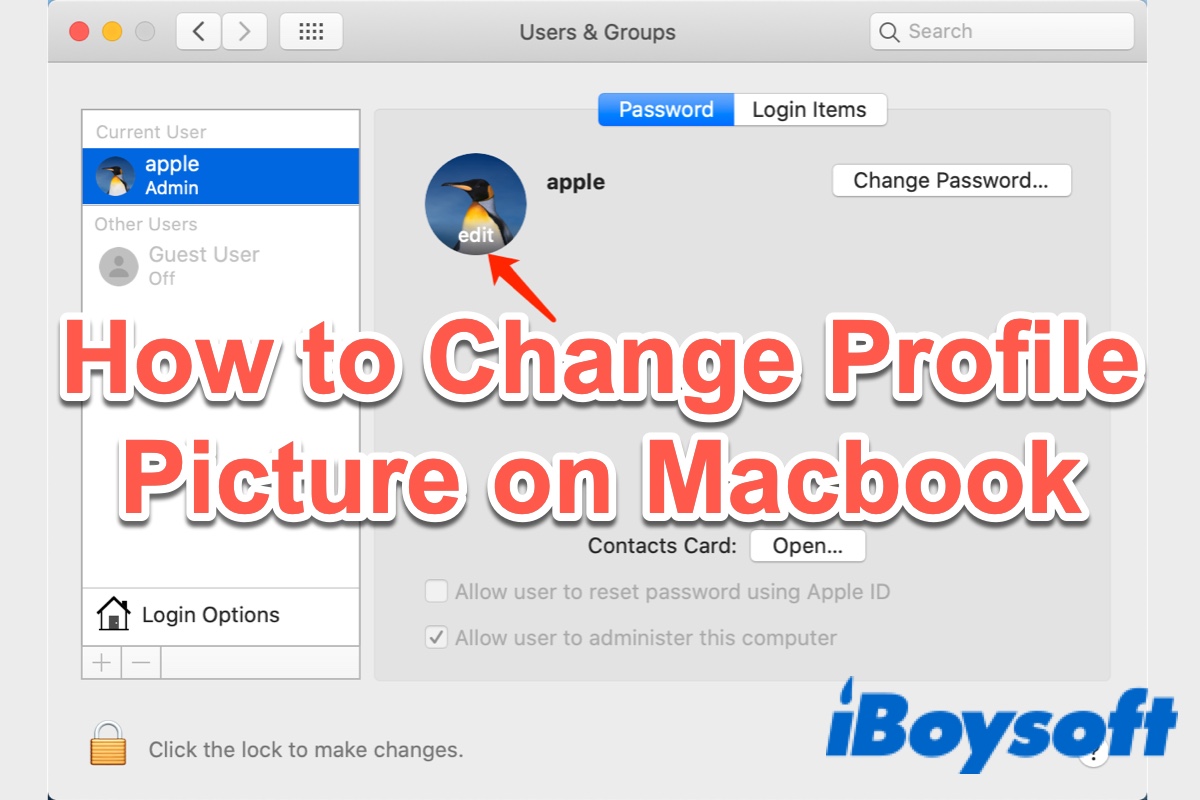
How to change MacBook profile picture using default images
Usually, when you set up your MacBook Air or MacBook Pro for the first time or create a new user account on Mac, you'll be prompted to choose a profile picture for it. Most of you may select one of the default profile pictures provided by Apple and keep using it all the time. But if you want to change it, here's how to change profile picture on Macbook in detail:
- Click on the Apple menu, and choose System Preferences in the drop-down menu.
- On the System Preferences window, click on the Users & Groups option.
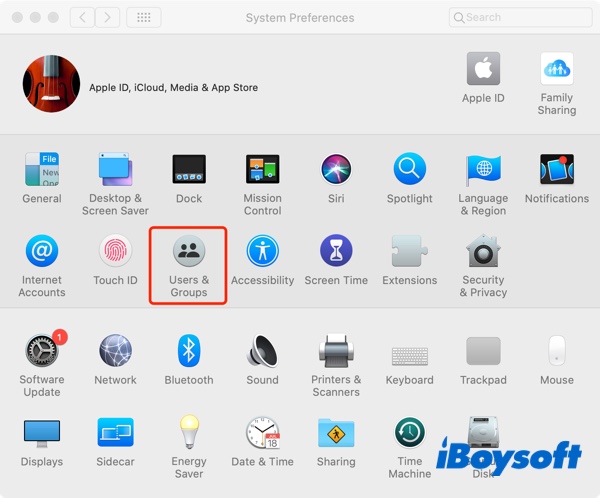
- From the Users & Groups screen, click on your user name in the left sidebar menu and then hover your mouse over your current profile picture. Then, you will see the Edit option showing up on the bottom of your profile picture, click on it.
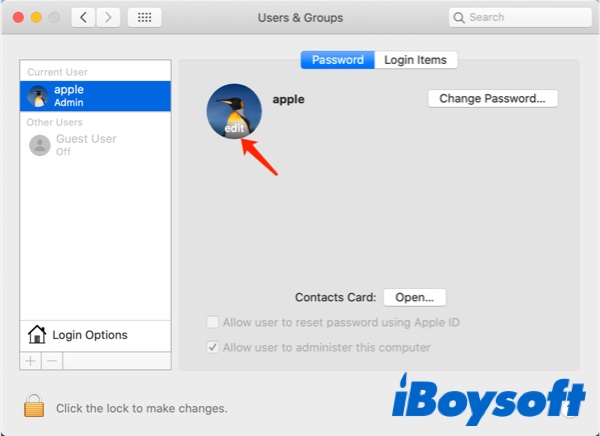
- A pop-up screen will appear giving you the different options to select the new profile picture from:
Defaults: Apple's default profile pictures
Camera: Photos you're taking now using the built-in camera
Photos: Pictures stored in your Mac Photos app
Photo Booth: Photos you've captured using the Photo Booth app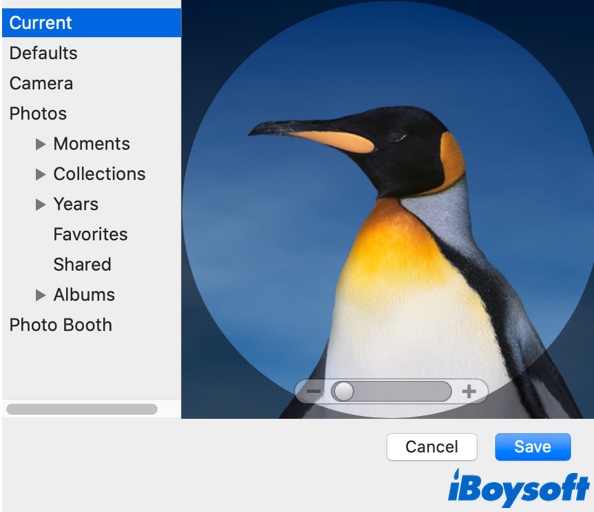
- Once you find the wanted image, click on it and select Save.
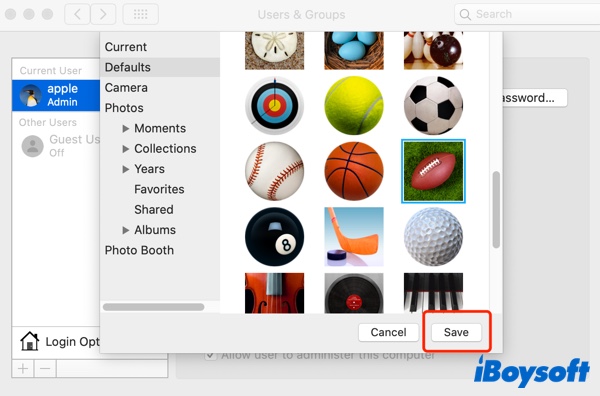
Now, you can enjoy your new Mac lock screen icon. If you want to change other users' profile pictures on your Mac, just select the other's user account from the left side of the Users & Groups window and follow the above steps. But please be noted that you must have admin privileges to change other users' profile pictures.
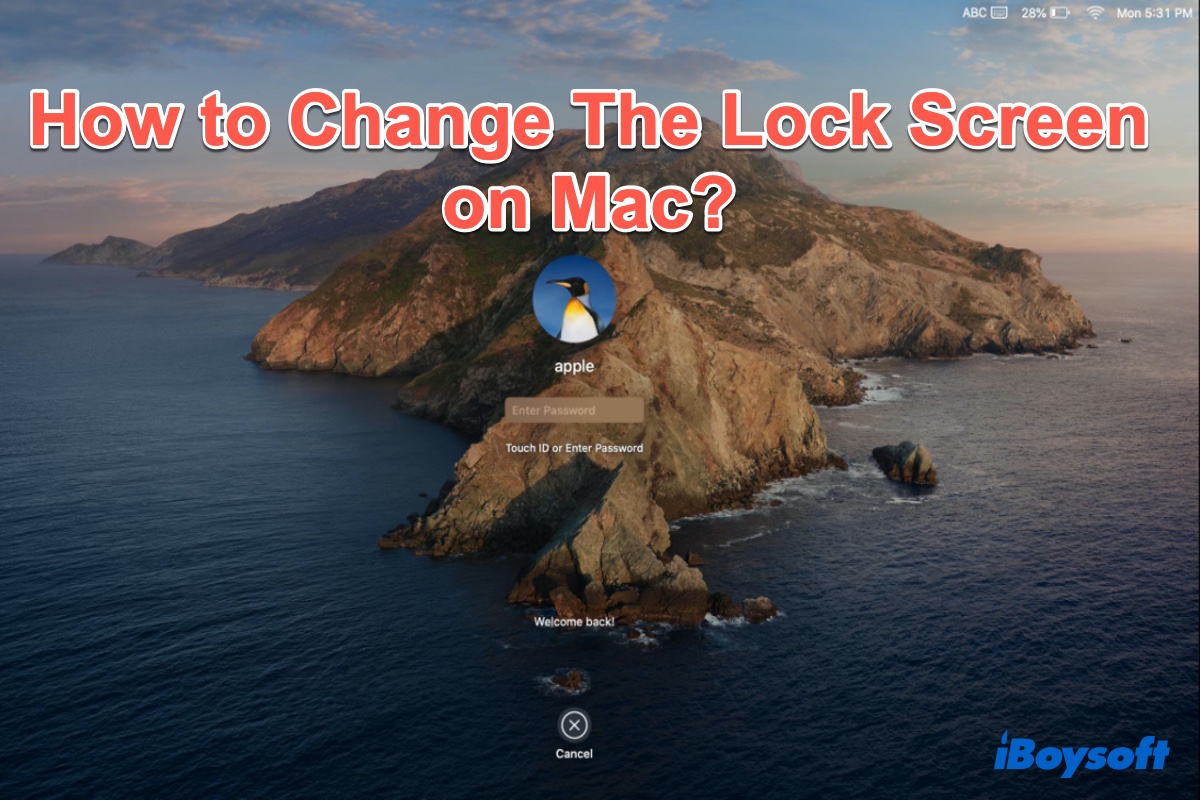
How to Change Your Lock Screen Picture On MacBook Air/MacBook Pro?
After changing your Mac lock screen icon successfully, if you want to change the lock screen picture on Mac, just follow this tutorial. Read more >>
How to change Mac profile pic with customized images
Sometimes, you can't find a satisfactory image as the new Mac profile picture from Apple's default profile pic folder or the Photos or Photo Booth app. You may wonder if you can use an image downloaded from the website or a new picture customized by yourself. Of course, this can be achieved, let's see how to change profile picture on Macbook with a customized picture:
- Download the wanted image to your Mac or you can transfer photos from your iPhone to Mac. You can either save the wanted image on the Mac Desktop or keep it in a folder.
- Then, click on the Apple logo in the top menu bar and then select System Preferences.
- Choose the Users & Groups option and click on your user name.
- Now, open Mac Finder on your Dock, and navigate to the folder where you keep your customized picture.
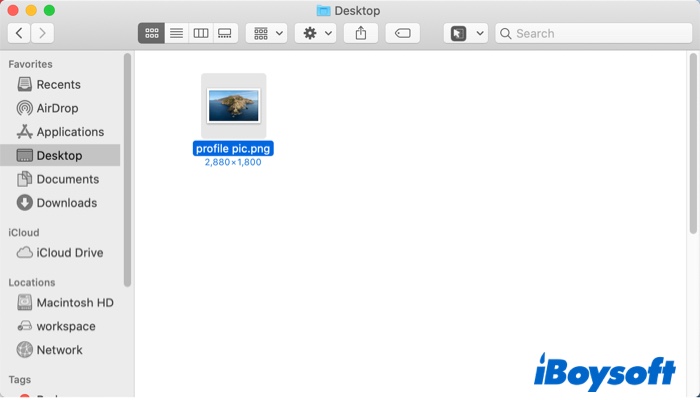
- Drag the image from the Finder window onto the current profile image.
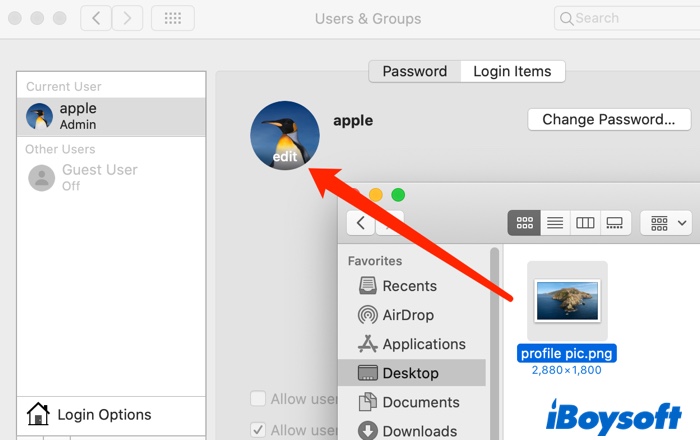
- The dragged image will now show as the new Mac profile picture. Zoom in or out the image using the slider below the picture, when you think the profile picture size is appropriate, click the Save button.
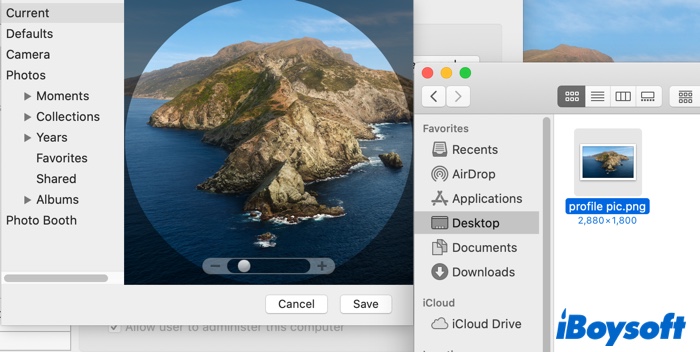
Can't change user profile picture on Mac, how to fix
In most cases, you can successfully change your profile picture on Mac or MacBook at ease. However, a minority of Mac users complained they can't change user profile on Mac. Let's see a real-life example from the Apple community.
Hi, after installing macOS Mojave I have problem changing avatar of my account on MacBook. When I try to do it, it shows nothing (look at photo). It's not like it doesn't respond because I checked in processes. Is there any solution for this?
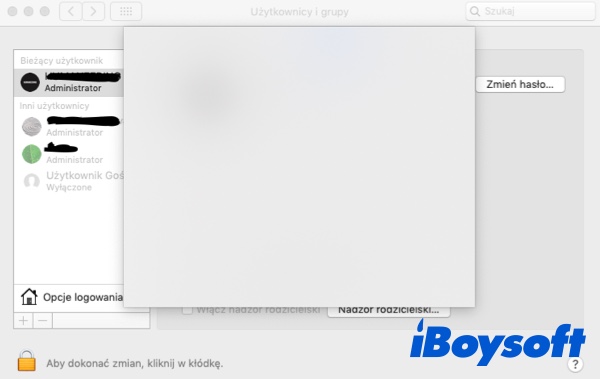
In addition to this, some Mac users claimed to encounter a problem of 'No photos found' when changing profile picture in Mojave. It seems that the macOS is not ready for reading the folder where the profile pictures are stored. So, if you have a similar problem, there is a really simple solution:
Instead of clicking on the Edit button to choose a user picture from the given list, just drag the picture onto the current profile pic. If this solution is not workable, try to update your macOS to Catalina or later since the problem may be caused by macOS Mojave bugs.
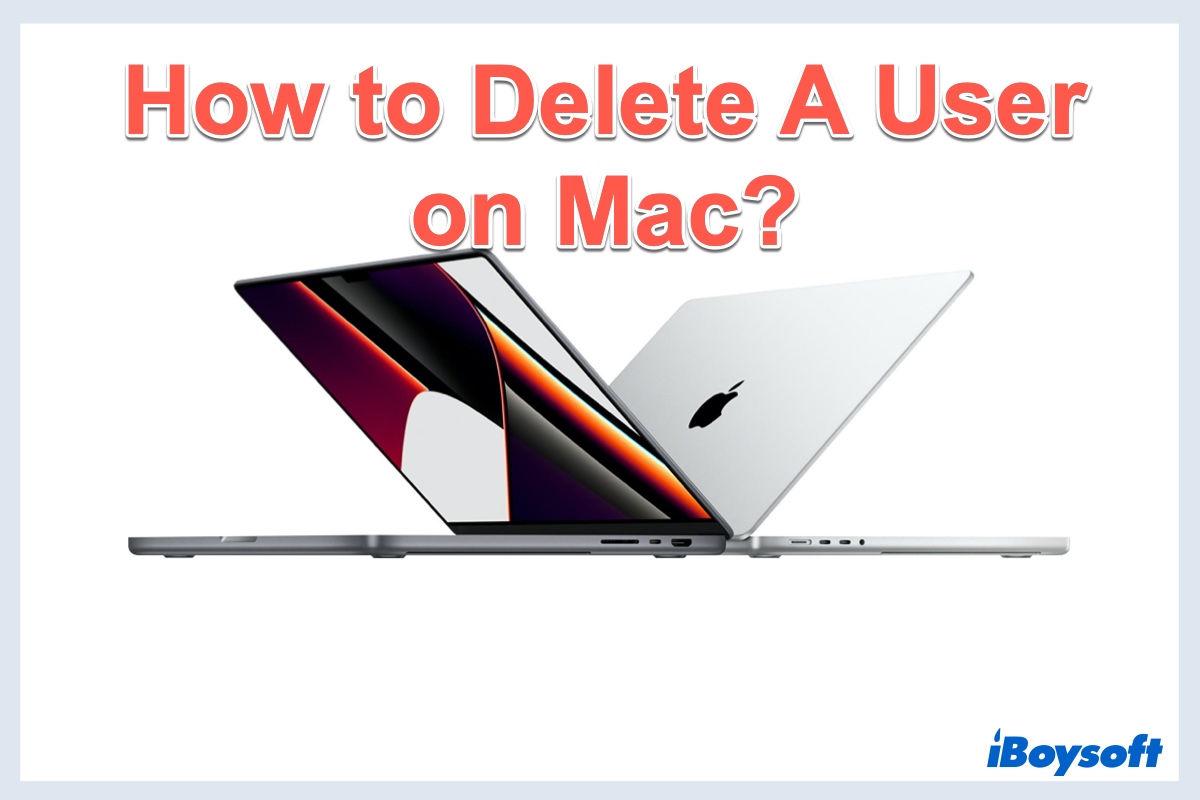
Mac Tutorial: How to Delete A User on MacBook Air or MacBook Pro
This is a post regarding how to delete a user on Mac as well as how to restore the deleted user on macOS if necessary. Read more >>