You are looking for reasons why your Mac runs slower and slower as time goes by. The most possible cause is the lack of free space on your Mac.
Usually, removing useless files from your Mac is one of the efficient and simple ways to free up more disk space and optimize your Mac. Well, the duplicate documents, videos, photos, or others accumulated on your Mac take up a large amount of storage space.
So, how to find and delete duplicate files from your MacBook Pro, MacBook Air, Mac mini, or so? Take it easy. Here, this post shows you the native free duplicate file finder on your Mac and the best duplicate file finders or removers for Mac.
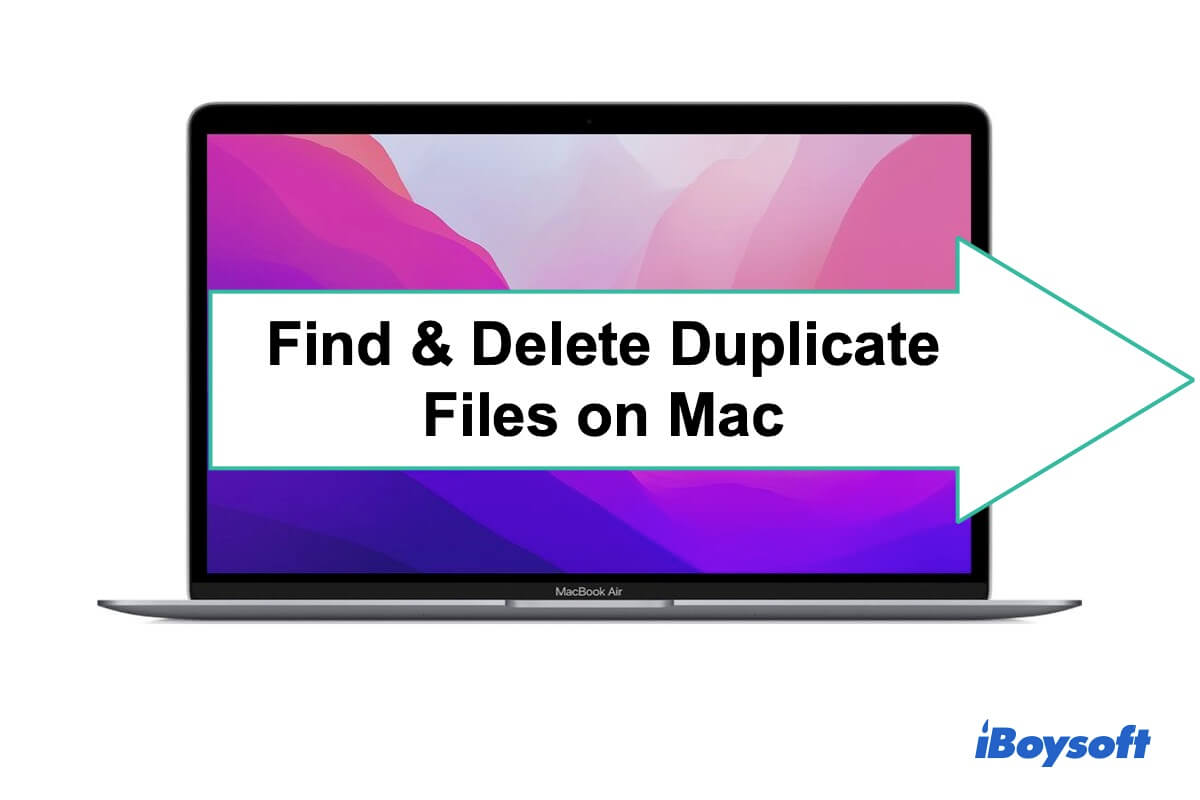
8 Best Duplicate Finder/Remover for Mac Comparison Table(Best of 2024)
| Software | Rating | Price | Limitations | Stand-out Advantages |
| iBoysoft MagicMenu | $19.60/year | Not support searching the whole Mac drive | Right-click to find duplicate files | |
| Duplicate Files Fixer by Systweak | $4.99 | No free trial is available | Scan Google Drive for duplicate files | |
| Duplicate File Finder by Nektony | $11.95/month | Slow scanning | Support viewing removal duplicates history | |
| Gemini 2 | $159.42/year | Expensive | Fast scanning | |
| MacKeeper | $10.95/month | Some essential features are missing | Auto deletion | |
| Duplicate Detective | $4.99 | Lack of support for RAW images | Auto selection | |
| Speedy Duplicate Finder | $29.95/year | Non-app store version isn't signed | Fast scanning | |
| Duplicate Sweeper | $25.03 lifetime | Slow scanning | Auto selection |
How we tested the duplicate finder/remover software for Mac:
We first prepared a MacBook Air with Sonoma 14.4 macOS version. Different types of duplicate files, such as photos, videos, texts, and music, were ready for the tests.
We first evaluated these duplicate finder/remover for Mac software by analyzing whether the user interface is straightforward and intuitive, so we were able to earn a basic understanding of their ease of use.
Then we used the duplicate finder/remover for Mac software above to scan the folders containing duplicate files created for the experiment, thus the scanning speed, supported files, accuracy, and success rate were tested.
Duplicate Finder/Remover for Mac Review Summary
| Number of tested software | 8 |
| The device we tested on | MacBook Air |
| macOS version | Sonoma 14.4 |
| File types we tested on | Photos, videos, text, music, etc |
| Total test time | 1 week |
Free duplicate file finder for Mac
macOS is designed with a free duplicate file finder to help you find and remove duplicate files on your Mac. That is "New Smart Folder" in Finder. But this function is not easy to operate, you need to manually search for duplicate files on your Mac.
You can use it to organize files on your Mac by file type, created time, name, or contents. Then, you can quickly find out the duplicates on your MacBook.
To use this free duplicate file finder on your Mac to find the duplicates on your Mac, you need to:
- Open Finder and then navigate to the top Finder menu bar and select "File" > "New Smart Folder."
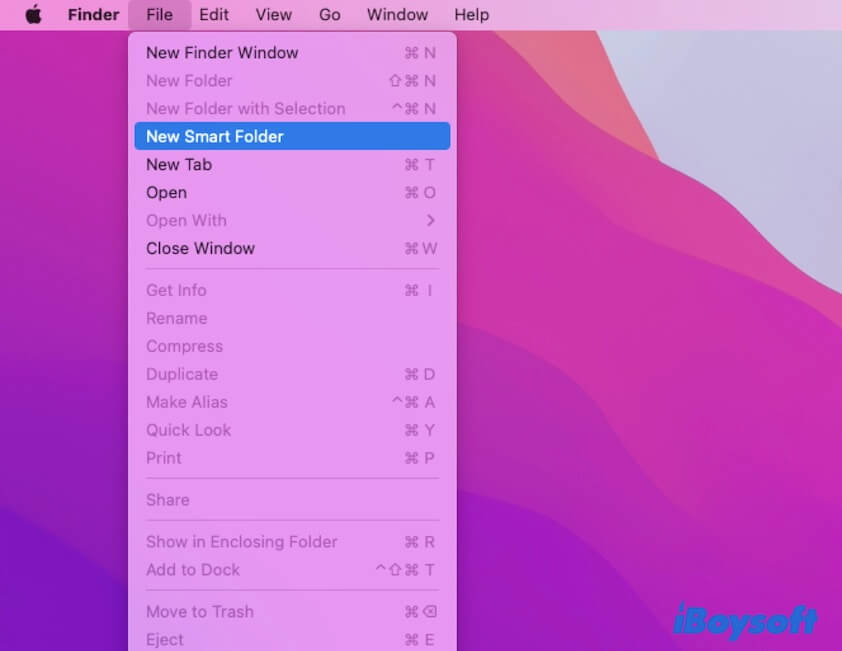
- Click the + icon in the upper right corner of the window. Then, you can see one box labeled Kind and another labeled Any.
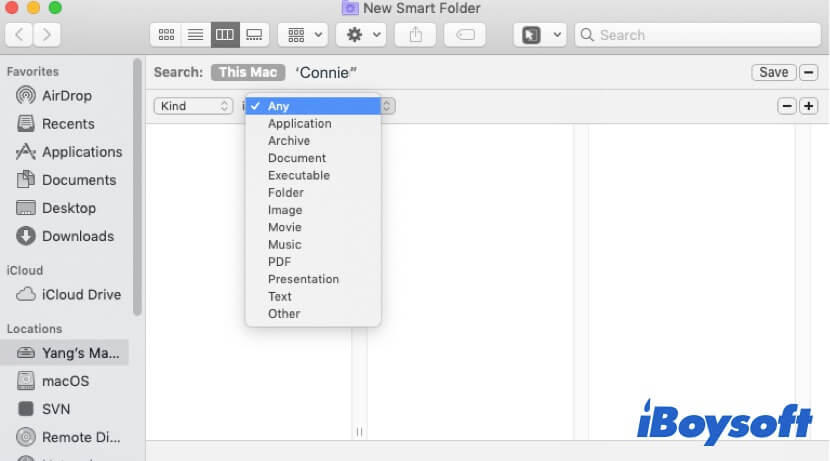
- Reset the filters to organize the files by type, narrowing down what you're looking for.
Under the Kind filter, you can search for documents, music, PDFs, or other files. Or, you can set the created date or name of the file if you remember to find and remove the duplicates.
Note: Before you delete the duplicates, you'd better check if they are true duplicates. Perhaps, the files have the same name but are different in content.
Nevertheless, this free duplicate file finder of macOS is time-consuming and not simple, so why not use a duplicate file finder app as an alternative?
Share this free tool with your friends.
8 best duplicate file finders for Mac in 2024
With the professional duplicate file remover, you just need to install it on your Mac, and then click the "Find Duplicates" button or similar to check the duplicates from a single folder, a certain file type, or the entire Mac hard drive. And finally, click the specific delete button to clear them up quickly.
However, there is a variety of duplicate file finders available at present and it's hard to tell which one is the best.
If you want to select the best duplicate file finder for Mac, you need to check if the software contains the following advantages:
- Easy to use.
- Cost-effective.
- High compatibility with Mac.
- Locate duplicate files accurately.
- Fast scan speed.
Here, we've picked up the best duplicate file finder for Mac according to the mentioned points. You can choose the one you prefer to use.
1. iBoysoft MagicMenu
iBoysoft MagicMenu is a comprehensive right-click enhancer that includes duplicate files and similar photo-scanning features. This neat tool allows you to right-click the target folder to find duplicate Word documents, Excel sheets, PDFs, ZIP files, and other types of files. Also, you can also right-click a specific image folder and use the Similar Photos option to search for and clean duplicate screenshots, flipped images, photos, etc.
Once the app is installed on your Mac, you don't need to launch it every time you need to delete duplicate files on your Mac. Its duplicate file finder is added to the right-click menu, which greatly simplifies your duplicate file-checking operation.
You can follow the steps below to find duplicate files on your Mac via iBoysoft MagicMenu:
- Launch the iBoysoft MagicMenu, and click Extension from the left sidebar. Scroll down to find the Duplicate Files extension and then click the download button next to it.

- Right-click on the folder that contains the duplicate files you want to search.
- Choose Duplicate Files from the context menu. Then click OK to allow the iBoysoft Mac file duplicate finder extension to access folders on your Mac.
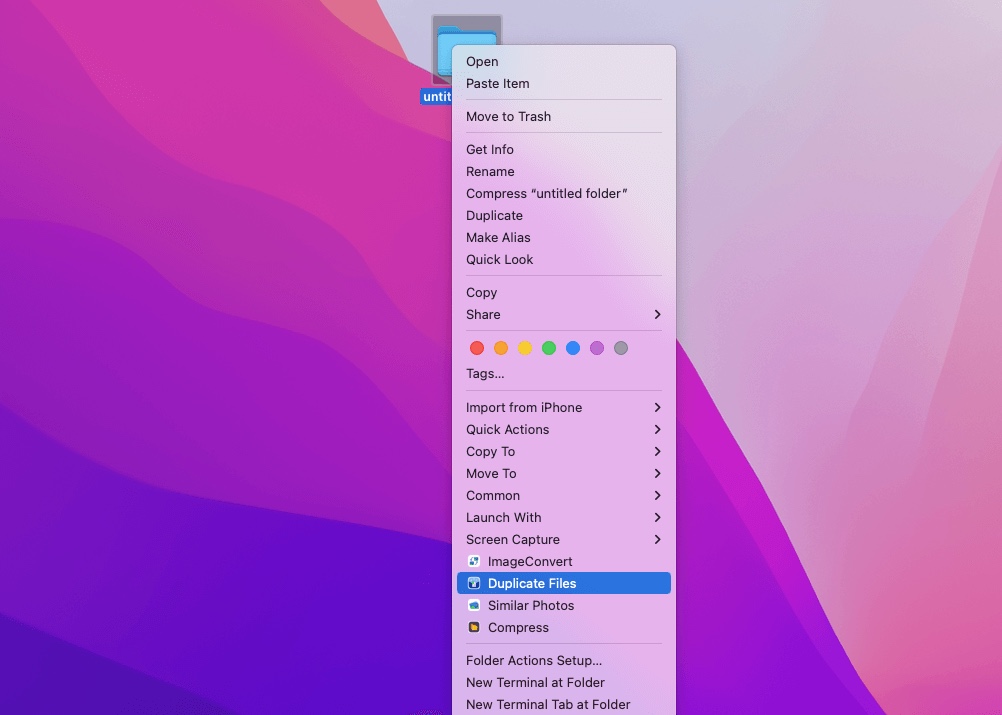
- The duplicate files will be listed. To delete part of the found duplicate files, select the duplicate file and click “Delete selected files”. To remove all the found duplicate files from your Mac, just click the “Delete all selected files” option at the top-right corner of the window.
- Pros:
- Scan duplicate files and similar photos in the target folder
- Support searching for diverse types of files
- Clean all the found duplicate files with one click
- Right-click to find duplicate files
- Easy to operate
- Cost-effective
- Cons:
- Not support searching the whole Mac hard drive at a time
Overall Review:
iBoysoft MagicMenu is designed with a straightforward and intuitive interface, so it helped us quickly familiarize ourselves with the steps of using duplicate finder functionality in this software.
With the help of iBoysoft MagicMenu, we first scanned the folder containing different types of duplicate files, including photos, texts, videos, audio, and more. We were pleased to notice that the scanning was completed in the blink of an eye, and all the duplicate files of different types in the folder were accurately found.
After the duplicated files were discovered, we were allowed to delete selected files or all selected files. With a gentle click, more storage spaces on our Mac were released.
Editor's Review: Are you looking for faster and easier ways to manage files? iBoysoft MagicMenu literally makes file handling quick and flexible. -larryjordan.com
You can share this iBoysoft MagicMenu with your friends!
2. Duplicate Files Fixer by Systweak
This Duplicate Finder and Remover app for Mac makes it easy for the user to scan the specific folders to look for duplicate files. It comes with an advanced set of features that makes it simple to search the duplicate files by their name, size, and content.
One can find duplicate images, video, audio, documents, archives & other files and remove them instantly using the Auto-Mark feature. It also works on cloud storage which makes it an efficient tool to reclaim storage space on Mac.
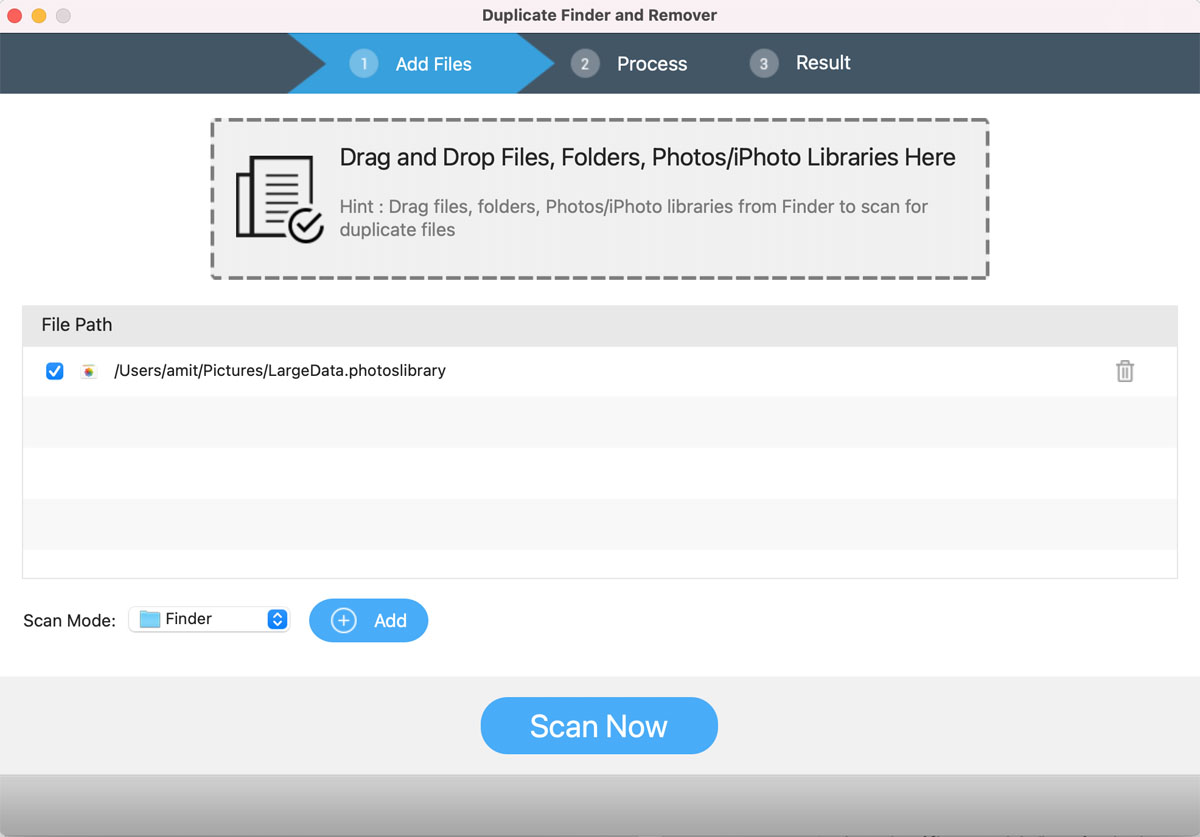
- Pros:
- Scan Google Drive for duplicate files
- It automatically groups the duplicates together
- Drag and drop to quickly add files or folders to the tool
- Auto-Mark to quickly mark all the copies in a group
- It is completely free from advertisements
- Cons:
- No free trial is available
Overall Review:
Duplicate Files Fixer has a clean and simple interface, saving us time in learning the basic operating steps to find the duplicate files we prepared.
We first compared the scanning speed of Duplicate Files Fixer with other software, and we found that Duplicate Files Fixer ran a little bit slower. However, it did a good job of locating the duplicate files in our folder.
It's worth emphasizing that Duplicate Files Fixer provides an option to select duplicate files automatically and move them to Trash, and different scanning modes are available.
Editor's Review: It's a tool that has been very helpful for me, very simple to use, and I have no dislikes against Duplicate Files Fixer. -g2.com
3. Duplicate File Finder by Nektony
Duplicate File Finder is designed and developed by Nektony LLC. It is completely compatible with macOS 10.12 and later. You can use it to find duplicates from the Photos Library, Music Library, videos, and movies with certain extension types, etc.
In addition, this software also supports grabbing similar images on your Mac. It only takes you 3 steps to locate and remove the duplicates.
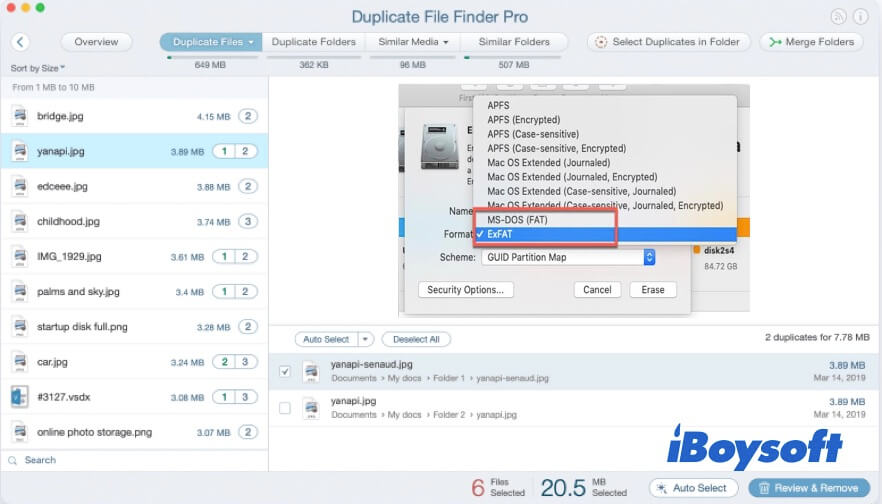
- Pros:
- Support viewing removal duplicates history
- Find similar folders and make a comparison
- Easy to use
- Cost-effective
- Quick scan
- Cons:
- Limited functionality is available for the trial version
Overall Review:
Duplicate File Finder by Nektony boasts an eye-catching interface. All modules and functions were clearly shown, making it easier for beginners to use and operate.
The scanning speed of this software did not exceed our expectations, cause it took a few seconds to finish the scan against duplicate files we used. Based on our test, the accuracy of finding duplicates was 100% high, and to our surprise, the percentage of similarity was displayed, which was a helpful reference for us when dealing with the files.
Editor's Review: This program is a tool that helps you find duplicated files on the Mac. Duplicate File Finder can be easily handled by a Mac beginner, and it features a simple interface and easy-to-configure scan settings. -mac.informer
4. Gemini 2
Gemini 2 is a well-known duplicate file finder that uses smart technologies to help Mac users quickly locate and delete duplicate files.
This tool can scan your startup disk in a quick and secure way and send back the duplicates to you immediately.
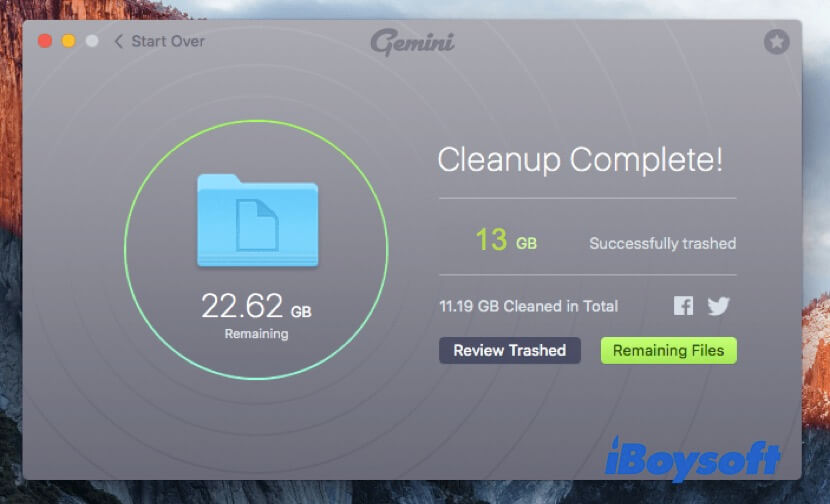
- Pros:
- User-friendly interface
- Fast scan speed
- Quickly identify similar files
- Cons:
- No extra cleaning features
Overall Review:
Gemini 2 is known for its easy-to-use interface, and we could choose from different locations to be scanned. Alternatively, we were able to add folders from any other location.
Thanks to the smart algorithm, Gemini 2 showed satisfactory performance in scanning speed and accuracy in locating duplicate files.
Gemini 2 charges $159.42 for one-year subscription, thus we think this software is not highly recommended if you are on a tight budget.
Editor's Review: If you want to clean your Mac to have more free storage space, but are fretful about digging around in your Mac and deleting something important by mistake, Gemini 2 makes the whole process very simple. -iMore.com
5. MacKeeper
MacKeeper is a comprehensive cleaner for Mac. It is an excellent helper for fixing the "Mac disk is almost full" issue. You can use it to remove junk, useless programs, and also, duplicates.
Its built-in Duplicate Finder feature can search for all the copies on your Mac. It is worth mentioning that this Duplicate Finder can even find similar-looking photos for you. You can decide whether to delete the poorly pixelated ones or not.
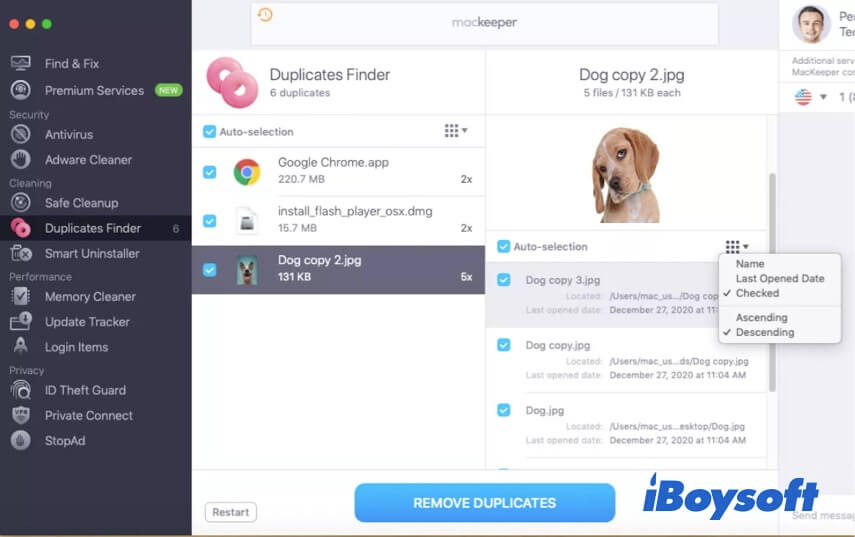
- Pros:
- Auto-delete duplicates
- Have other disk-cleaning functions
- Easy to operate
- Cons:
- Subscription-based pricing
Overall Review:
The duplicates finder function belongs to the cleaning section on the left sidebar of MacKeeper's main interface, and we can click the START SCAN button to check duplicate files on our Mac.
We were satisfied with the scanning speed of MacKeeper, and all the discovered files were divided into 3 parts in this software, including Duplicates, Similar Photos, and Screenshots.
Editor's Review: MacKeeper is a multipurpose app for Macs that will protect your computer from online security threats, improve its performance, and help you reclaim disk space. -techradar.com
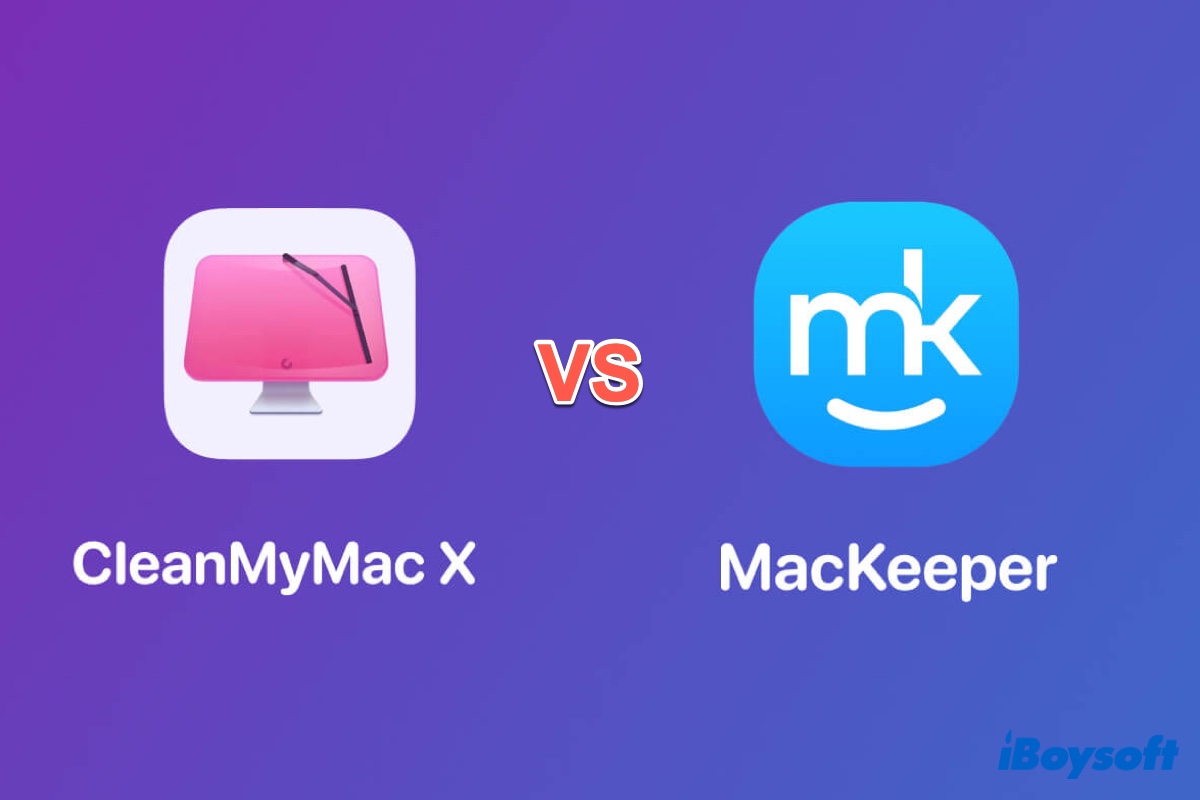
CleanMyMac vs. MacKeeper, which is better? This post explains the similarities and differences between MacKeeper and CleanMyMac to help you decide which one to use.
6. Duplicate Detective
Duplicate Detective is one of the most comprehensive duplicate finders for Mac, which is able to quickly find all the duplicate files and folders on your Mac.
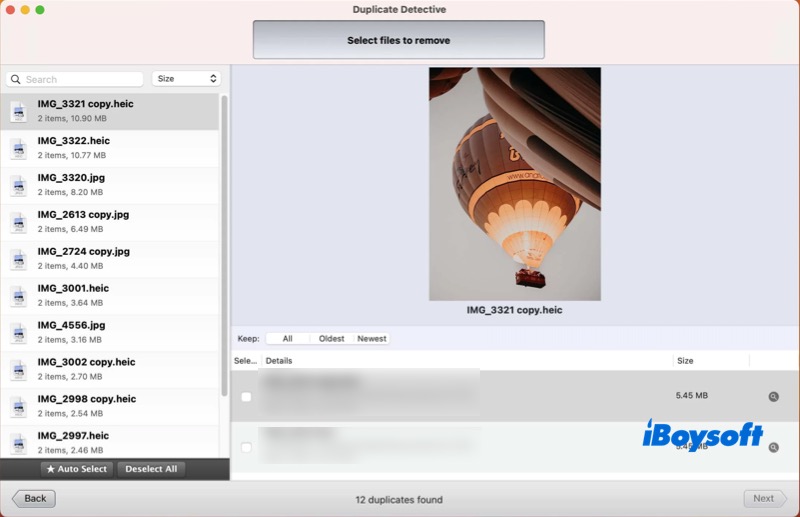
- Pros:
- Auto selection
- Intuitive and easy-to-use interface
- Scan individual and multiple folders in one go
- Preview duplicate files
- Support for external hard drives and network volumes
- Cons:
- Risky to select duplicate files in bulk automatically
Overall Review:
During the testing, this software performed fast and accurate duplicate detection via its advanced algorithm. Photos, video, audio, folders, and other files were sorted according to their type, size, date, etc.
Duplicate Detective is also featured with an auto selection function, which can select all matching duplicates instantly. Speedy deletion can be easily carried out as well.
Editor's Review: Duplicate Detective provides multiple customization options. Within its Preferences window, you can exclude certain folders from the app's scans. -macworld.com
7. Speedy Duplicate Finder
Speedy Duplicate Finder might be the right choice if you are now looking for a duplicate finder tool with high scan speed. This tool is efficient in finding duplicate files on your Mac.
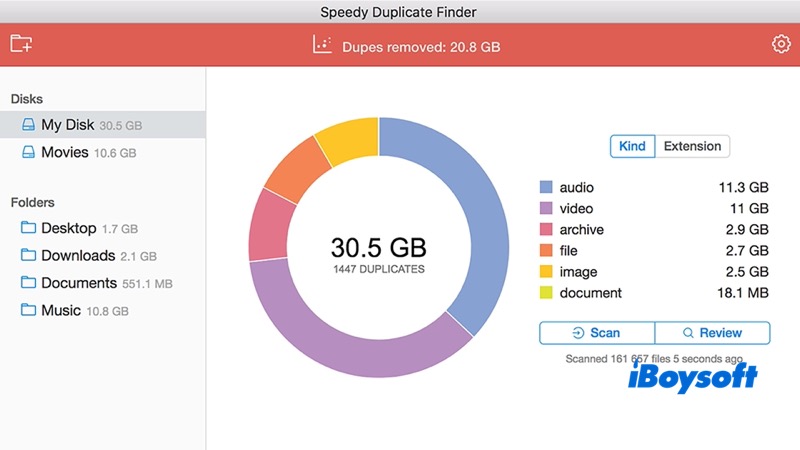
- Pros:
- Fast scanning
- Smart filters
- Simple interface
- Cons:
- Non-app store version isn't signed
Overall Review:
All the duplicate files were quickly found after fast scanning, and we were able to search for duplicate files not only in multiple folders but also on the whole disk.
Several ways are provided to filter and sort the discovered files, and files can be previewed, which is convenient for us to decide what files should be kept or removed.
Editor's Review: This mini and flexible tool will help you to find duplicate files with a simple click and free up gigabytes of wasted disk space. -download.cnet.com
8. Duplicate Sweeper
Duplicate Sweeper can quickly find, select, and remove duplicate files on your Mac. Photos, music, and other files are supported.
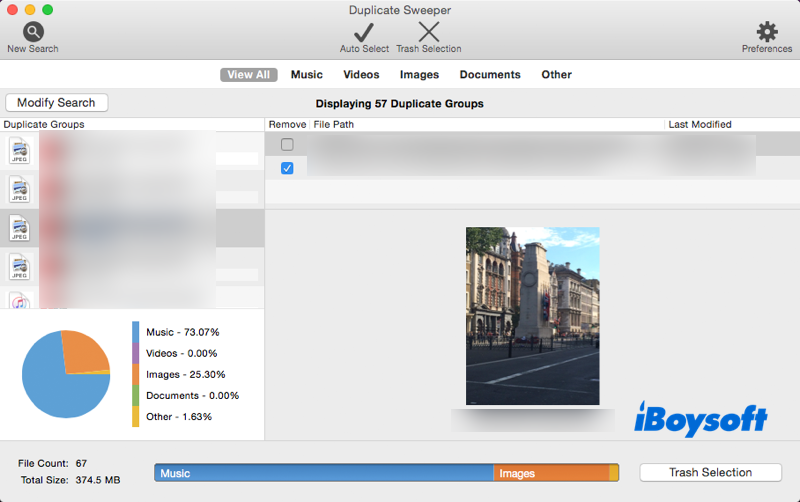
- Pros:
- Auto selection
- Preview features
- Simple user interface
- Dark mode
- Cons:
- Relatively slow scanning
Overall Review:
With its advanced algorithm, this duplicate finder software precisely located the files with the same contents, even if they differ in names. Files can be previewed before we remove them.
We also noticed that we can automatically select the duplicate files to delete based on when the files were created and modified. Of course, manual selection is supported if we want to have more control.
Editor's Review: It can be used to find and delete duplicate files, whether on hard drives, external drives, or cloud storage services, such as Google Drive and iCloud Drive. -softwareadvice.ie
Also, there are other useful duplicate file finders or removers for macOS, such as MacClean, dupeGuru, Tidy Up, etc. You can choose the one that is suitable for you by considering performance, compatibility, price, and comprehensive features.
If you like this article, share it now.
FAQs about duplicate file finder Mac
- QHow do I find duplicate files on my Mac?
-
A
You can use iBoysoft MagicMenu to find duplicate files on your Mac. Here are the steps:
1. Free download and install iBoysoft MagicMenu on your Mac.
2. Right-click the target folder and choose "Duplicate Files" on the context menu.
3. Check the scanning results and click "Delete selected files".
- QDoes Mac have built-in duplicate file finder?
-
A
You can use the Smart folder function in Finder to help you find duplicate files. But this tool only narrows down the scope of the files you're looking for; you still need to go through the files one by one to find duplicates. You can try iBoysoft Magicmenu instead to find duplicate files on your Mac.
- QWhat is the duplicate file finder remover on a Mac?
-
A
iBoysoft MagicMenu contains the duplicate files and similar photos checking features. You can use it to right-click to find the duplicate files in the selected folders.
- QIs there a free Mac software to find duplicate files?
-
A
No, there is no absolutely free Mac software to find duplicate files on the market. Among them, iBoysoft MagicMenu is the most cost-effective one.
- QWhat is the easiest way to find duplicate files?
-
A
Use the professional duplicate file finder like iBoysoft MagicMenu.