To ensure the security of macOS, Apple only allows you to download apps from App Store and identified developers onto your Mac by default. And it even allows you to change settings in System Preferences to download software from App Store exclusively for a higher level of system protection.
However, you (especially app developers) sometimes need to install programs that Apple hasn't authenticated in time for tests. So, how do you make your Mac allow apps downloaded from anywhere?
Although it is complicated, ways are still available here. You can get methods from this post to allow apps downloaded anywhere on macOS Monterey, Big Sur, or Catalina while keeping your Mac away from malware or virus attacks.
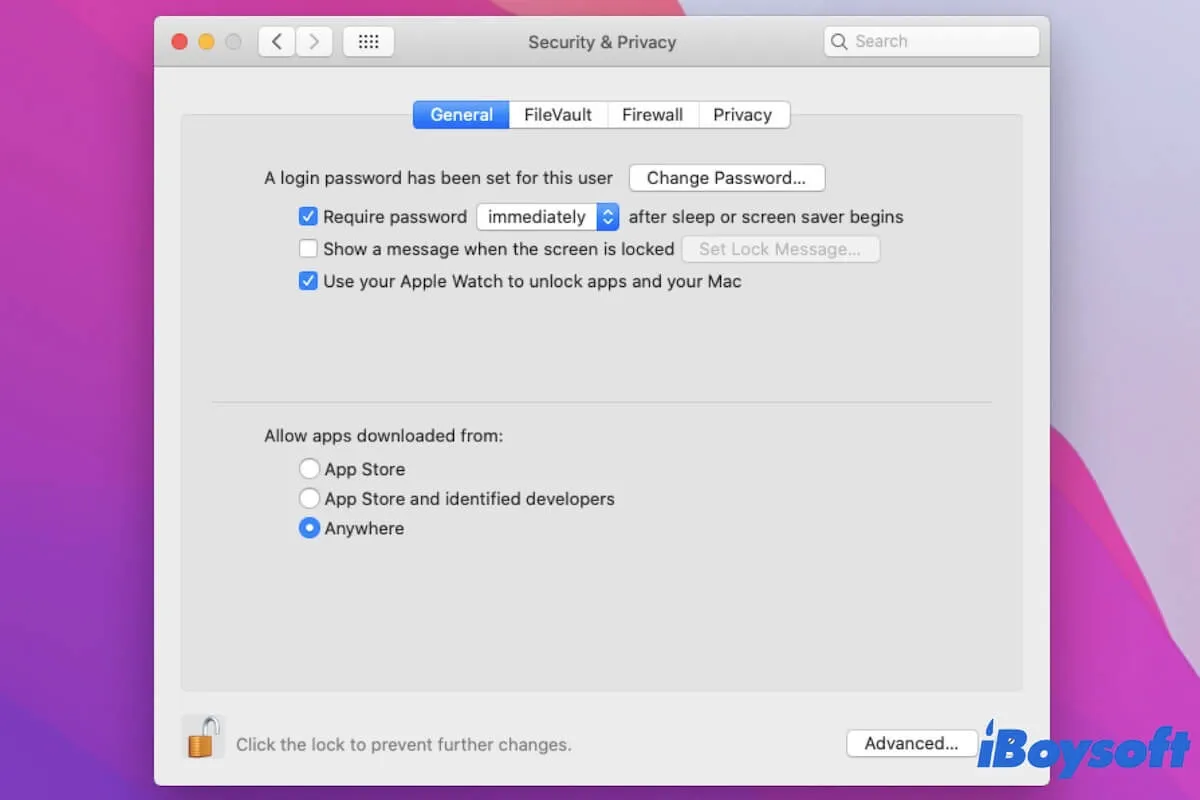
Is it safe to enable Mac to allow apps downloaded from anywhere?
Technically speaking, it is not safe to do so. If you permit your Mac to download apps from anywhere, you need to disable Gatekeeper on Mac first. Gatekeeper is a security feature in macOS that is designed to verify if the app you'll download onto and run on Mac is secure or not.
Once the Gatekeeper is turned off, it not only allows apps downloaded outside of the App Store but also from unidentified developers. That is, anywhere. Without this layer of protection, your Mac is at risk of attacking by malware or viruses.
So, it is not recommended to enable to allow apps downloaded from anywhere onto your Mac computer. You can try to find alternatives to these programs in the App Store or from identified developers on the Internet.
Share to let more Mac users learn if it is safe to allow apps downloaded from anywhere.
How to make your Mac allow apps downloaded from anywhere?
If you are a developer or someone who really needs to download the app outside of the App Store or from an unauthenticated developer, you can use Terminal to permit your Mac to allow apps downloaded from anywhere.
Here's how to allow apps downloaded from anywhere with Terminal. This way is available for macOS Monterey, Big Sur, or Catalina.
- Open Finder > Applications > Utilities > Terminal. Or, you can press the Command + Space shortcuts to launch Mac Spotlight Search and then type Terminal to open it.
- Copy and paste the following command line onto the Terminal window.sudo spctl --master-disable
- Press Return and type your admin password. This is to disable Gatekeeper and show up the Anywhere option for allowing apps downloaded from in Security & Privacy.
- Click the Apple menu > System Preferences > Security & Privacy.
- Under the General tab, select "Anywhere" under the "Allow apps downloaded from" section.
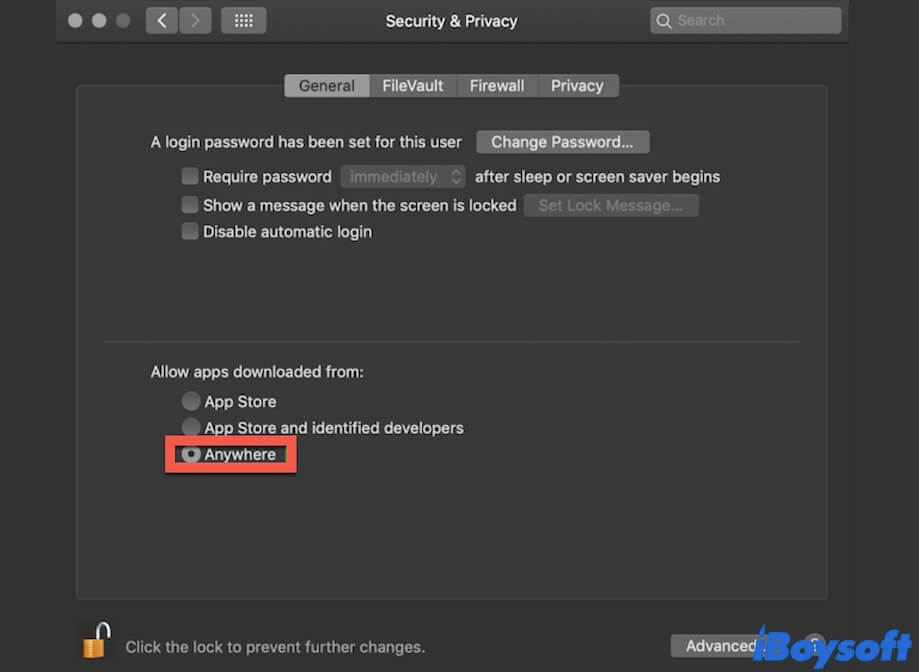
After you download and open the app from the unidentified developer, you are supposed to re-enable Gatekeeper and restore your Mac to only enable download software from App Store and Apple-supported developers.
- Relaunch Terminal.
- Enter the following command and hit Return.sudo spctl --master-enable
Go to tell your friends how to enable your Mac to allow apps downloaded from anywhere.
Can't install apps on Mac, what to do?
If you prepare to install an app downloaded from the Internet or somewhere else on your Mac but see the error message saying "App can't be opened because it was not downloaded from the App Store", it indicates you have set your Mac only to allow apps downloaded from App Store.
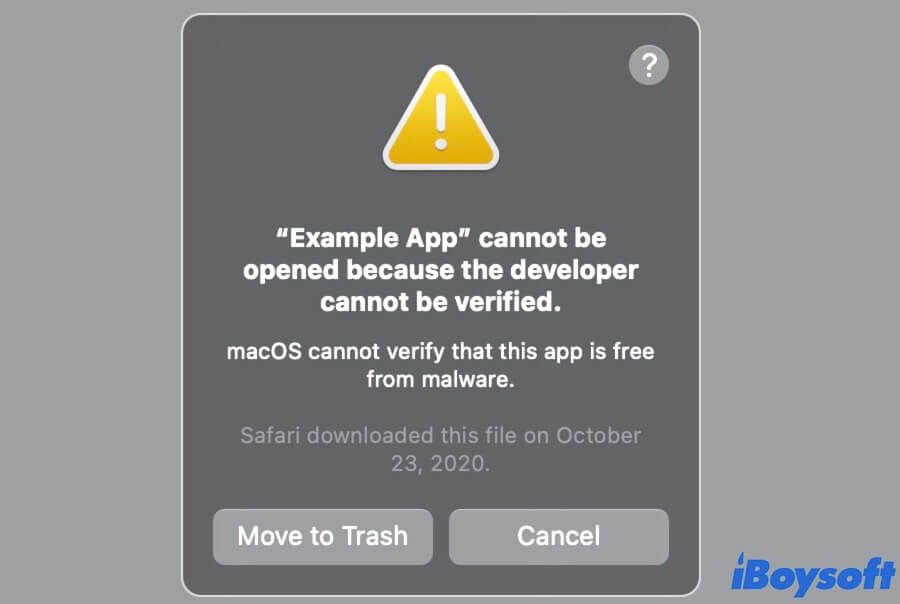
You can go to the Apple menu > System Preferences > Security & Privacy > General. Then, check the box beside "App Store and identified developers" under the "Allow apps downloaded from" section.
If you get an alert like "App can't be opened because the developer cannot be verified", it means the app hasn't been notarized by Apple and may be risky for your system security. You'd better remove it and download a similar one from App Store.
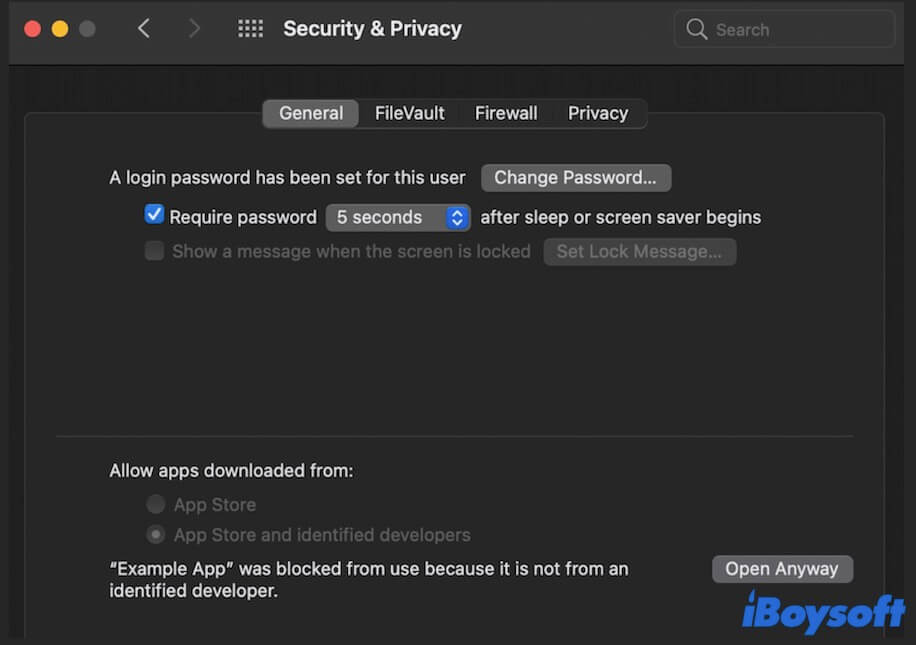
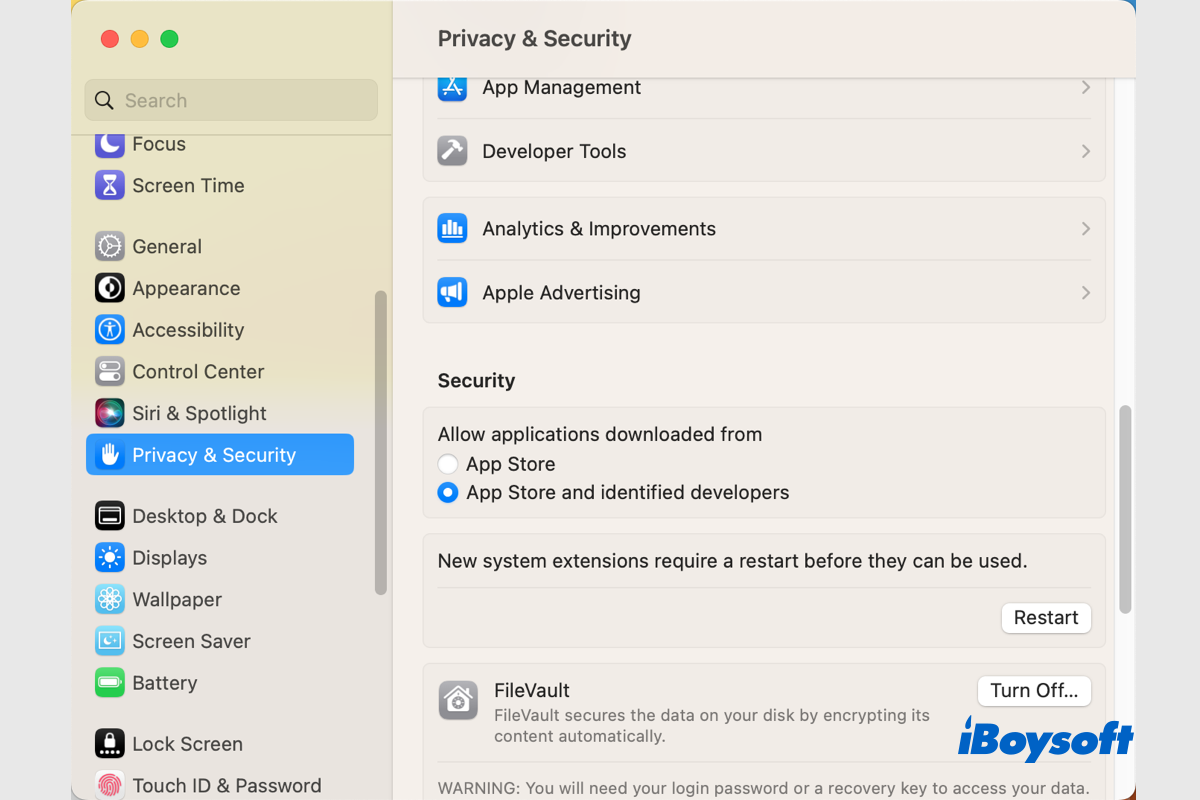
What If My Mac Won't Download Anything Like Apps/macOS/Files?
If you find your Mac won't download anything such as downloading macOS, applications, or files from the App Store, the internet, or within the apps, there are fixes for the Mac download not working issue. Read more >>
Final words
There has a way to set your Mac to allow apps downloaded from anywhere. That is using Terminal. But it is not secure to do so. If it is necessary for you to download and open a program that's not reviewed and notarized by Apple, you can follow the steps mentioned in this post to reset the security preferences. But remember to disable the opened permissions as soon as possible.
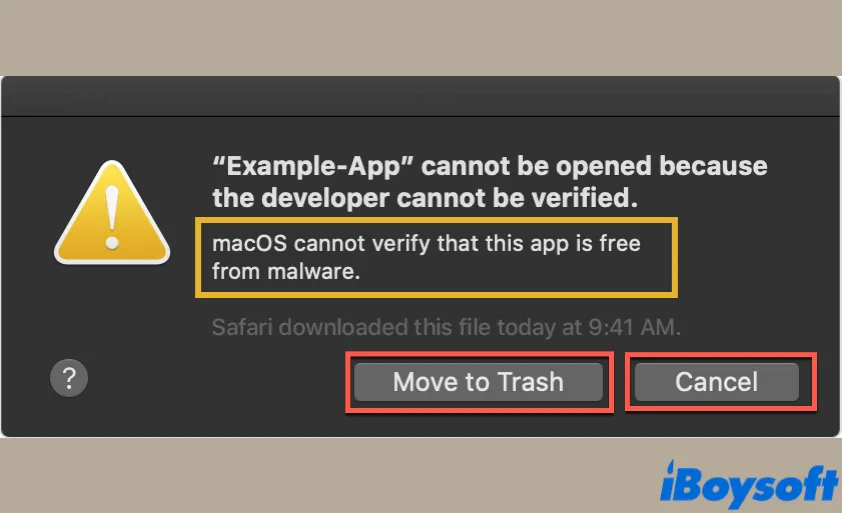
[Fixed] macOS Cannot Verify That This App Is Free from Malware
This article tells you how to fix the macOS cannot verify that this app is free from malware error on your Mac, you can try the offered 3 ways one by one. Read more >>