Data loss is inevitable in our daily life. You've just encountered such a situation and heard that TestDisk can recover lost partitions and restore files from corrupted disks and volumes.
However, you are not clear about whether TestDisk supports APFS and how to use it to recover data from APFS drives on your Mac. This post can give you answers and offer you stepwise methods to restore lost files from APFS drives on your Mac.
Overview of TestDisk
| Name | TestDisk (bundled with PhotoRec) |
| Type | Free Mac data recovery software |
| Supported file systems | FAT12, FAT16, FAT32, exFAT, NTFS, ext2/ext3/ext4, HFS, HFS+, HFSX, etc. |
| Supported operating system | Windows, Windows server, Linux, MacOS X, SunOS, DOS, FreeBSD, NetBSD, OpenBSD |
| The latest version | Version 7.1 (Updated on July 7, 2019) |
| Whether to support APFS | No |
| Alternative to TestDisk | iBoysoft Data Recovery for Mac - Support APFS & APFS (Encrypted) |
Free download the best alternative of TestDisk (or PhotoRec) to rescue files from a lost APFS partition or undelete files from APFS drives.
What is TestDisk?
TestDisk is absolutely free data recovery software that mainly works to recover lost or deleted partitions and undelete files from hard drives. Also, it can repair unbootable drives that are caused by software errors and make them bootable again.
This open-source data recovery program supports various file systems, including FAT32, exFAT, NTFS, ext2/ext3/ext4, and more. And it can run under macOS, Windows, Windows Server, Linux, etc.
Notably, TestDisk has a companion software called PhotoRec. It is designed to recover personal files like videos, pictures, and archives. Every time you download TestDisk, PhotoRec is downloaded along with it.

However, TestDisk and PhotoRec are command-line data recovery tools. It is more suitable for users who learn about computing basics and skills. If you are a computer novice, you are hard to read its interface and recover data.
Help more people learn about TestDisk.
Does TestDisk support APFS?
No. TestDisk and its companion software PhotoRec don't support APFS. TestDisk only supports FAT12/FAT16/FAT32, exFAT, NTFS, HFS, HFS+, HFSX, and ext2/ext3/ext4. Even in its latest update (version 7.1) in July 2019, TestDisk still hasn't optimized to be compatible with the 2017-released APFS and APFS (Encrypted).
Therefore, TestDisk also can't recover lost files from unmountable, inaccessible, and corrupted APFS and APFS (Encrypted) partitions, SSDs, and USB flash drives.
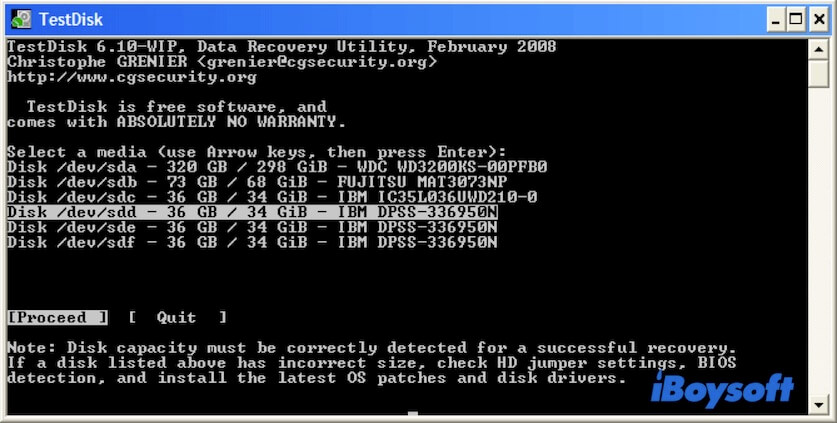
Share to tell more people whether TestDisk can recover data from APFS partitions and disks.
How to recover data from corrupted APFS volume or lost APFS partition?
Since TeskDisk can't help rescue files from corrupted APFS hard drives and lost APFS partitions, you have to change to using a professional APFS data recovery tool.
iBoysoft Data Recovery for Mac is such an advanced and easy-to-operate APFS data recovery software for even novices. On the one hand, it can recover data from deleted APFS partitions, undelete files from APFS drives, and get back files off unreadable, inaccessible, unmounted, and corrupted APFS or APFS (Encrypted) formatted drives.
On the other hand, this APFS data recovery program has a clean and graphical user interface. With the on-screen prompt, even a Mac machine beginner can efficiently complete data recovery. Moreover, it supports you recover diverse types of files, including photos, documents, audio files, videos, emails, etc.
Best Alternative to TestDisk - iBoysoft Data Recovery for Mac
- Support (encrypted) APFS, HFS+, exFAT & FAT32 formatted drives.
- Support macOS Ventura, Monterey, Big Sur, and earlier.
- Fully compatible with Apple Silicon & T2-secured Macs.
- Fast lost data scanning and recovery speed.
- Free technical support.
- Recover data from unbootable Macs.
- Recover deleted or lost files from HDD, SSD, flash drives, SD cards, etc.
Read-only & risk-free
Here's how to use iBoysoft Data Recovery for Mac to recover data from inaccessible or corrupted APFS volumes/drives or lost APFS partitions:
- Free download, install, and launch iBoysoft Data Recovery for Mac on your Mac computer.
- Select your target APFS volume and click Search for Lost Data.

- Wait for the scanning process to complete and preview the results.
- Choose the files you want and click Recover to save them to a different destination.

Verdict
TeskDisk or PhotoRec doesn't support APFS and can't recover data from lost APFS partitions or undelete files from (corrupted) APFS volumes and hard drives. If you need to do such a data recovery task, you need to use an easy-to-use and secure data recovery tool like iBoysoft Data Recovery for Mac.
Only professional data recovery software with a friendly user interface can decrease the difficulty of data recovery and improve the data recovery rate.
If you approve this post, please share it with others.
FAQs about TestDisk/PhotoRec APFS data recovery
- Q1. Does PhotoRec work on APFS?
-
A
No. PhotoRec is a companion program of TestDisk. Neither of them can support APFS.
- Q2. Can TestDisk recover deleted files?
-
A
Yes, TestDisk can recover those deleted but not overwritten files. Notably, it can't recover deleted data on APFS partitions and drives.
- Q3. Can PhotoRec recover files?
-
A
Yes, PhotoRec is designed to recover lost files from hard disks and lost pictures from digital camera memory.
- Q4. Can I recover data from the lost partition?
-
A
Yes, you can use iBoysoft Data Recovery for Mac and TestDisk to recover data from lost partitions. Different from TestDisk, iBoysoft Data Recovery supports macOS Ventura, Monterey, Big Sur, Catalina, Mojave, and APFS volumes and drives.
- Q5. What is the alternative to PhotoRec for Mac?
-
A
iBoysoft Data Recovery for Mac is the best alternative to PhotoRec for Mac. This data recovery tool allows you to recover data from APFS partitions and drives. Moreover, PhotoRec only supports macOS 10.13 and earlier versions while iBoysoft Data Recovery for Mac supports up to the latest macOS 13 Ventura.
