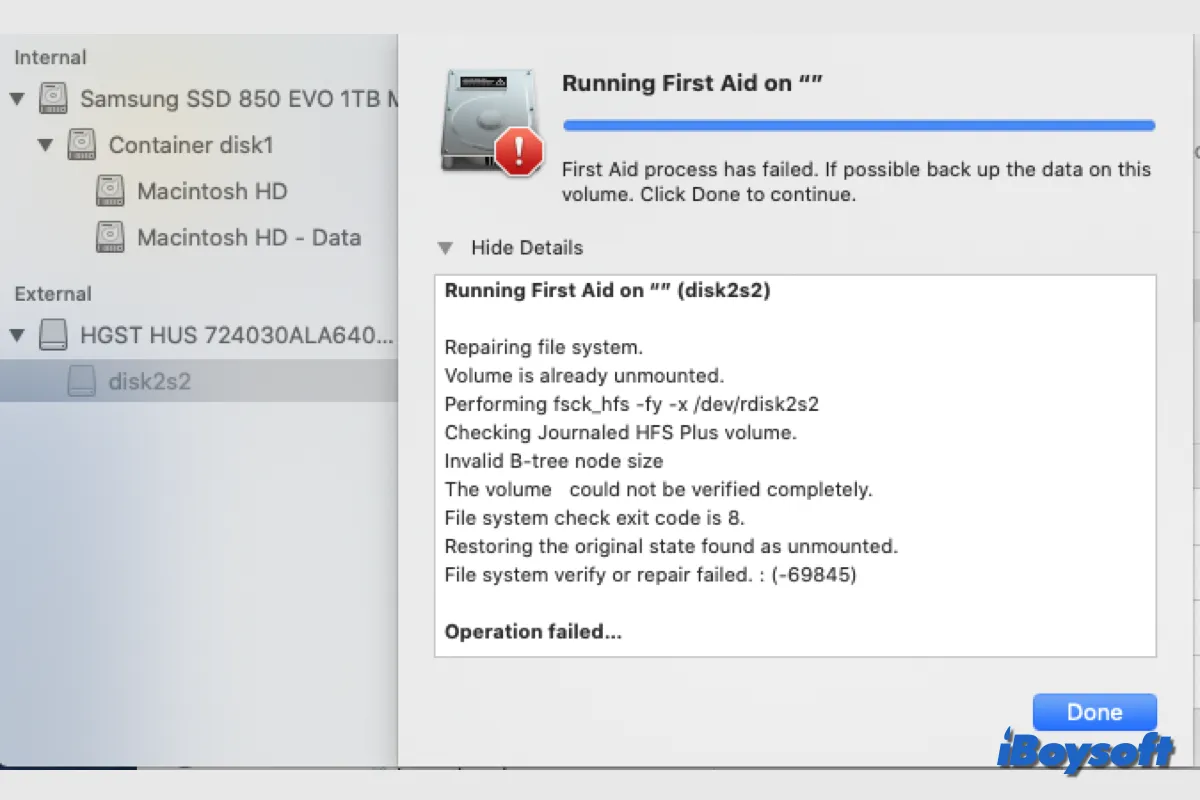Some Mac users receive the error message "Invalid B-tree node size. This disk needs to be repaired." when running First Aid to check and repair the internal/external disk. This disk error usually manifests itself in the following phenomena:
- MacBook won't boot up
- Mac freezes
- The external hard drive is inaccessible
Solving the invalid b-tree node size error is necessary to use the internal/external hard drive normally and make the Mac function well. This post provides proven solutions for this disk error and tells how to recover data from your Mac if any files are lost.
Understand the invalid b-tree node size error
B-tree, a type of index table format, is used by Mac operating systems to generate a unique entry for each item you save. Upon attempting to access a file on the machine, the system searches through the B-tree for that file each time.
If it returns the "Invalid B-tree node size" error message after verifying the disk, it indicates that the system was unable to find (parse) the file you were trying to access in the B-tree. This consequently causes Mac corruption and data inaccessibility.
Share to help others understand the invalid b-tree node size error.
Reasons for the invalid b-tree node size error
The invalid b-tree node size error could occur to both Mac internal and external hard drives. You may want to know what causes the invalid b-tree node size error so that you can avoid the same mistake in the future. Here, we conclude some command reasons:
- Virus or malware attack
- Sudden shutdown
- macOS-related errors
- Corrupt file system
- Damage file catalog
Fix the invalid b-tree node size error on Mac
An internal/external volume with the invalid b-tree node size error could make your MacBook won't boot from the internal hard drive, the drive data inaccessible, the Mac freeze, etc., to fix this error, you can apply the methods below:
Run Disk Utility's First Aid
Although you may receive the invalid b-tree node size error after running the First Aid on your Mac internal drive or a connected external HDD, SSD, USB flash drive, etc., you could also try the First Aid again even if it says Disk Utility can't repair this disk.
- Enter macOS Recovery Mode if the Mac is unbootable or you want to repair a startup disk.
- Access the Disk Utility from the macOS Utilities screen in recovery mode, or open Disk Utility from Finder > Applications > Utilities after successfully booting up the Mac.
- Click View and choose Show All Devices.
- Select the volume with the invalid b-tree node size error and click First Aid.
- Click Run to begin checking the selected volume for errors.
If First Aid fails to repair the invalid B-tree node size error after several attempts, you can try other methods below.
Run the FSCK command
In addition to the Disk Utility First Aid, you can also run the FSCK(File System Consistency Check) command in the Single User Mode to fix internal and external disk errors such as "Invalid B-tree" on Intel Mac. Here's how:
- Press and hold Command+S while rebooting your Mac to boot up into Single User Mode.
- In the terminal window type the following command and and press Return. /sbin/fsck -fy
- Once the command is done, type the command below and press Return. reboot
If you have fixed the invalid b-tree node size error with the steps above, share it with others!
Reformat the drive
In case both the methods above don't fix the invalid b-tree node size error on Mac, you can try the last resort - reformatting the drive. This will erase all the drive content, therefore you should first back up your drive with Time Machine or other tools. Then follow the steps below to reformat the drive with the invalid b-tree node size error:
- Open Disk Utility from Launchpad or access Disk Utility in macOS Recovery Mode.
- Select the problematic disk/volume on the left list of Disk Utility.
- Click the Erase button on the top toolbar.
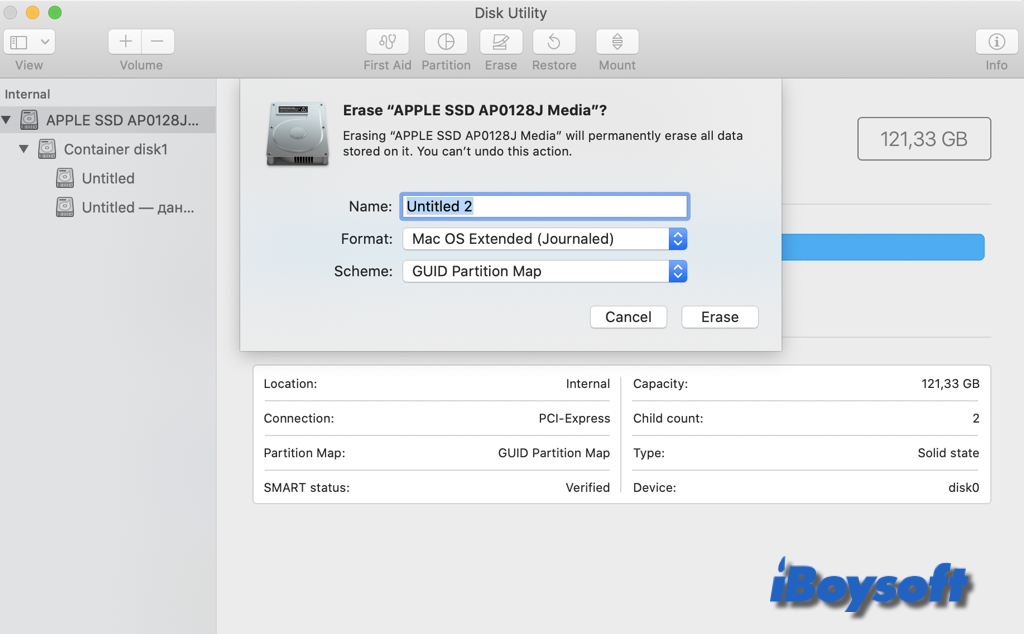
- Enter a name, choose a format, and select a scheme.
- Click Erase to begin the reformatting process.
Recover data from the drive with the invalid b-tree node size error
The invalid b-tree error on Mac's internal or external hard drive could cause data loss. If you find some items on your storage media are lost due to the invalid b-tree node size error, you could perform a data recovery before or after you reformat the drive.
iBoysoft Data Recovery for Mac, the professional data recovery software, is a good choice for you to recover data from internal and external hard drives on Mac. It delivers a high recovery rate, a risk-free environment, a Finder-like UI, etc., you can try it for free to scan and search for lost/deleted files from the drive with the invalid b-tree node size error.
Best Mac Deleted File Recovery Software - iBoysoft Data Recovery for Mac
- Recover deleted photos, documents, audio files, videos, emails, etc.
- Recover deleted files from HDD, SSD, flash drives, SD cards, etc.
- Support APFS, HFS+, exFAT & FAT32 formatted drives.
- Support the latest macOS Sonoma.
- Fully compatible with T2 chip & Apple Silicon.
- Unbootable Mac recovery support.
Read-only & risk-free
Move to run iBoysoft Data Recovery for Mac in macOS Recovery Mode if your Mac is unbootable.
Steps to recover files from the drive with the invalid b-tree node size error:
- Download and install iBoysoft Data Recovery for Mac on your device.
- Open this data recovery software and select the target volume under Data Recovery > Storage Device.
- Click the Search for Lost Data at the right-bottom corner.

- Wait for the scanning to complete.
- Filter the found files and preview them.

- Tick the wanted items and click Recover.
- Choose a different location to save the recovered files.

Share this powerful data recovery software to save your files from the drive with the invalid b-tree node size error!