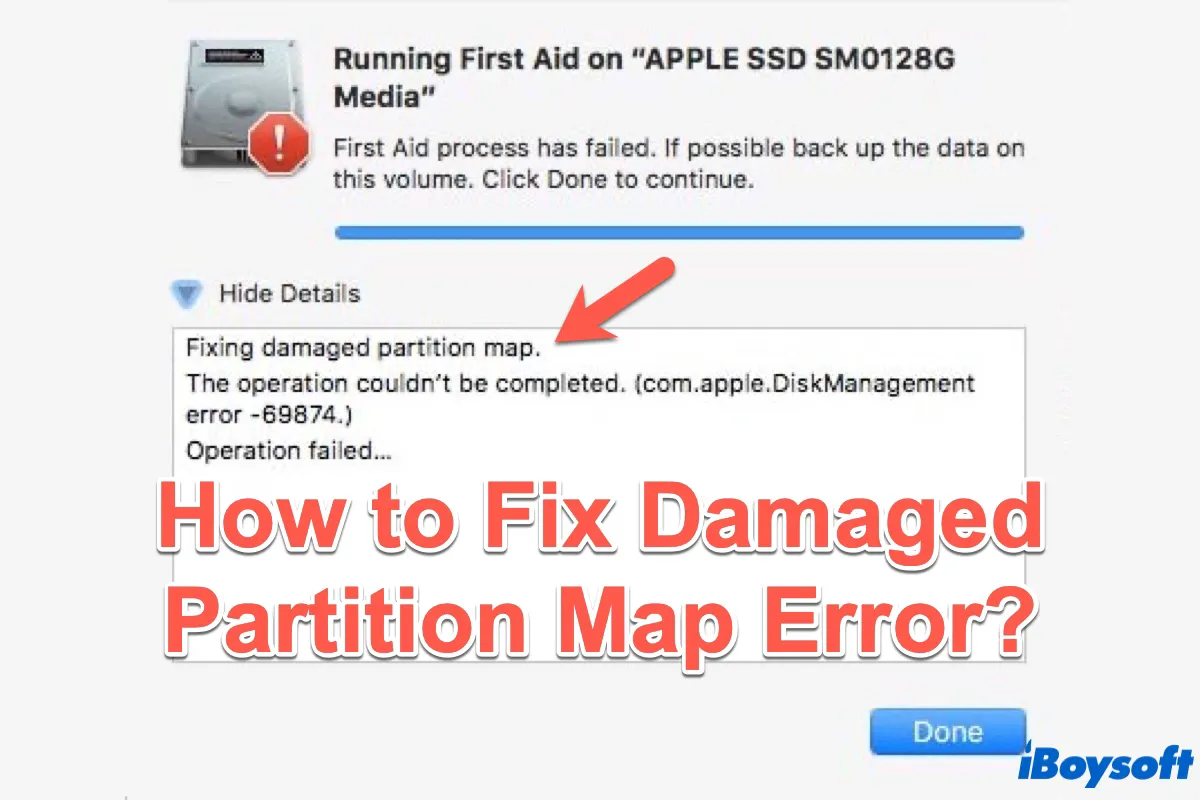In Apple support communities, many people complained that they got the error message: Fixing damaged partition map when they tried to verify and repair an unreadable or unmountable drive in Disk Utility. Here's a real-life example:
This morning I plugged in the drive and got this message: "The disk you inserted was not readable by this computer." I tried Disk Utility First Aid and got this message: "Fixing damaged/corrupted partition map. The operation couldn't be completed. The operation failed..." I have backed up about two-thirds of the data on the drive but the remaining third has some irreplaceable data.
So in this post, we will talk about how to solve it when the "Fixing damaged/corrupted partition map" operation fails in Disk Utility.
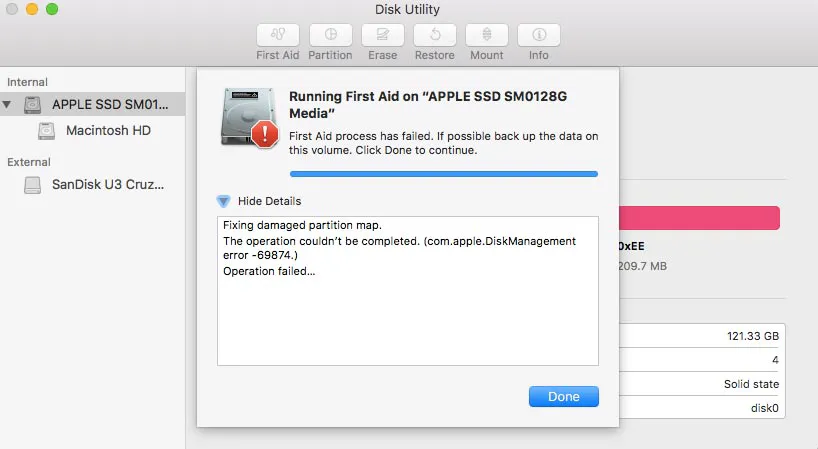
Why does the partition map get damaged?
The most frequent reason for a damaged partition map is bad sectors, especially the boot sector. If the boot sector gets corrupted due to improper system shutdown, sudden power surge, etc., the storage device will not be mounted with reading and write mode resulting in data loss.
Share the reason why the partition map gets damaged with more people!
How to solve the damaged partition map error?
Since Disk Utility can't repair the damaged partition map, you can only format the drive to replace the damaged partition map. But to avoid important data loss, you should perform data recovery first.
Step 1: Recover lost data after partition map damage
iBoysoft Data Recovery for Mac is a professional tool that can recover lost data after partition map damage. It's capable of deleted file recovery, formatted data recovery, unreadable, unmountable, and inaccessible drive data recovery, deleted/lost partition data recovery, etc. It is compatible with macOS 15/14/13/12/11/10.15/10.14/10.13/10.12 and Mac OS X 10.11 and works fine on M3, M2, M1 Mac.
Tutorial to recover lost data after partition map damage with iBoysoft Data Recovery for Mac:
1. Free download and install iBoysoft Data Recovery for Mac.
2. Launch iBoysoft Data Recovery for Mac.
3. Select the drive whose partition map is damaged and click Search for Lost Data.
4. Click Preview to preview the scanning results, choose the needed files, and click Recover to get them back.
5. Check to ensure you have got all lost data back. Save the recovery results to an external hard drive to avoid data loss.
iBoysoft Data Recovery for Mac useful? Please share it with your friends!
Step 2: Solve the Fixing damaged/corrupted partition map error by reformatting
- Launch Disk Utility from Utilities.
- Click the icon of the drive whose partition map is damaged on the left part of the window.
- Click the Erase button at the top of the Disk Utility.
- Fill in the related information (name, format, scheme), then click Erase.
Other common partition map errors
Besides the "Fixing damaged/corrupted partition map" error, you may face other partition map errors someday, such as the "Couldn't modify partition map" error, "An internal state error has occurred" the "Problems found with partition map which might prevent booting" error. Why do these partition map errors occur on your disk?
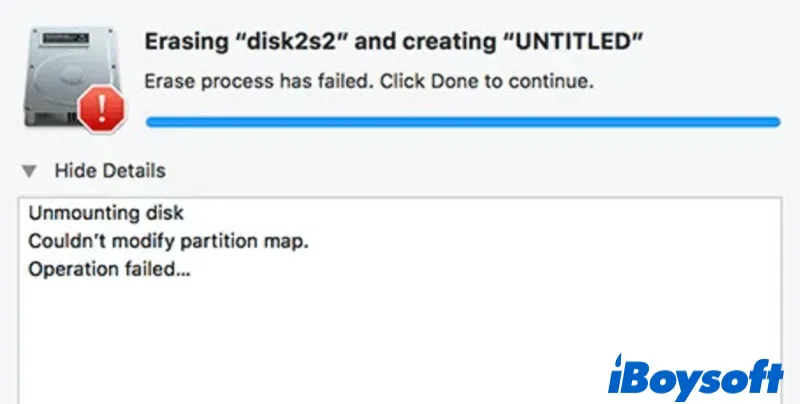
Bad sectors, especially the boot sector should be responsible for the partition map error. Luckily, you can still use the above solution to fix these two errors on Mac.
Tips to prevent your partition from damages
If you don't want to perform partition map repair again, here are plenty of things you can do to avoid the partition map from damage:
- Computer viruses are a leading cause of partition damage, so it's crucial to scan your external devices regularly. This is particularly important if you frequently connect them to different computers because this increases their vulnerability to malware.
- Do not try to install software provided by unauthorized or pirated sources. Instead, you should download and install applications only from reputable and trustworthy providers. This will not cause any irreparable damage to your partitions. Depending on the severity of the damages, partition repairs can cost more than buying unauthorized software.
- Try to avoid performing sudden force shutdown on Mac as this may cause damage to the disk.
FAQs about fixing corrupted partition map
- QWhat is a partition map?
-
A
A partition map is the unique layout of a storage device, which contains the vital information of each volume, including the reason for generating each partition, the source files that were used to create the partition, the function, and global data included in the partition, etc.
- QHow do I change the map partition on Mac?
-
A
If you want to change the partition map, you'll have to reformat the entire disk. There's no way to isolate this modification for a single partition. Before reformatting, make sure to recover and back up your important files.
- QHow do I fix a damaged partition?
-
A
Firstly, recover and back up your data with data recovery software like the iBoysoft Data Recovery app. Then try Disk Utility's First Aid feature to repair the partition map on your Mac. If that doesn't work, reformat the disk.