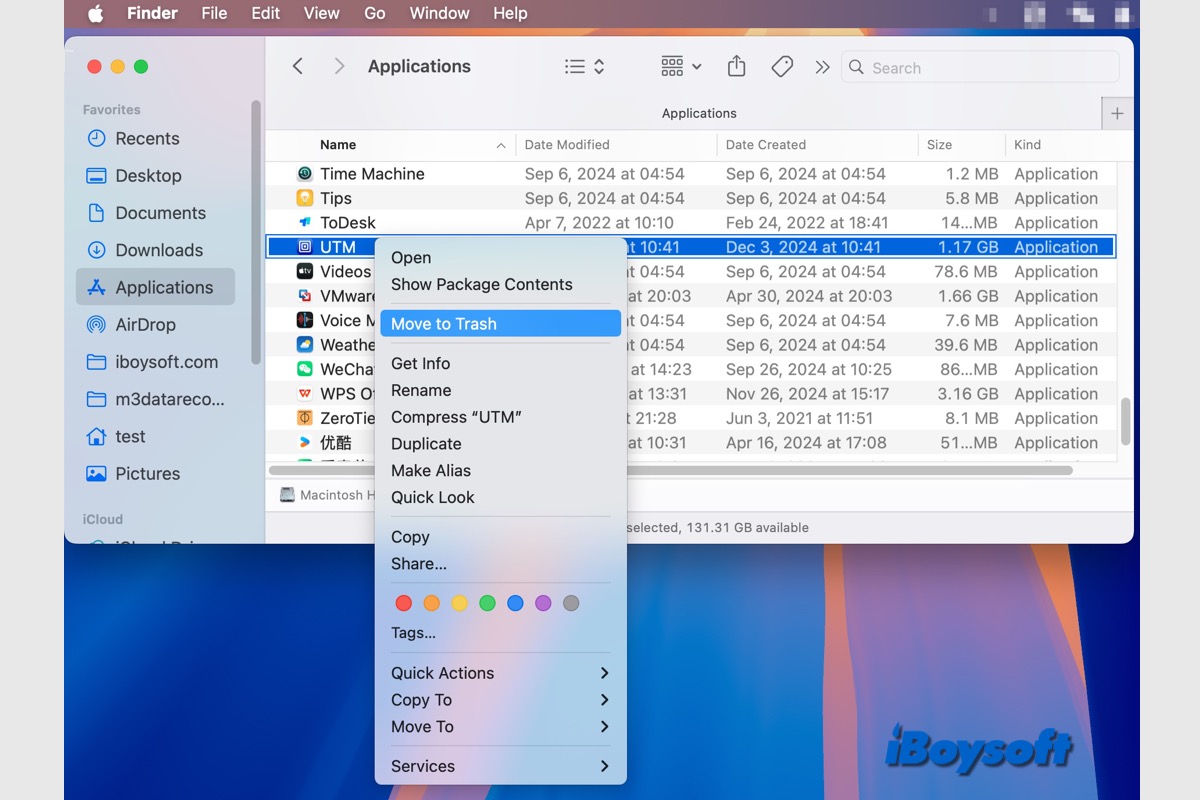UTM is an open-source virtualization and emulator for iOS and macOS, it is based on QEMU. With UTM for macOS, you can run macOS, Windows, and Linux on your Mac devices. UTM also supports the Apple Silicon Macs.
When you don't need to use UTM to run Windows/macOS/Linux on your Mac device, you may want to uninstall UTM from your Mac, it usually occupies gigabytes of disk storage on your Mac, simply moving it to trash doesn't delete the related files.
I have a Virtual Machine app installed on my Mac called UTM. I want to fully uninstall/delete it because it's taking up a massive amount of storage. However, I am concerned that if I drag the app into Trash and delete it from Trash, it won't delete all of the files associated with it. I had a similar issue a few years ago with a completely different application and it did not delete the associated files, so I ended up having weird file errors/command missing errors on my Mac and spending many hours of research and consulting before I was finally able to manually delete dozens of files by hand.
To avoid a similar situation as the case above, there is the best way to uninstall UTM on Mac.
| How to uninstall UTM on Mac | Recommendation Rate |
| Uninstall UTM via third-party uninstaller | High - remove the app and leftovers |
| Uninstall UTM using Finder | Low - need to manaully find the related files to completely delete |
| Uninstall UTM with Terminal | Low - require command lines knowledge |
Uninstall UTM on Mac via a third-party uninstaller - the best way
When it comes to uninstalling apps on Mac, it is recommended to use a third-party uninstaller, which is time- and effort-saving. Such a third-party app uninstaller like CleanMyApp can enable you to delete an unwanted app from your Mac and remove the files generated by the app.
You can also batch uninstall apps from Mac with CleanMyApp, follow the steps below to uninstall UTM on Mac now.
- Free download and install CleanMyApp on the Mac App Store.
- Launch this app uninstaller and select UTM from the list.
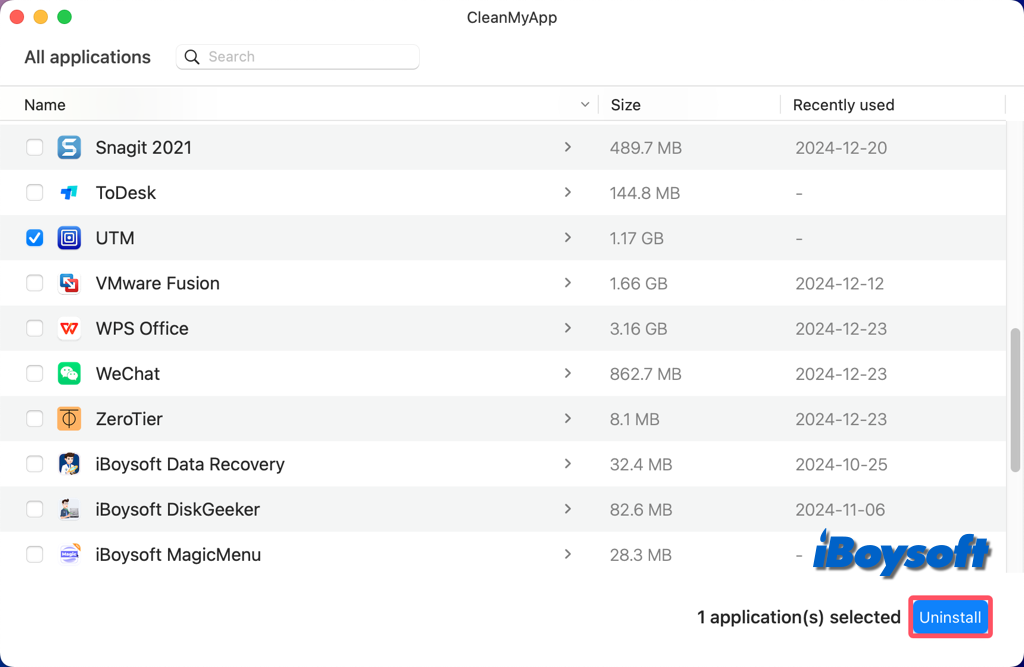
- Click the Uninstall button.
- Tap Continue uninstall to confirm the uninstallation.
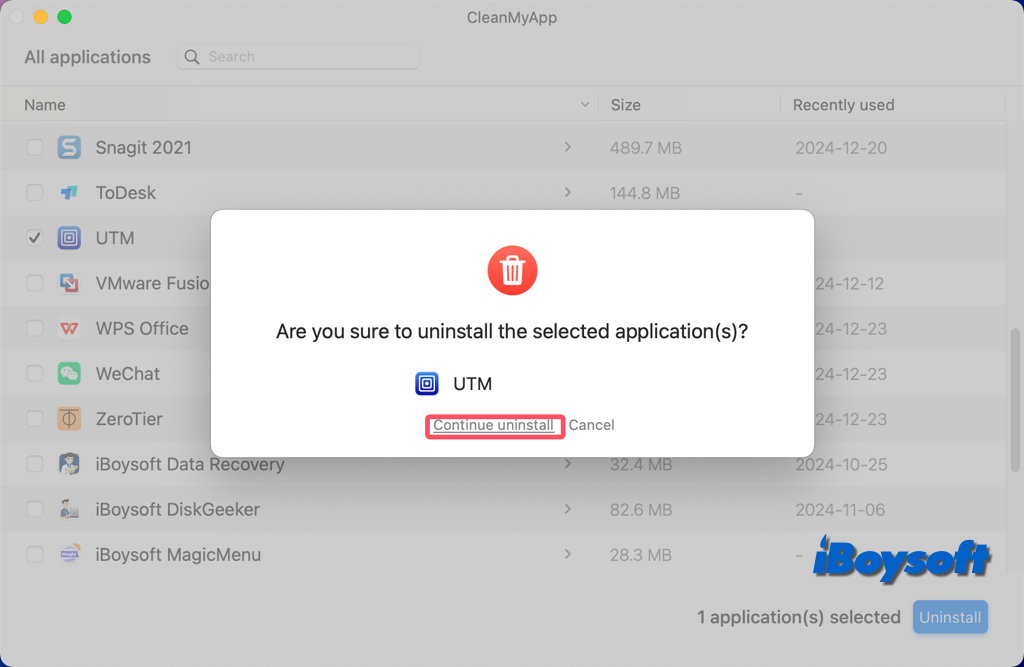
- Enter your password if it asks to allow the action.
- When the UTM is uninstalled, click Finish.
How to manually uninstall UTM on Mac using Finder?
Without any app installer for Mac, you can also uninstall UTM on Mac using Finder, the file manager on macOS. However, it is a little cumbersome because you have to manually find the leftover files of uninstalled UTM on Mac to completely delete them. If you decide to use Finder, follow the steps below patiently.
- Close UTM on your Mac.
- Open Finder and open the Applications folder.
- Find UTM, right-click it, and choose Move to Trash from the context menu.
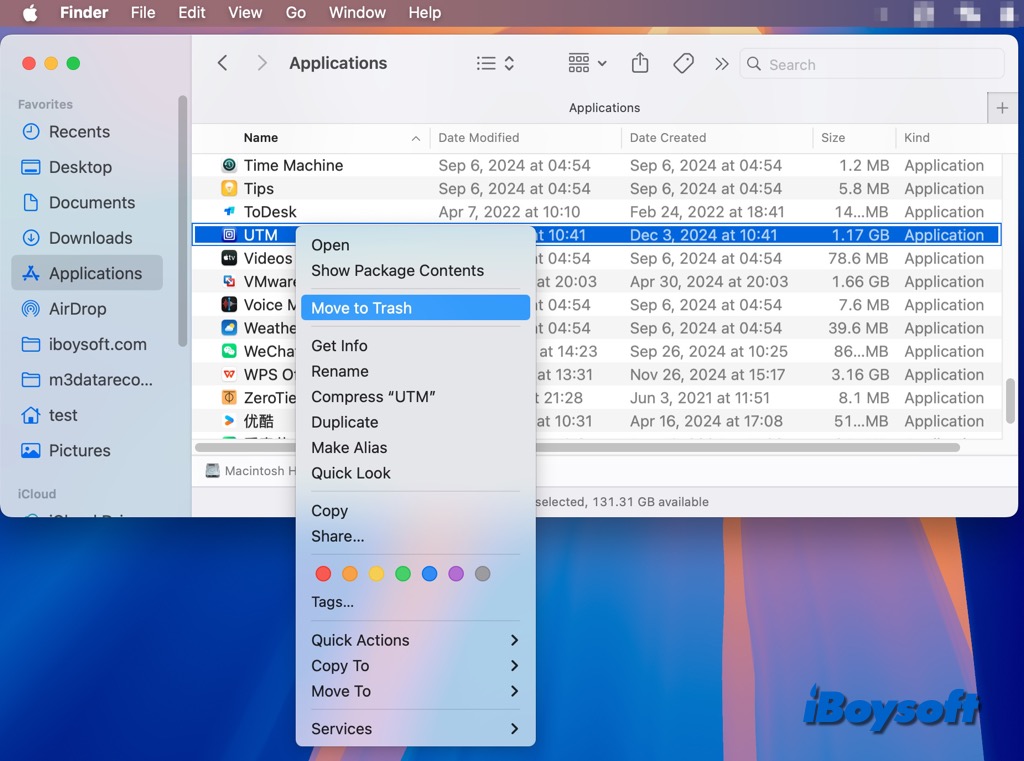
- Then, use the Go to Folder option in Finder, and type the following paths one each time, go through these folders and find any associated files of UTM, right-click, and choose Move to Trash.
~/Library/Caches
~/Library/Preferences
~/Library/Logs
~/Library/Application Support
~/Library/Cookies
~/Library/Saved Application State - Right-click Trash and choose Empty to delete the app and the associated files thoroughly.
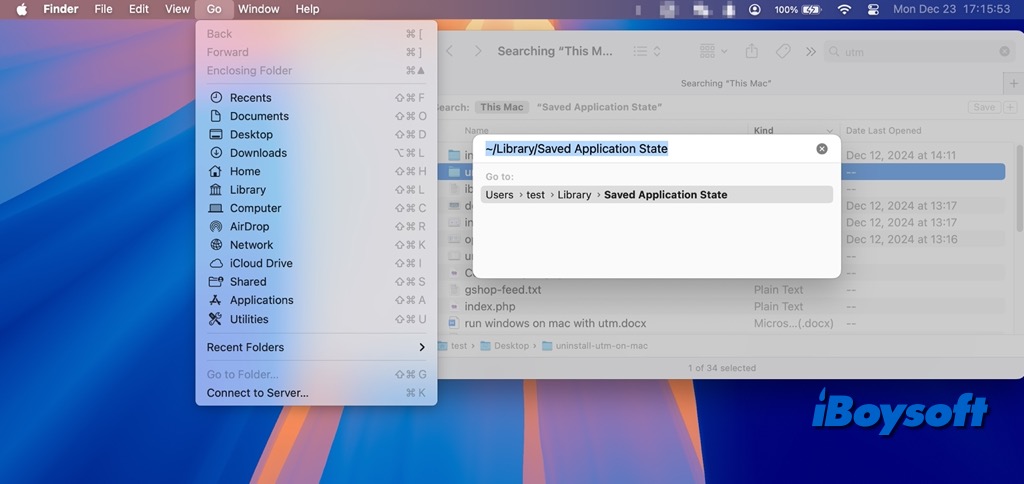
How to uninstall UTM on Mac with Terminal commands?
Alternatively, you can delete UTM on Mac by running commands in Terminal if you are familiar with this macOS tool. You should be careful while uninstalling UTM with Terminal lines, just follow the steps below:
- Launch Terminal from Finder > Applications > Utilities.
- Type the following command and press Enter to quit UTM.killall UTM
- Type the following command and press Enter to open Applications.cd /Applications/
- Then copy-paste the command below with a space, and drag-drop UTM from Applications to Terminal. sudo rm -rf
- Enter your admin password and press Enter.
- Empty the Trash.
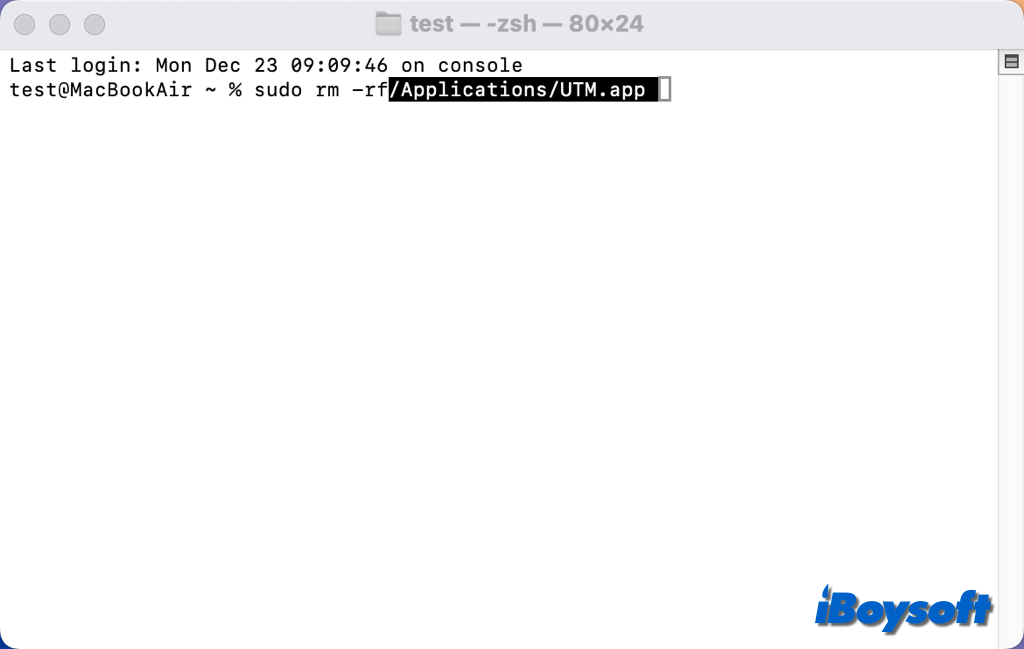
Pick up the method you prefer to uninstall UTM on Mac and share it with others!