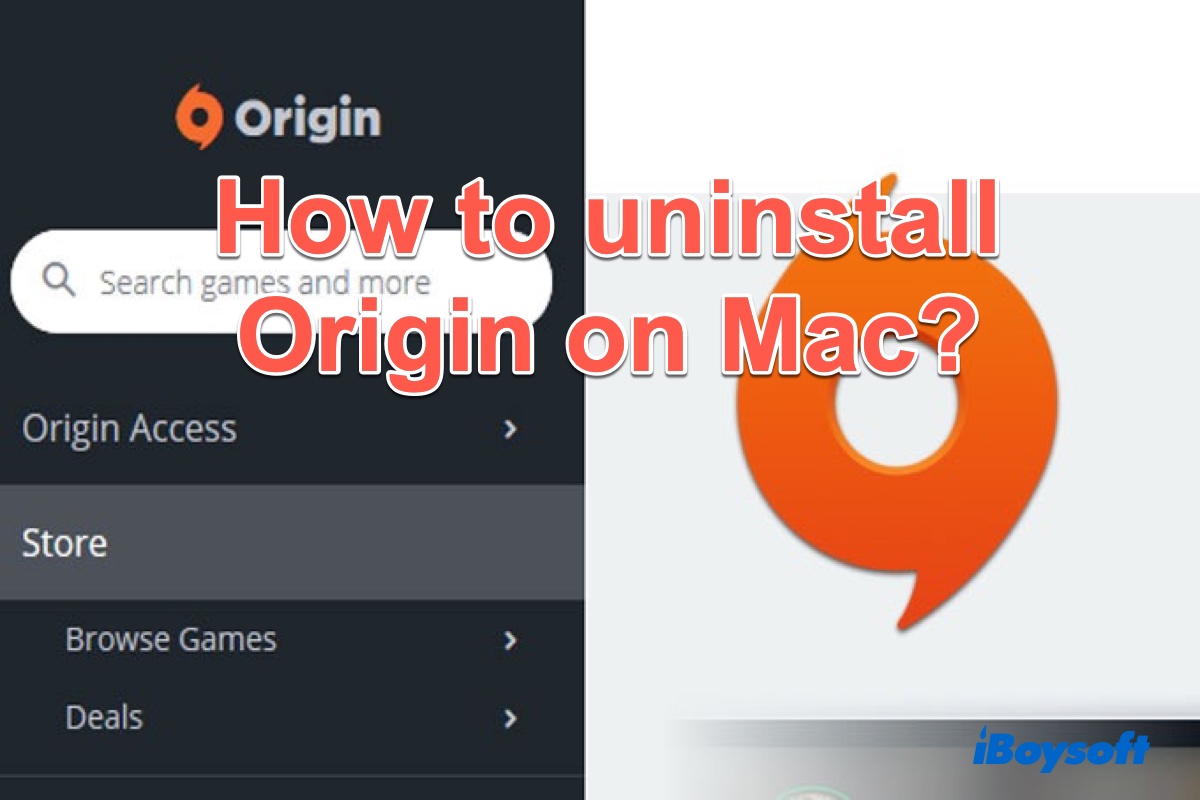As is similar to Steam, Origin is a platform for downloading and playing games on your Mac, which is published by EA and allows you to play only EA games. While Origin is still available for Mac, it has been replaced on Windows by the EA app. It seems likely that this will also happen on the Mac eventually.
If you decided not to play EA games on your Mac, you should uninstall it to free up disk space. Because keeping it on your Mac will not only take up disk space for no reason, but also it may conflict with the new software you install. Then, your Mac will run slowly or crash frequently. So, if you need to uninstall Origin on Mac, just keep reading.
How to uninstall Origin in an automatic way
Typically, you can uninstall an app on Mac by moving it to Mac Trash and deleting its related files manually. However, this method is time-consuming. If you're wondering how to uninstall Origin on Mac completely with ease, then the powerful utility named iBoysoft MagicMenu could help you.
iBoysoft MagicMenu is a smart utility to help customize and enhance the right-click menu on Mac. It allows uninstalling an app on Mac with a simple click in the right-click context menu.
Besides, it's capable of adding new files/folders on your Mac desktop, quick access to a browser or webpage link, and so on. This Mac software supports macOS 13/12/11/10.15/10.14/10.13/10.12 and OS X 10.11 & Apple Silicon M1, and M2 Mac.
Here's how to uninstall Origin on Mac with iBoysoft MagicMenu easily:
- Free download, install and launch iBoysoft MagicMenu.
- Go to Finder > Applications > Origin. (If Origin is open, quit it first.)
- Right-click on the Origin app and choose Uninstall from the context menu.

- Tap Uninstall again and click Yes to confirm the uninstallation and when it completes, choose Close to quit the iBoysoft app.
As you can see, it's as easy as pie to uninstall the Origin app on Mac with the iBoysoft MagicMenu Uninstall extension. You can also uninstall Steam on Mac with it. Besides, you can try the other useful functions of this software to improve work efficiency on macOS. If this utility surprises you and solves your problem, please share this mini software and this post with more people.
How to uninstall and reinstall Origin on Mac
Just like those mentioned above, all apps you have installed on your Mac, including Origin, can be deleted using the Finder Move to Trash function. If you have enough time, you can use this way to manually uninstall Origin on Mac, here's how to do it:
Step 1: Quit Origin in Activity Monitor
If your Origin is running behind the scene, you'd better close it first. Otherwise, you may not be able to uninstall it successfully. To fully close Origin on Mac and its related processes, do it in Activity Monitor within the below steps:
- Open the Activity Monitor on your Mac and click on the Origin app.
- Then click on the X button in the top left corner of the Activity Monitor window.
- Click Quit when you see a pop-up window asking if you want to quit this process.
- If the Origin app is still open, choose Force Quit to end the process immediately.
Step 2: Uninstall the Origin Client
This is a simple step, you only need to open Finder and click Applications in the Finder sidebar, locate Origin, right-click on it, and choose the Move to Trash option to delete it. Optionally, you can drag it to the Mac trash bin to get rid of it.
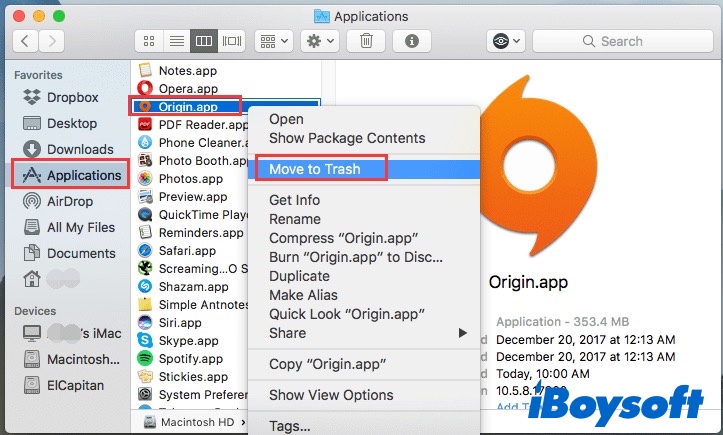
Step 3: Delete Origin leftover files
This step is a bit time-consuming, you need to check all the Origin-related files and delete them one by one to uninstall Origin on Mac completely. Do the following:
- Launch Mac Finder, and select Go > Go to Folder from the status menu.
- Copy and paste each path in the search box, one at a time, and press the Return key.
~/Library/Preferences/com.ea.Origin.plist
~/Library/LaunchAgents/com.ea.origin.WebHelper.plist
~/Library/Caches/Origin
~/Library/Application Support/Origin
~/Library/Saved Application State/com.ea.Origin.savedState
/Library/LaunchDaemons/com.ea.origin.ESHelper.plist
/Library/Application Support/Origin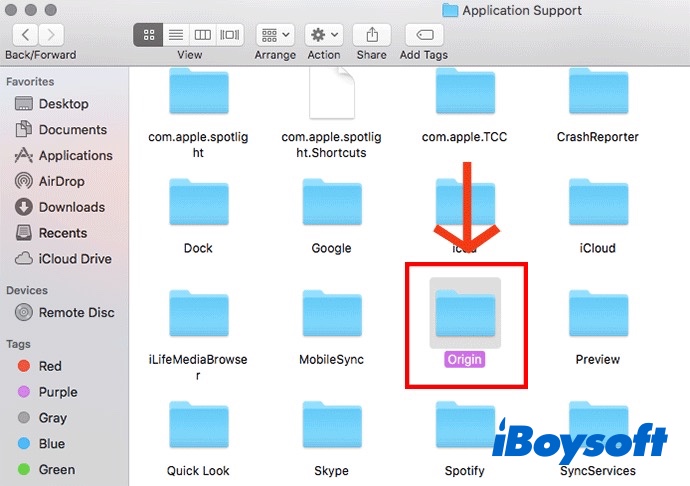
- Move Origin leftover files to trash and empty your Trash.
How to reinstall Origin on Mac
To reinstall Origin on Mac, first, make sure you've uninstalled Origin completely within the above methods. Then, re-download the Origin installer for Mac, and double-click to open the installer. Finally, you only need to follow the on-screen instructions to install it on your Mac device.
We'd be appreciated it if you share this post on your social media.
Will uninstall Origin deleting my games
Of course, uninstalling Origin will delete your games on it. After uninstalling Origin on your Mac device, you won't be able to play the games and the content that you downloaded until you reinstall the file. If you reinstall Origin, it will reinstall your game and you can play it.
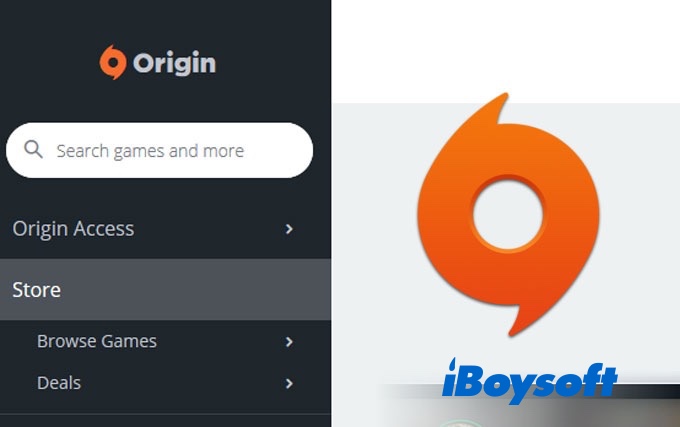
how to uninstall Origin games on mac
If the main reason you want to uninstall Origin is to free up space on Mac and you still play some games occasionally, you could uninstall the games you don't play instead of uninstalling Origin on Mac.
To only uninstall a game in Origin, launch Origin, then control-click or right-click on a game in your library and choose Uninstall. Repeat the process for other games you want to uninstall in Origin.
How to delete Origin account
If you're sure that you don't need your Origin account and want to get rid of Origin completely, you can delete the Origin account first. Just follow the steps below to uninstall Origin on Mac completely:
- Go to Origin's official website. Input your username and password to sign in to your Origin account.
- Go to the Contact us column and select the form you used to choose the My Account option and delete your account.
- Write to the technical support in the live conversation windows that you want to cancel or delete your account.
- Give your origin's ID and email address for your registered account to Origin support. Within a week you will receive a message asking if you want to confirm the deletion of your Account and your Origin account will go forever
Please be noted that If you choose to delete your Origin account, it will start an automatic deletion process that can't be undone. So think twice before deleting and below are the consequences of removing the Origin account, you can take them into your consideration.
Deleting your account means:
- You won't be able to use any platform accounts (e.g., Playstation, Xbox, etc.) connected to your account on another account.
- You'll lose access to games, subscriptions, and in-game purchases associated with your account.
- You won't be able to access any EA games downloaded or purchased on Steam or Epic, since they are connected to your EA Account.
- If you're playing an EA game on Facebook, you'll need to go to Apps and Websites in your Facebook Settings to remove any EA apps.
If you only want to take a break from gaming, you can ask EA support to deactivate your account and later if you want to come back to the Origin world, you can ask EA support to reactivate your account at any time.
If you think this post is useful, share it with more people!
FAQs about how to uninstall Origin on Mac
- QHow do I completely uninstall Origin on Mac?
-
A
To completely uninstall Origin on Mac and its leftover files, the best way is to use a professional uninstaller app or extension to help you. iBoysoft is such an app you can have a try. Simply download and launch it and then right-click on the Origin in the Finder Application folder and choose Uninstall.
- QWhat happens if I delete my Origin account?
-
A
You'll lose all progress in your games. You lose any items you've bought in-game. You lose access to any subscription services on your account. You won't be able to recover your progress on any new device you use.