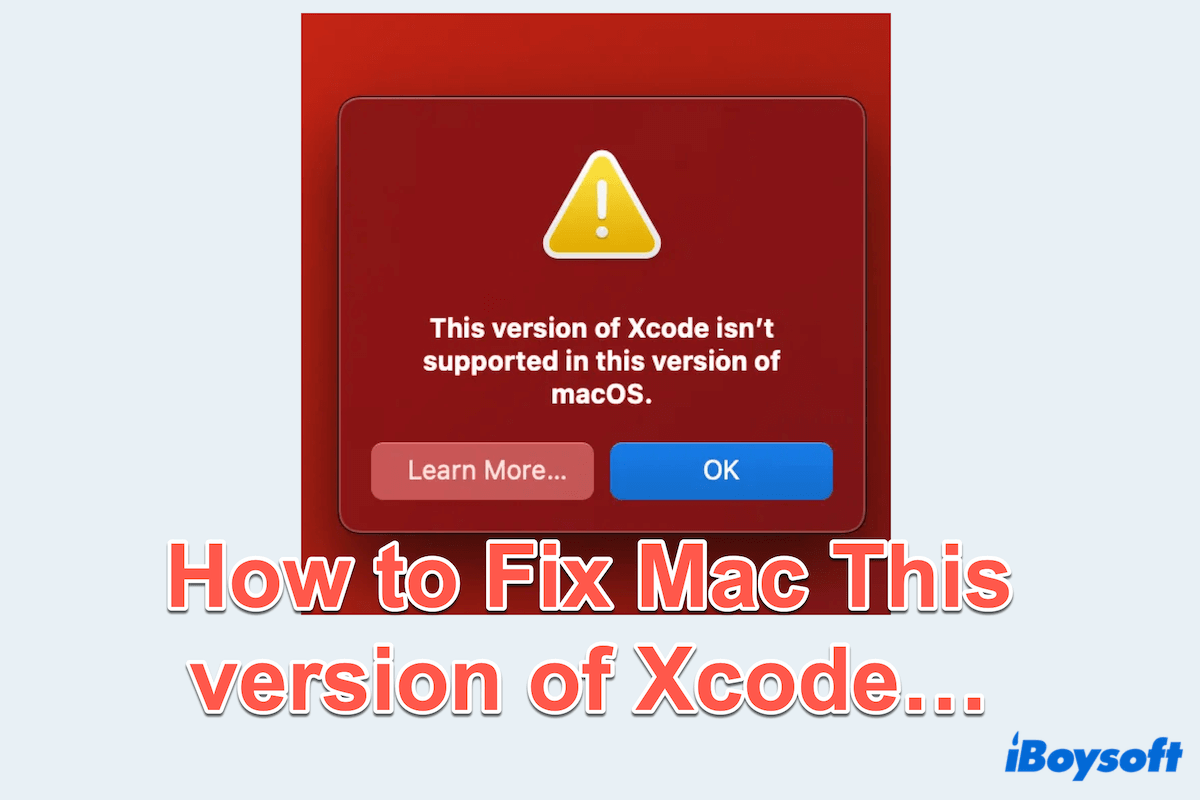If you're an iOS or macOS developer or just using Xcode for editing codes, chances are you've encountered the error message: "This version of Xcode isn't supported in this version of macOS". This error must be frustrating, especially when you are in the middle of an important project.
Xcode is Apple's integrated development environment (IDE) for developing apps across all its platforms. Now there are many new functions in Xcode 16. Ensuring that Xcode and macOS versions are compatible is essential to maintain a smooth development process. In this article, we'll discuss what causes this issue and explore several ways to resolve it.
What causes the error "This Version of Xcode isn't supported..."
This error usually occurs when the version of Xcode you are using is not compatible with your current macOS version. Apple frequently updates both macOS and Xcode, introducing new features and security patches. When these updates are out of sync, such as when macOS is updated but Xcode isn't, or vice versa, the system will generate this error. This incompatibility can result in Xcode failing to launch, run builds, or access the latest development tools.
Some common causes of this error Xcode warning on Mac include:
- Running an outdated version of Xcode on a newly updated macOS.
- Trying to install a newer beta of Xcode on an outdated macOS.
- Missing or incomplete updates for either macOS or Xcode.
Reddit discussions on how to fix This Version of Xcode isn't supported
There are many Mac users who have asked for methods to solve the error This version of Xcode isn't supported... For instance, a user on Reddit is looking for assistance in encountering this error when updating Mac to macOS Sequoia beta and Xcode shows this.
Among the responses, some useful tips are to uninstall Xcode beta or downgrade macOS Sequoia to macOS Sonoma, because the incompatible app and operating system would cause this error.
Xcode not working apter updating to macos 18 beta
by u/OkBerry3600 in iOSProgramming
Some users also advise several Mac Terminal commands to utilize the new Xcode. Regardless of your needs, this guide outlines the best approaches for removing the error This version of Xcode isn't supported... Please keep reading to find the option that works best for you~
What fixes the error This version of Xcode isn't supported...
If the error message This version of Xcode isn't supported in this version of macOS frustrates you a lot or interferes with your normal use, let's resolve it with these methods below:
Method 1: Check macOS compatibility
Before diving into any updates or installations, the first step is to verify that the version of Xcode you're using is compatible with your current macOS version. Apple usually provides a compatibility chart that shows which Xcode versions work with each macOS version. For example, Xcode 16 beta requires a minimum of macOS 14.5.
How can we know that? This can be found in Apple's official developer documentation. By ensuring that your software is aligned with Apple's requirements, you can avoid unnecessary errors.
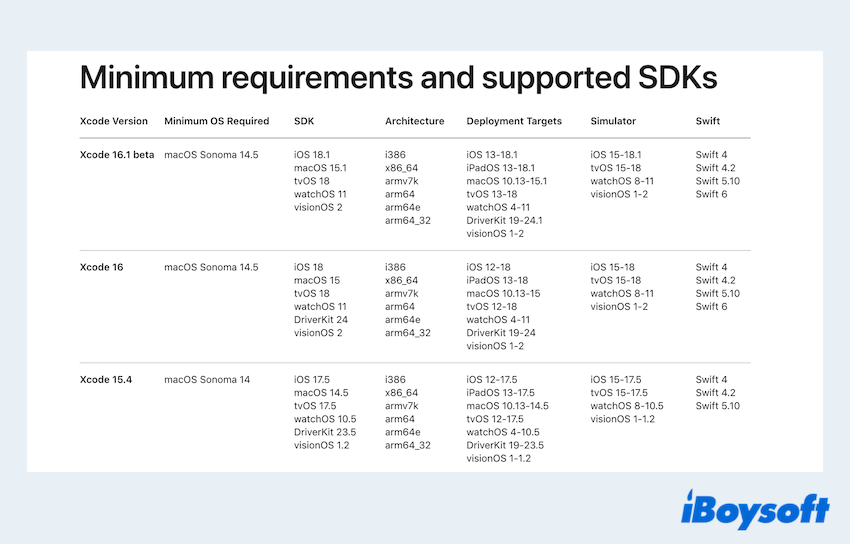
If you find that your macOS version/Xcode is outdated, updating either of them to the latest release is crucial.
- For macOS update: Apple menu > System Settings > General > Software Update, update it if there is something new.
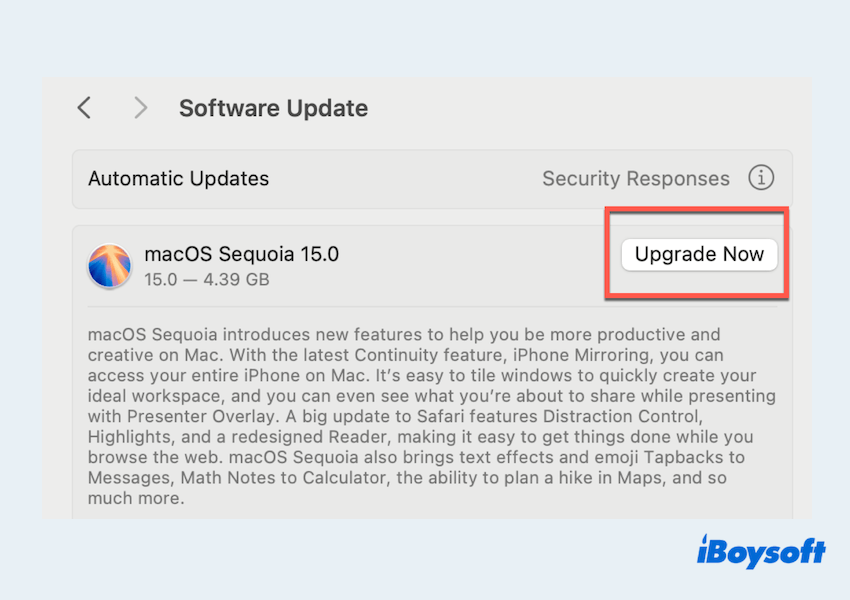
- For Xcode update: App Store > Search for Xcode > Click Update if an update is available.
Alternatively, if you downloaded Xcode beta from the Apple Developer site, visit the site to download the latest stable release.
- Go to the Apple Developer website.
- Sign in with your Apple ID.
- Browse the More Downloads section to find older versions of Xcode.
- Download and install the appropriate version.
Therefore, remember not to open the new Xcode beta on an old macOS version~
Method 2: Uninstall and reinstall Xcode completely
In some cases, incomplete or corrupt installations of Xcode can cause compatibility issues. A full reinstallation can resolve these problems. To completely uninstall Xcode, simple deletion in the Finder or Launchpad is not enough. The related data will remain in the library, slowing down the performance of Mac.
So you're highly recommended to utilize iBoysoft MagicMenu, which can completely uninstall any unwanted apps with a few clicks. With it, you needn't open folders frequently in the Library or enter arcane command lines in Terminal~
- Free download, install, and open iBoysoft MagicMenu.
- Finder > Applications > Right-click Xcode > Choose Uninstall.
- Select the associated files of Xcode then click Uninstall > Yes. (like this action)

- Once everything is deleted, you can reinstall Xcode through the App Store or Apple Developer website.
Easy right? I bet you will love this delicate tool! Share this method to help more people.
Method 3: Use Xcode command-line tools
If you are only interested in using certain aspects of Xcode, such as its command-line tools for compiling or building code, you might bypass the IDE altogether by installing Xcode's command-line tools. Here's how:
- Finder > Applications > Utilities > Terminal.
- Enter xcode-select --install or open/Applications/Xcode-15.4.0.app/Contents/MacOS/Xcode then press the Enter key.
(Replace 15.4.0 with your compatible version.)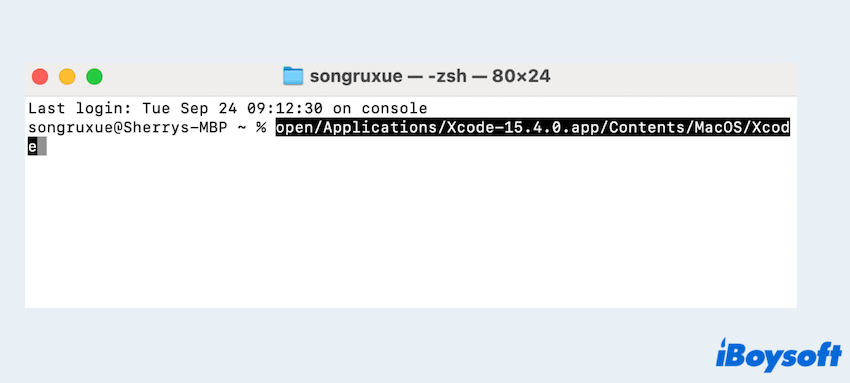
- Follow the prompts.
Maybe now you have fixed the error This version of Xcode isn't supported in this version of macOS, please share this post with others~
Conclusion
Encountering the "This version of Xcode isn't supported in this version of macOS" error can be frustrating, but it's usually easily resolved by ensuring compatibility between your Xcode and macOS versions.
By following the steps above, including checking compatibility, uninstalling it with the smart tool iBoysoft MagicMenu, or installing alternate versions, you can get back to your development work without major interruptions.