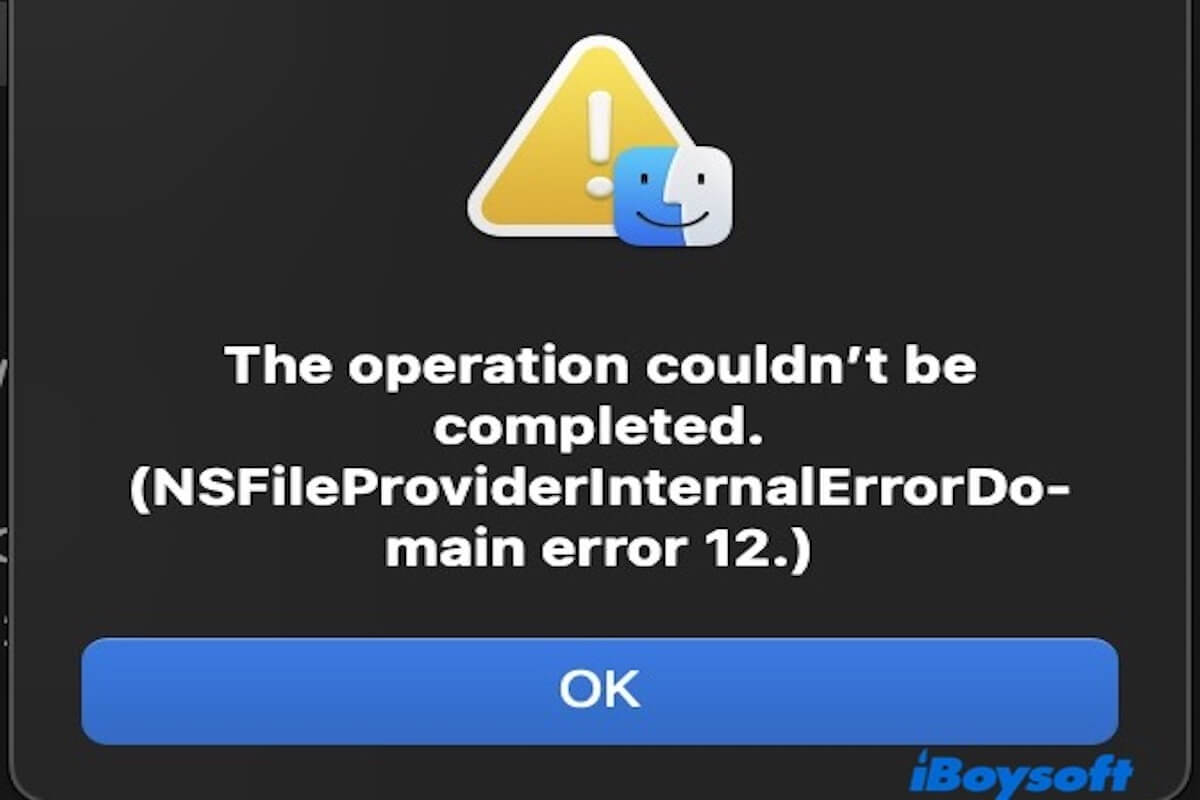All of my iCloud files across devices are showing the error code 'NSFileProviderInternalErrorDomain error 12'. I can no longer open or download any of these documents. - Apple Community
Is there anyone who could help me fix this? Every time I try to save or open the files, the error shows up. - Reddit
NSFileProviderInternalErrorDomain error 12 occurs on your Mac? When this error appears on your device, you may be unable to open or download any iCloud documents, which can seriously disrupt your workflow.
But don't worry, this issue is usually fixable. Continue reading to learn how to resolve this issue.
What is NSFileProviderInternalErrorDomain error 12 on Mac
NSFileProviderInternalErrorDomain is an error domain defined by Apple for its File Provider framework, which manages file synchronization, loading, offline access, and more.
This framework is used for iCloud Drive, and also applies to some third-party cloud storage services integrated with the macOS file system, such as Dropbox and OneDrive. Among this, error 12 corresponds to the error code noSuchItem, which means “the specified file or folder could not be found.”
Normally, this error occurs when the system or an app attempts to access a file from iCloud or another cloud file provider, but the file is no longer available either locally or remotely.
Here are some common scenarios where NSFileProviderInternalErrorDomain error 12 might occur:
- Files in iCloud Drive haven't synced properly - they may be stuck in a “waiting to download” or “download failed” state.
- Attempting to access iCloud files in Finder fails.
- Apps like Pages or Preview fail to open iCloud documents.
- Using the Terminal to cd into or open an iCloud file path returns a "file not found" message.
- System-level bugs or File Provider crashes on macOS.
Share the five scenarios with more people to help them learn more about them!
How to fix NSFileProviderInternalErrorDomain error 12 on Mac
When your device encounters NSFileProviderInternalErrorDomain error 12, it means that all affected iCloud files may be inaccessible or unable to download. To prevent potential data loss, it's important to address and resolve the issue promptly.
Have you tried to restart your Mac? The File Provider framework and iCloud sync processes may experience temporary issues due to resource conflicts. Restarting your Mac can help clear caches, free up memory, and reload essential services. If you're still unable to open the previously affected iCloud files after restarting, you can try the following methods.
Method 1. Check your network connection
iCloud files require a stable internet connection to download or sync properly. If you're on a weak Wi-Fi network or using a VPN, your Mac may fail to retrieve files from the cloud, which can trigger the NSFileProviderInternalErrorDomain error 12.
You can go to System Settings > Network > Network Diagnostics to check if your internet connection is stable. If the network appears unstable, try switching to a different Wi-Fi network. If the error persists even after ensuring a stable connection, proceed to the next method.
Method 2. Free up disk space using iBoysoft DiskGeeker for Mac
When iCloud files are being downloaded, synced, or cached locally, a certain amount of disk space is required. If your system is running low on storage, the iCloud File Provider (FileProvider) may fail to download or cache iCloud files properly. In some cases, macOS might skip syncing certain files entirely and show error 12, even if the files still exist in iCloud.
To resolve this, you may need to manually remove unnecessary files to free up space. Alternatively, to save time and effort, a professional disk management tool like iBoysoft DiskGeeker for Mac is necessary. It automatically scans for junk files and allows you to free up storage with a single click.
Overall, clearing disk space can not only help fix NSFileProviderInternalErrorDomain error 12, but also improve your Mac's overall performance by removing system clutter.
If you find iBoysoft DiskGeeker for Mac helpful, consider sharing it with your friends!
Method 3. Check the file on iCloud web
Since error 12 essentially means “file not found,” you'll want to confirm whether the file exists in your iCloud Drive. If it was deleted or never uploaded properly, macOS won't be able to download it, resulting in this error. Verifying the file's existence helps determine whether the issue lies with your local system or with cloud synchronization.
- Open a web browser and go to iCloud.com.
- Sign in with your Apple ID.
- Open iCloud Drive and look for the file or folder you were trying to access.
If you find files in iCloud Drive, try downloading them directly to your Mac. If the file isn't found on iCloud.com, it may have been accidentally deleted or failed to sync properly.
In this case, you should check the “Recently Deleted” section in iCloud Drive (similar to a recycle bin), which stores files deleted within the last 30 days, and try to recover files here.
Method 4. Manually download from Finder
In Finder, a cloud icon next to an iCloud file indicates that the file is stored in the cloud but hasn't been downloaded to your local device. These files are not currently available for offline access. Manually downloading them via Finder can help reset their sync status and potentially fix the NSFileProviderInternalErrorDomain error 12.
Here's how to do it:
- Open Finder and navigate to the iCloud Drive folder.
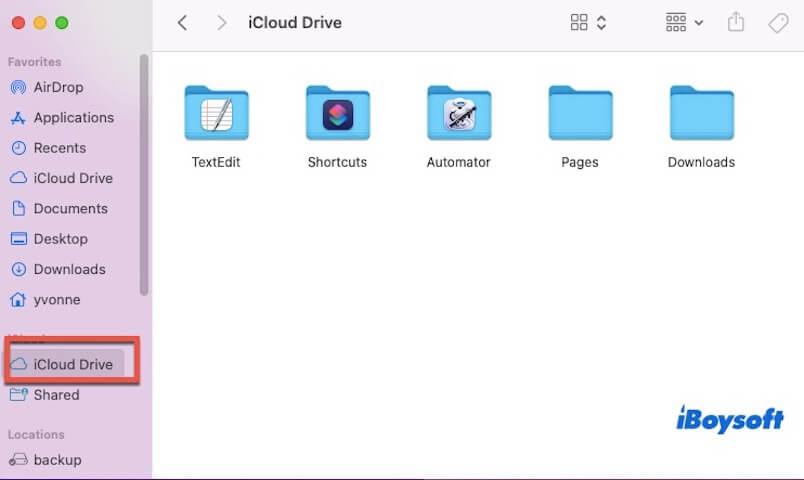
- Locate the file that's showing the error. If there's a cloud icon next to it, right-click the file and select "Download".
- Wait for the status to change to “Available Offline”, then try opening the file again.
Note: If the download gets stuck, try pausing iCloud sync and then resuming it. If the download fails, disconnect from the internet and reconnect, which can trigger a fresh sync attempt.
Method 5. Sign out and sign back into your iCloud account
Sometimes, syncing issues between your local system and iCloud can cause mismatches in file status, which may lead to errors like NSFileProviderInternalErrorDomain error 12. Don't worry — simply signing out and back into your iCloud account can refresh your settings and rebuild the sync process.
- Open System Settings → Click on your Apple ID.
- Scroll down and click “Sign Out”.
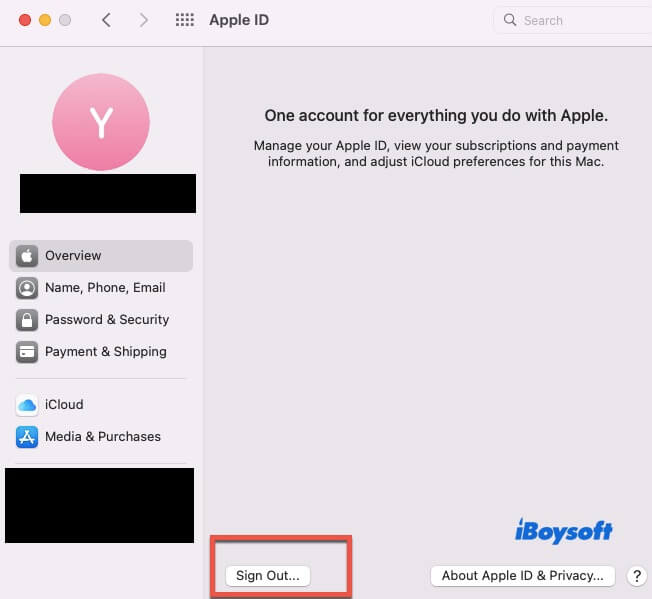
- Restart your Mac, then sign back into iCloud.
Note: Signing out of iCloud will remove local copies of data, including photos, contacts, and calendar events. Make sure you back up your important data beforehand. After signing back in, iCloud will resync all your files — this may take anywhere from several minutes to a few hours, so please be patient.
Method 6. Restart the file provider daemon
The FileProvider daemon is a background service responsible for managing iCloud files and mounting cloud storage. If it crashes or becomes unresponsive, it can cause issues where Finder or apps are unable to access your files properly.
- Open the Terminal app (Applications → Utilities → Terminal).
- Enter the following command:
pkill -f fileproviderd - The system will automatically restart the process. You can use Activity Monitor to confirm if it has resumed.
This action won't delete any data, but it's recommended that you close any files currently being edited to avoid potential conflicts. If you're unfamiliar with Terminal commands, proceed with caution.
Share this article to help more people fix NSFileProviderInternalErrorDomain error 12!