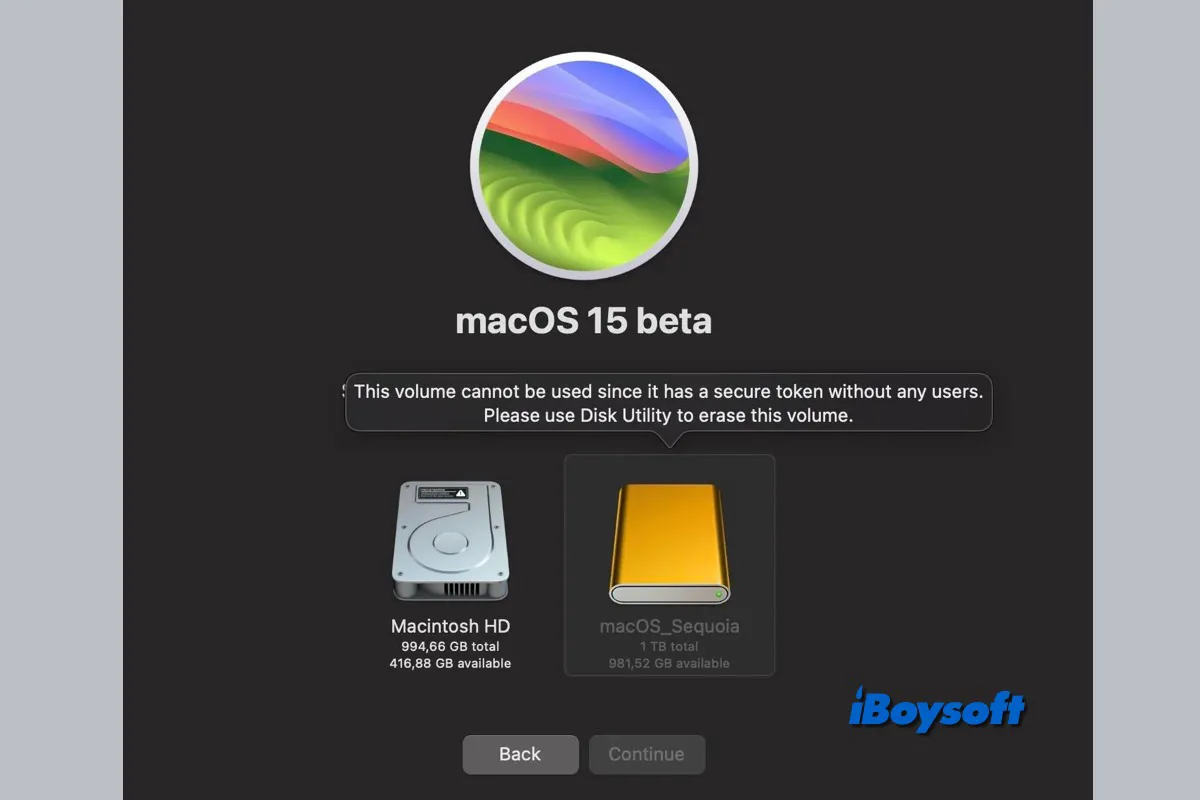After creating a bootable installer for macOS, you can boot your Mac from the bootable external hard drive when you need to run a different macOS version, troubleshoot internal disk errors, reinstall macOS, etc. Unexpectedly, some Mac users found that they couldn't boot from the external hard drive on macOS Sequoia, the latest macOS generation.
Mac not booting from an external hard drive is not exclusive to macOS Sequoia, the problem has been reported by Mac users on previous macOS Sonoma, macOS Ventura, and earlier versions. When you select to boot from the external hard drive, you may receive the error message such as:
- An error occurred while setting "drive name" as the startup disk: The operation couldn't be completed. (SDErrorDomain error 108.)
- The version of macOS on the selected disk needs to be reinstalled. Reinstall macOS or select another startup disk.
- This volume cannot be used since it has a secure token without any users. Please use Disk Utility to erase this volume.
The possible causes behind the macOS Sequoia not booting from an external hard drive are various, including poor connection, damaged macOS, corrupted external drive, incorrect startup security settings on Intel Mac, and so forth. Keep reading, we will guide you to fix macOS Sequoia can't boot from external hard drive.
Share this post with people who suffers from macOS Sequoia not booting from external hard drive!
Reddit discussions on macOS Sequoia can't boot from external hard drive
Just like the Mac user in the post below, he installed macOS Sequoia on the external Samsung T7 SSD but failed to boot MacBook Pro M1 Max from the drive, even if he tried several other SSDs and SD cards with macOS 15 installed, none of the bootable installers works on macOS Sequoia.
From the answers, one Mac user indicated that the problem could be caused by the wrong USB port connected to the external hard drive when installing macOS Sequoia onto it. According to Apple, when you install macOS on an external storage device and use it as a startup disk, you shouldn't connect to the DFU ports on the Apple silicon Mac(How to identify the DFU port on Mac).
Can’t boot macOS from external drive
by u/Toomnookisfatfuk in MacOS
How to fix macOS Sequoia won't boot from external hard drive?
There are some possible triggers of the external hard drive not booting on macOS Sequo issue as we have mentioned above, in this part, we collect some effective methods to fix the problem, just follow the detailed steps to make the external drive bootable on macOS Sequoia again.
Check the external drive connection
A poor connection between the external hard drive and the Mac could cause the macOS Sequoia not booting from the external drive issue, this could be caused by the dusty or damaged USB port, faulty USB cable, hub, and other involved parts. Ensure you have connected to the right USB port with a functional USB cable/hub/adapter.
Allow Mac to boot from external drive
If you're using a Mac equipped with the Apple T2 Security Chip, you need to use Startup Security Utility to allow your Mac to boot from external or removable media, otherwise, you can't boot the Mac from the external storage media even with the macOS installed. Here's how:
- Turn on the Mac, then simultaneously press and hold the Command and R keys after you see the Apple logo.
- On the macOS Recovery screen, select the user, click Next, and then type the administrator password.
- From the macOS utilities window, select Utilities > Startup Security Utility from the menu bar.
- Tap Enter macOS Password to authenticate, then choose an administrator account and enter its password.
- In the Allowed Boot Media, check the box Allow booting from external or removable media.
- Exit macOS Recovery mode and try to boot the Mac from the external drive again.
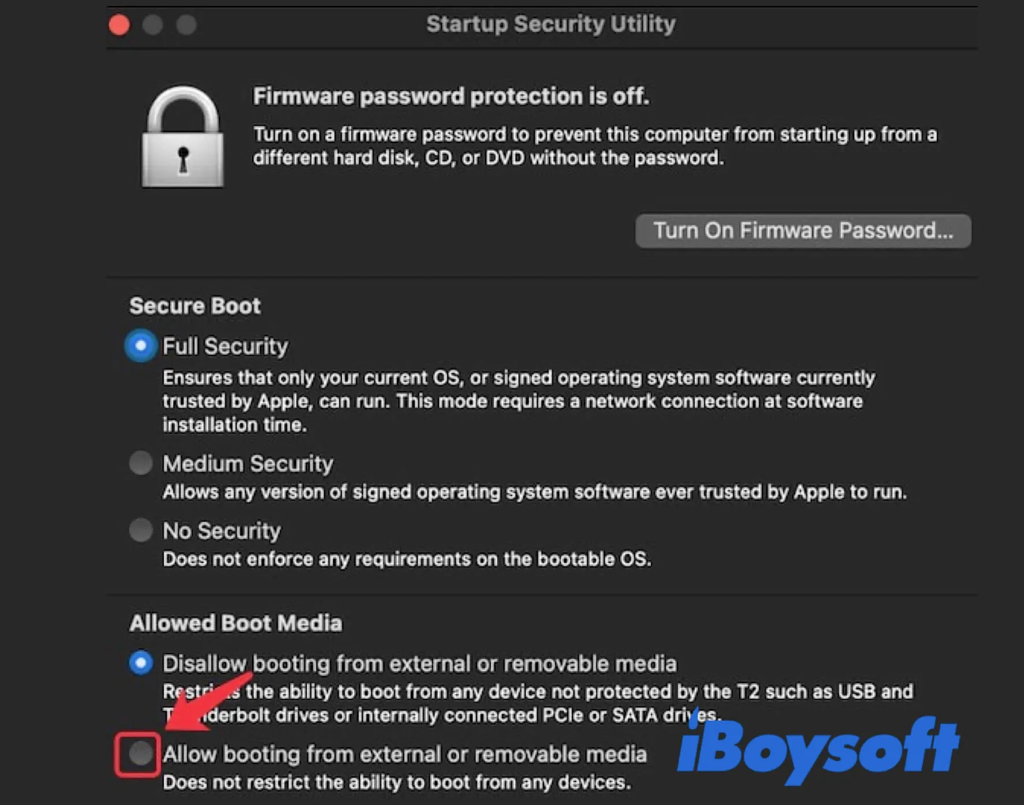
Check the compatibility
Which macOS have you installed on the external hard drive? Is it compatible with your Mac model? If you want to boot the Mac running macOS Sequoia from an older version, you should make sure the installed OS on the external drive is compatible with your Mac, otherwise, you can boot Mac from it. Generally, the Mac can't boot from an OS that is older than the one shipped with the device.
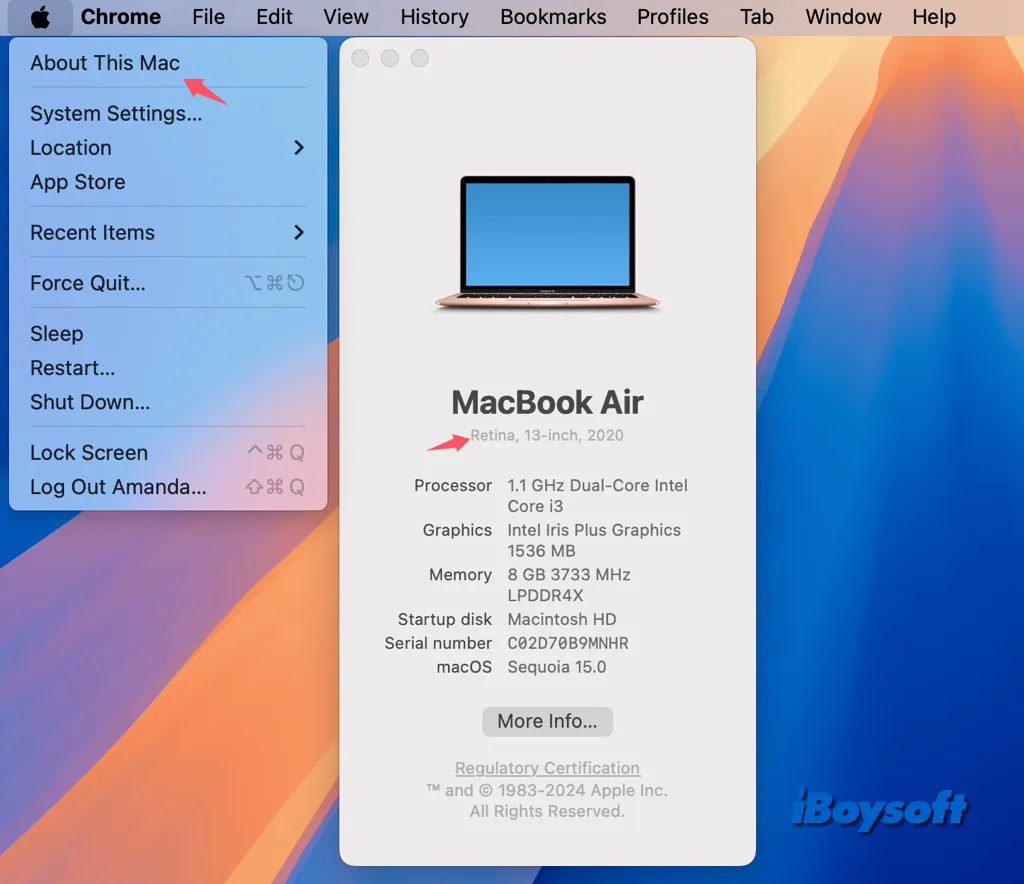
Repair the external hard drive
It could be the external disk errors that make macOS Sequoia unable to boot from it. Hence, you can use the macOS built-in Disk Utility's First Aid feature to check and repair disk errors. It may bring the not booting external drive back on track. Here's how:
- Turn on your Mac and open Disk Utility from Applications > Utilities.
- Correctly connect the external hard drive to your Mac.
- Click the View button on the toolbar of Disk Utility and choose Show All Volumes.
- Select the external drive and click First Aid.
- Click Run on the pop-up to start the scanning.
- Wait for the process to complete and try to boot Mac from the external drive.
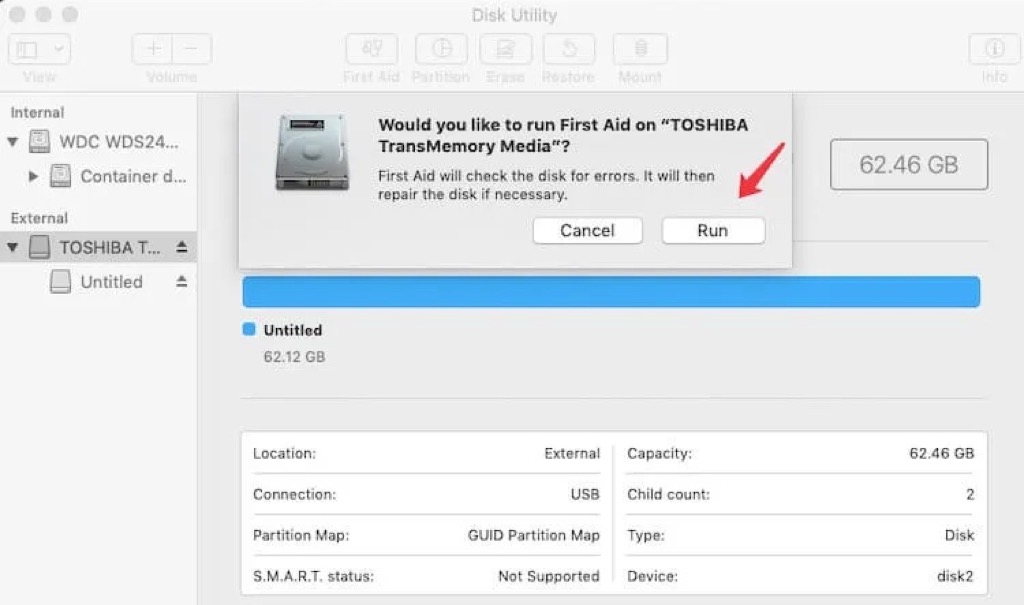
In case the drive can't be repaired, and you consider reformating the drive to redownload/reinstall macOS onto it, you'd better recover any important files on the drive with iBoysoft Data Recovery for Mac, a professional data recovery software.
Re-create macOS bootable drive
Perhaps the installed macOS on the external hard drive is damaged, or you have connected to the DFU port on an Apple silicon Mac while creating the macOS bootable drive so that your Mac running macOS Sequoia can't boot up from it. The solution is to re-download the macOS installer and correctly install it on the drive.
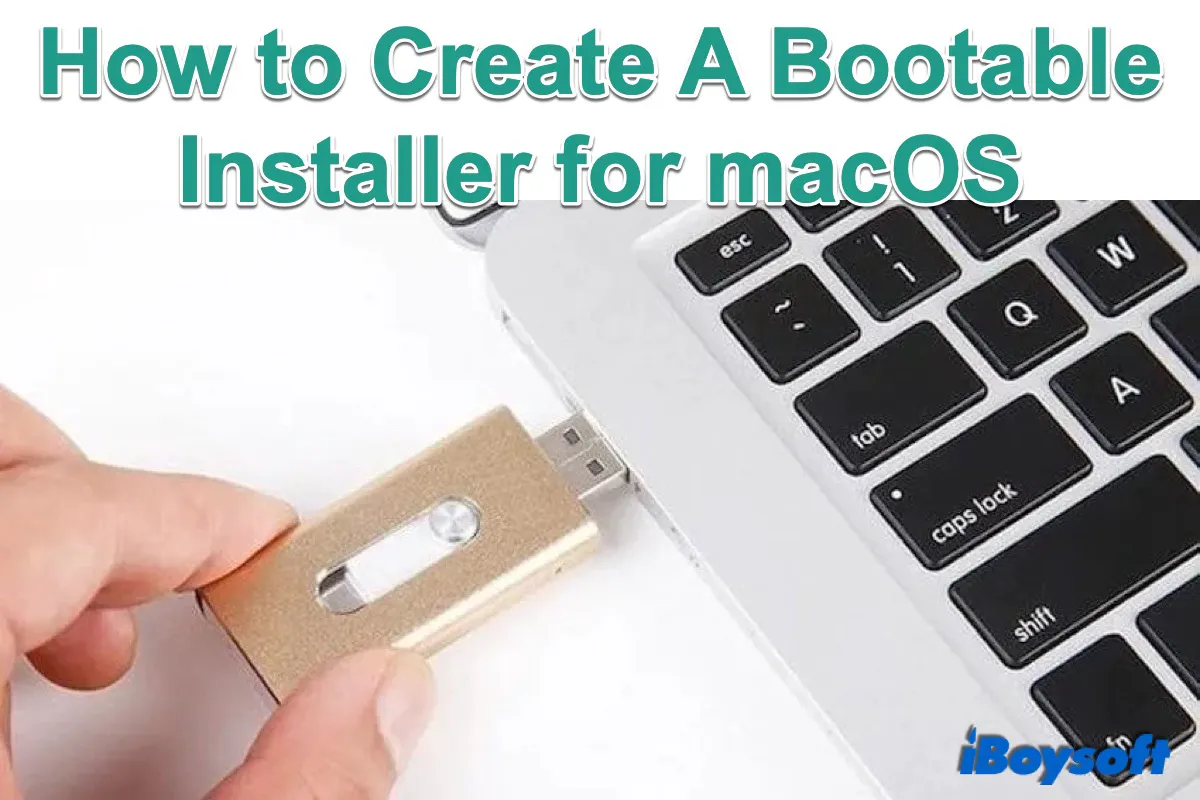
A detailed tutorial on how to create a bootable installer for macOS, including what you need to prepare, how to get the macOS installer, how to get the macOS installer onto your external storage, and how to use the bootable USB macOS installer.
Share the method that helps solve the macOS Sequoia won't boot from external hard drive issue!