You once might use some applications built with Java that need a Java running environment on your Mac and now Apple's Swift programming language and Xcode on Mac, the majority of Mac apps are developed without depending on Java.
If Java remains installed on your Mac, there is little use to use it, which also takes up much space on your Mac. So how to uninstall Java on Mac? This guide will walk you through various methods to completely remove Java from Mac, ensuring a clean uninstallation process.
I've installed multiple versions of the JDK, including both official and open-source ones, but I no longer need them. How do I properly "uninstall" Java on macOS? -reddit.com
An Overview of Methods to Delete Java on Mac
Here are the ways we will talk about in detail later. (We summarize from the most answered forums.)
| Uninstalling Approaches | Clean Java and leftovers together | Difficult level | Overall score |
| Use CleanMyApp | Low | ||
| Apply Java installer file | Moderate | ||
| Utilize Finder | Low | ||
| Opt for Terminal | High |
If you no longer use Java, uninstalling it will free up a lot of space and achieve a smooth digital space. Learn the complete deletion of Mac Java in the step-by-step guide and share this table to help more ones~
The prior cleanest way to uninstall Java on macOS
Before we delve into specific methods, it's essential to know the cleanest to uninstall Java on macOS is by a dedicated tool CleanMyApp, which allows you to delete the app and the leftovers together with a few easy clicks.
Uninstalling Java on Mac usually requires you to find and delete the associated files with Java and empty the app and leftovers in the Trash. It is so troublesome that you'd better use CleanMyApp, to get you rid of the boring and repeated finding and deleting.
To uninstall Java on Mac completely with CleanMyApp, follow:
- Download, install, and launch CleanMyApp.
- Click Grant Access when it is prompted.
- Look for Java in the Applications list, then tick it.
- Click Uninstall at the bottom, then click Continue uninstalling.
(It will delete the app and the related files together.)
If you compare the other steps we will talk about later, you will find CleanMyApp is worth trying, for its convenience and saving the deletion in the Finder and Trash.
Java macOS uninstall with its installation file ^(Leave installation file)
If you have installed Java using an installation file, you can utilize the uninstaller included with the package. Simply locate the installer file and run the uninstaller tool, you can follow the steps to delete Java on Mac:
- Find and open the Java installer in the Downloads folder.
- Click Open when macOS warns you about opening it.
- Click Remove and enter your admin password.
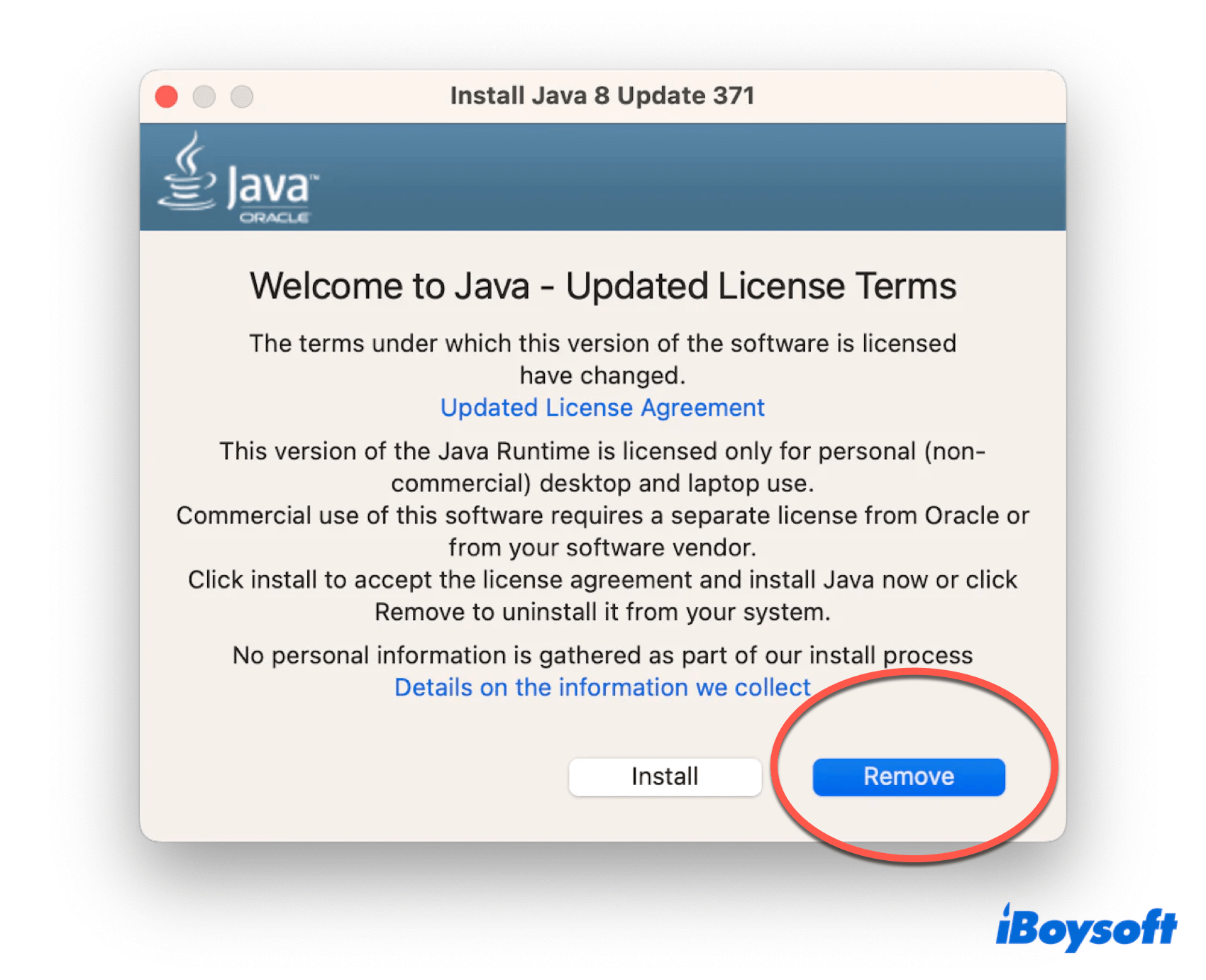
- Finder > Go > Go to Folder.
- Enter the paths below and press the Enter key, look for the Java-associated files/folders.
/Library/Application Support/Oracle
/Library/Java/
/Library/Internet Plug-ins/
/Library/PreferencesPanes - Right-click them and choose Move to Trash. (You can also drag them to Trash.)
- Dock > Right-click Trash > Empty Trash.
Then you have to check the Java installer and move it to the Trash.
Java macOS uninstall with Finder ^(Leave leftovers)
You can choose to uninstall Java on Mac with Finder, a useful tool on Mac like Windows File Explorer. And you also have to find and delete the related files with Java in Finder and Trash.
- Finder > Applications > Right-click Java > Move to Trash.
- Finder > Go > Go to Folder.
- Type ~/Library then press Enter.
- Find the associated files/folders of Java(listed below) > Right-click them > Move to Trash.
/Library/Application Support/Oracle
/Library/Java/
/Library/Internet Plug-ins/
/Library/PreferencesPanes
(Or type Java in the Search box and delete all related folders, documents, plain texts, and .plist)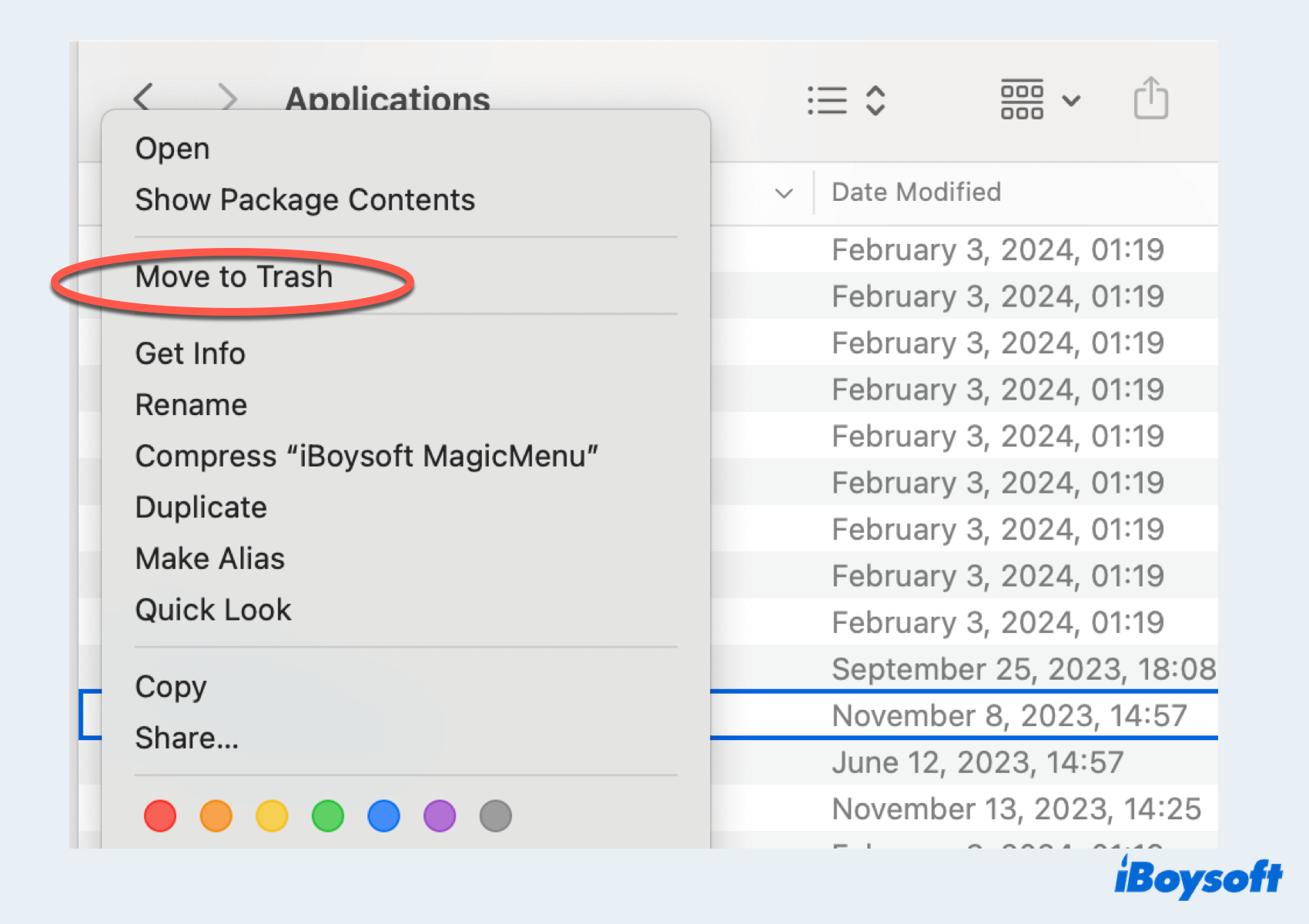
- Dock > Trash > Right-click Java's various folders you remove here > Delete Immediately.
Java macOS uninstall with Terminal ^(A little complicated tool)
Advanced users may prefer using Terminal for uninstallation. But you should know that small mistakes in Terminal command lines may lead to irreparable results, so be very careful and take caution with this method, as it requires precise commands to avoid unintended deletions.
- Finder > Applications > Utilities > Terminal.
- Type the commands below then press the Enter key:
sudo rm -fr /Library/Internet\ Plug-Ins/JavaAppletPlugin.plugin
sudo rm -fr /Library/PreferencePanes/JavaControlPanel.prefPane
sudo rm -fr ~/Library/Application\ Support/Oracle/Java
rm -r ~/"Library/Application Support/Oracle/Java"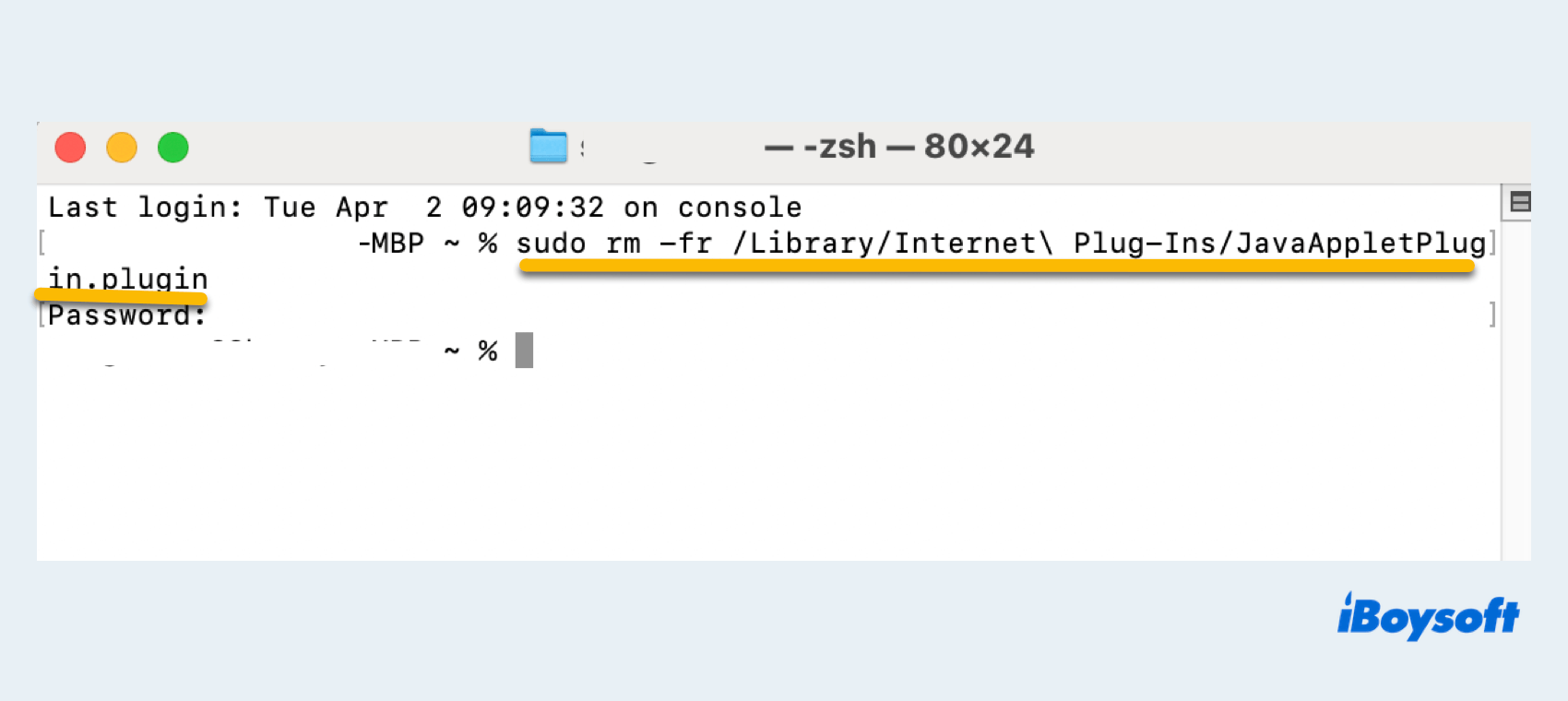
- Enter your admin password when you are asked.
- Dock > Right-click Trash > Empty Trash.
You must learn Java macOS uninstall successfully, and share your joy with more people~
Final thoughts
Java macOS uninstall is easy to realize through its installer file, Finder, Terminal, and CleanMyApp. But CleanMyApp is the only one to remove Java completely from Mac the most quickly and easily for the app and the leftovers.
- QWhy need to uninstall Java on Mac?
-
A
Because its has potential security vulnerabilities, consumes system resources, takes up a significant amount of disk space...
- QHow do I completely remove Java form my Mac?
-
A
The easiest and cleanest way is to use CleanMyApp, which can scan and delete the app and the leftovers together in a few clicks.
- QIs it safe to remove Java from Mac?
-
A
Certainly. If you no longer need it, uninstalling Java on Mac is so safe. However, complete removal of Java needs you to clean the related files or folders in Finder.
