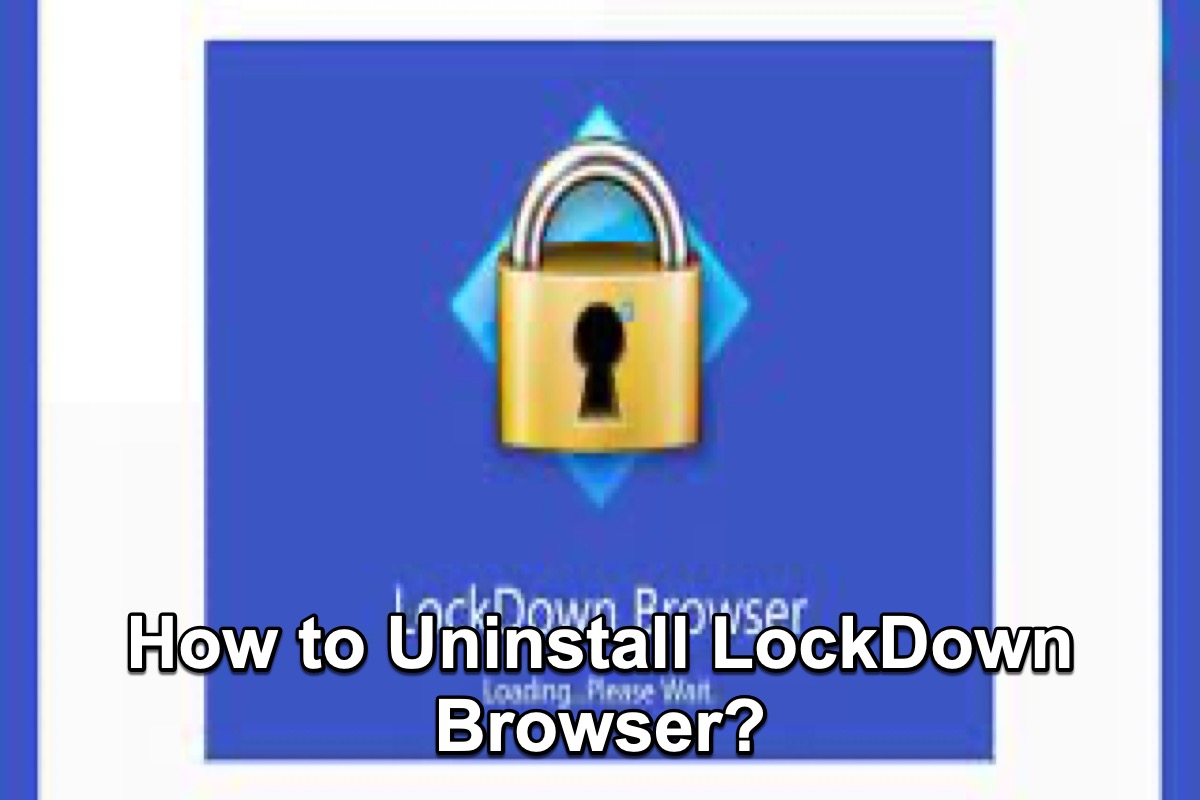If you are a student or working at a college or university, you may heard of such a browser that is called LockDown Browser, which is a custom browser used at over 2000 higher educational institutions.
Someday, you may not need LockDown Browser anymore and want to uninstall it to free up memory on your computer, but how to perform a clean uninstallation to prevent possible conflicts with other apps? How to uninstall it without any residuals? These are all we talk about in this post.
| Methods | Cost | Difficult Level |
| Use iBoysoft MagicMenu on Mac | Free Trial | Easy |
| Uninstall manually on Mac | Free | Complicated |
| Uninstall from Settings on Windows | Free | Easy |
| Uninstall from the Control Panel on Windows | Free | Easy |
Whether you think uninstalling LockDown Browser is easy or not, this post will help you more. Share these ways with more people to help those who have the same problem as you.
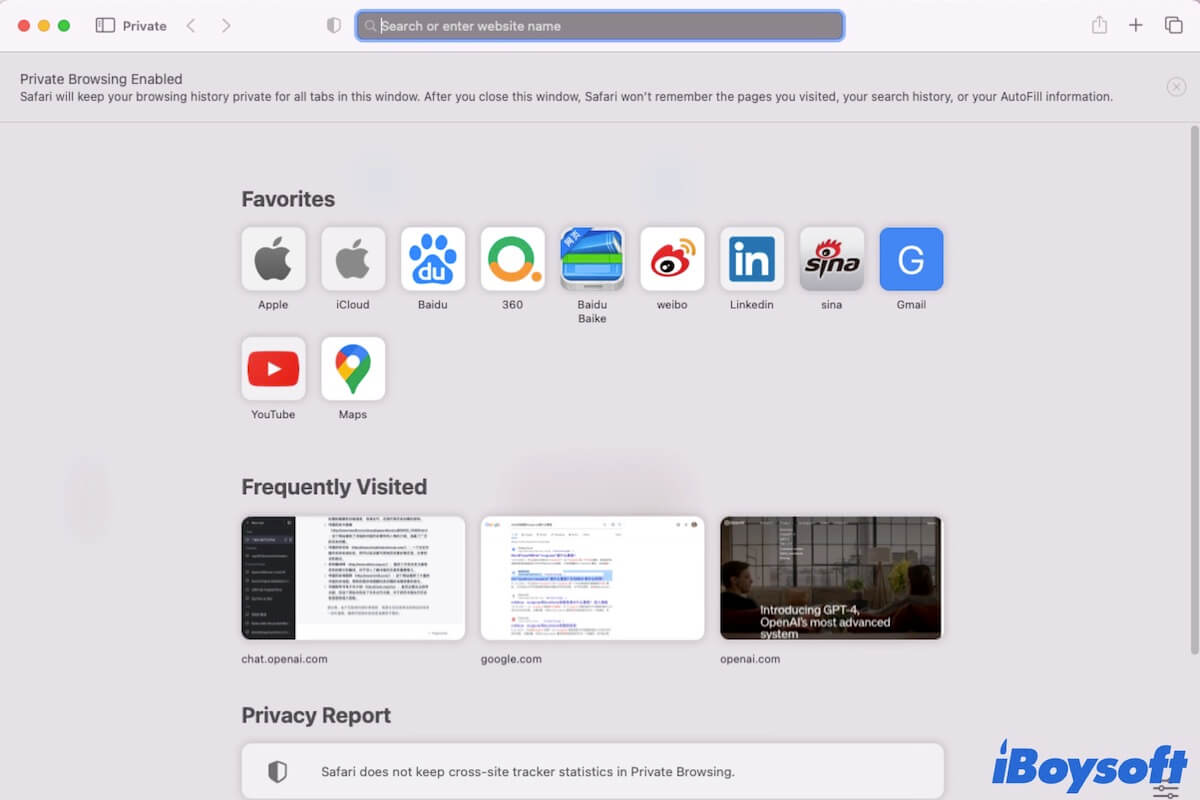
If you want to browse on your Mac secretly, you can open a private browsing window of the browser you use on your Mac. The details are in this post.
What is LockDown Browser?
LockDown Browser is a custom browser that locks down the testing environment within a learning management system. It is also the “gold standard” for securing online exams in classrooms or proctored environments. It is designed to allow students to complete exam papers online while preventing them from accessing other parts of the internet or applications on the Mac while they sit the exam in order to avoid cheating.
Compared to other browsers, it has something different and we list below:
- Assessments are displayed full-screen and cannot be minimized
- Prevents access to other applications including messaging, screen-sharing, virtual machines, and remote desktops
- Cannot print or perform a screen capture
- Cannot copy and paste to or from an assessment
- LockDown Browser cannot be accessed with other browsers
Uninstall LockDown Browser on Mac
Like other applications, files left behind by old applications can sometimes conflict with files created by applications you install at a later date. So, if you no longer need LockDown Browser, you need to uninstall it. Here are different ways for you to uninstall LockDown Browser on your Mac.
Use third-party software
If you just uninstall the LockDown Browser itself, there may be some leftovers still on your Mac that you need to delete manually. It may take you a long time to operate. Thus, you can use third-party software to perform a clean uninstallation with a few clicks. We highly recommend you use iBoysoft MagicMenu to uninstall it quickly and completely.
iBoysoft MagicMenu is a small tool to help customize and enhance the right-click context menu on Mac. It allows adding new and improved functionalities to your control panel. With such a powerful tool, you can better control your right-click menu on Mac. You can uninstall apps, add new files, duplicate file finders, compress files, etc.
Powered by iBoysoft MagicMenu such a wonderful app that you can use to completely uninstall any unwanted third-party apps with three clicks. Here's how:
- Free download, activate and launch iBoysoft MagicMenu.
- Locate your LockDown Browser.
- Right-click on it and select Uninstall in the pop-up menu.

Uninstall LockDown Browser manually
To uninstall LockDown Browser manually, you not only uninstall LockDown Browser itself but also delete all the related files, which may be stored in your user Library folder as well as the Library folder of other users on your Mac. If you do not delete them completely, they may cause problems for your Mac in the future. Follow the below steps to uninstall LockDown Browser on your Mac.
- Go to Finder > Applications > LockDown Browser.
- Right-click on it and select Move to Trash in the pop-up list.
- Click Finder and then click Go in the menu bar.
- Choose Go to Folder in the drop-down list.
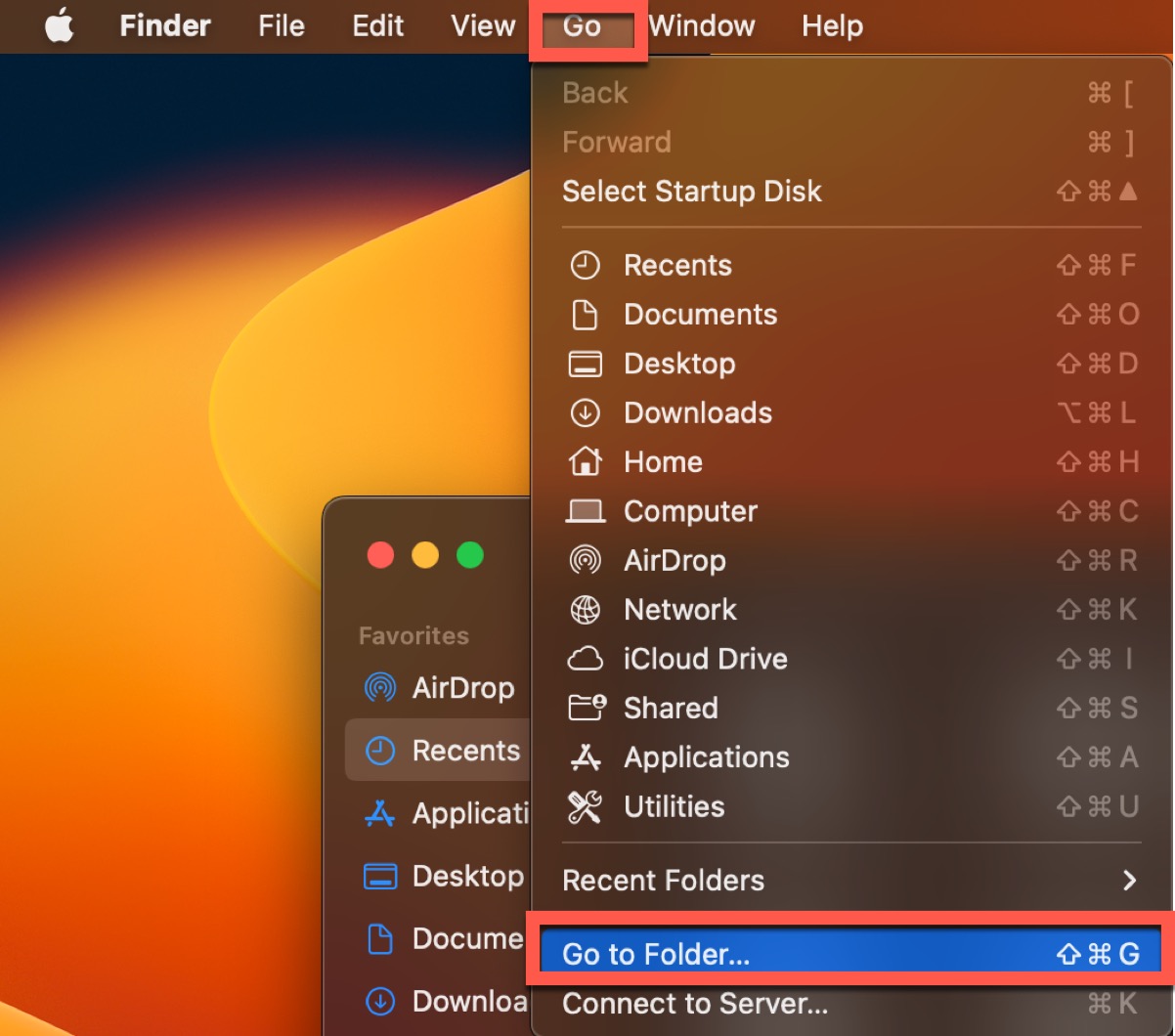
- Type in the following folders' path and delete all the files with LockDown Browser in its name in these folders.
~/Library/Application Support
~/Library/Cookies
~/Library/Preferences
~/Library/LaunchAgents/
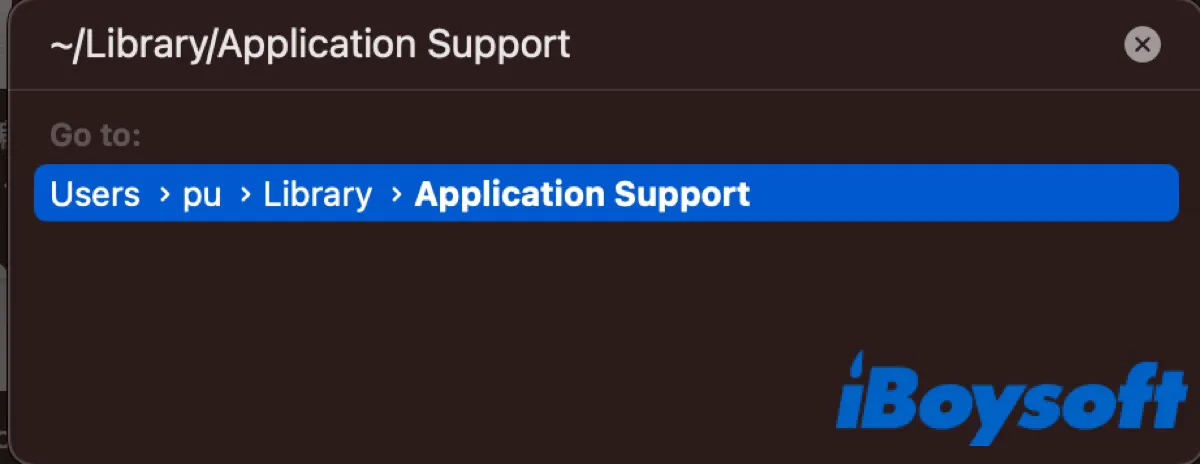
- Go to Trash and then click Empty.
After that, all the leftovers have been deleted on your Mac. You can use the same above to check whether there are any files related to the LockDown Browser you left.
Uninstall LockDown Browser on Windows
It's quite different to uninstall LockDown Browser on Windows. Here, we introduce you to two ways to uninstall it respectively from Settings and Control Panel.
From Settings
On Windows 10, you need to go to Settings > Apps > Apps & Features. And you will see all the programs you installed on your PC, including Windows Universal apps and standard desktop applications. Scroll down the list to locate the LockDown Browse and click it. Then select Uninstall.
On Windows 11, you need to go to Settings > Apps > Installed apps instead. You will also be taken to the same screen as Windows 10. Now, click the three-dot icon on the window and then select Uninstall in the pop-up list.
From Control Panel
If you prefer to use Control Panel, that option is still available in both Windows 10 and Windows 11.
- Click the Search box in the Taskbar.
- Type in Control Panel and select Control Panel from the results.
- Where it says View by, choose Large icons or Small icons from the drop-down, then choose Programs and Features.
- Select the LockDown Browser, then either right-click the entry and select Uninstall or click the Uninstall button at the top of the list.
Note that this view does not show you Windows Universal apps like Settings, only standard desktop applications.
Sum up
Up to now, we offered you four methods to uninstall LockDown Browser on Mac and Windows. To uninstall it without leaving any leftovers, the easiest way is to use iBoysoft MagicMenu on your Mac. Hope you can uninstall it no matter on your Mac or Windows effortlessly.
Don't forget to share this tutorial after reading.
FAQ about how to uninstall LockDown Browser
- QHow do I completely remove LockDown Browser from my Mac?
-
A
Quit it on your Mac and then you can use iBoysoft MagicMenu to uninstall it. Just right-click it to select Uninstall.
- QHow do I remove LockDown Browser from Windows 10?
-
A
You can uninstall it from Settings or Control Panel.