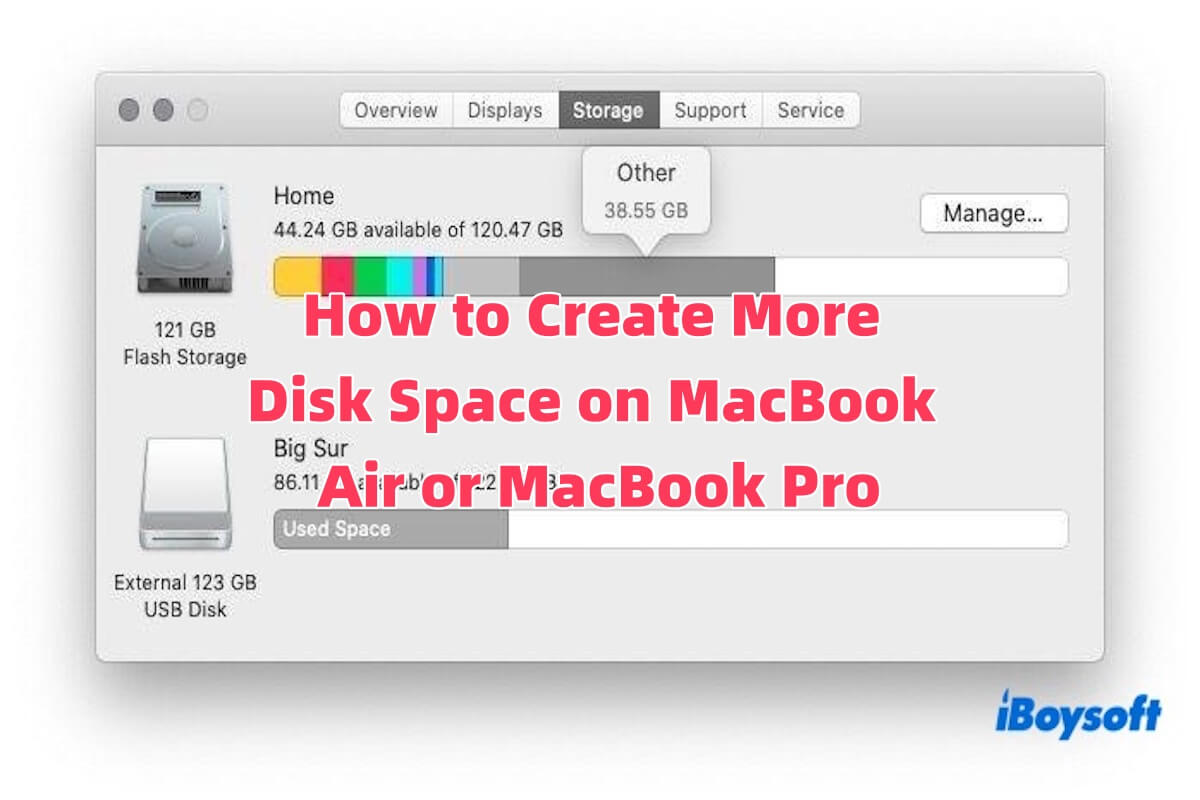Is your Mac slowing down or showing “Your disk is almost full” warnings? Don't worry, you don't need to buy a new one just yet.
This article will show you how to quickly and safely create more disk space on your Mac, so you can install updates, run apps smoothly, and avoid system errors, all without losing important data.
Tips: You should also clear the Other Users and Shared storage.
Can you create more disk space on Mac
You can create more disk space on your Mac. Whether you're using a MacBook Air, MacBook Pro, or iMac, keeping enough free disk space is important for smooth and reliable performance.
Over time, your Mac's storage can get cluttered with old downloads, cached data, unused applications, duplicate media files, and system junk. When storage runs low, you may experience slow performance, app crashes, or warnings like “Your disk is almost full.”
You don't need to be a tech expert to fix it. In this guide, we'll show you safe, practical, and effective methods to create more disk space and get your Mac running smoothly again.
If your Mac says “Macintosh HD is almost full,” check out our detailed guide to freeing up space on Macintosh HD.
Click the button below to share this article!
How to create more disk space on Mac
To create more disk space on your Mac, you can start by removing unnecessary files such as system junk, large files, and duplicates. Empty the Trash, uninstall unused applications, and transfer infrequently used files to external drives or cloud storage.
Empty the Trash
When you delete files on your Mac, they're not immediately removed from your disk. Instead, they're moved to the Trash, where they typically stay for 30 days before being automatically deleted. If you want to quickly free up space, you need to manually empty the Trash.
To do this, click the Trash icon in the Dock, review the files to ensure you no longer need them, then right-click the Trash icon and select "Empty Trash."
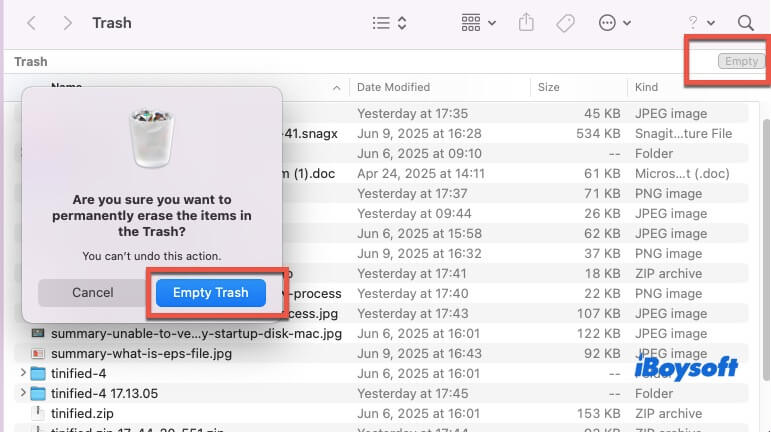
This is an easy-to-do method, but it only helps you create a limited amount of disk space.
Uninstall unused applications
Many applications can take up a significant amount of storage space, especially professional software like Xcode, Adobe Creative Suite, Logic Pro, and Parallels, where a single app might consume 5–20 GB. Even smaller apps that seem lightweight can add up over time, quietly taking up a large portion of your disk space.
What's more, even if you don't actively use these apps, their background services, startup items, or cached data may still consume system resources, slowing down your Mac's startup and overall performance.
Try the following methods to uninstall these unused applications:
- Use the app's official uninstaller, if available.
- Drag the app to the Trash, then manually remove leftover files from directories like /Library and ~/Library.
- If you prefer a one-click solution, a professional uninstaller is recommended, such as CleanMyApp, which can automatically delete the app along with all associated files.
Free up disk space via iBoysoft DiskGeeker for Mac
If you're looking for an efficient and easy-to-use tool to clean your Mac and free up disk space, iBoysoft DiskGeeker for Mac is the best option to consider. It features a powerful "Clean Junk" function that can quickly scan your system for unnecessary files.
The scan results are displayed with file names, modification dates, and file sizes, making it easy for you to select what you want to remove. Simply click the "Clean" button to delete the selected files and create more disk space on your Mac.
How to use iBoysoft DiskGeeker for Mac to free up disk space:
- Download, install, and open iBoysoft DiskGeeker for Mac on your Mac.
- Select the system drive labelled as Macintosh HD, Macintosh HD - Data, macOS, or macOS - Data.
- Click “Clean Junk” from the toolbar.

- Select a folder from the left panel, choose the folder or files you want to delete, and click “Clean”.

- Click “OK” to allow the cleaning process.
Share this useful disk management tool with more people!
Optimize iCloud storage
You can go to System Settings > Apple ID > iCloud to enable iCloud Drive, then check the box for “Optimize Mac Storage.” Once this feature is turned on, your less frequently used files will be automatically uploaded to iCloud, leaving only previews or placeholders on your local drive to free up internal storage.
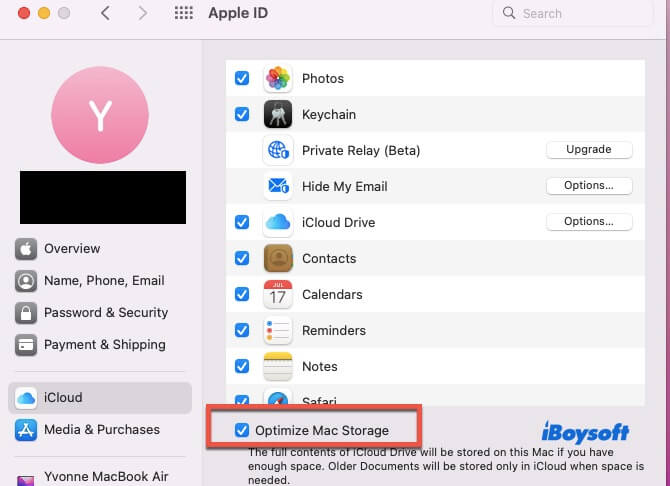
Additionally, you can open the Photos app and enable the “Optimize Mac Storage” option there as well. This will store your original, full-resolution photos in iCloud while keeping smaller, optimized versions on your Mac, a very useful feature for users with large photo libraries.
Expand with an external SSD
If your Mac's internal storage is running low and you don't want to delete important files or uninstall frequently used apps, using an external SSD is a highly effective, simple, and safe way to create more disk space on your Mac.
However, this method essentially adds extra storage capacity rather than directly “cleaning” or “freeing up” space on your internal drive.
Here's how to create more disk space on Mac using an external SSD:
- Prepare an SSD with at least 500GB of capacity, preferably with a USB-C or Thunderbolt 3/4 interface to ensure optimal transfer speeds.
- Connect the SSD to your Mac using the appropriate cable. macOS should automatically recognize the drive and display it on your desktop or in Finder.
- Open Disk Utility (Applications > Utilities > Disk Utility).
- Select your external SSD from the sidebar, click Erase, and choose either APFS or Mac OS Extended (Journaled) as the file system.
- Name the disk, confirm the erase action, and complete the formatting process.
- Drag and drop large files such as videos, photos, or backup files onto the external SSD.
- When finished, right-click the SSD icon and select Eject to safely disconnect it and avoid data corruption.
You can use the SSD as a secondary “working disk” or set some applications to save files directly to the SSD by default, thereby reducing the storage burden on your Mac's internal drive.
Conclusion
Insufficient disk space is a common issue for MacBook Air and MacBook Pro users, but with the right strategies, you can quickly free up storage and get your Mac running smoothly again.
The methods mentioned above can all help you create more disk space on your Mac. If you're looking for a simpler and more efficient solution, don't forget to try iBoysoft DiskGeeker for Mac.
Share the five methods to help more people create more disk space on Mac!