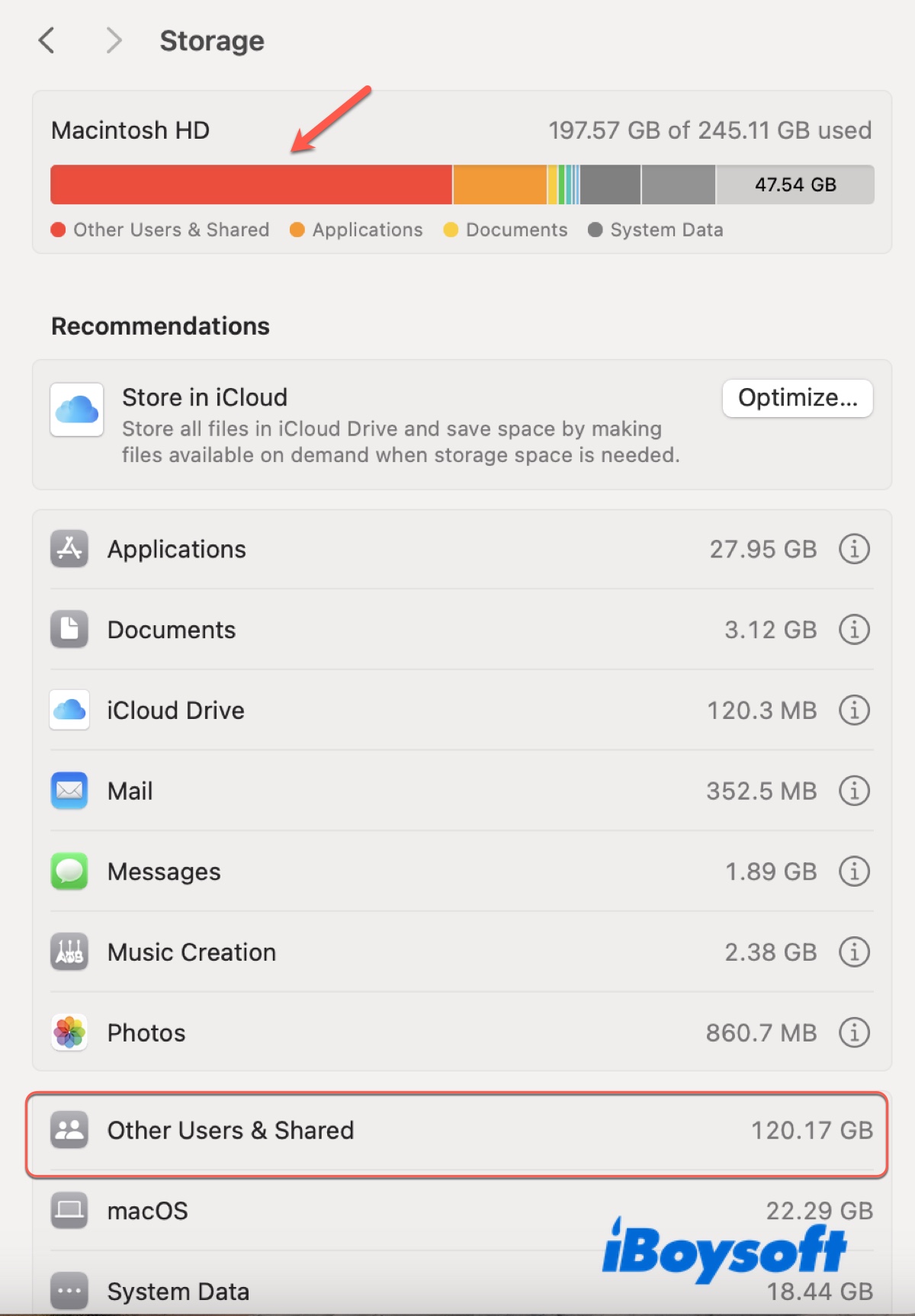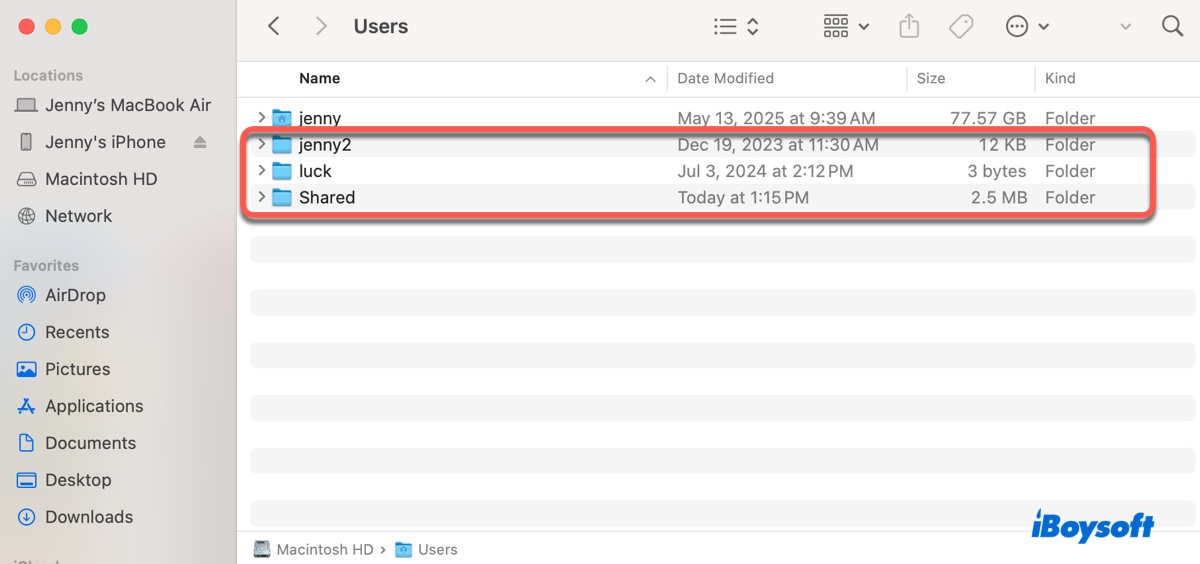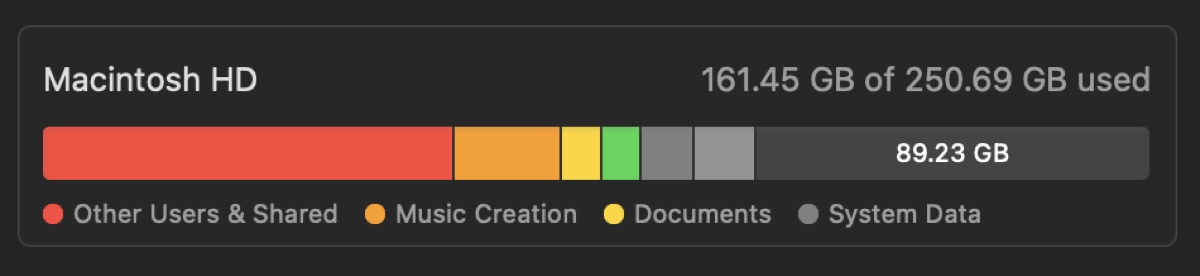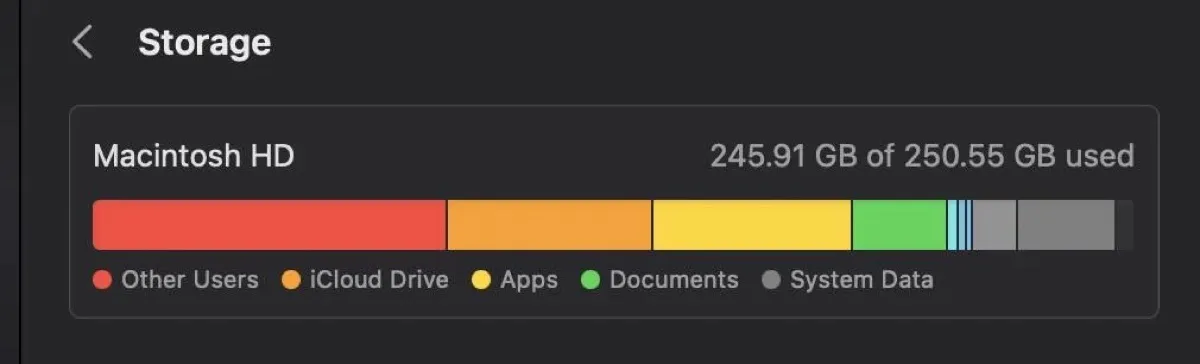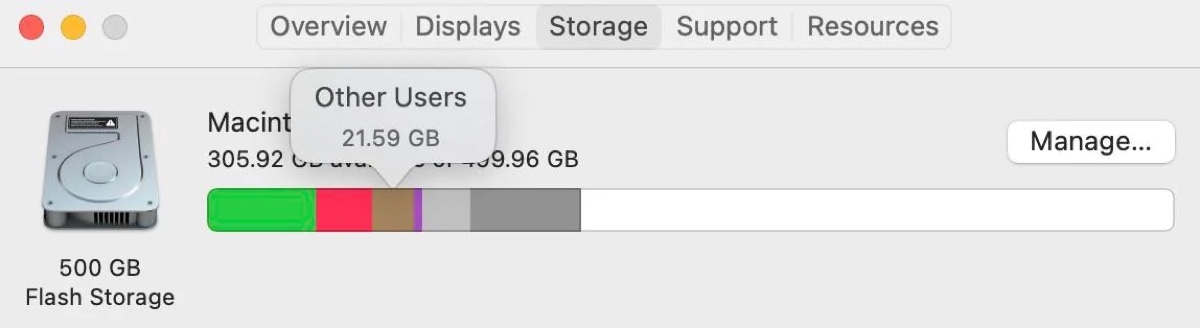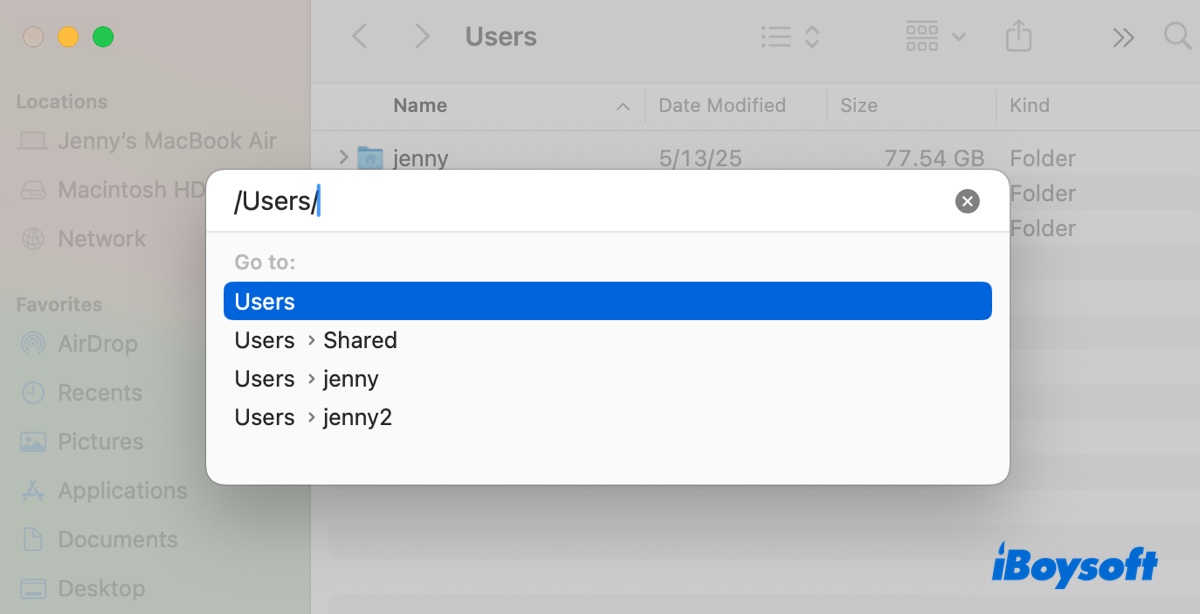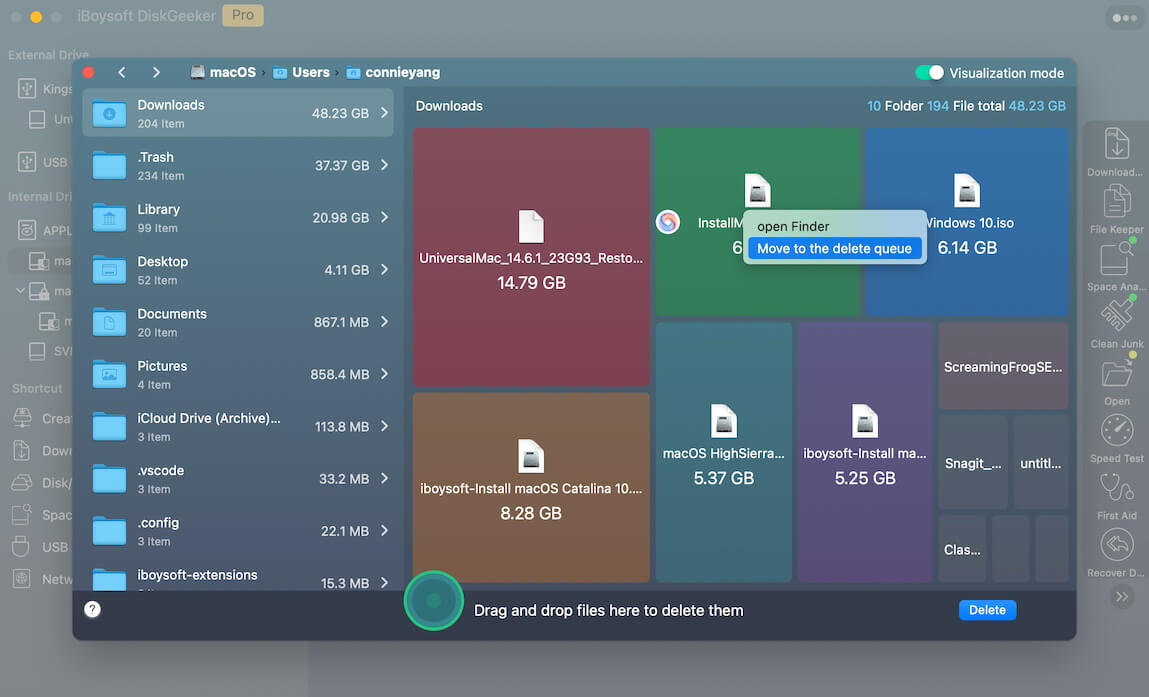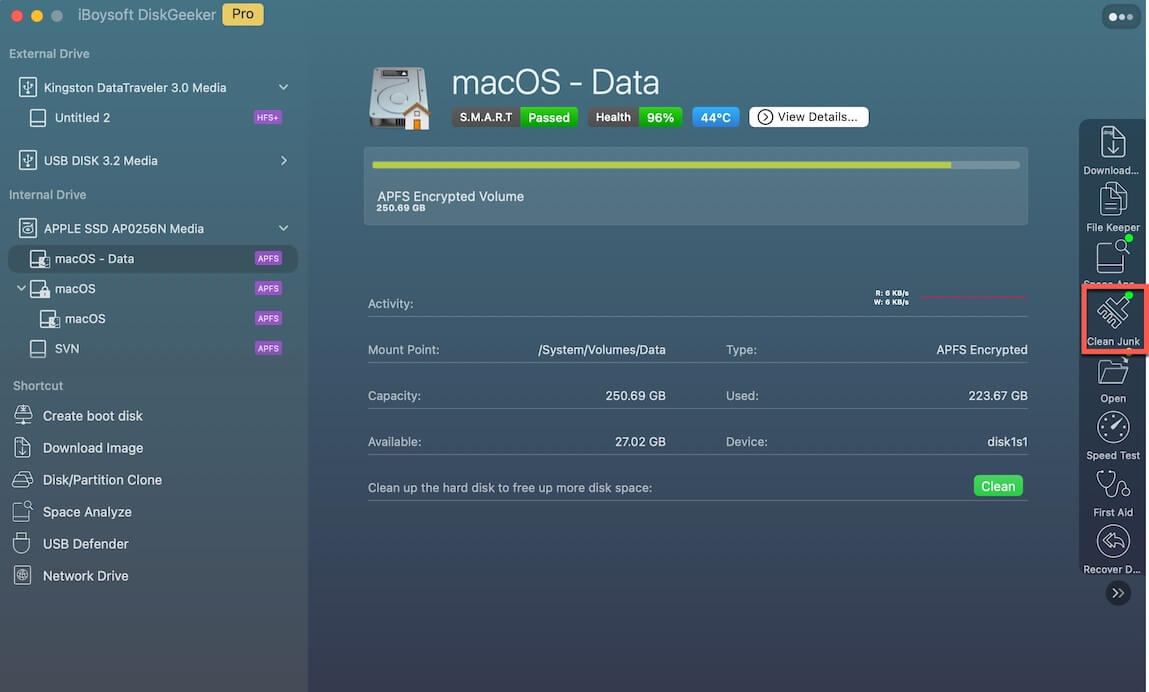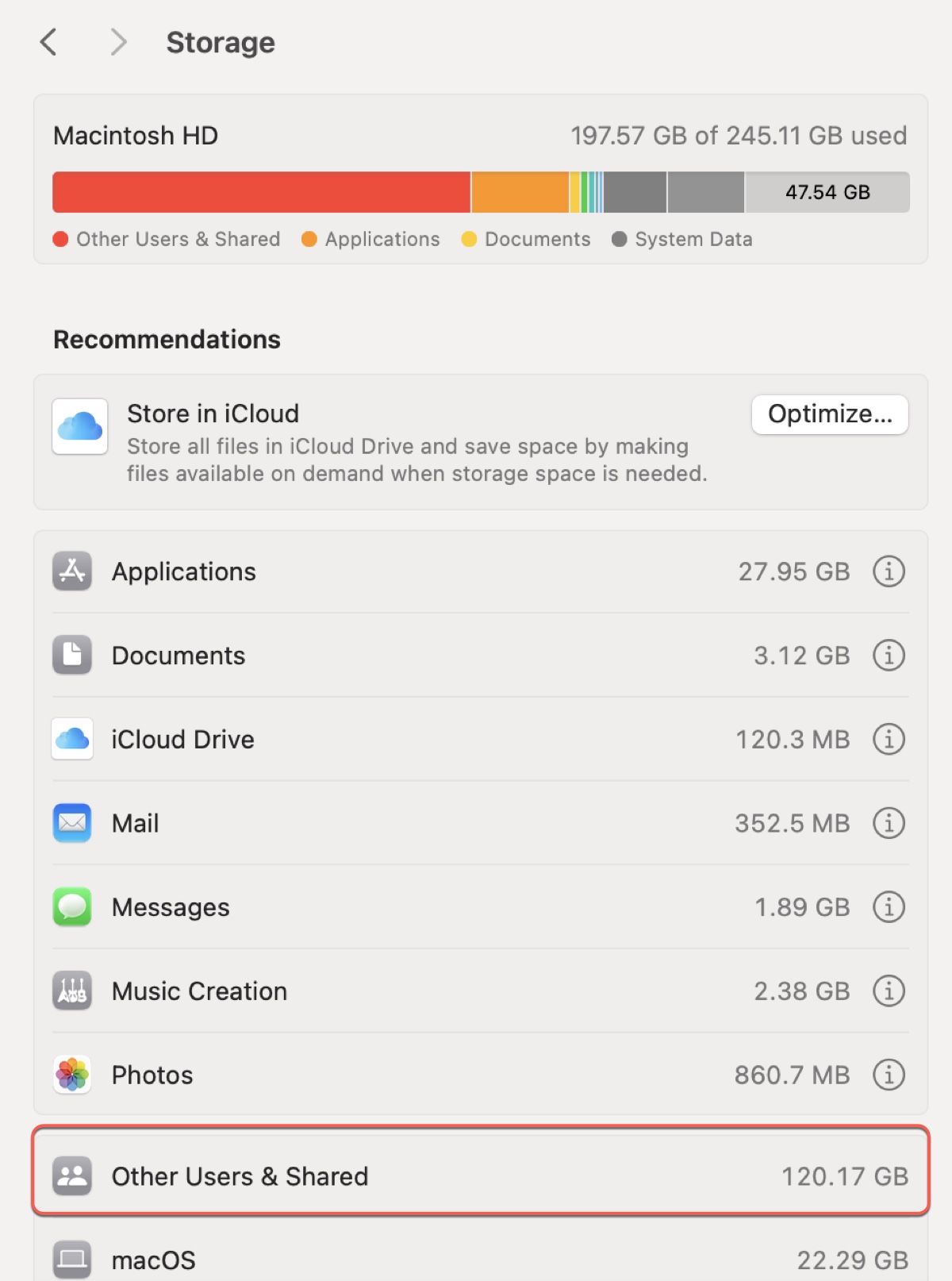We've noticed many complaints about the category "Other Users and Shared" storage taking a huge amount of space from Reddit and Apple's discussion forums. The category name implies that the files are saved in another user's account, which is not the current account, and are possibly shared among different users.
This confuses some users, as they don't have a second account, yet Other Users & Shared consumes a large portion of space on Mac. The Reddit post below is an example:
In the Storage setting of my M1 MacBook, the category "Other Users and Shared" is accounting for 120GB of my 250GB total used space. This is my personal computer, and it doesn't have other users, which I confirmed in User Groups. How come it's using so much of my Mac's space? How to clear Other Users and Shared storage on Mac?
Sadly, Storage Overview doesn't offer information about files in this category and their whereabouts. In this article, we'll discuss what "Other Users and Shared" means on Mac storage and how to clear it on Mac.
What is 'Other Users and Shared' on Mac?
Other Users and Shared is a category of Mac storage that covers all the files of the folders /Users/Shared and /Users/user_account.
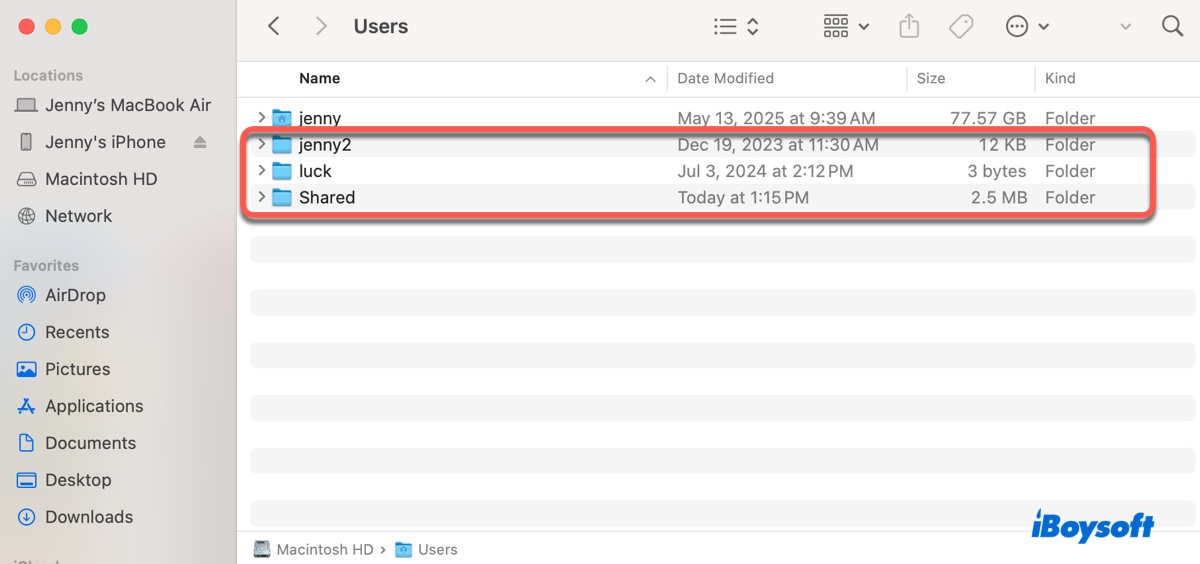
It stores all the data and files created, modified, and shared by other user accounts that are not the one currently logged in, as well as shared data among users and that from some applications. These accounts may be administrator accounts, standard user accounts, sharing-only accounts, or guest accounts.
On macOS Ventura and earlier, this category is called Other Users, but they are essentially the same. This is not to be confused with the "Other" category, which is for files that can't be sorted into the typical categories, like Documents or Applications.
Share the difference between "Other Users and Shared," "Other Users," and "Other" with others!
How to find 'Other Users and Shared' on Mac?
On macOS Sonoma and later, you can find the category "Other Users and Shared" by going to the Apple menu > System Settings > General > Storage.
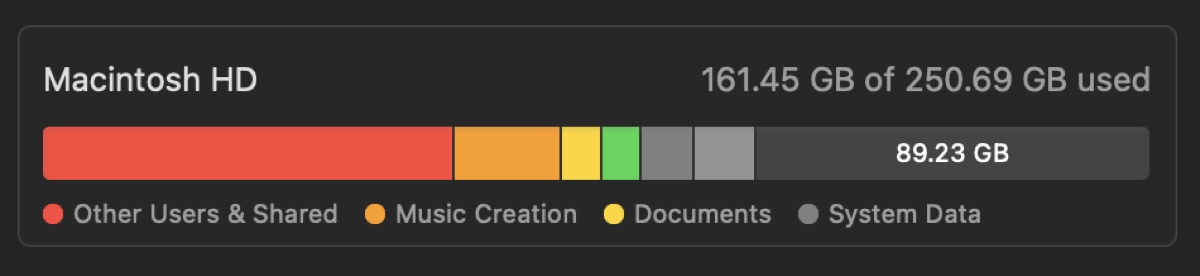
On macOS Ventura, you can find the category "Other Users" by going to the Apple menu > System Settings > General > Storage.
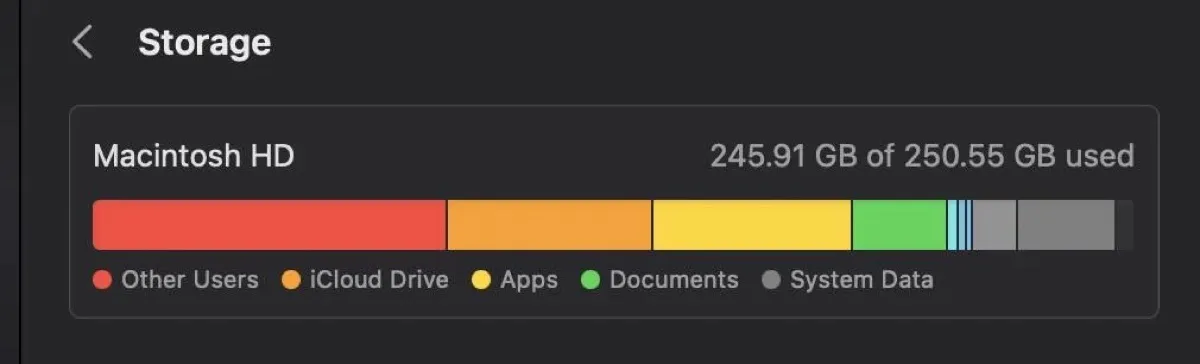
On macOS Monterey and earlier, you can find the category "Other Users" by going to the Apple menu > About This Mac > Storage.
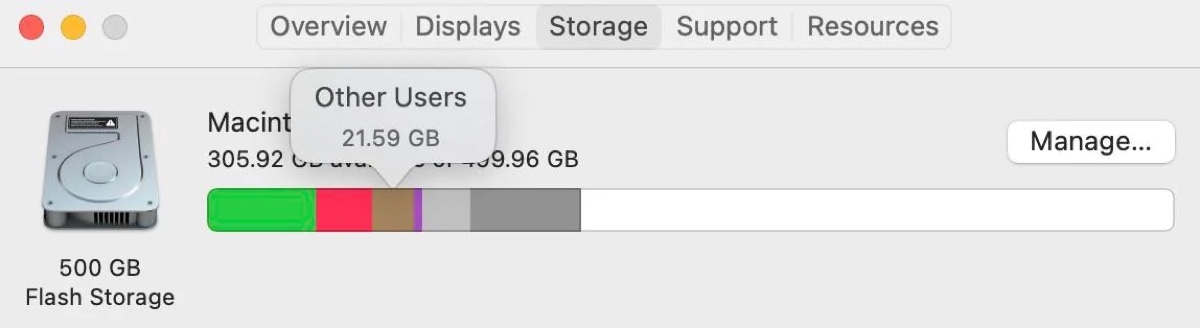
To view the content of the category, open Finder, click Go > Go to Folder from the menu bar, then type in /Users/ and hit Enter.
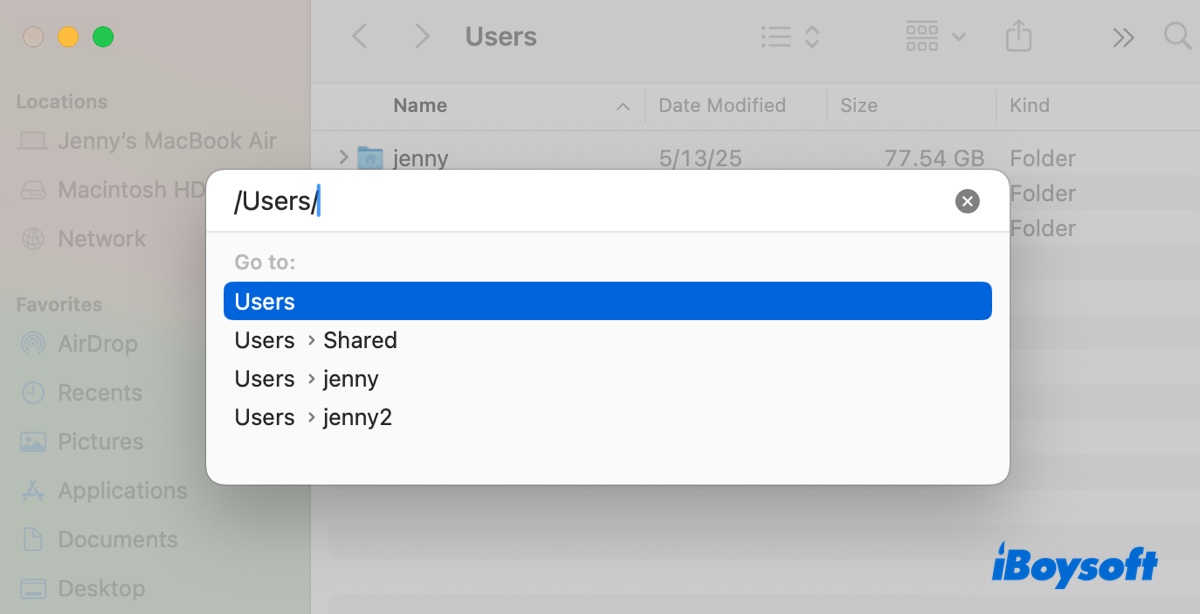
How to delete 'Other Users and Shared' storage on Mac?
Fix 1: Check the Users folder
To delete or reduce Other Users and Shared storage or Other Users storage on Mac, you can navigate to the Users folder and clear any unnecessary files.
Pay special attention to the Shared folder. Apparently, many users ended up deleting a huge folder in the Shared folder to clear the storage. Some of the commonly known ones include folders created by Epic Games for Fortnite, Unreal Engine, etc., safety net backup files from Carbon Copy Cloner, and relocated items from previous macOS.
How to get rid of Other Users storage on my Mac:
- Open Finder.
- Press Shift-Command-G to open the Go menu.
- Type in /Users and press Enter.
- Review the contents in each folder.
- Check the folder or file's size by pressing Command-I if it's not showing already.
- Select the folder or file taking up storage.
- Right-click and choose Move to Trash.
- Locate the Trash can on the right side of the Dock, right-click, and choose Empty Trash.
- Restart your Mac.
Note: Note that there is no "Move to Trash" option for the folder of your current user account and the Shared folder. To delete files from the Shared folder, choose its subfolders.
Spread the information about how to clear Other Users and Shared storage on Mac!
Fix 2: Clean up your Mac
If your Mac's space is almost full or the Other Users and Shared storage still uses a lot of space, try cleaning up your Mac and removing all unnecessary files with iBoysoft DiskGeeker. You could also manually free up space on your Mac, but it's time-consuming and may not yield the best results, as you may ignore some files.
This disk cleaner, however, can analyze your Mac and unveil all files it stores in a descending order by size. You can easily spot large files and delete them permanently to gain more free space. In addition, it can find all the junk files on your Mac, including temporary files, logs, caches, preference files, undeleted Trash, emails, etc.
Take the following steps to clear your Mac:
Step 1: Free download and install iBoysoft DiskGeeker.
Step 2: Launch it, then select your data volume (e.g., Macintosh HD - Data) and click Space Analyze.

Step 3: After the analysis is complete, view the folders and delete unwanted files.
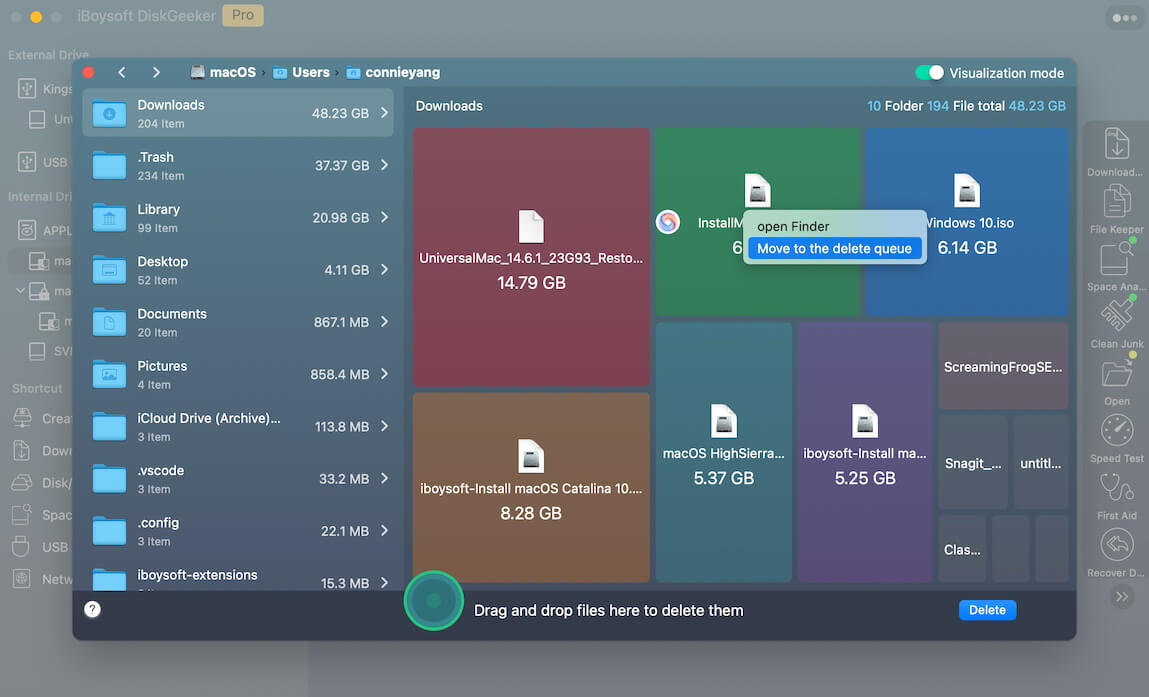
Step 4: Once you're done with it, return to the interface, select the data volume, and click Clean Junk.
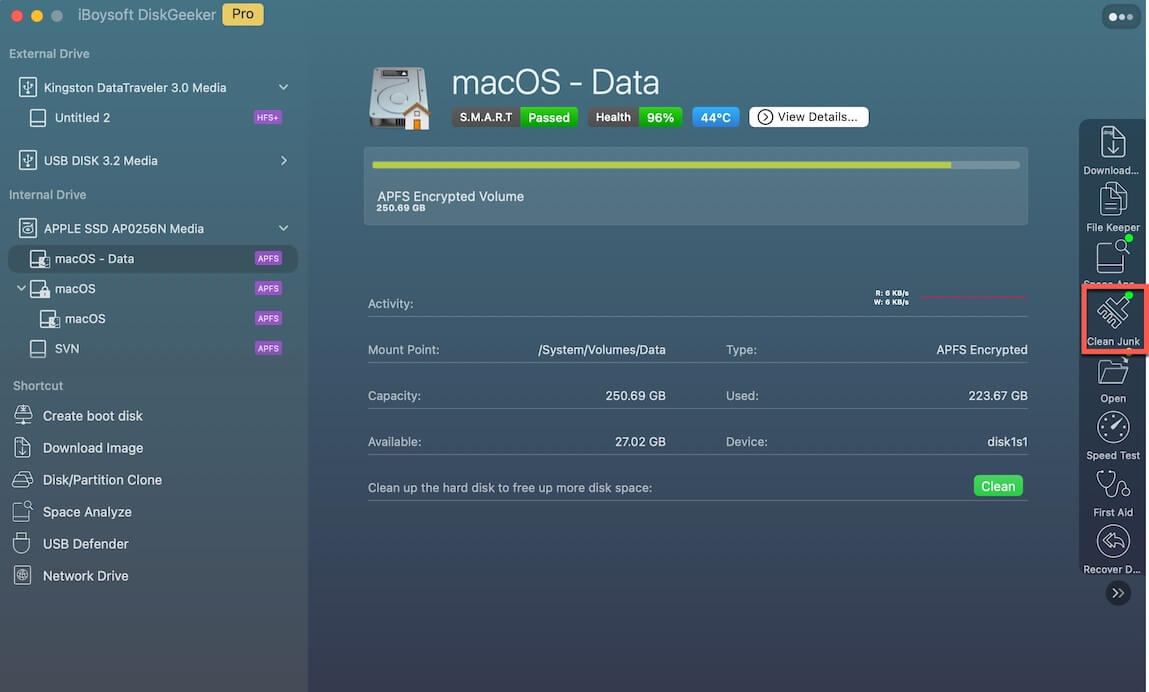
Step 5: Delete junk files.
Why does 'Other Users and Shared' take up so much storage?
If Other Users and Shared or Other Users use a noticeably large space on your Mac, it could be due to multiple factors.
Accumulated files from other user accounts. If your Mac has multiple non-guest accounts and you've used them in the past, files created on these accounts will accumulate over time, rendering large "Other Users and Shared" storage.
The Shared folder is large. This folder stores collaborative files shared among users and may contain large files. Some apps also save large files in this folder, causing the overall storage to bloat.
Leftover files from deleted accounts. Certain files may still take up space after the user account has been deleted. Also, check if there's a Deleted Users folder. A user reclaimed 157 GB of storage after removing this folder.
Relocated items from the previous OS. The Shared folder may also contain folders left over from previous macOS upgrades. They are named "Relocated Items" or "Previously Relocated Items."
Used space for Other Users and Shared doesn't add up?
Some may notice that the used space shown in Storage Overview doesn't match the space taken by the other user accounts and the Shared folder in Finder.
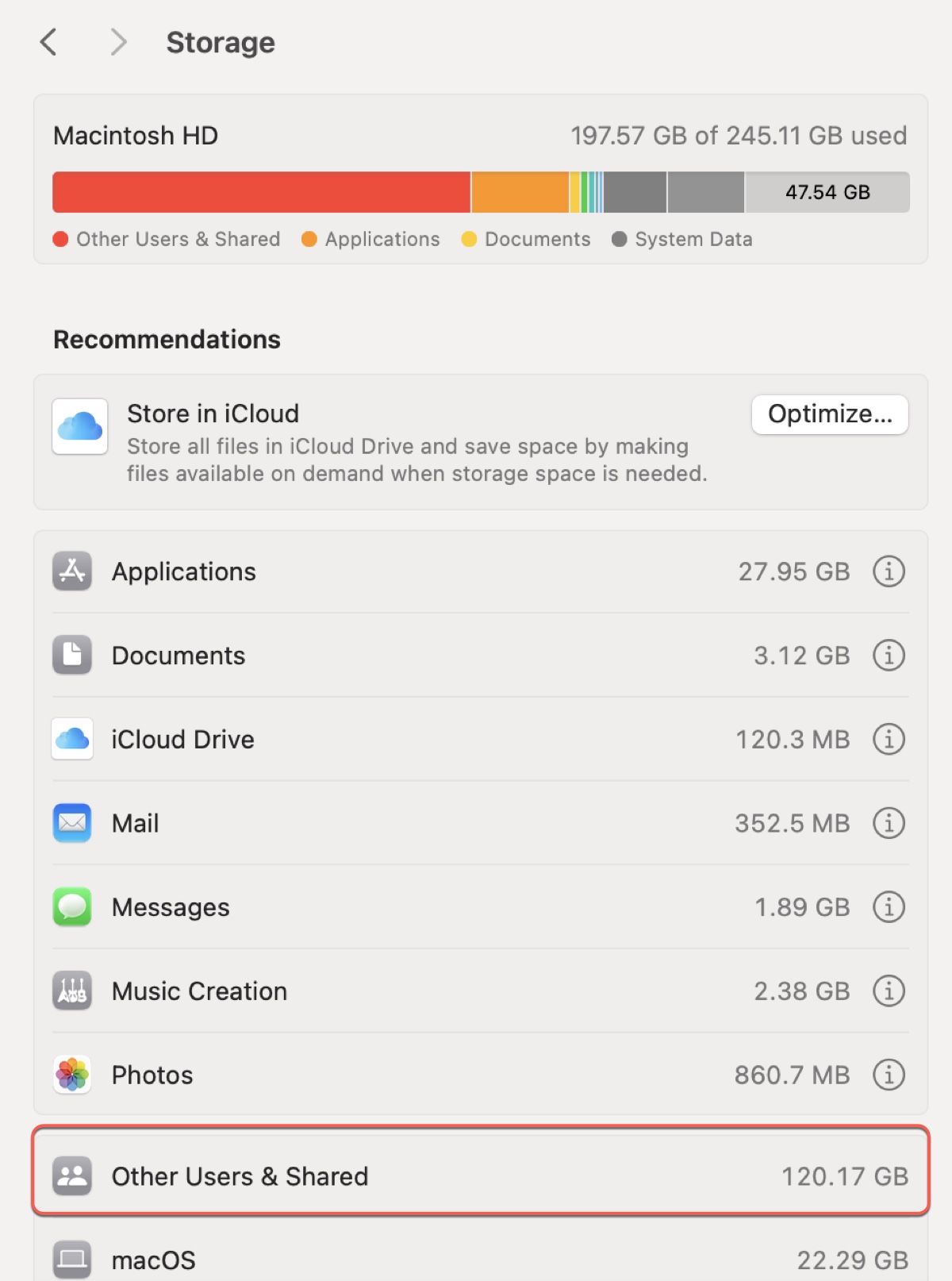

For example, the picture above reads 120.17 GB taken by Other Users and Shared storage in the Storage setting, but when checking it in the Users folder, only 27 KB is used by other accounts and the Shared folder.
Why? The discrepancy in used space is likely due to miscalculation or Spotlight index issues. macOS hasn't been very good at accurately differentiating the various storage items for the past few years.
Share this post to help others remove Other Users storage or Other Users and Shared storage on MacBook!