Transferring files between a Mac and external hard drives is an easy job in daily work. However, your external hard drive freezes when copying files from your Mac this time, whether you copy them through the shortcuts Command - C/V, direct drag and drop, or the right-click menu.
The data transfer process has stuck for hours and drives you insane. Please calm down. This post will help you analyze the reasons and give you all the viable ways to resolve the frozen external hard drive during the process of copying files on your Mac.
10 ways to fix the external hard drive that freezes when copying files from Mac:
- Wait it out and do not copy too many files at a time
- Check the file system of the external hard drive
- Eject the external hard drive and then reconnect it
- Relaunch Finder
- Check if any app is locked on the drive for other use
- Check if the external hard drive is the Time Machine backup drive
- Release more space on the external hard drive
- Run First Aid to check the external hard drive
- Reformat the external hard drive
- Update your Mac
If you admire these ways and they truly work for this problem, share them with more people.
External hard drive freezes when copying files from Mac, how to fix it?
If your external hard drive freezes when copying files from the Mac, don't fret about it. This part contains all the ways to this problem. You can check them one by one until finding the solution that is suitable for your case and workable for you.
Before following the fixes below, the go-to solution is to change your way of copying files. You can switch from the quick drag and drop to right-click to select Copy and Paste or press Command - C and Command - V.
Fix 1: Wait it out and do not copy too many files at a time anymore
If you copy too many files from your MacBook to the external hard drive at once, please give it more time to complete the data transfer.
If the file transfer process continues for hours and seems endless, you can safely eject the external hard drive to force-stop the process. Then, re-connect the external hard drive to your Mac and re-start copy files to it. Ensure not to copy too many files at a time and leave macOS too busy to finish this task.
Fix 2: Check the file system of the external hard drive
When you can't copy files from your Mac to an external hard drive, don't forget to check the file system compatibility. You can go to Disk Utility (Launchpad > Other) to see which file system the external hard drive uses.
If the external hard drive is formatted with NTFS, that's the culprit why you can't copy files to it. NTFS is released by Microsoft Windows, and it has read-only support on macOS.
To copy files to the NTFS external disk on a Mac, you need to use an NTFS driver like iBoysoft NTFS for Mac. This tool will automatically mount NTFS drives in full read-write mode on your Mac. Then, you can quickly copy files from your Mac to the NTFS drive.
Besides, if the external hard drive is FAT32 formatted, check for any single file larger than 4GB in size among your copying files. That's because the maximum file size that FAT32 supports is 4GB. If the file size is over 4GB, you'll get stuck on copying files to the external hard drive on your Mac.
Share this NTFS mounter for Mac with others who also work with NTFS drives on a Mac.
Fix 3: Eject the external hard drive and then reconnect it
Maybe, some temporary errors exist in the communication between your external hard drive and Mac, making your external disk freeze when transferring data. To get rid of these tiny errors, you can eject your external drive and then reconnect it to your Mac.
Fix 4: Relaunch Finder
Moreover, errors in Finder may also interfere with its normal work and make your Mac slow when copying files to the external hard drive.
To verify that, you can relaunch Finder. Click the Apple menu > Force Quit. Next, select Finder and click Relaunch. Then, retry copying files to your external hard drive and see if the process is frozen again.
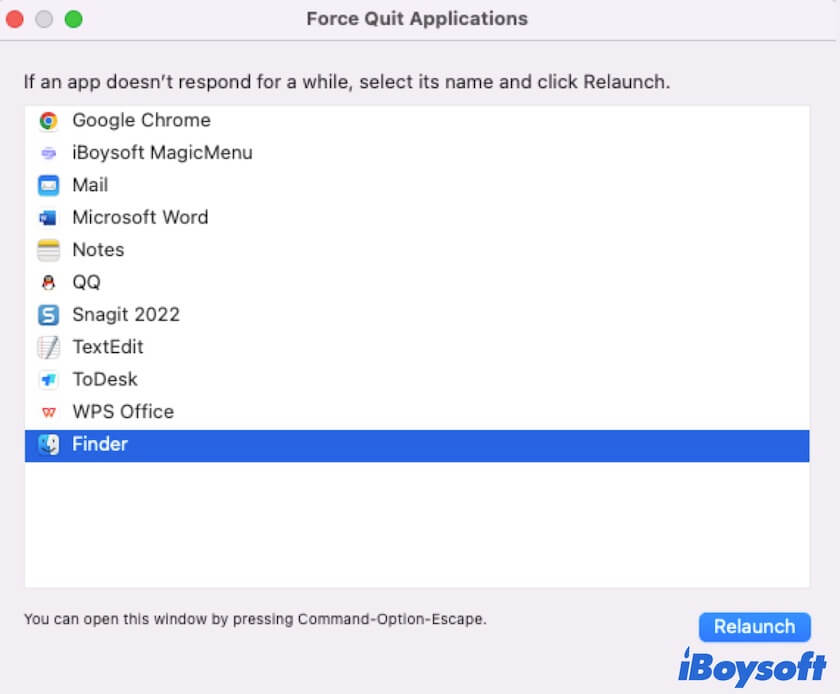
Fix 5: Check if any app is locked on the drive for other use
The interference from other programs can also trigger the external hard drive that freezes when copying files on your Mac.
Some apps, especially third-party ones, may take this external hard drive as the target and lock it for proceeding with certain tasks. Therefore, you can't write to the locked external disk.
You can close any useless apps or go to the Apple menu > Force Quit to check how many programs are running now and force quit them. Then, try moving files to your external hard drive again.
Fix 6: Check if the external hard drive is the Time Machine backup drive
Have you set the external hard drive for the Time Machine backup disk? If yes, that's why the external hard drive freezes when copying from your Mac.
The Time Machine backup disk that only contains one volume can only be used to store backups. If you want to use the Time Machine drive for both file storage and backups, you need to add a volume to it.
- Open Disk Utility and click the View button > Show All Devices.
- Select the Time Machine backup volume and then click the add volume button (+ Volume) on the toolbar.
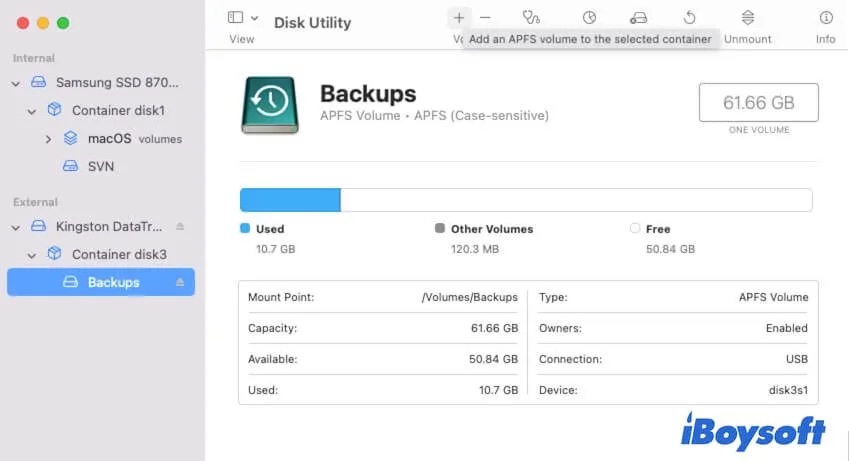
- Enter the name for the new volume and select a format.
- Click Add.
Now, you can copy files to the added volume on the external hard drive.
Fix 7: Release more space on the external hard drive
The available storage space on your external hard drive is far less than the space that the files to be copied require. So, it is slow when copying files to the external hard drive.
You can tidy up and free up space on your external hard drive by removing useless, outdated, and duplicate files. Also, you can compress the files on the external hard drive to make full use of space.
Fix 8: Run First Aid to check the external hard drive
Perhaps, the external drive has certain errors that cause your Mac to slow down or freeze in copying files to it.
You can run Disk Utility First Aid to verify and repair the external disk:
- Launch Disk Utility.
- Select the external hard drive from the sidebar.
- Click First Aid > Run to check and fix the disk.
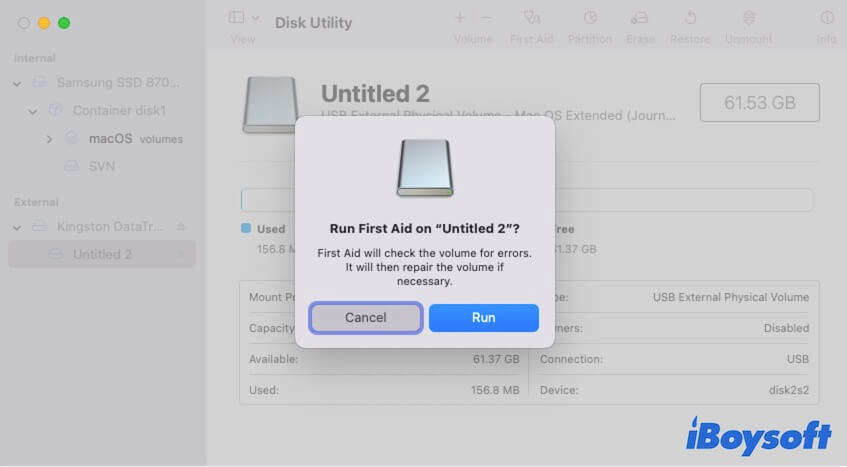
Fix 9: Reformat the external hard drive
If the above ways can't fix the problematic external hard drive, the disk is probably corrupted. You need to reformat it. However, formatting a disk will erase all contents on it.
Go to check if you can move files from the external disk to your Mac. If you can, make a backup of the disk before formatting. If cannot, you can use iBoysoft Data Recovery for Mac to scan files on your external drive and save them to your Mac.
- Simply download, install, and open iBoysoft Data Recovery for Mac.
- Select the external hard drive and click Search for Lost Data.
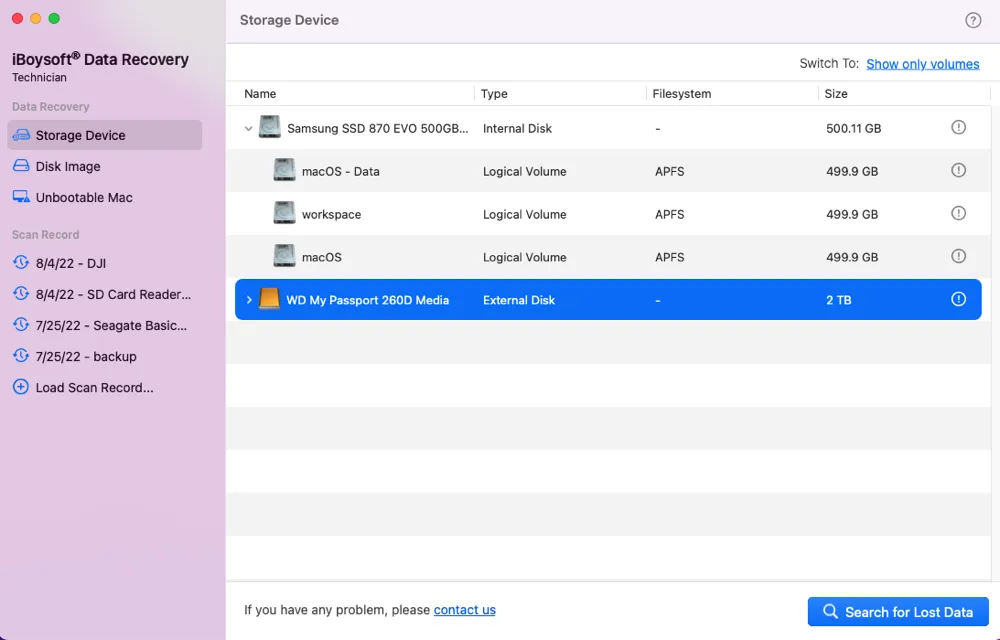
- After scanning, preview the results and select them.

- Click Recover to save them to your Mac.
Fix 10: Update your Mac
This issue may result from the bugs of the current macOS. You can check if there's a minor update available and update your Mac to the latest minor version.
Why does your external hard drive freeze when copying files from your Mac?
Actually, multiple causes can lead to your external hard drive freezing when copying files from your Mac. Here, we've summarized and listed the common reasons through deep analyses.
- Copy too many files at once.
- The external hard drive is formatted with NTFS. NTFS is read-only on Mac.
- The single file size overloads the limitation of the external hard drive.
- Temporary errors in the communication between the Mac and the external hard drive.
- The external hard drive is locked by certain programs and currently cannot be written to.
- The external hard drive has been set as the Time Machine backup disk.
- Not enough free space on the external disk for the copied data.
- The external hard drive is corrupted.
If you approve the solutions in this post for unfreezing the external hard drive when copying files on Mac, share this tutorial with others.
FAQs about external hard drive freezes when copying files from Mac
- QHow to copy files from Mac to external hard drive?
-
A
You can drop the files and then drop them to the external hard drive. Or, you can select the files you want to copy, right-click on them, and then select Copy. Next, right-click the blank area on the external hard drive and choose Paste. Besides, you can select the target files and press Command - C; then on the external hard drive, press Command - V.
- QHow can I speed up copying to my external hard drive?
-
A
You need to use the USB cable that matches the USB port, use APFS as the format for the drive if you work with a Mac, use NTFS if you have a Windows, use exFAT as the file format if for cross-platform use, ensure the external disk having enough free space, etc.
- QHow to move files from Mac to external hard drive not copy?
-
A
You can drag the files you want and drop them to the external hard drive.
