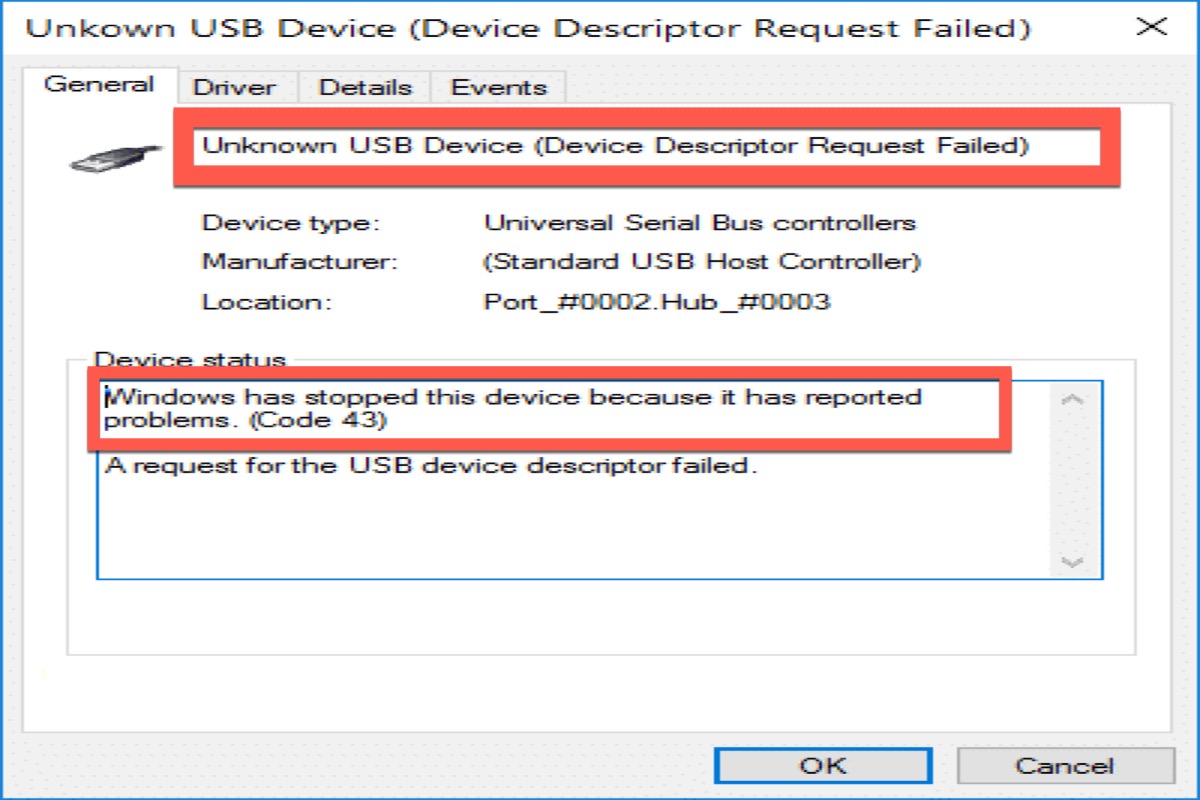"Windows has stopped this device because it has reported problems. (Code 43)" You may see such a sentence in Device Manager when you insert your device into the PC. You may be confused about what it is and can't wait to fix it. Don't worry. This tutorial will help you.
So, what is Error Code 43, why it pops up on your PC, and how to fix it? Actually, it's easy for you to fix it with this tutorial. Keep reading, and you'll find the answers to the three questions and fix Error Code 43 on Windows 7/10/11.
Share it to let more people know how to fix Error Code on Windows 7/8/10/11.
What is Error Code 43 on Windows 7/8/10/11?
Error Code 43 is an error code of Device Manager. And it indicates that your hardware has some problems or your drive or settings are corrupted.
Error Code 43 could apply to any hardware device in Device Manager, though most Error Code 43 appears on video cards, external hard drives, and USB devices, like printers, iPhones, webcams, and related devices.
What you need to pay attention to is that Error Code 43 in Device Manager is exclusive to Device Manager, but if you see Error Code in other conditions, chances are it's a system error code, which you cannot troubleshoot as a Device Manager problem.
How to fix Error Code 43 on Windows 7/8/10/11?
Error Code 43 can be caused by hardware problems or drive or settings corruption. To address this issue, you can use the following ways to fix Error Code 43 on Windows 7/8/10/11.
| Methods | Specific Operation | Application Scenaiors | Difficult Level |
| Restart your PC | Plug out the device and then shut down your PC. | Under normal situations, try this method first. | Easy |
| Insert the device into another computer | Plug out the device and then plug it into another computer. | You are not sure whether your device is corrupted. | Easy |
| Use System Restore | Shut down your PC and go to Troubleshoot > Advanced options > System Restore. | You did the wrong changes on your PC. | Hard |
| Disable and re-enable the device | Click on Device Manager > Disk drivers > Disable device; then enable the device. | Check the configuration of your device. | Easy |
| Reinstall the device | Click on Device Manager > Disk drivers > Reinstall the device. | Your device becomes an Unknown Device. | Easy |
| Update the driver | Device Manager > Properties> Driver > Update Driver. | Your device has a hardware problem or its software is damaged. | Hard |
| Update Windows | Navigate to Settings > Update & Security > Windows Update. | There is a new OS version of your PC and it brings patches. | Easy |
Restart your PC
Under normal conditions, restarting can solve temporary hardware issues, because the drive will reload the next time you boot your PC. So you can try the following.
- Plug out your device and shut down your PC.
- Wait about 10 minutes and then turn your PC back on.
- Connect the device to your PC again.
If it does not fix Error Code 43, you can ensure it's not a temporary hardware issue. And you can use other ways to fix Error Code 43 on Windows 7/8/10/11.
Insert the device into another computer
To fix Error Code 43, you can try to insert your device into another computer. If the other PC is working correctly, you can erase Error Code 43 by correctly ejecting your device. After that, you can try to reconnect the device to the original PC to check if Error Code 43 is fixed.
Use System Restore
This step will take your PC back to an earlier point in time, which is called a system restore point. You can take this way to undo recent Device Manager related. Before you do this step, you need to ensure that you have set the system restore point.
How to fix Error Code 43 on Windows 7/8/10/11 by restoring the system:
- Type in "control panel" in the search box on the taskbar and click it to open.
- Type "recovery" in the Control Panel search box.
- Click Recovery > Open System Restore.
- Select Next in the Restore system files and settings box.
- Check the system restore point and click Scan for affected programs.
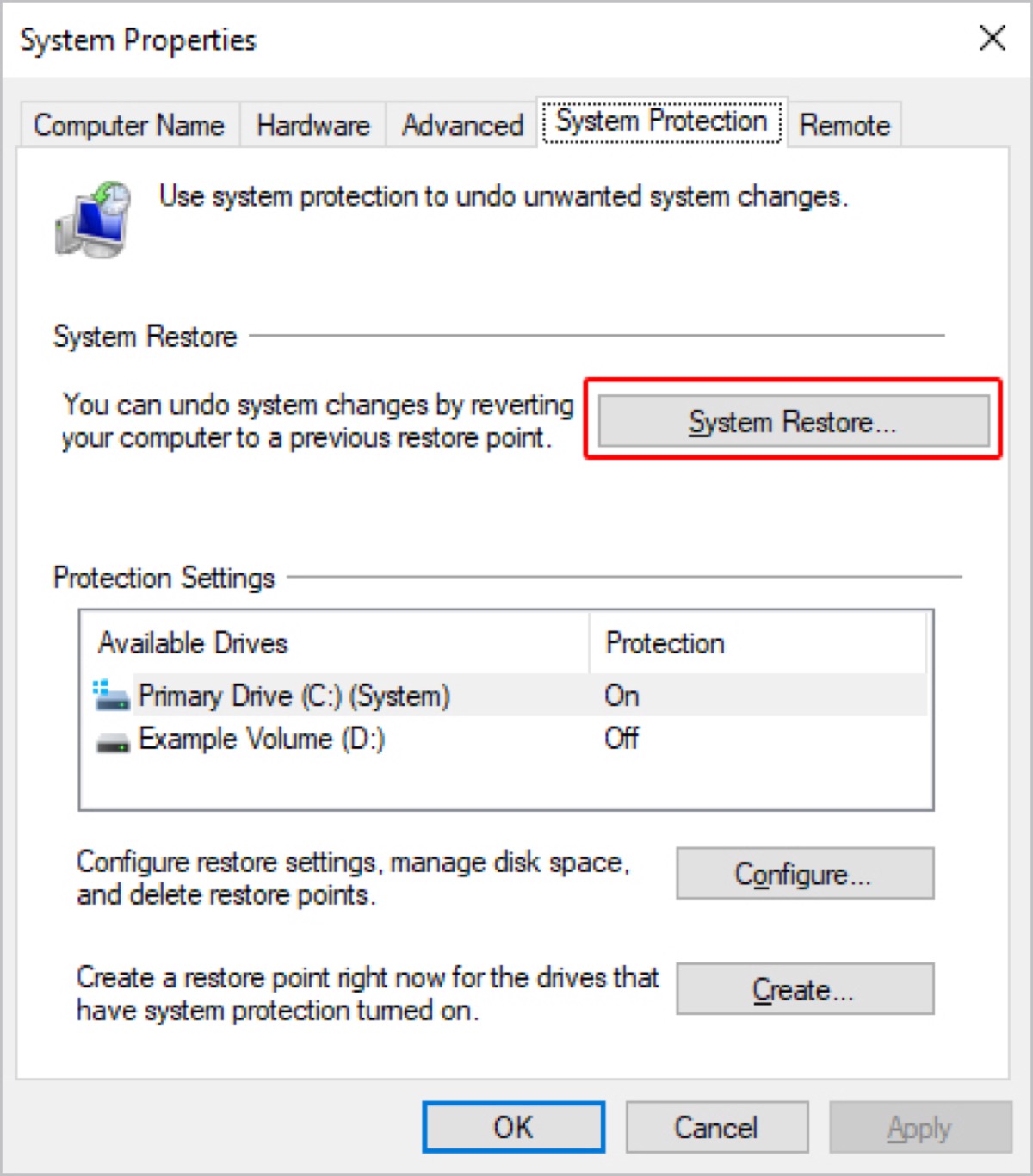
And you can also use the following steps to restore your system.
- Shut down your PC and start it again.
- Click Repair your computer at the lower left corner of your screen.
- Select Troubleshoot > Advanced options > System Restore.
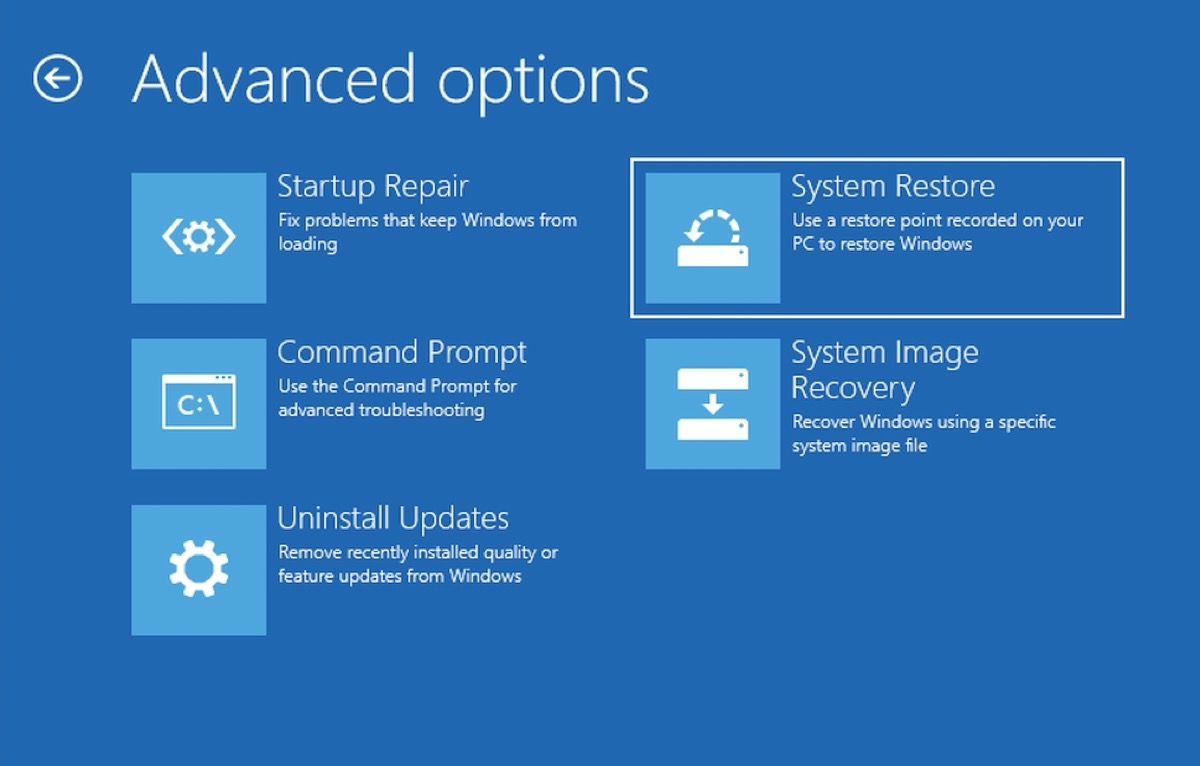
After restoring your system, try to connect your device again.
Problem solved? Share your happiness with your friends!
Disable and re-enable the device
This method provides a chance to Windows to take a fresh look at configuring the device. It's the simplest way to fix Error Code 43 on Windows 7/8/10/11. However, this method might be all the computer needs to fix Error Code 43.
- Open Device Manager and click Disk drivers.
- Right-click the problem device and select Disable device in the pop-up menu.
- Click Yes to confirm.
- Do the same above and click Enable device.
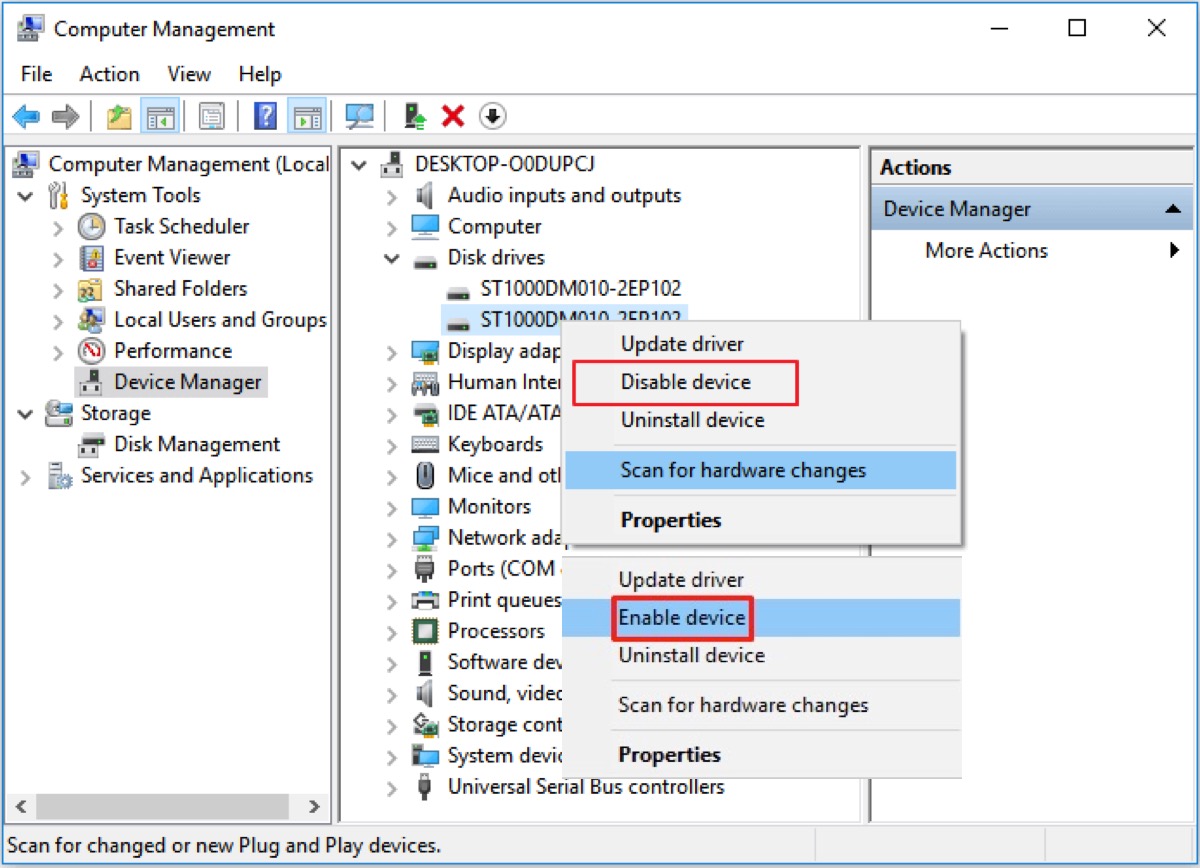
Now, try to connect your device to your PC to check whether Error Code 43 has been fixed.
Reinstall the device
When Error Code 43 appears, you may see the Inter Graphics entry listed underneath Display Adapter shows a yellow bang. Click it to open and you can see Unknown Device. And you can try reinstalling the drive to fix it.
- Open Device Manager and click Disk Drives.
- Right-click the malfunctioning device and click Uninstall device.
- Click and hold or right-click your PC's name in the upper menu and select Scan for hardware changes.
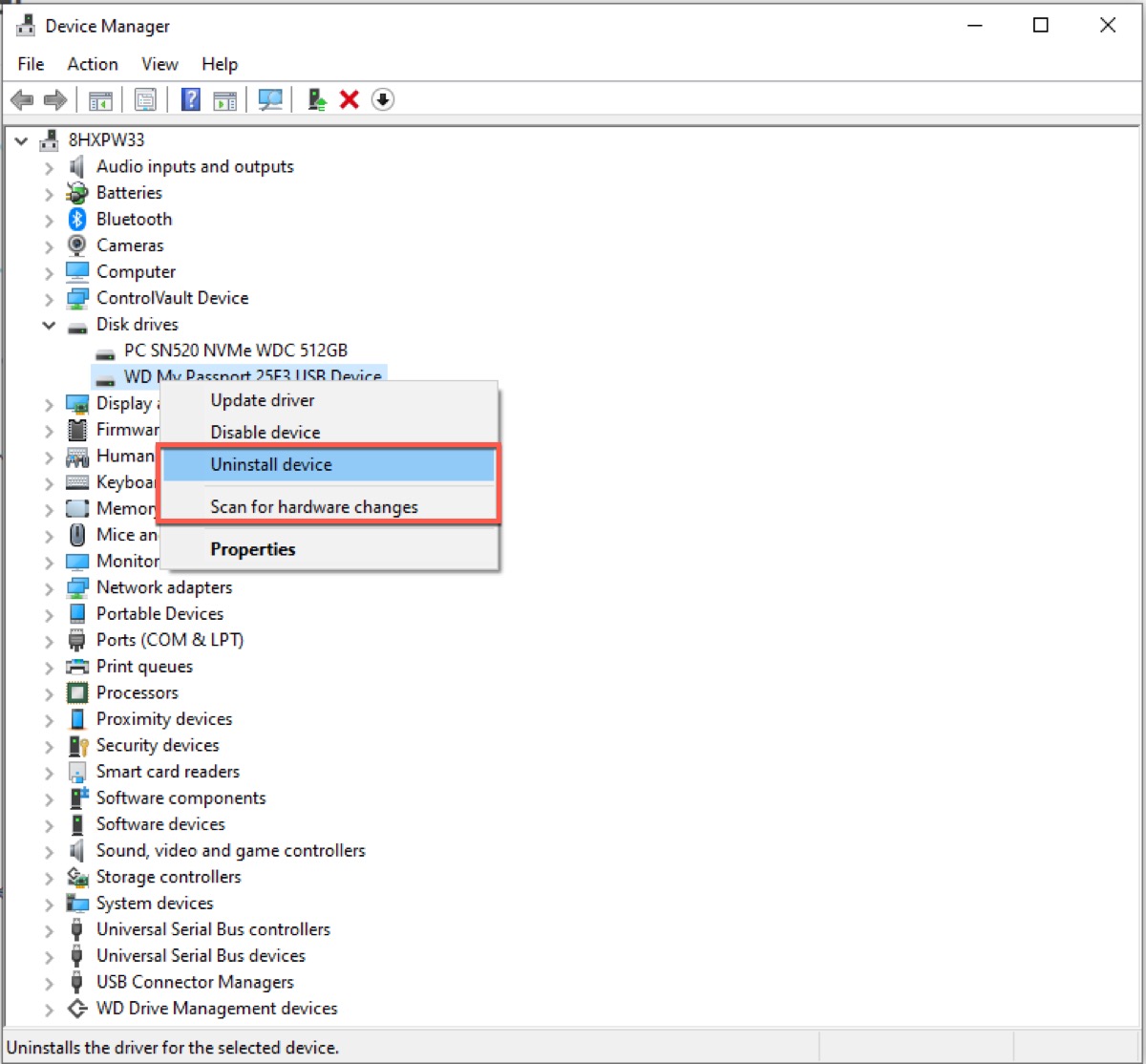
Disk Manager will scan your computer and reinstall your device automatically. And then you can right-click the device and click "Properties" to check whether you could see "The device is working properly." in Device Status.
Update the driver
If your device faces a hardware problem or its driver software is damaged, you can try to update it to the latest driver for your device. This may be a good way for you to fix Error Code 43 on Windows 7/8/10/11.
Follow the steps to update the driver on Windows 7/8/10/11:
- Open Device Manager and find the troubled device.
- Right-click the device and select Properties.
- Select Driver and click Update Driver.
- Select Automatically search for updated driver software.
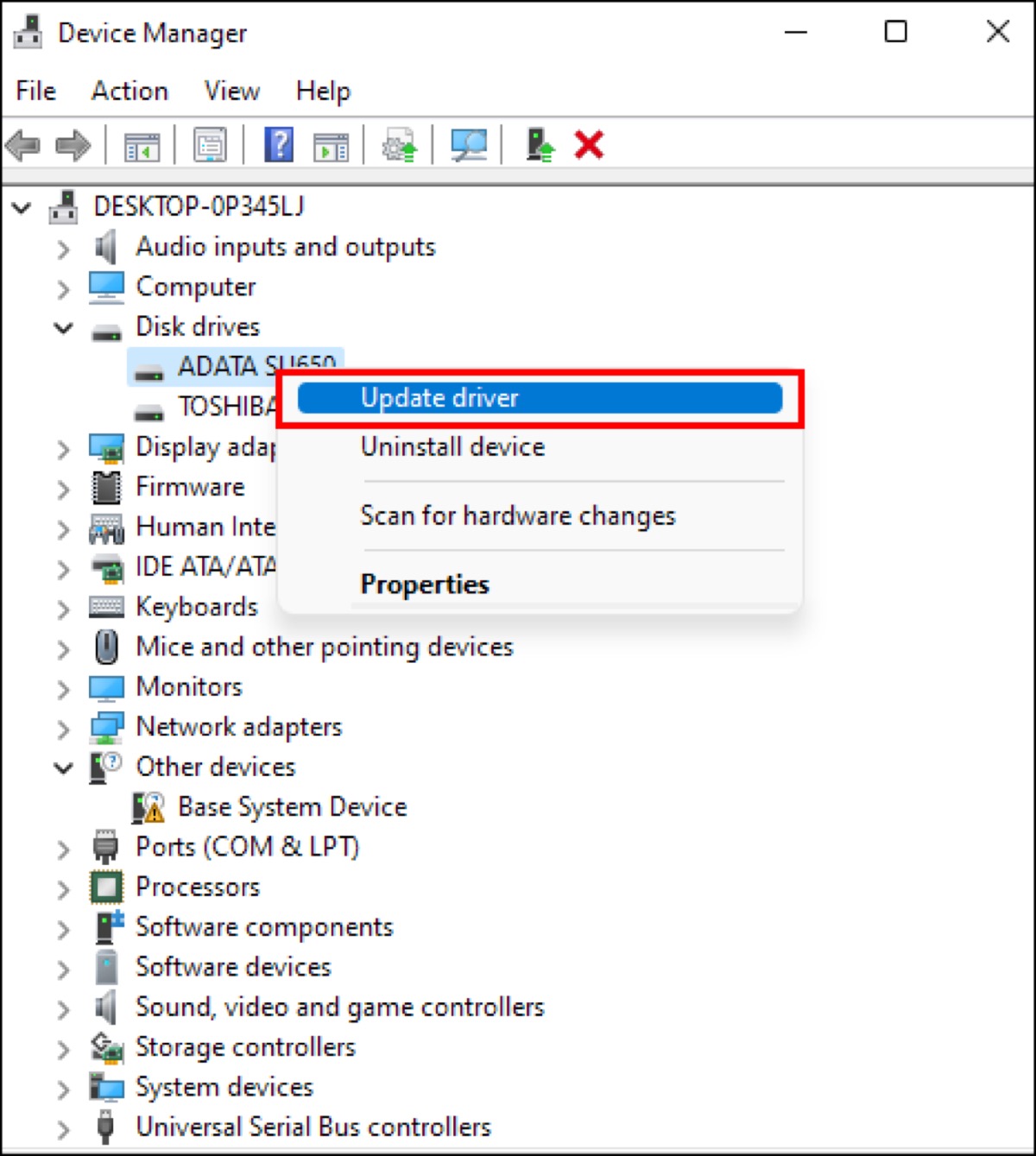
If a driver update is found, it will be installed automatically. But if not, you can try looking for a new driver on the device manufacturer's website and follow their instruction to install it.
Update Windows
Sometimes, one of Microsoft's service packs or other patches for Windows might contain a fix of whatever may cause Error Code 43 on Windows 7/8/10/11. So you need to check whether you have fully updated your Windows.
- Open Settings.
- Click Update & Security and then select Windows Update in the left sidebar.
- Check for the update button.
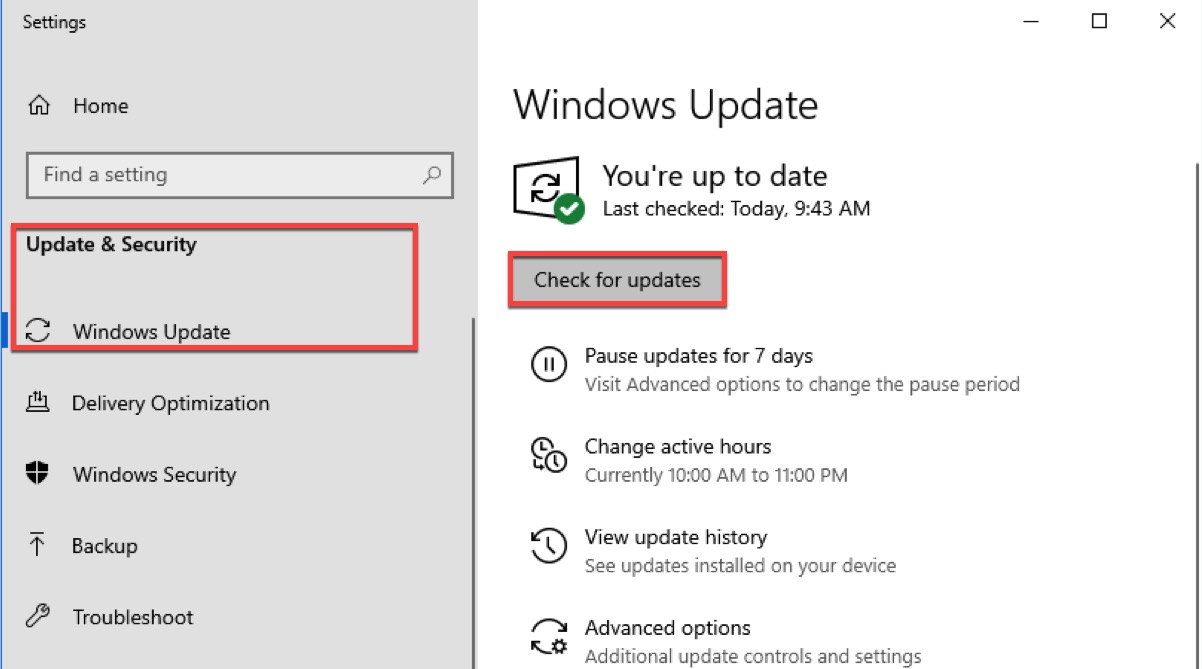
Related articles:
If you think this tutorial is helpful, share it to help more people who have the same problem as you.
FAQ about Error Code 43 on Windows 7/8/10/11
- QWhat is code 43 error in Windows 10?
-
A
It means Windows has lost communication with the drive or the driver has crashed. Sometimes you may see this error message: Windows has stopped this device because it has reported problems (Code 43).
- QHow do I fix Error 43 on my external hard drive?
-
A
You can use the ways referred to the post, or else, you can replace your connection cable.