External hard drives are the most common and intuitive option for Time Machine backups, allowing you to automatically back up your entire system, including files, applications, system settings, and macOS.
However, I'm sure that you always want to erase Time Machine external hard drive for various reasons. When formatting, you also encounter many problems, such as formatting is not successful, not knowing how to format, and so on.
Don't worry, follow us, several situations are listed in this article to help you analyze your problem. At the same time, detailed tutorials are listed to help you successfully erase the Time Machine external hard drive.
Can you erase your Time Machine external hard drive?
In some cases, you may need to erase the Time Machine external hard drive. However, before performing this operation, you need to carefully consider whether you need to do this and how to do it without losing important data.
This part lists some common situations where you need to erase the disk to help you understand whether you need to erase your Time Machine external hard drive.
Case 1. No longer using the drive for backups
Sometimes, you may want to format your Time Machine external hard drive to restore it to an ordinary drive to hold various files.
In this case, you need to first go to Time Machine to remove the external disk for backup. At this point, Time Machine will no longer use the external disk for backup. You can format the disk, freeing up the entire storage space for new data to use.
Case 2. Insufficient backup space
By default, when the backup disk space is insufficient, Time Machine deletes old backup automatically. However, over time, the Time Machine external hard drive you use for backups may run out of space.
To combat this, if you no longer need the existing backup data, you can erase Time Machine backup and start over. Formatting the drive will erase the existing backup data, freeing up all storage space and enabling you to start creating a backup plan again. This will not only help you reallocate the storage resources on your hard drive but also ensure that you have enough space for all your important data.
Case 3. Drive malfunction or inaccessibility
If your Time Machine external hard drive is corrupt or inaccessible because of software errors, such as file system corruption or partition table errors. In cases where nothing else works, you may need to format the disk to restore its functionality. Formatting the drive can help solve a lot of problems, especially in the case of drive failure, file system corruption, or data corruption.
If you find this article informative and useful, share it.
How to format a Time Machine external hard drive?
You may be wondering how to erase a Time Machine backup for one of the above reasons. However, it is important to note that if your disk is damaged or inaccessible, it must be handled cautiously. If you do not want to lose the data inside, please use the right file recovery software for Mac to recover the first time, otherwise, the data will be permanently lost.
You can try iBoysoft Data Recovery for Mac, as it has garnered a reputation for its impressive success rate in restoring lost or deleted data. This software is an indispensable tool for Mac users, you can easily recover your data from external hard drives, hard disks, and even SD cards.
With just a few clicks, you can start a scan, preview recoverable files, and restore them to a safe location. Download it for free and it will help you recover the data on your disk.
Here are the steps to use iBoysoft Data Recovery for Mac:
- Download and install iBoysoft Data Recovery for Mac.
- Select your Time Machine external hard drive and click the Search for Lost Data button.

- Wait for the scanning process to complete.
- Preview the files you want to recover, then choose them and click the Recover button to recover them.
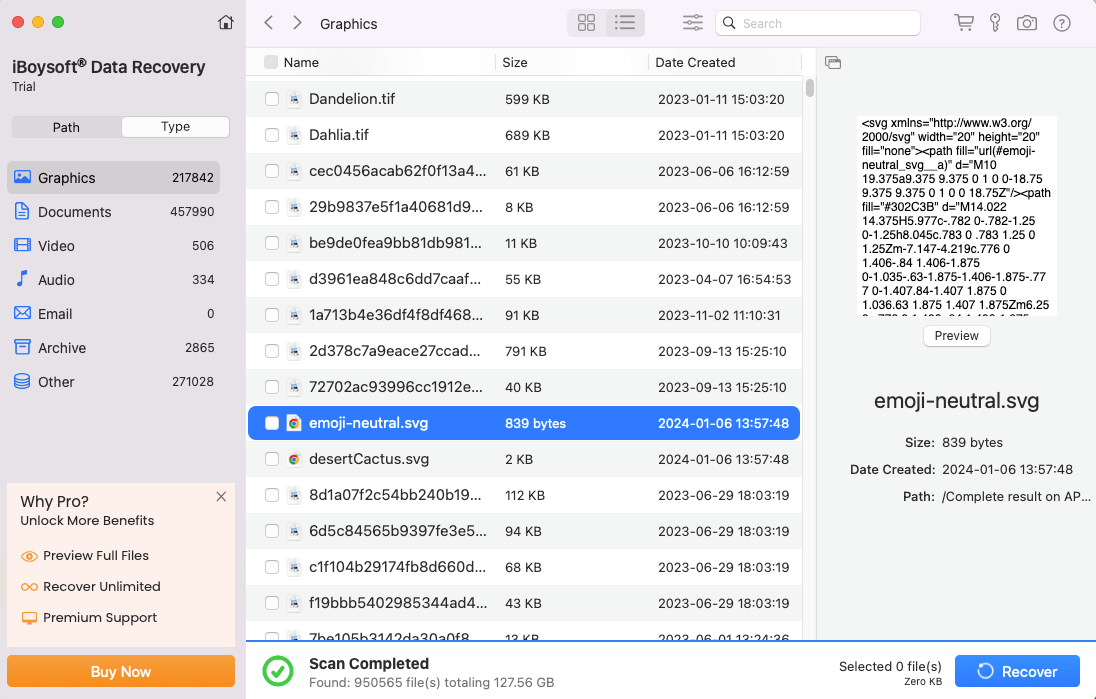
If you find this post insightful, share it to help more people.
Format the Time Machine external hard drive with Disk Utility
For whatever reason, the most common way to format is to use the Disk Utility that comes with macOS. This application not only helps you format various types of hard drives and external storage devices quickly and efficiently but also gives you a variety of file system formats to choose from.
How to format the Time Machine external hard drive with Disk Utility:
- Insert the Time Machine external hard drive on your Mac.
- Launchpad → Other → Disk Utility, and click the Disk Utility.
- Pick your Time Machine external hard drive, and then click the Erase button at the top of the Disk Utility.
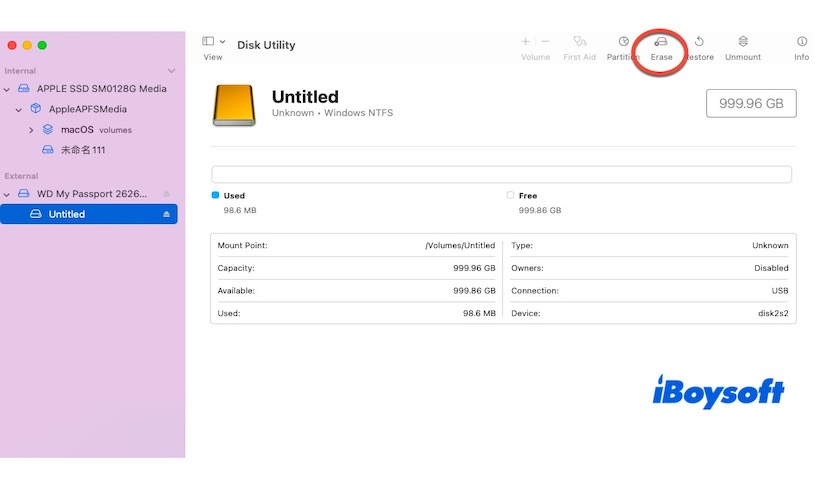
- Edit the disk name and select the file format.
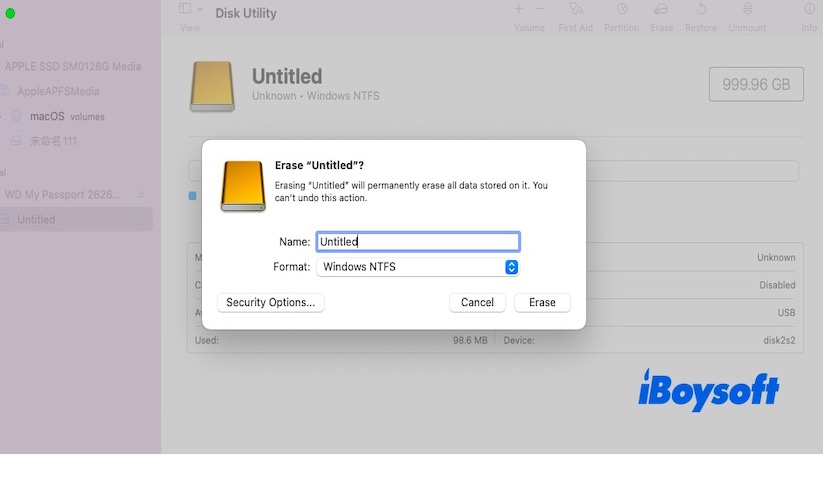
You need to be aware that you may encounter a situation. That is when you open the Disk Utility, you may find that you cannot format the Time Machine backup disk, and then you may receive the message that the disk is in use.
This is because you have enabled automatic backup in your Time Machine Settings. When the disk is connected to the computer, it automatically starts the backup process, leaving the external disk continuously occupied, so you can't format it directly.
To format the disk successfully, you need to go to Time Machine Settings, remove the disk from the backup list, and then go back to Disk Utility to format it.
Format the Time Machine external hard drive with Terminal
Using the Terminal to format disks is also a common way, you can enter commands through the Terminal to erase Time Machine external hard drive.
How to format the Time Machine external hard drive with Terminal:
Step1. Open System Preferences and click the Time Machine icon to stop using the external hard drive for backup.
Step2. Press the Command and Space keys at the same time to bring up the Spotlight search, then type Terminal.
Step3. Type in the following command and hit the Enter button. This command lists all connected disks and partitions.
diskutil list
Step4. Find the device identifier of your external hard drive (such as /dev/disk2).
Step5. Type the following command and press Enter to uninstall the entire hard drive. (Replace /dev/disk2 below with the device identifier of your external hard drive)
diskutil unmountDisk /dev/disk2
Step6. Enter the following command in Terminal.
diskutil eraseDisk X Lable /dev/disk2
Note: You should replace the Label with the name you wish to give to your hard drive. Additionally, you should replace X with the file system type you desire, and /dev/disk2 with the device identifier of your external hard drive.
Step7. Press Enter to execute the command. You will be asked to confirm the action, as all data will be deleted on the hard drive.
If you find this article informative, share it with others.
