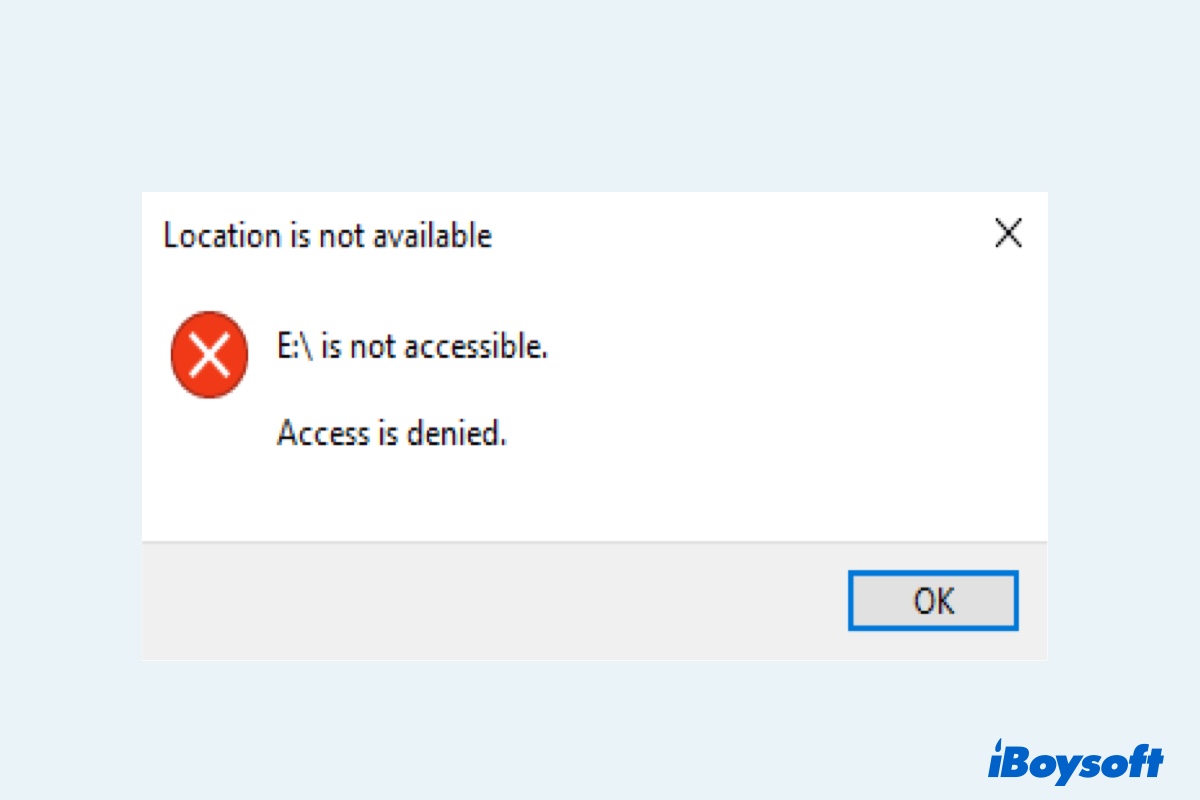You connect your Toshiba external hard drive to your computer, try to open it, but get a message saying "E:\ is not accessible. Access is denied. " What does this mean? If your external hard drive is not accessible in Windows, you are not able to open the disk and view the files stored on it. This page provides 5 feasible solutions to Toshiba external hard drive detected but not accessible error without losing any data. You're likely to find the useful one.
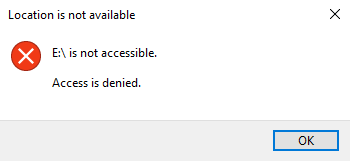
Recover your data immediately
Before you try the following solutions, make sure you have a backup of your data, because the data could be overwritten during the repair process leading to unrecoverable data. If you have not backed up data before, you need to use data recovery software to rescue your data. To recover lost data from the inaccessible hard drive, iBoysoft Data Recovery is recommended.
iBoysoft provides a professional data recovery application. It can recover documents, emails, videos, and more than one thousand types and formats of files from inaccessible external hard drives. No matter what reasons lead to your Toshiba external hard drive not being accessible, like virus attacks, corrupted file system, lost partition, etc.
This data recovery software can recover lost data in all these scenarios. This tool ensures a high recovery success rate of up to 99%, one of the highest in the industry. Now download iBoysoft Data Recovery and follow the instructions to recover your important files immediately.
Tutorial on recovering lost data from inaccessible Toshiba external hard drive:
- Download, install and launch iBoysoft Data Recovery on your Windows computer.
- Tick Deep scan and click Next to scan for data on this drive.
Tips: If the external hard drive or the partition is not shown, you can click on "Find More Partitions" to find it out.

- Preview the searching results, choose the files you need, and click Recover to get them back. Remember to save them to another healthy drive.
After successfully restoring your data, you can try the following solutions to repair your drive for different situations.
How to fix the Toshiba external hard drive not accessible on Windows
Causes for external hard drives not being accessible on Windows vary from case to case. It could be a file system corruption that makes the OS can't recognize the drive or can't locate where is your data. In addition, virus attacks, power failure, unsafe ejection, etc. can also lead to your Toshiba external hard drive not working. Whatever the reason is, one of the following solutions can surely solve your problem:
Solution 1: Update or Uninstall the driver
If the drivers on your Windows are outdated, peripheral devices like external hard drives could become not accessible. Update Toshiba external hard drive driver quickly with these steps:
- Open device manager and expand disk drives.
- Right-click on the Toshiba external hard drive, select Update driver. If updates are available, it will show up, otherwise, select Uninstall device.

After updating or uninstalling drivers, if the problem of Toshiba external hard drive is not available Windows, external hard drive access denied by Windows doesn't be fixed, it could be that the file system is corrupted. Changing the drive letter can help fix the corrupted file system.
Solution 2: Change the drive letter of this Toshiba external hard drive
Changing drive letter endeavors to load and repair the file system of your drive.
- In the search bar, type the “disk management” and open it immediately.
- Locate the inaccessible hard drive by disk information and right-click on it to choose "Change Drive Letter and Path".
- If Windows gives you a stern warning as the picture shows, click "Yes".
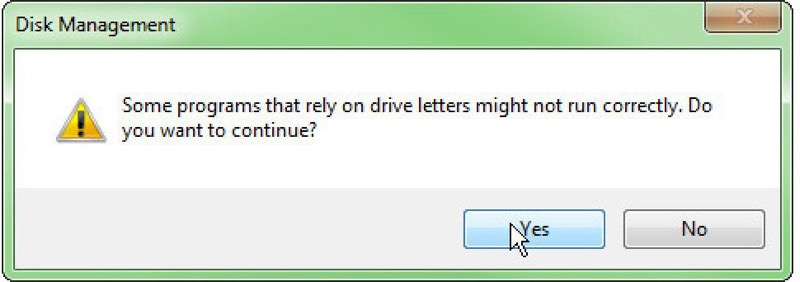
- Follow the wizard to finish the drive letter change process.
Solution 3: Repair inaccessible external hard drive via CHKDSK command
If changing the drive letter doesn't solve the Toshiba external hard drive not working problem, you can try to repair hard drive errors with chkdsk, short for "check disk". It is a Windows utility that can check the integrity of your hard disk and can fix various file system errors like bad sectors, lost clusters, cross-linked files, and directory errors.
- Type "cmd" in the search box and press Enter.
- Right-click it and choose and choose "Run as Administrator".
- Type "chkdsk *: /f" (you need to replace * with your Toshiba external hard drive letter) into the Command Prompt window and press Enter.
This process usually takes some time and if CHKDSK repairs your drive successfully, your external hard drive will be accessible after restarting the computer. But if it failed and you received the message "CHKDSK is not available for RAW drives", you need to reformat the disk.
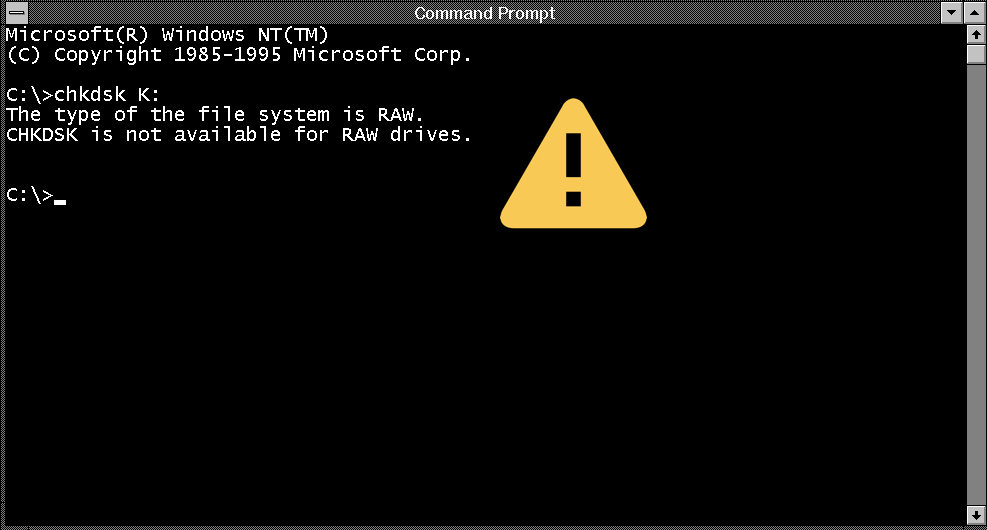
Solution 4: Reformat the Toshiba external hard drive
If all the above ways cannot solve your Toshiba external hard drive not accessible problem, you need to format it. What should be noted is that formatting an external hard drive on Windows will delete all your data stored on this drive. Therefore, to avoid losing any significant files, remember to recover lost data from the inaccessible hard drive. After recovering data successfully, you're safe to reformat it by the following method.
- Find your Toshiba external hard drive in My Computer/This PC.
- Right-click this external hard drive and choose "Format".
- Give your external hard drive a name and fill in other necessary information like file system, and allocation unit size.
- Check the "Quick Format" box and click "OK" to format it.
Formatting makes the disk in a fresh state. Now you should be able to use it normally.
Solution 5: Ask professionals for help
However, if you are not so lucky that none of the solutions mentioned can help you fix the Toshiba external hard drive not accessible issue, your hard drive could have some hardware errors that the software is unable to do anything on. Then you can only turn to the local lab for help, but usually, it will take a lot of money.
Conclusion
Toshiba external hard drive is widely used in our daily lives to store tons of files. When you face Toshiba external hard drive not working problem, don't be panic. Try the five solutions mentioned above to fix the issue. If your hard drive is corrupted and needs to be reformatted, remember to use iBoysoft Data Recovery to rescue your data.