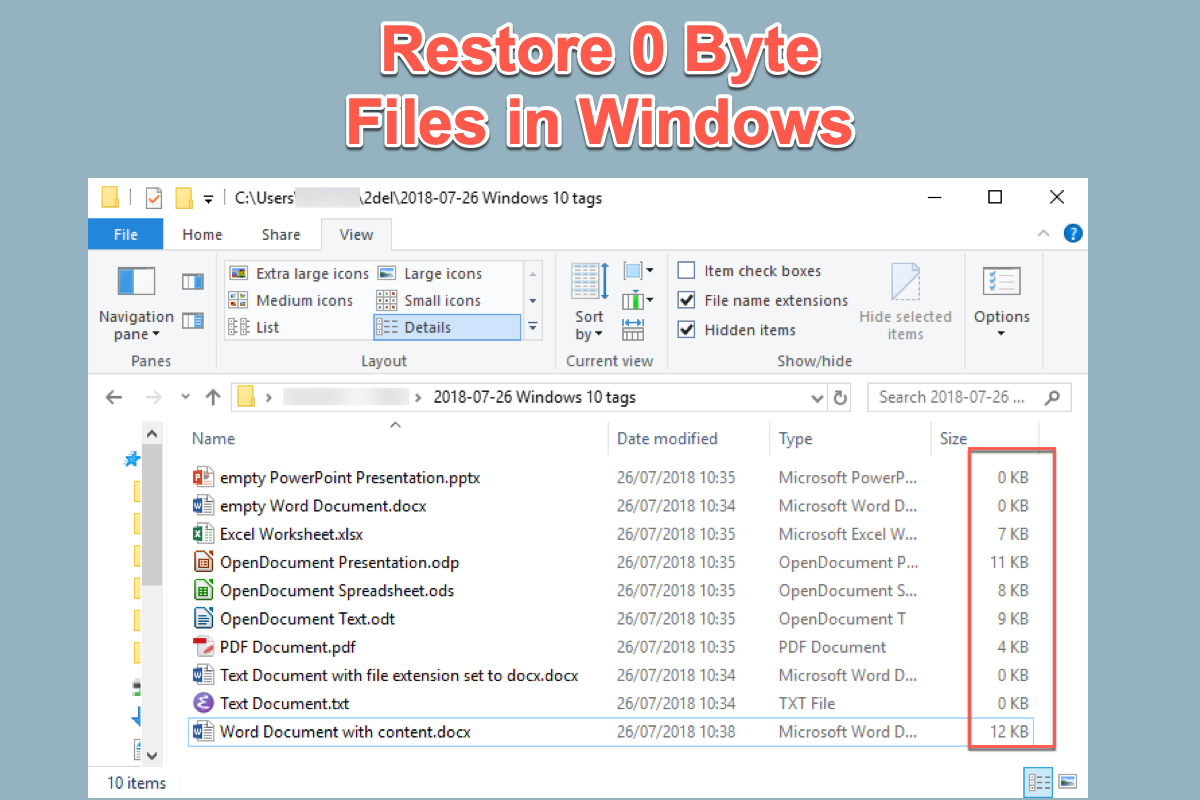After opening a storage device or a folder on your computer, you just notice some of your files are reading 0 bytes. Windows won't allow you to open a file with 0 bytes and will instead show you an error message stating that it cannot be opened.
This article will tell you how to recover a file that suddenly shows 0 bytes with simple methods or more advanced techniques. You can follow the 4 solutions to perform 0 bytes file recovery and fix the errors causing it.
What does 0 bytes mean
If a hard disk shows 0 bytes, it means the hard disk has zero space to store more data. It is very possible that the drive becomes RAW, rendering the free space, used space, and total capacity on this drive unknown to Windows, which will instead show them as 0 bytes.

Related article: How to Recover Data From RAW Partition and Fix RAW Drive
When a file has 0 bytes, what does it mean? A zero-byte file indicates that no data is being stored in the file. A 0 bytes file can be a damaged file that has a name but does not contain any written data to be read or opened by Windows. However, when a file shows 0 bytes, it doesn't mean the file is actually damaged or empty. It can occur as a result of a file system or storage device damage.

Share the article if it is helpful, thank you.
Why is my file showing 0 bytes
When a file is stored on a storage device, in general, it should contain at least several bytes of content. There are many different reasons why a hard drive, a folder, or a file displays 0 bytes. By learning what turns your files into 0 bytes files, you can find the right solution faster.
Common reasons for 0 bytes files:
- Malicious software infection and 0KB file virus attack
- Bad sectors on the storage device
- Partition corruption
- Corrupted index table or other corruptions in the file system
- Incomplete file uploading/downloading/receiving/transferring
- Unexpected system crash or shutdown of PC
How to recover a file that suddenly shows 0 bytes
You don't need to be concerned if you run into a 0-byte file problem because there are several recovery solutions for 0 bytes file recovery. You can try the following methods.
Fix 1: Run anti-virus software to remove the 0KB virus from your PC
The 0KB virus most likely infected your files if your .exe programs or files and large files have been turned to 0 bytes. You can clean up and get rid of the 0KB virus with one of the many antivirus programs that are readily available online. To obtain trustworthy virus cleanup software, search online and follow its instruction to maintain a virus-free system environment.
Fix 2: 0 bytes file recovery by changing file extensions
Most often, when saved files on the hard drive suddenly become 0 bytes, the file extensions are saved as .000. By modifying the file extensions, your zero-byte files can be restored automatically. This method applies to all files that have been turned into 0 bytes, including folders, Word, Excel, pictures, archives, audio, and videos.
Steps to restore 0 bytes files via file extensions:
- Right-click the hard drive, USB drive, SD card, etc. that contains your 0 bytes files.
- Choose Properties and go to the Tools tab.
- Click the Check button in the Tools menu, tick Automatically fix file system errors, and then click the Start button.
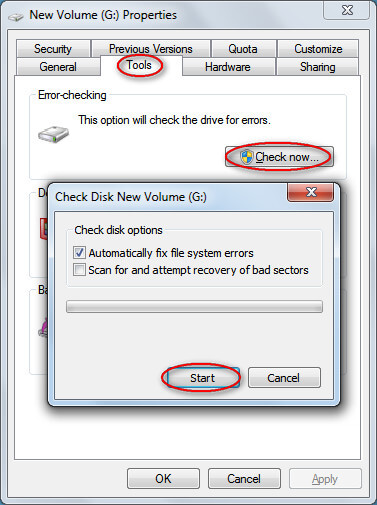
- Click the Close button to exit the error-checking page.
- Go to This PC and open the storage device or the folder.
- Type FOUND.000 in the address field and hit Enter.
- Right-click the found file and choose Rename.
- Change the name and the extension of the 0-byte file. Remember to keep the extension in the same format as the 0 bytes file. For example, change FOUND.000 to Word.doc. Also, use Save as to save the fixed file to another partition or storage device for safety.
- Open and check the file to see if it can be opened and has all file content.
Why not share your joy with your friend that you solved the 0 byte file problem.
Fix 3: Recover zero bytes files using CMD
Using the Command Prompt (CMD) to check and repair the corruptions in the file system can help recover your important files that suddenly become 0 bytes.
To recover 0 bytes files in Windows via CMD:
- Press Win + R keys together to open the Run dialog.
- Press cmd in the Run dialog box and press Enter.
- Type the following command and press Enter. The parameter g is the letter assigned to the storage device that holds the 0 bytes files.chkdsk /f g:
- Wait for a while till chkdsk command is completed and check the 0 bytes file recovery result.
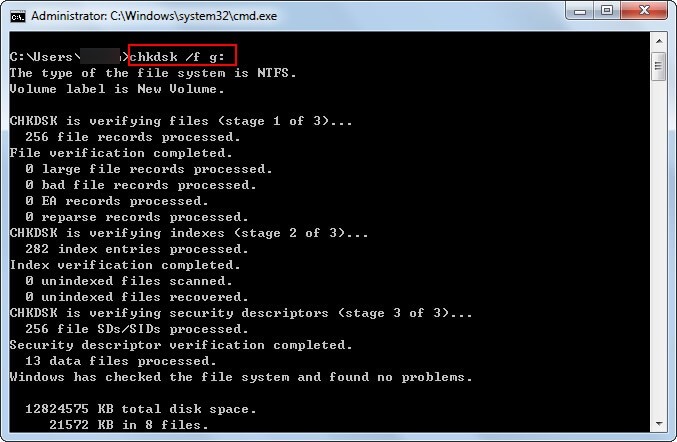
Fix 4: 0 bytes file recovery with a professional data recovery tool
If your file reads zero bytes because it is somehow corrupted, you need to turn to some file repair software. If it shows 0 bytes due to file system errors, powerful data recovery software can scan your drive byte-by-byte to reconstruct a correct file system and find lost files.
iBoysoft Data Recovery for Windows is a robust data recovery solution for PC that allows you to deep scan a hard disk, solid-state drive, USB flash drive, memory card, or any other disk-based drive to find deleted or lost data. It supports recovering files that turned 0 bytes because of partition corruption or FAT, exFAT, or NTFS file system corruption.
1. Download, install and open iBoysoft Data Recovery for Windows on your PC. The software is fully compatible with 11/10/8/7/Vista/XP.
2. Select the Data Recovery module.

3. Select the storage device that stores the 0 bytes files, and then click Next.

4. Navigate the found files and preview the wanted files to see if they are recoverable.
5. Connect another external disk to your PC, tick the files you want to recover, and click the Recover button.
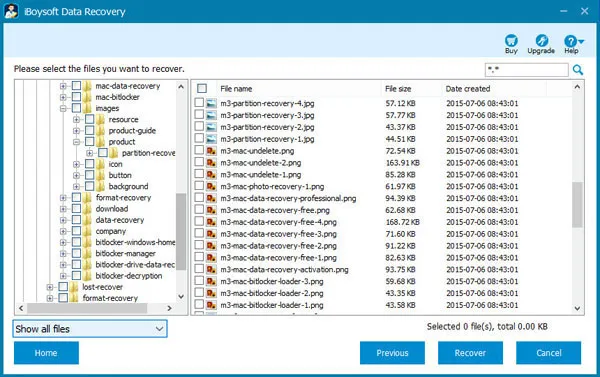
6. Save the recovered files to the external disk.
We appreciate your sharing.
Conclusion
Now, when you see the file is 0 bytes, you know how to retrieve 0 bytes files in Windows. You can remove the 0KB file virus, change the file extensions, or run chkdsk in Command Prompt. If none of these works, try to use iBoysoft Data Recovery for Windows to perform a fast and successful 0 bytes file recovery in a few easy steps.
If you have a file that suddenly shows 0 bytes in your download folder or email attachments, try to redo the action and make sure the data uploading or downloading is complete.
FAQ about 0 bytes file recovery
- QHow do I restore a zero-byte file in Windows?
-
A
There are multiple ways you can try to restore a zero-byte file on your PC.
1. Run anti-virus software
2. Use chkdsk command in CMD
3. Change the file extensions
4. Use data recovery software
5. Re-upload, re-download or re-send the file
- QHow do I recover an Excel file that is 0 bytes?
-
A
You can recover a 0-byte Excel file by following the process below:
1. Launch iBoysoft Data Recovery for Windows.
2. Select Data Recovery > the storage device > Next.
3. Search for the Excel file, select it and click Recover.