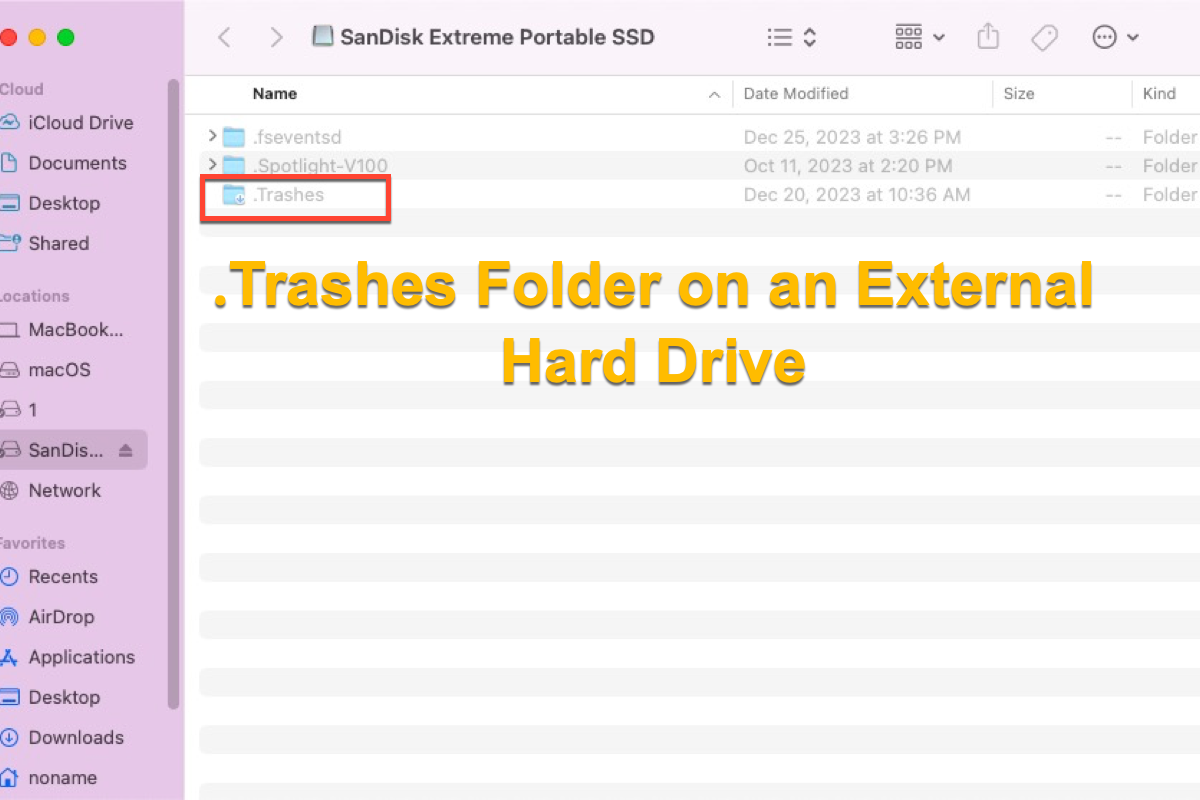Each hard drive soldered with Mac and Windows machines has a trash folder, and so does the external hard drive. Today, we guide you to learn what .Trashes folder is, how to access it on your computers, and how to completely delete it from the external hard drive to release available space. Just keep reading!
What is the .Trashes folder on the external hard drive?
As we all know, both macOS and Windows computer disks are outfitted with a recycle bin that stores the recently deleted items, where you can perform file restoration or permanent deletion. The external hard disk has such a folder as well, which is called .Trashes folder.
The .Trashes folder is one of the common hidden folders on the external hard drives, which keeps the files and folders you deleted lately. Please note that when you give a deletion order to the OS, it just moves the selected items to the trash folder and cancels the index to them, while the deleted items are still on the hard drive. These deleted items can be removed completely only if you carry out the permanent deletion which we will explain later.
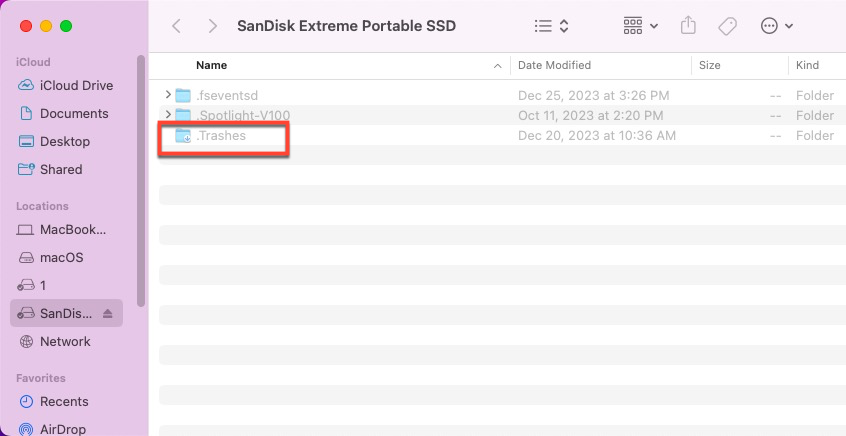
If you find this article informative, why not share it with more people on your favorite platform?
How to access and delete the .Trashes folder on the external hard drive?
You cannot access or delete the trashes folder like other common folders given that it hides on the external hard drive. We'll show you how to access and delete it on the external hard drive:
Access the Trashes folder on an external hard drive
Both Mac and Windows can access the Trashes folder with the external hard drive connected, and you can follow the steps that fit your computer.
Access the Trahses folder of an external hard drive on Mac
- Connect the external hard drive to your Mac computer.
- Open the external hard drive by double-clicking the drive icon on your Mac desktop.
- In the drive main window, press the Command + Shift + Period (.) keys together.
- Then you can see the .Trashes folder in the hidden folder lists.
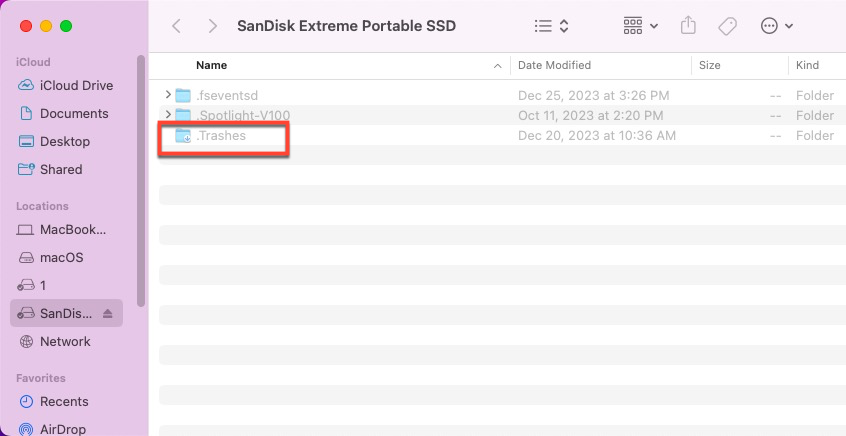
Access the trashed folder of an external hard drive on Windows
- Connect the external hard drive to your Windows computer and open File Explorer.
- Select the external hard drive in File Explorer.
- Click the three dots on the top menu bar and choose Options.
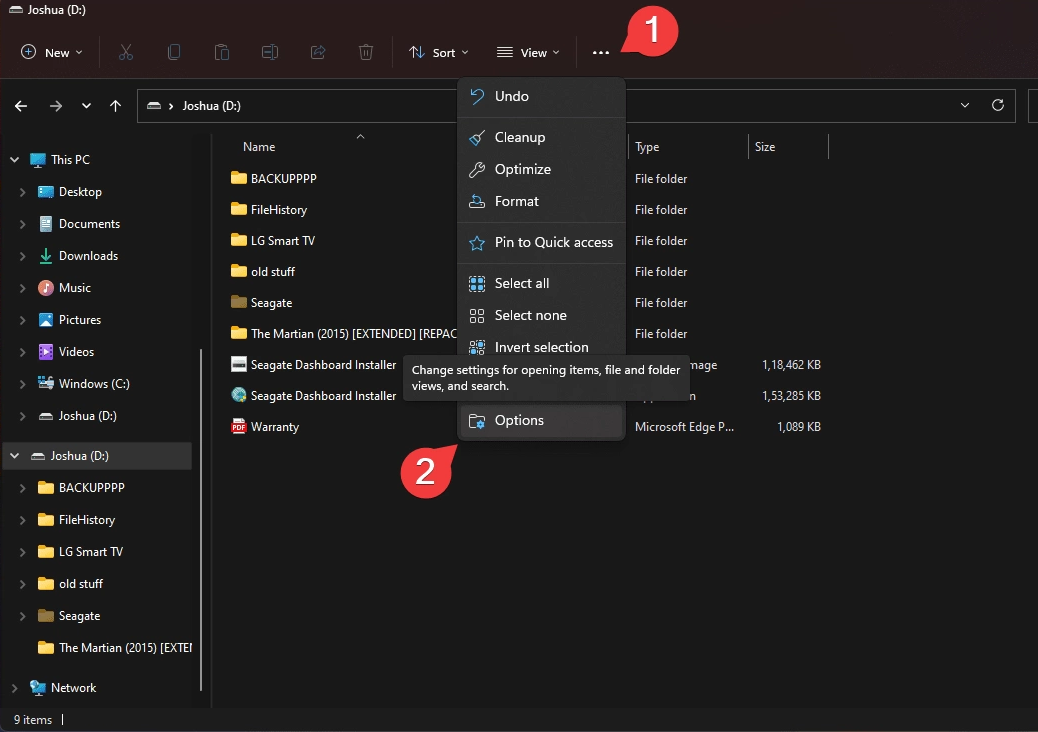
- In the Folder Options window, switch to the View tab.
- Enable Show hidden files, folders and drives.
- Disable Hide protected operating system files.
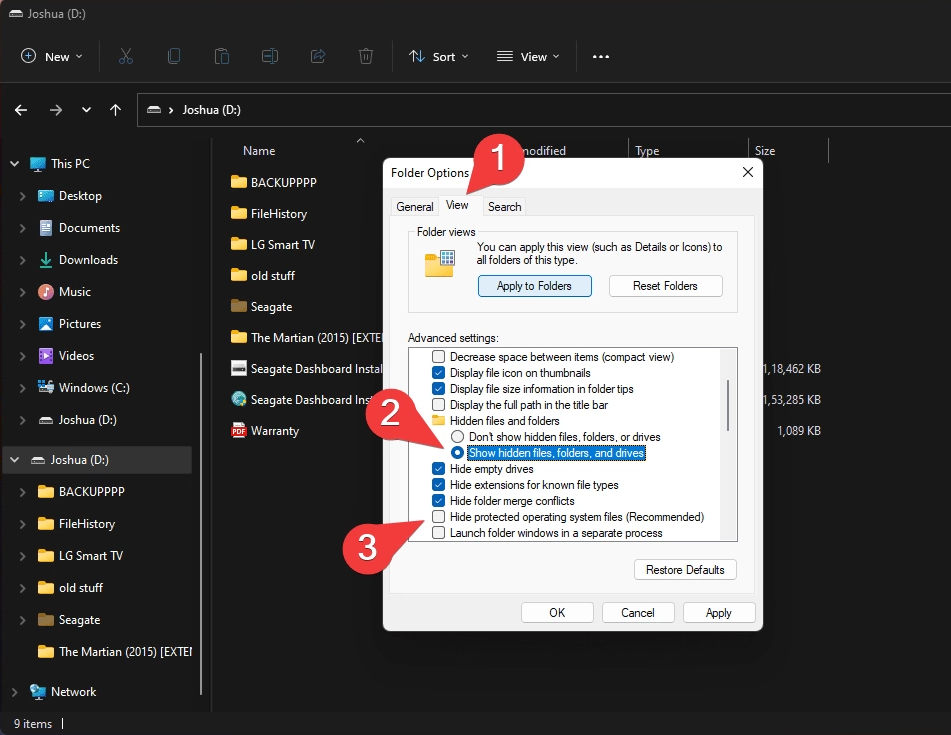
- Click Apply to Folders.
- After these steps are done, you can see the $RECYCLE.BIN shows in the folder lists, which is the Trashes folder.
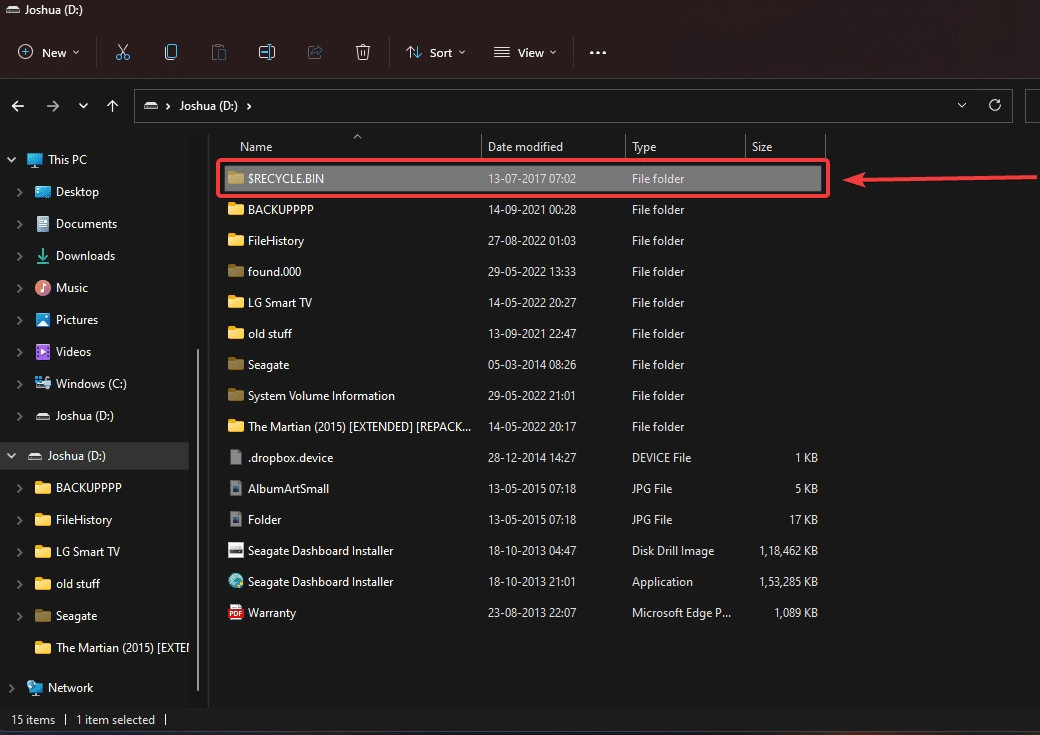
How to delete the Trashes folder of an external hard drive
Some users mentioned that they encountered a message saying 'Drive if full' but it isn't in reality, and this might occur due to the deleted files taking up the drive space. Facing this, you can remove the .Trashes folder directly:
- Safely eject the connected external hard drive from your device.
- Empty your trash bin.
- Reconnect the external hard drive and the computer's trash bin will show up all the items in the hidden .Trashes folder.
- Empty your trash bin again to permanently delete the hidden items eating up the external hard drive space.
How to restore the deleted .Trash folder of an external hard drive?
Since the deleted files will be kept in the .Trash folder for a period, you can access the folder to bring the deleted items back based on the steps we mentioned before.
Yet if you want to restore the deleted .Trash folder on the external hard drive, professional data recovery software is indispensable here. iBoysoft Data Recovery Software wins lots of commendations and praise for its excellence in disk scanning and data recovery algorithms. Once you desire to restore the removed recycle bin folder, free download it and let it complete the data recovery job with a high success rate!
This software is available on both macOS computers and Windows computers.
Final words
This post is so comprehensive that it tells you what .Trashes folder is, how to access it from Mac and Windows, how to delete it from the external hard drive, and how to restore it with a professional data recovery helper.
If you're interested in this folder, click in and have a full reading now! Do not forget to share it on your social platform to let more people know about it!
FAQ about .Trashes folder on an external hard drive
- QWhere is the recycler folder on an external hard drive?
-
A
An external hard drive's Recycle Bin is located in its root directory but is hidden. You can access it on both your Mac and Windows computers.
- QHow do I delete a .trashes folder from my external hard drive?
-
A
Safely eject the connected external hard drive from your device > Empty your trash bin > Reconnect the external hard drive and the computer's trash bin will show up all the items in the hidden .Trashes folder > Empty your trash bin again to permanently delete the hidden items eating up the external hard drive space.