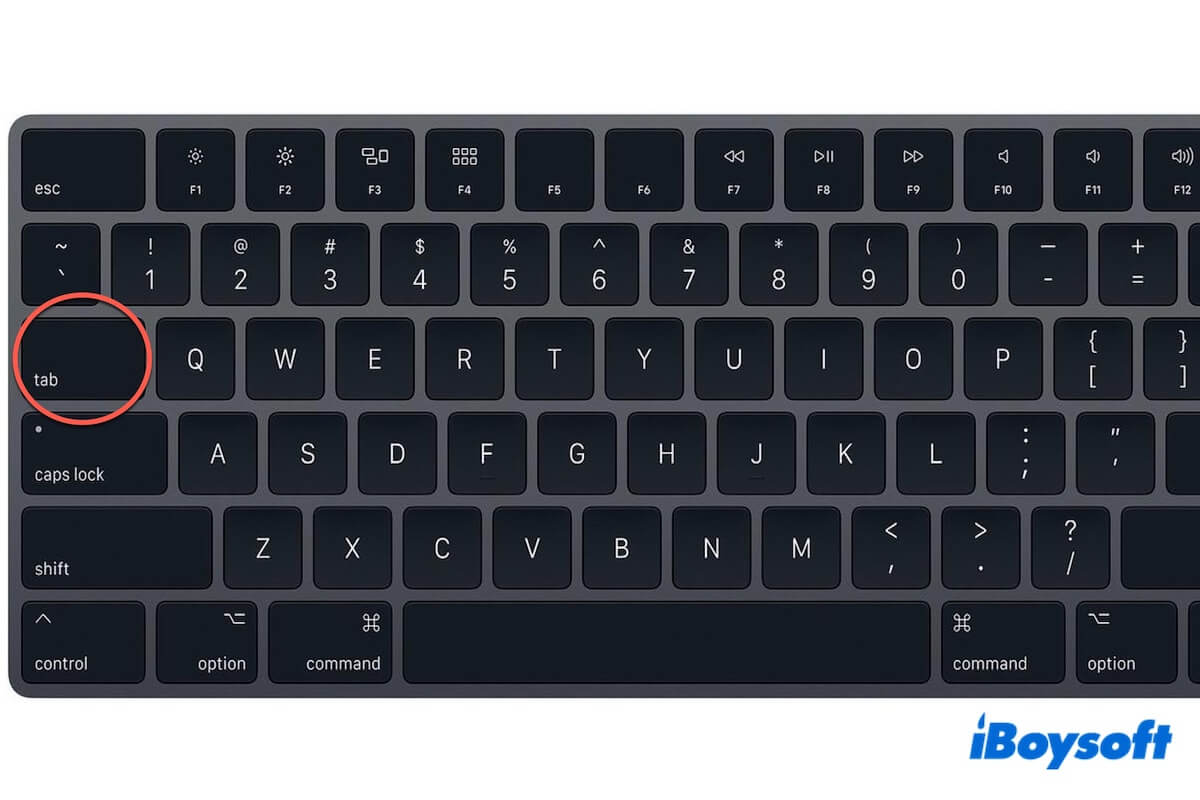You need to use the Tab key on your Mac to do some tasks but don't know where it is. Well, we will introduce the Tab key on your Mac keyboard in all aspects.
What and where is the tab key on Mac?
The functionality of the Tab key varies depending on the context. Commonly, it is used to take the cursor to the next tab stop in text documents (this is equivalent to pressing backward about several spaces), navigate between dialogue box buttons, or move focus between input fields or other interactive elements in an interface.
Moreover, the Tab key has more extensive functionalities in combination with other keys. For instance, pressing the Command + Tab keys on the Mac keyboard allows you to switch between open applications on the app switcher. Holding the Shift key while pressing the Tab key can move the focus backward in an interface or decrease indentation on an editor.
The Tab key is usually located on the left side of the Q key and above the Caps Lock key on the Mac keyboard. It is either labeled "tab" or shows an arrow pointing to the right with a vertical line at its point. As follows:

Go to tell others where the Tab key is on a Mac.
How to enable the Tab key on a Mac keyboard?
The functionality of the Tab key varies from the different contexts. By default, macOS disables the focus navigation with the Tab key and only allows you to press the Tab key to insert a tab space (a few spaces back) in a document.
If you need to enable the Tab key in an app for focus moving, you usually need to enable the Tab key on your Mac keyboard in the corresponding app's settings or System Settings.
Enable the Tab key on the Mac keyboard to change focus
- Click the Apple menu > System Settings > Keyboard > Keyboard Shortcuts.
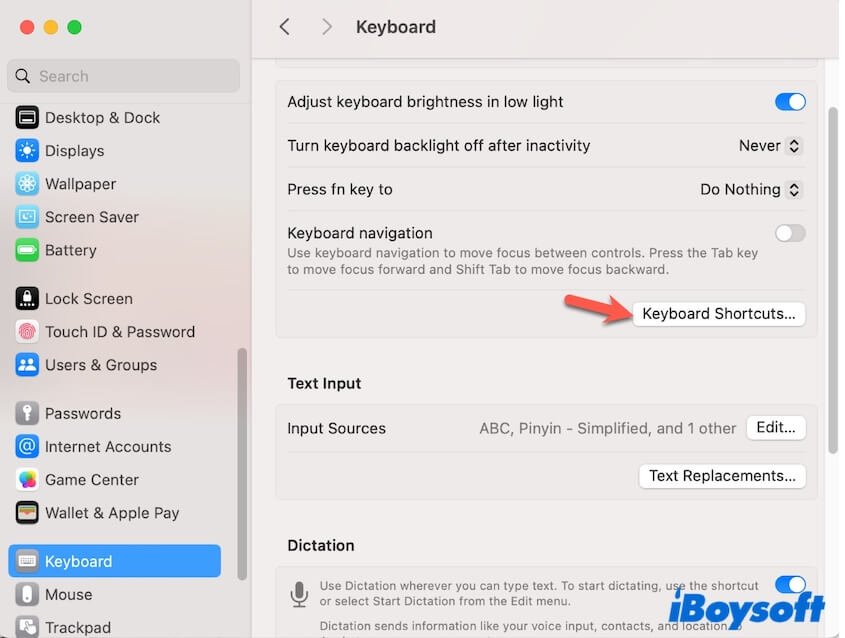
- Select Keyboard.
- Check all the options related to moving focus.
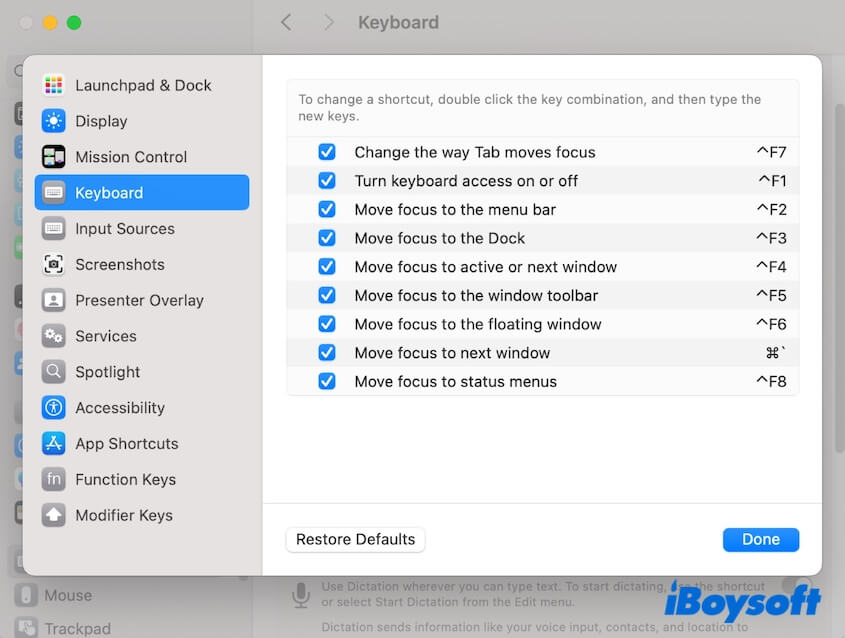
Conversely, if you need to disable the Tab key on your Mac, just uncheck the options related to moving focus in keyboard shortcuts settings.
If you want to enable the Tab key on the Mac keyboard for other uses like highlighting items on a webpage on a browser, follow these steps:
Safari:
- Open Safari, click Safari on the menu bar, and select Settings.
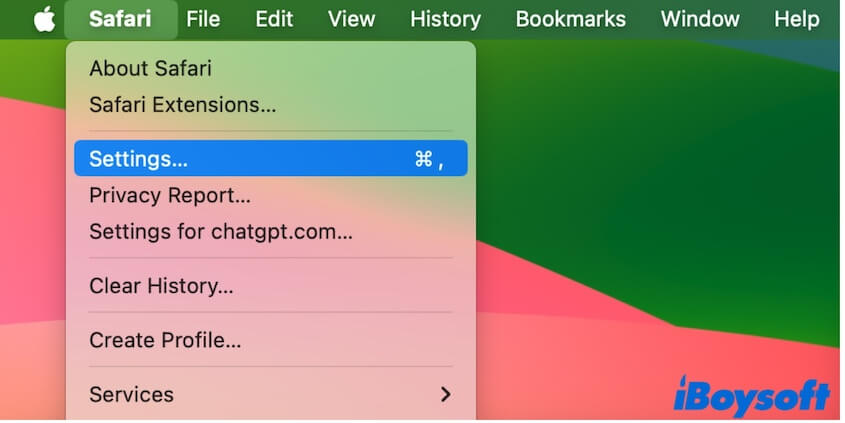
- Click Advanced.
- Check the "Press Tab to highlight each item on a webpage" option.
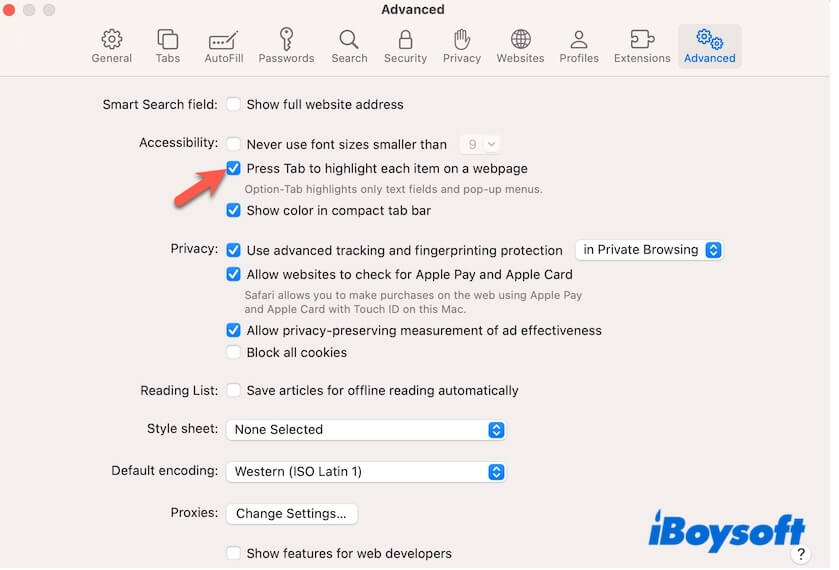
Chrome:
- Open Google Chrome and click Chrome on the menu bar > Settings.
- Select Appearance.
- Enable "Pressing Tab on a webpage highlights links, as well as form fields."
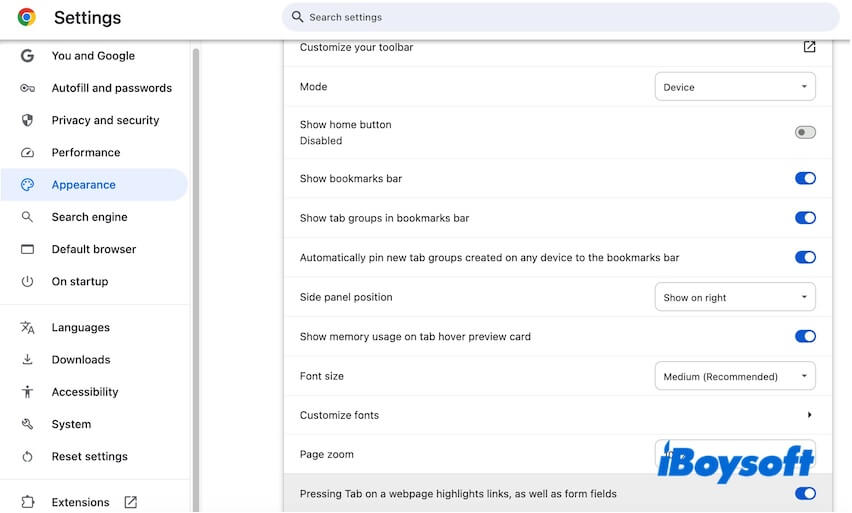
The Tab key on Mac not working, what to do?
If the Tab key on your Mac is not working or isn't working as expected, the first thing you should do is to check the keyboard shortcuts settings in System Settings. Many people disable the Tab key on their Macs making them mistakenly think that the Tab key won't work.
Go to the Apple menu > System Settings > Keyboard > Keyboard Shortcuts > Keyboard and enable all the options about "move focus."
If the issue continues, go to check if the app has the built-in settings for the Tab key navigation or restart your Mac.
If this post helps you comprehensively learn the Tab key on the Mac, share it with others.