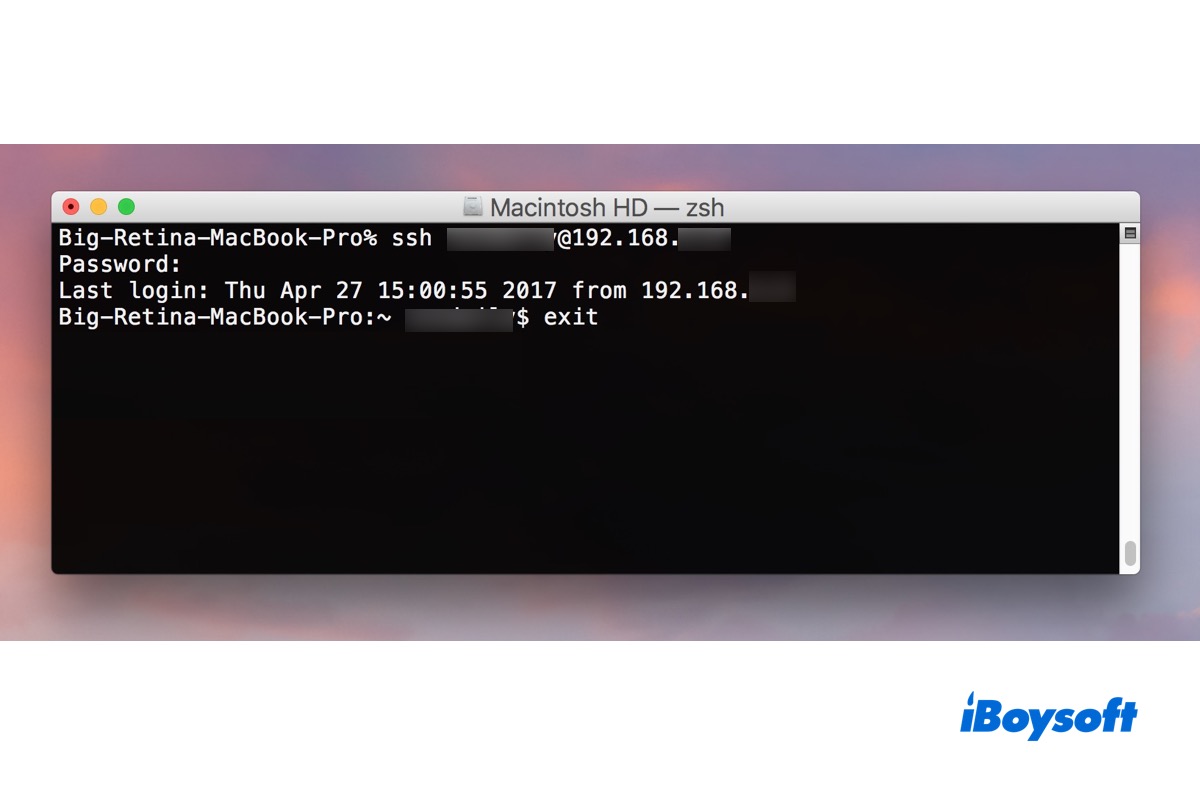In this post-pandemic world, people have been seeking possibilities to work at more flexible hours and locations. That leaves an issue - you have to swap tasks between the company and your computers, so here comes a need to be able to remotely access your Mac.
Apple Macintosh computers have a built-in SSH server that is disabled by default, and it can be turned on to help you remotely log into it from another computer. This article will introduce what SSH on Mac is and how to enable SSH server on Mac.
What is SSH on Mac?
SSH, also known as Secure Socket Shell or Secure Shell, is a network protocol that allows users, especially system administrators, to remotely access one system from another through an encrypted connection.
The first version of the SSH protocol was developed by Tatu Ylonen, a researcher at the University of Helsinki in 1995, aiming to prevent cyber attacks and make networks more secure. The strong encryption of the SSH protocol makes it ideal to carry out tasks such as issuing remote commands, remotely accessing important files, and running programs.
SSH daemon and SSH client software must be installed on your computer to establish a reliable communication channel using the SSH protocol. Thankfully, most modern computers, including Macs, already have bundled with SSH. The Terminal app is the best free SSH client for Mac that will let you access and run SSH on Mac.
Note:The process sshd-keygen-wrapper plays an important role in helping the SSH client identify the host Mac.
Share it if you find the information is useful.
How SSH works on Mac
Secure Shell, or SSH, securely connects an SSH client application with an SSH server by using a pair of cryptographic SSH keys which are made up of a public and private key pair. The keys work collaboratively to provide authentication between the client and the remote system.
To establish a connection with an SSH server using the SSH protocol, you first initiate a request to the SSH server. As soon as the server receives the connection request, the client and the server will negotiate SSH keys. The server first sends back a public key and the key is used to verify that you are still connecting to the same server. Afterward, the SSH server sends back a private key to encrypt and decrypt the data during the SSH connection. Finally, the SSH client logs into the server and accesses another system if those keys are a match.
How to enable SSH on Mac
Now that you know you have a built-in SSH server and SSH client on Mac, you may wonder how to enable SSH on Mac and start to have remote access to it.
How to turn on SSH server on Mac in macOS Ventura 13 or newer
- Go to the Apple Menu and select System Settings.
- Open the General preference settings.
- Toggle the switch for Remote Login to turn on the SSH server on Mac.
- Click the i button and check the box for Allow full disk access for remote users.
How to turn on SSH server on Mac in macOS Monterey 12 or older
- Go to the Apple Menu and select System Preferences.
- Open the Sharing preference settings.
- Check the box for Remote Login to turn on the SSH server on Mac.
- Check the box for Allow full disk access for remote users.
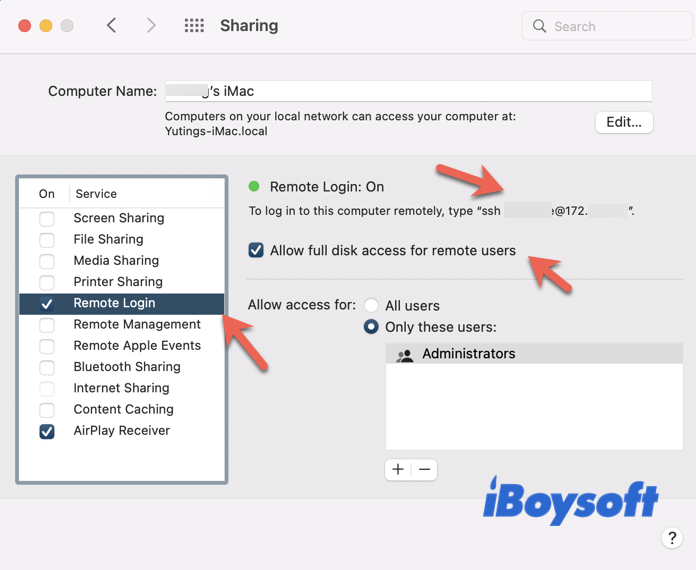
You will see your SSH command which looks like ssh [email protected]. The SSH server on Mac starts immediately and you can connect to the Mac using an SSH client.
We appreciate it if you can share this post to your social media!
FAQ
- QDoes Mac have a built-in SSH client?
-
A
Mac has a command-line SSH client called Terminal in its macOS operating system. You can find it by going to Finder > Applications > Utilities.
- QWhat is SSH command in Mac Terminal?
-
A
The SSH command in Mac Terminal allows you to securely connect to an SSH server on another Mac using the SSH protocol. After the SSH connection is established, you can remotely access that Mac for programs, files, management, etc.
- QCan I use Mac Terminal to SSH?
-
A
Yes, you can use Mac Terminal to make an SSH connection for free.
- QHow do I find my SSH key on Mac?
-
A
Open the Terminal app and run the command '~/.ssh/id_rsa.pub' or '/Users/USERNAME/.ssh/id_rsa.pub' (without the quotation marks), and your SSH public key will show up. Or you can run 'ls -al ~/.ssh' (without quotation marks) in the Terminal to ask the .ssh directory to list all existing SSH keys.