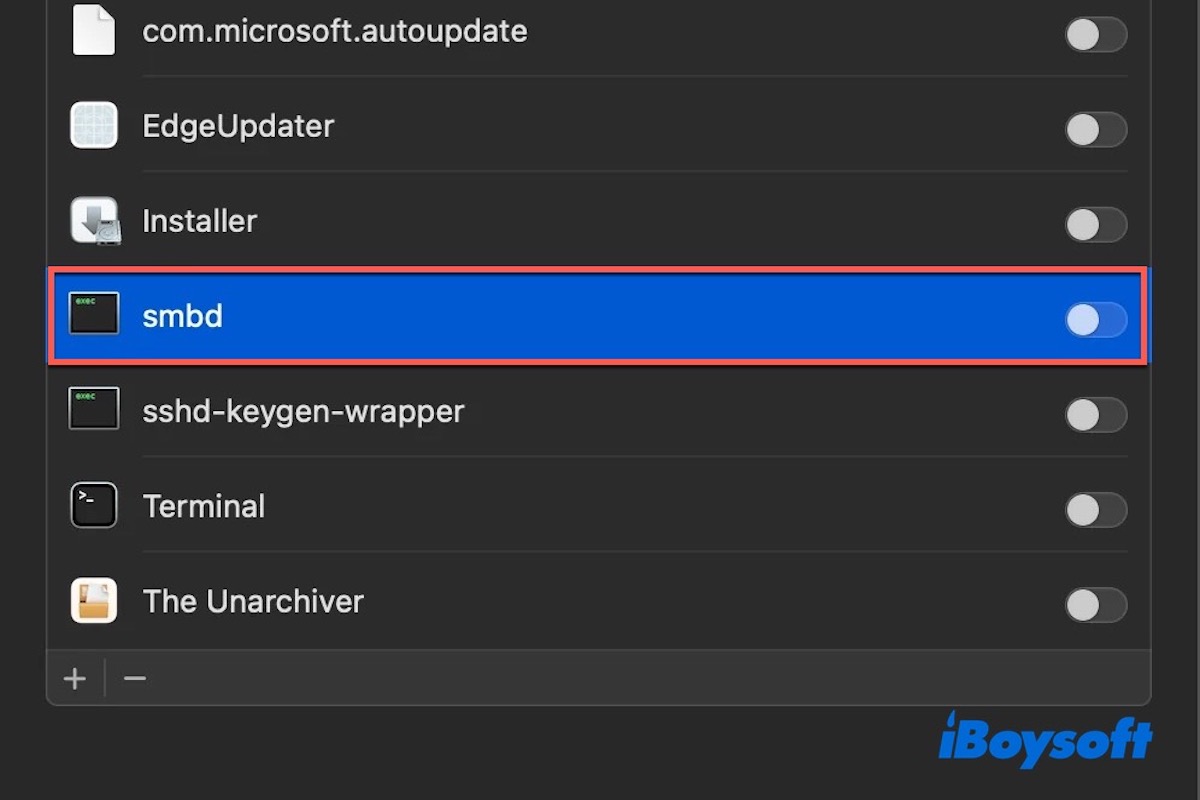You might not normally notice smbd on Mac, but it's quietly working in the background whenever you share files from your Mac or connect to a network drive.
Read this article to know what smbd is on Mac, how it works, and how to access SMB on Mac.
What is smbd on the Mac
smbd is a background service (daemon) on macOS that handles file-sharing tasks using the SMB (Server Message Block) protocol. It works closely with other system components, such as nsmbd (which manages client-side SMB sessions) and smbXsrvd (which handles server-side sharing logic), together forming the complete SMB file sharing framework on macOS.
When you enable File Sharing in System Settings, macOS automatically launches smbd, allowing it to run quietly in the background to listen for incoming connection requests and manage file transfers.
Although smbd typically operates automatically in the background without user intervention, you can see it as an active process in Activity Monitor. You can also check its status using Terminal commands such as ps aux | grep smbd. If you encounter connection failures or access issues, related error messages or warnings involving smbd may appear in the Console app.
If you have learned what smbd is on Mac, share it with more people!
How do I access SMB on my Mac
The SMB (Server Message Block) protocol is a widely used standard that supports multiple operating systems, including Windows, macOS, and Linux. By accessing an SMB share, you can easily transfer files between different devices without relying on USB drives or external hard disks.
- Open Finder.
- From the top menu bar, select Go > Connect to Server (or press Command + K).
- In the "Server Address" field, type the SMB server's address. The format usually looks like this:
smb://server-address/share-name
For example:
smb://192.168.1.100/Documents
Or, if connecting by hostname:
smb://myserver.local/SharedFolder - If the server requires a username and password, macOS will prompt you to enter your credentials. You can choose to save the login information in your keychain for easier future access.
- Once connected, the shared folder will appear as a mounted drive on your desktop and in the Finder sidebar. You can browse, open, edit, or copy files just like you would with local files.
Note: If you regularly access a specific SMB share, you can add it to your list of favorite servers in the Connect to Server window by clicking the "+" button, making it even faster to reconnect next time.
How to fix SMB file sharing not working on Mac
When SMB file sharing is not working on your Mac, common causes include incorrect system settings, network issues, insufficient permissions, or firewall blocking the SMB ports (like TCP 445 and 139). Also, if File Sharing or the SMB protocol is not properly enabled, it can lead to connection problems.
To resolve this issue, try restarting your Mac or checking for macOS updates to rule out system-related problems.
Next, go to System Settings > General > Sharing > File Sharing. Ensure that File Sharing is enabled. Then click Options, check “Share files and folders using SMB”, and make sure your user account is selected.
Then, check the shared folder's permissions and ensure the user has Read & Write access. When connecting, try using the IP address instead of the hostname — for example: smb://192.168.1.10/SharedFolder — to avoid network name resolution issues.
If the problem persists, try restarting the SMB service by running this command in Terminal:
sudo launchctl kickstart -k system/com.apple.smbd
Share this article with more people if you like it!