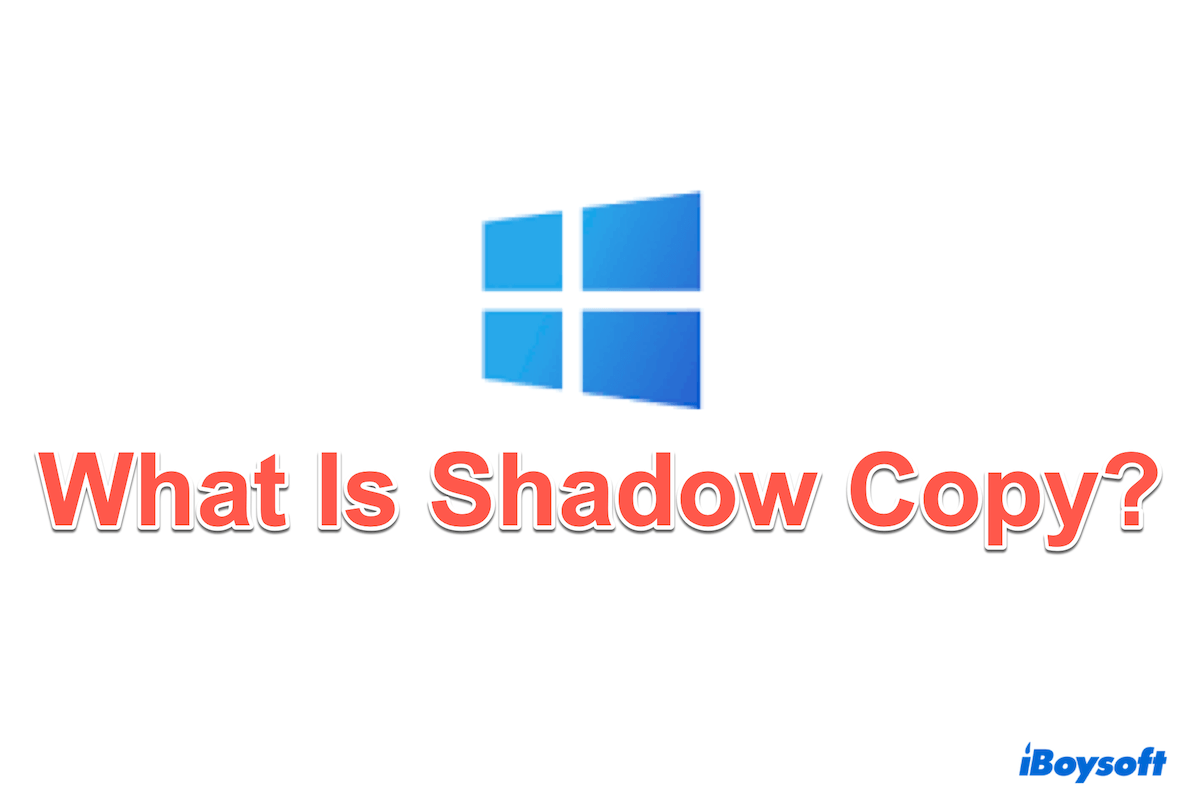In today's digital age, data backups are critical for both individuals and organizations. One of them is Shadow Copy. Shadow Copy, also known as Volume Shadow Copy Service(VSS) or Volume Snapshot Services, is a feature in Microsoft Windows.
Shadow Copy allows users to create snapshot backups or copy computer files and volumes, regardless of whether they are currently in use. To create or restore shadow copies, the file system must be NTFS or ReFS, so only NTFS-formatted/ReFS-formatted volumes can utilize this technology.
With Shadow Copy on Windows 7/10, users can create snapshots on both local and external volumes, enhancing data protection and recovery capabilities. This article explores what Shadow Copy is, how it works, the pros and cons of Volume Shadow Copy, and provides a step-by-step guide on how to enable and disable Shadow Copy on Windows.
How does Shadow Copy work?
Shadow Copy can create backup copies or snapshots and these snapshots capture the state of the data at a specific point in time, allowing us to recover files that have been accidentally deleted or altered.
Let's see the components of Shadow Copy: VSS service, VSS requester, VSS writer, and VSS provider...The brief process is listed below.
- Request a Shadow Copy: It is typically mode through the VSS API, a part of the Windows operating system.
- Coordinating with VSS components: VSS requester, VSS writer, and VSS provider respectively work.
- Freeze the volume: The VSS writer signals all apps to temporarily pause I/O operations.
- Creating the Shadow Copy: The created snapshot is read-only and VSS used a Copy-on-Write to make changes.
- Thaw the volume, maintain and access Shadow Copies
By coordinating these parts and processes, Shadow Copy ensures that reliable and consistent snapshots of data are available for recovery. Why not share this backup with more people?
Shadow Copy disadvantages and advantages
While Shadow Copy is useful for backup, it also has some weaknesses, you can view them in this table to make a better choice for your recovery.
| Pros | Cons |
| Enhanced data protection by creating multiple recovery points | Require a large storage space for the increasing snapshots |
| Efficient backups with minimal impact on system performance | Much knowledge of configuration settings |
| Quick Recovery | Potential performance impact |
Many doubts or debates are about Shadow Copy vs. backups, and they differ in their approaches and capabilities. Shadow Copy provides frequent and granular restore points for quick recovery of individual files, while backups offer comprehensive data protection and recovery options for entire systems or volumes
How to use and unuse Shadow Copy on Windows 10?
If you are interested in creating a Shadow Copy or how to cancel a Shadow Copy on Windows 10, please keep reading.
How to enable Shadow Copy on Windows 10?
- In the search bar, type task scheduler and click Task Scheduler.
- Click Create Task...and name the drive under the General.
- Trigger > New... > OK.
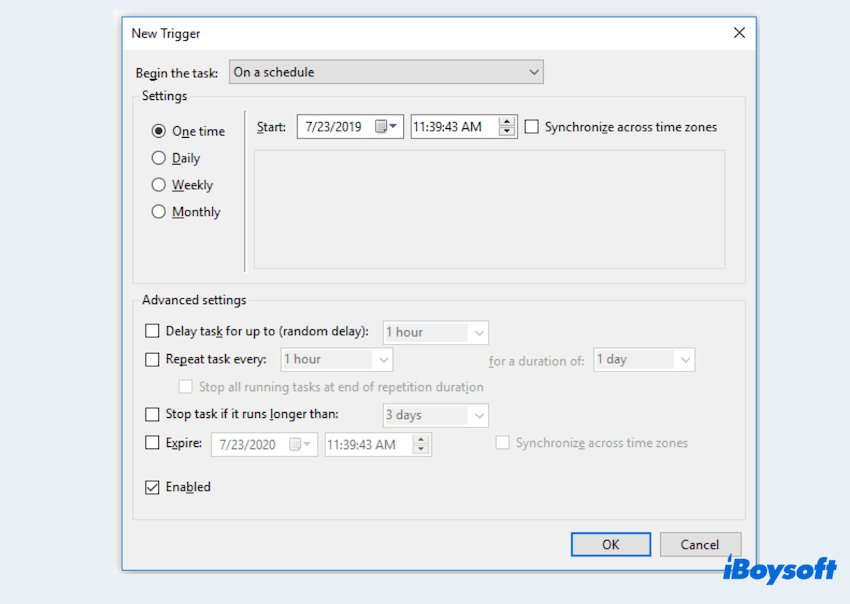
- Actions > New... to perform the specific action.
- Type vmic under the Program/script: and type shadowcopy call create Volume=C:\ on the right of the Add arguments(optional):. Then click OK.
- In the Actions interface, click OK.
How to disable Shadow Copy on Windows 10?
- In the search bar, type Control Panel and click Control Panel.
- View by Small icons > System > Advanced system settings.
- Select System Protection under the System Properties.
- Choose the drive > Configure > Disable system protection > Apply.
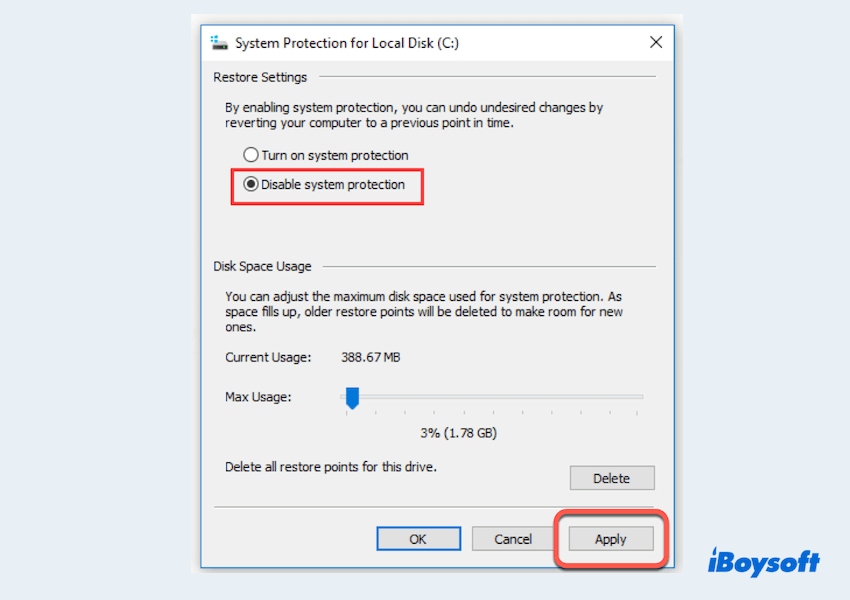
- Click Yes after reading the showed message, then click OK.
Have you learned the ways to use/unuse Shadow Copy? Share this post to help others.
Final thoughts
Shadow Copy is a powerful feature in Windows that provides robust data protection and quick recovery options. By reading this introduction, hope that you can enhance your data integrity and availability during usage.