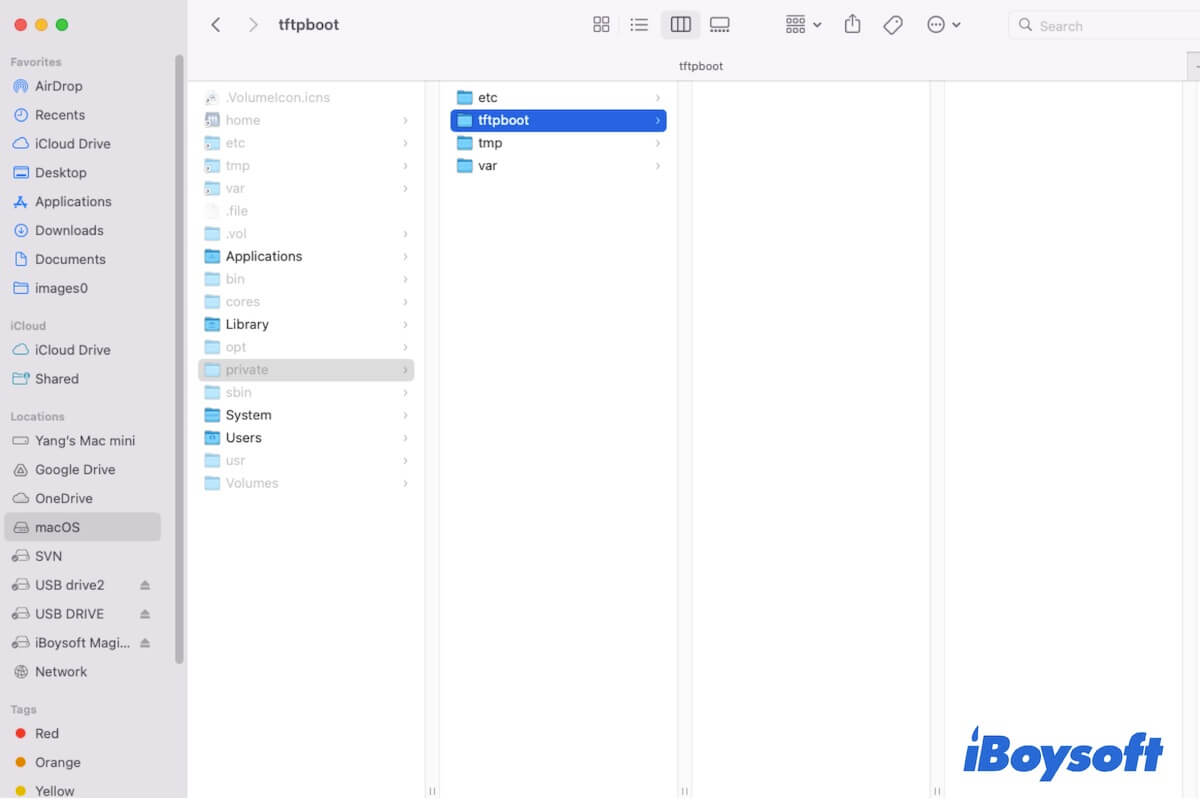You are exposed to some folders on your Mac when troubleshooting certain issues and wonder what are they and whether they can be deleted. One such folder is the "Private" folder.
In this post, we'll explore the function of the private folder on Mac, how to access it, whether you can delete files or folders within it, and what to do if you encounter issues related to this directory.
What is the Private Folder on Mac?
The "Private" folder on a Mac is an essential system directory that contains sensitive data, configuration files, and resources that are crucial for the proper performance of macOS. It is hidden by default to avoid the administrator's accidental modification or deletion.
In the "Private" folder, you'll find four subdirectories, including /etc, /tftpboot, /tmp, and /var.
- The etc folder on a Mac: Save configuration files and scripts for the entire system, such as the Mac hosts file, network settings, user profiles, installed software settings, and security information.
- The tftpboot folder on a Mac: This is a blank folder that stands to store the TFTP data related to NetBoot by default.
- The temp folder on a Mac: Store temporary files created by ongoing apps and macOS.
- The var folder on a Mac: Maintain the system-related cache files to accelerate macOS performance and ensure system stability.
If you learn what the private folder is on your Mac, please explain it to more people.
How to access the private folder on Mac?
Since the private folder contains system and application configuration, cache, and temporary files that accelerate their running and keep them working smoothly, it is hidden on your Mac by default for protection.
However, it is possible for you to access the private folder on your Mac. You should remember that doing so without a valid reason can lead to system instability or errors.
Here's how to access the private folder on your Mac:
Use Finder
You can use the macOS File Explorer - Finder to help you find any file or folder like the private folder on your Mac.
- Open Finder.
- Click the Go option on the Finder menu bar > Go to Folder.

- Enter /private/ into the search box and press Return.
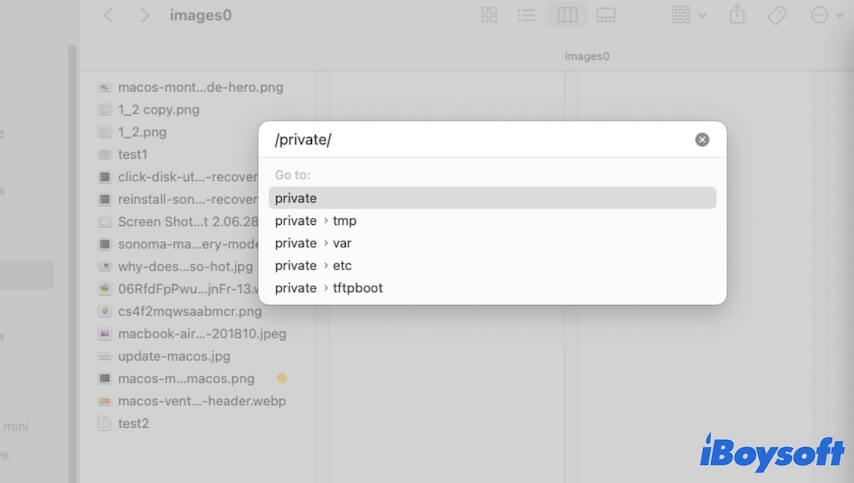
Use shortcuts
Also, you can use shortcut keys to quickly show up the hidden private folder on your Mac.
- Open Finder.
- Click macOS or Macintosh HD under Locations on the Finder sidebar.
- Press Command - Shift - . to show hidden files on your Mac.
- Select private to access it.
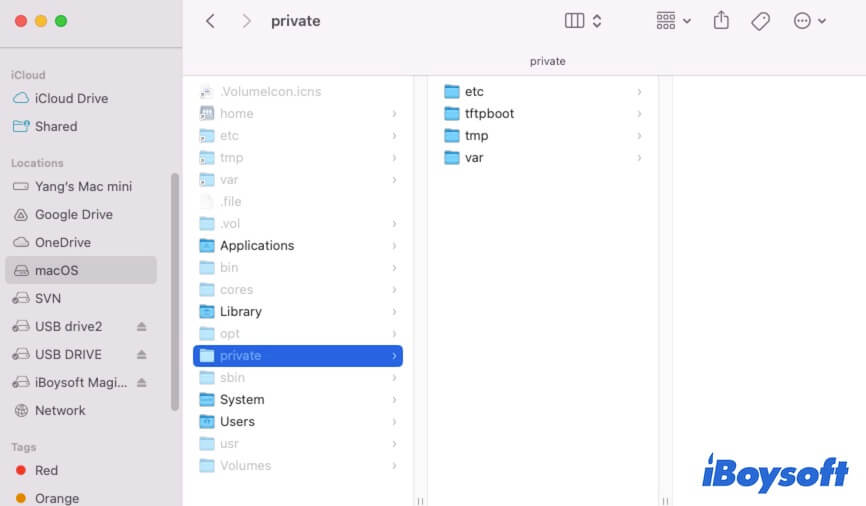
Use Terminal
If you are used to working with Terminal, you can also utilize it to access the private folder on your Mac.
- Open Terminal (from Launchpad > Other).
- Enter open /private into the Terminal window and press Return.
Now, you can access the subfolders in the private folder on your Mac.
Can you delete files in the private folder on Mac?
In most cases, it's strongly suggested you not delete any files or directories within the private folder on your Mac.
The files contained therein are vital for making the operating system perform properly and stably. Deleting them can lead to system instability, data loss, or even Mac system crashes.
If you ensure that you have to remove certain files or directories within the private folder for problem fixing, consult with Apple Support or seek guidance from experienced professionals who can guide you safely through the process. Or, you can make a copy of the file you'll delete in advance.
Final thoughts
The private folder on a Mac contains critical system files. So it is hidden on your Mac. You can follow the three ways mentioned in this post to access the private folder on your Mac. Nevertheless, deleting files from the private folder may lead to system instability. You are not suggested to do so if unnecessary.
If you think this post can answer all the questions related to the Mac private folder, share it with others.