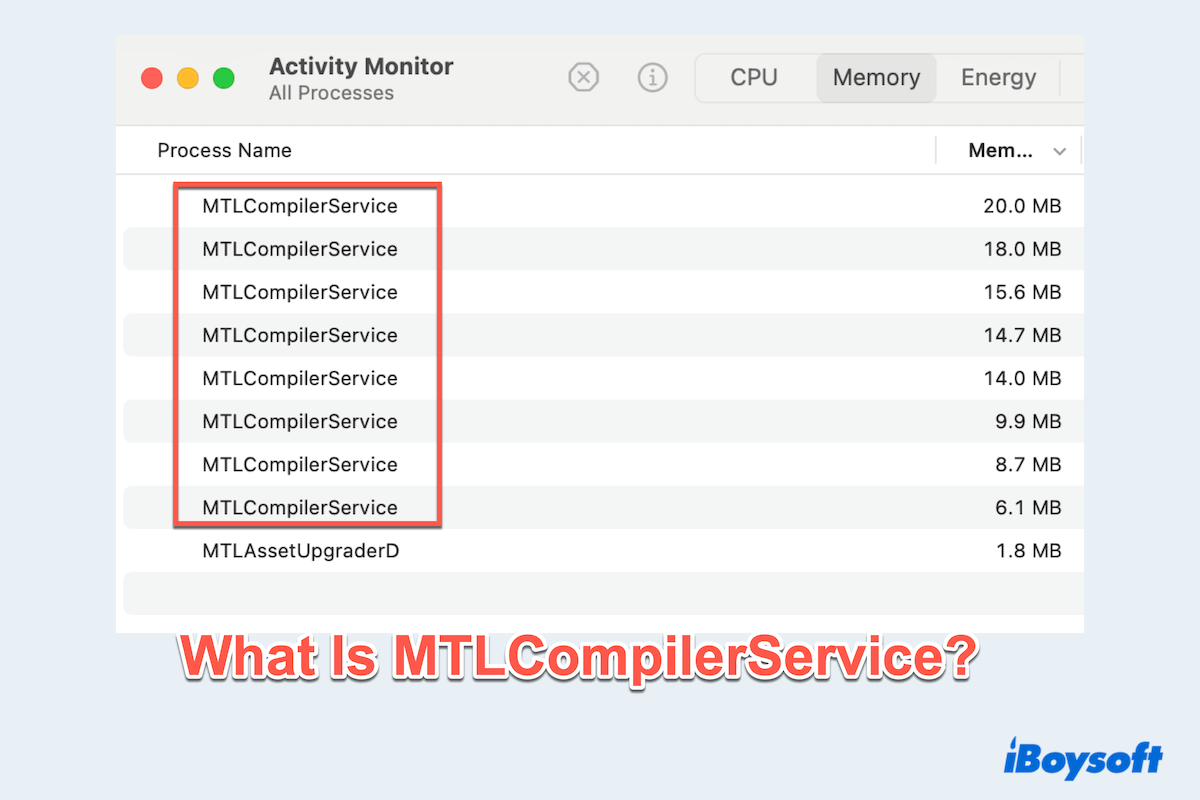MTLCompilerService is a legitimate system process associated with Apple's Metal framework, which is a low-level graphics API designed to enhance performance in Mac Activity Monitor.
Specifically, this service is responsible for compiling and optimizing Metal shaders—small programs that help render images and effects in games, creative applications, or UI transitions.
Is MTLCompilerService safe on Mac?
Because it's an official macOS component, mtlcompilerservice is completely safe. It's neither a virus nor malware, and it's essential for ensuring smooth graphics rendering, especially when using apps that rely on advanced visuals, such as Final Cut Pro, Adobe software, or 3D games.
Why does MTLCompilerService use high CPU or memory
Under normal conditions, mtlcompilerservice runs silently in the background and consumes minimal system resources. However, in certain situations, you may notice high CPU or memory usage:
- Software bugs or app incompatibility that cause the process to hang or loop.
- Outdated or corrupted system files related to the Metal framework.
- Compiling complex shaders when launching or updating graphics-heavy apps
- Rendering large projects in video editing or 3D modeling software.
- System-level optimization after a macOS update
While occasional spikes are expected, persistent or extreme resource consumption could indicate an issue that needs fixing.
How to fix the MTLCompilerService high CPU
If mtlcompilerservice is using too much CPU or memory, try these solutions to bring it back to normal:

Restart Your Mac
A simple reboot can clear the temporary cache and reset system processes.
Update macOS and Applications
Ensure your system and all graphics-heavy apps are fully updated, as newer versions often fix Metal-related performance issues.
Reset NVRAM and SMC
Resetting NVRAM and SMC can help resolve low-level hardware and graphics-related issues:
For NVRAM: Shut down your Intel Mac, turn it on while holding Option + Command + P + R for 20 seconds.
For SMC: The process varies by Mac model; shutting down and restarting Apple Silicon Macs automatically resets SMC.
Identify Problematic Apps
Use Activity Monitor to check which app is triggering mtlcompilerservice. If a third-party app constantly causes high usage, try reinstalling or replacing it.
Force Quit (if necessary)
If the process becomes unresponsive, you can force quit it in Activity Monitor. However, this should only be a temporary fix, as the system will restart the service.
Can I disable mtlcompilerservice?
No, you cannot and should not disable mtlcompilerservice. It's a core system process vital to macOS's graphics rendering, particularly for apps that utilize the Metal framework. Disabling it may break visual functionality or cause certain apps to crash or malfunction.
Instead of disabling, focus on managing the apps or conditions that may be causing excessive usage.
mtlcompilerservice is a crucial part of macOS's graphics infrastructure, ensuring that apps using Metal run efficiently and smoothly. Although it can sometimes consume more resources than expected, it's generally safe and necessary for your system.
If you're facing ongoing performance issues related to this process, follow the steps above to diagnose and resolve the problem, without compromising macOS stability.
Share this post if you feel it is helpful.
FAQs about MTLCompilerService on Mac
- QIs it normal to have over 50+ instances of MTLCompilerService on my Activity Monitor?
-
A
It can happen temporarily when graphics-heavy apps or background processes are compiling Metal shaders, but persistent high numbers may indicate a bug or system issue.
- QWhat does Apple's MTLCompilerService do?
-
A
It compiles and optimizes Metal shaders to support high-performance graphics rendering in macOS applications.
- QHow to effectively reduce MTLCompilerService high CPU?
-
A
Restart your Mac, update macOS and apps, reset NVRAM/SMC, identify and close resource-heavy apps, or force quit the process if needed.