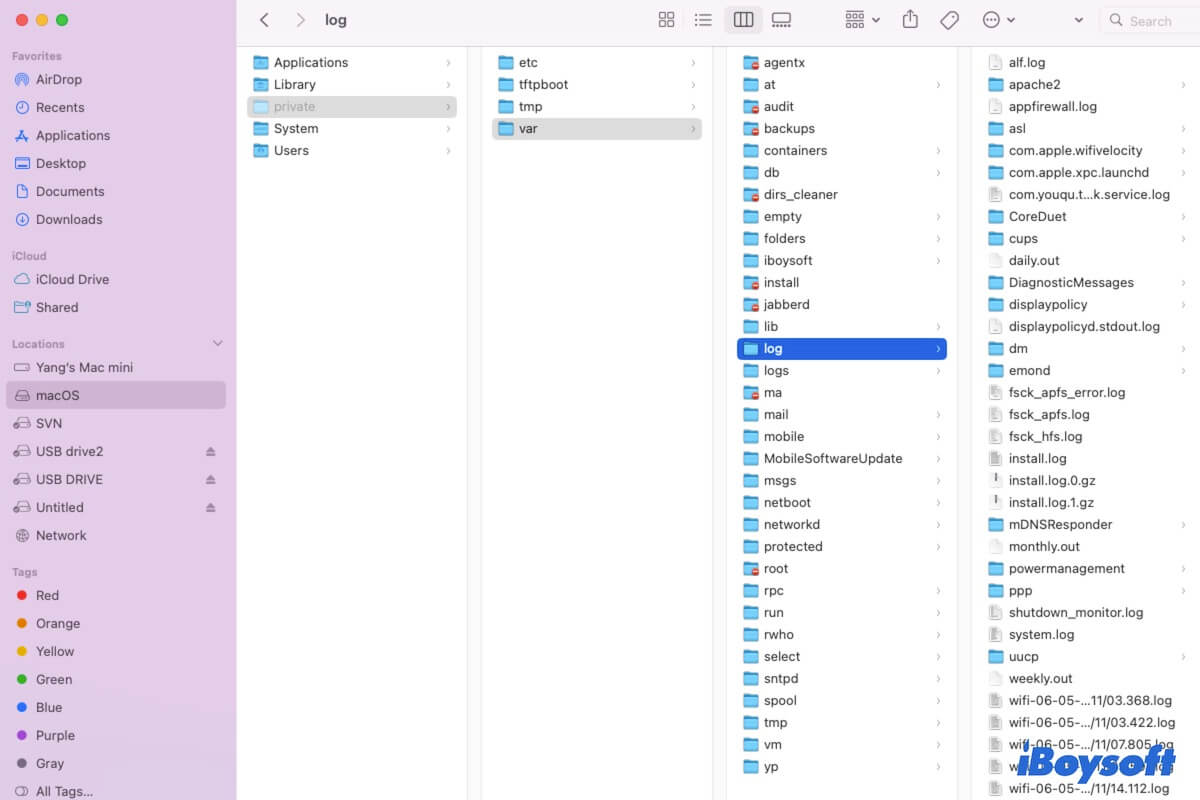When a system crash, program misbehavior, or other software-related errors occur on your Mac, your Mac will record detailed information about these issues. These exhaustive reports are called Mac system log files. Your Mac retains them to help you analyze and fix the problems in the system or installed apps.
If you are unclear "Is it safe to delete system log files on Mac?" and "Where are the system logs on a Mac?", read on to get the answers.
What are system log files on Mac?
Simply speaking, the system log files on a Mac are system and application error reports. They record detailed information about the happened system or software issues. If you need to ask the Apple support team or the app developer to solve the problem, you can send the Mac system logs to help them diagnose the issue carefully.
Go to tell more people what the system log files on Mac are.
Is it safe to delete system log files on Mac?
Yes, it is safe to delete system log files on your Mac. Since Mac system log files are just error reports, you can remove the system logs from your Mac if you think they are useless. Some of the logs will automatically be re-created after a Mac restart.
And the system logs take up your storage space on your Mac hard drive. If you've fixed the installed software or macOS bugs, you can delete the system logs on your Mac without hesitation.
Where are the system logs on a Mac?
The Mac system logs location is usually in the Log folder under the var folder by default. But the app log files locate differently. The system application logs are stored in the Library folder on the startup volume. While the user application logs are located in the Library folder under the Users folder on the startup disk.
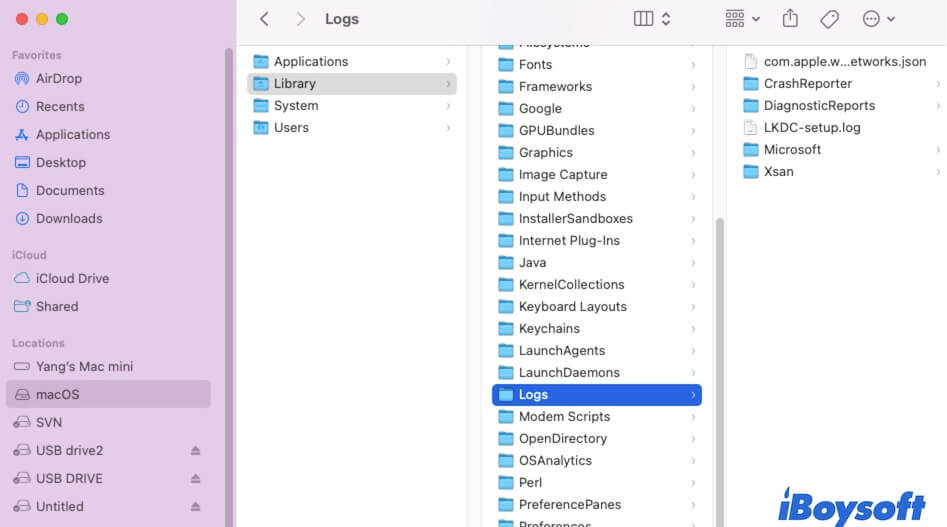
Here are the specific path of these log files on a Mac:
- System log files: /var/log
- System application log files: /Library/Logs
- User application log files: ~/Library/Logs (or /Users/NAME/Library/Logs)
To view the system logs on your Mac, you need to use the Finder's Go to Folder functionality to find them as they are hidden by default.
- Launch Finder.
- Click on the Go menu on the top Finder menu bar > Go to Folder.
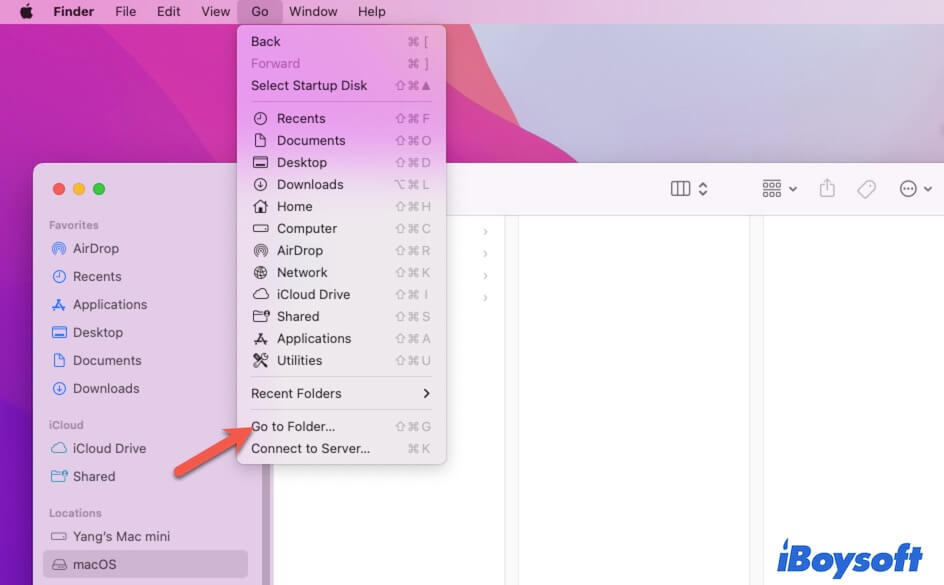
- Enter /var/log and press Return.
How to delete system log files on your Mac?
If you want to clear up the accumulated system log files as they consume your storage space, you can follow the steps below:
- Open Finder and click on Go on the top Finder menu bar.
- Click Go to Folder.
- Enter /var/log to open the system log folder or you can enter /Library/Logs to check the system application log files.
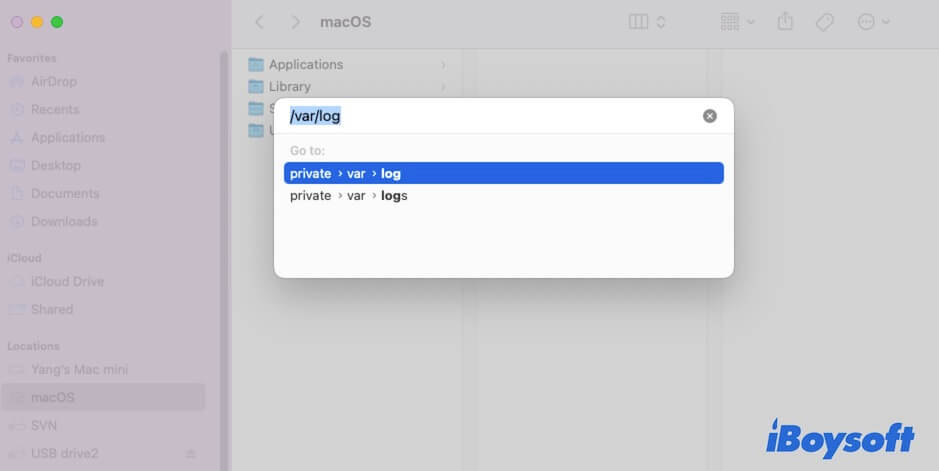
- Press Return to open the Mac log folder.
- Select the log files you want to delete and drag and drop them to Trash.
Or, you can use Mac Console to locate and delete the system log files:
- Open Launchpad > Other > Console.
- Under the Reports section, click Crash Reports, Log Reports, Diagnostic Reports, Mac Analytics Data, and system.log to expand their detailed information.
- Choose your unwanted system logs in each report and click Clear on the top to remove them.
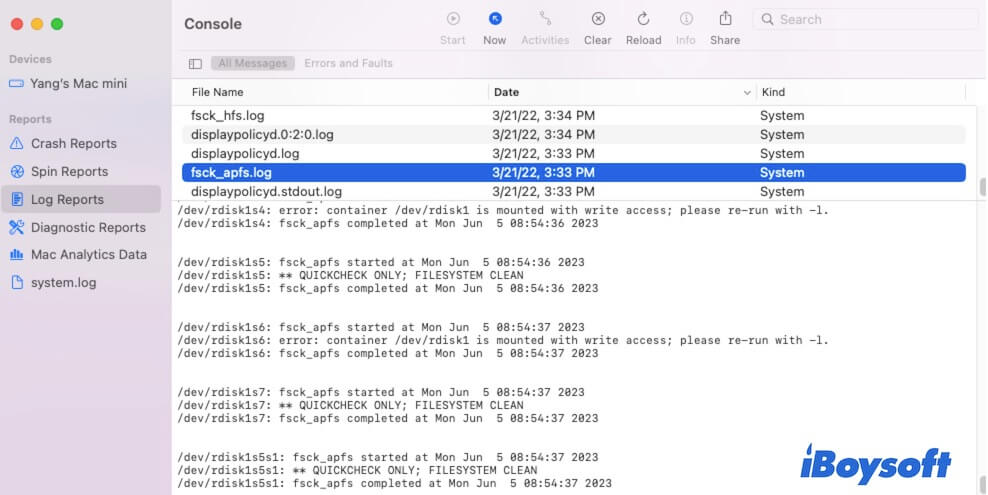
Useful information? Share to help more.
FAQs about Mac system log files
- Q1. How long does Mac keep system logs?
-
A
Since macOS Catalina, the system logs usually retain 4 to 5 days or shorter.
- Q2. How to view the system logs on a Mac?
-
A
1. Open Finder > Go > Go to Folder.
2. Enter /var/log and press Return to check the system log files. You can also enter /Library/Logs to check the system application logs or enter ~/Library/Logs to find user application logs.