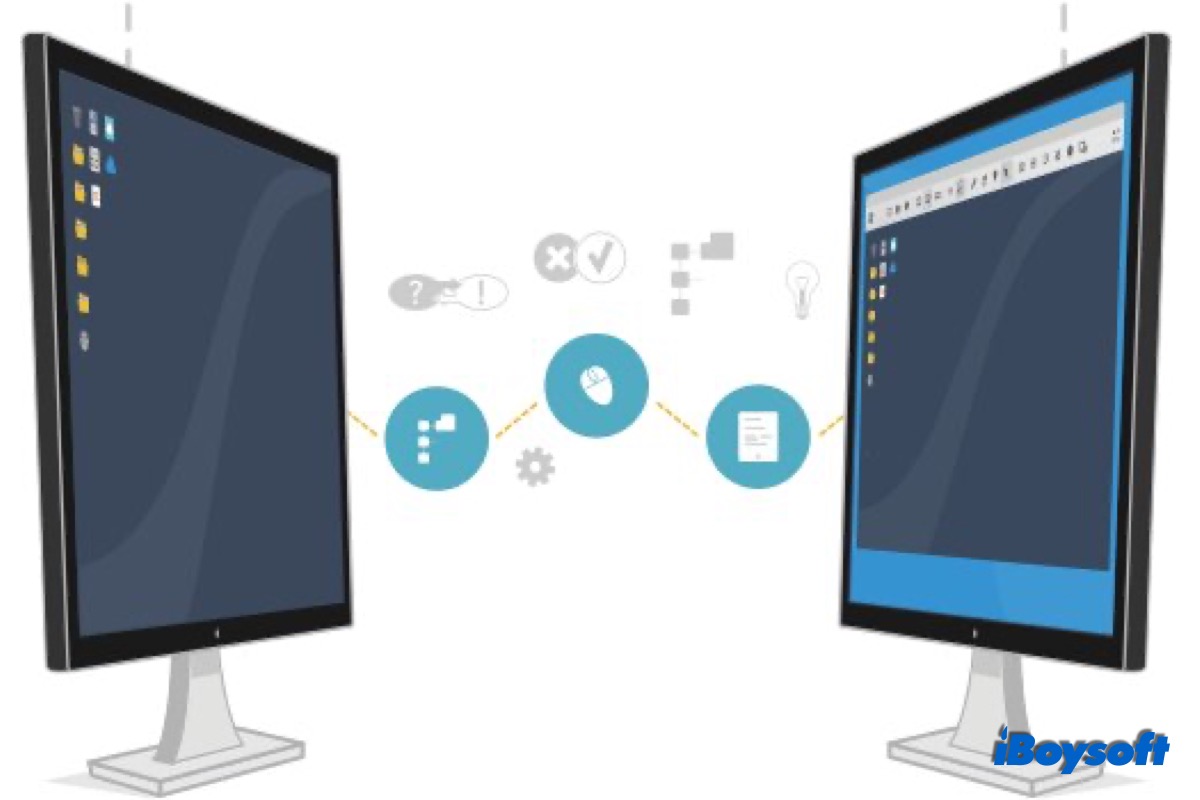Nowadays, technology makes it a reality to remotely control your smart appliances. It extends people's arms and legs to control things far away. Such technology is also applied to the computer. You can remotely observe and control another Mac to guide people to solve problems or remotely manage your own Mac. Here, let's explore how to access another Mac remotely.
Overview of Apple Remote Desktop
Apple Remote Desktop is Apple's solution to realizing the remote connection between two Macs. It was released in 2012 and only supports the macOS. Apple Remote Desktop is available in the Apple store.
Apple Remote Desktop allows you to remotely control or monitor other computers over the network. Compared with other remote desktop software, Apple Remote Desktop is more geared to macOS to bring you an excellent experience.
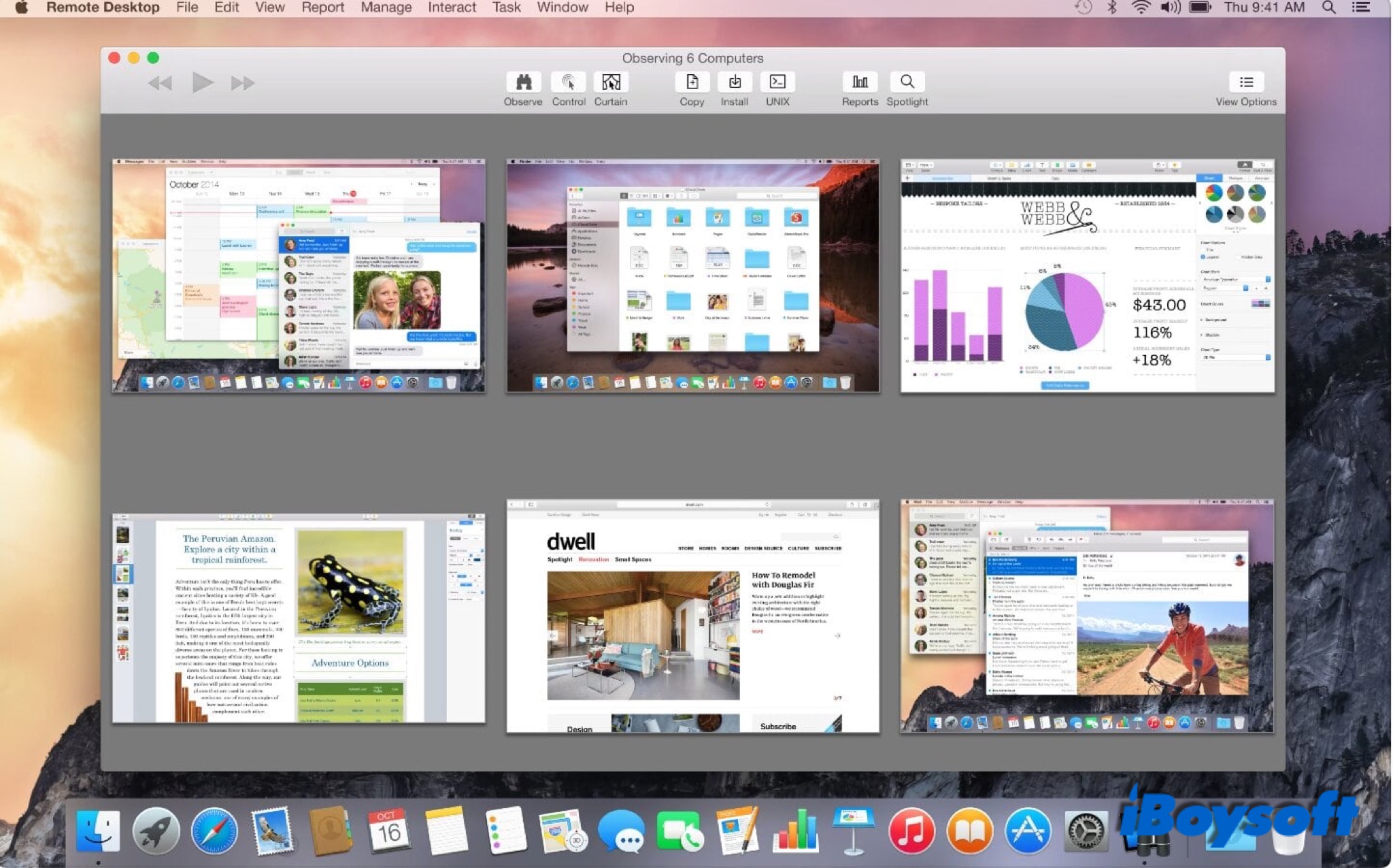
How to enable Remote Desktop on Mac?
Once you install Apple Remote Desktop on your Mac, you need to allow remote access to your Mac before you use the remote desktop to connect two Macs. In the first place, you should change some preferences settings to enable this feature.
- On your Mac, click the Apple menu > System Preferences > Sharing, then select the Remote Management checkbox.
- Select All users to let anyone with a user account on your Mac share your screen. Or select Only these users, click the Add button, then select the users who can share your Mac.
- Click Options on the right bottom, and select the tasks remote users are permitted to perform.
- Click Computer Settings, then select options for your Mac.

What you can do with Remote Desktop?
With Apple Remote Desktop installed on your Mac, you can do a lot of things other than observing and controlling another Mac. Let's see what you can do with Mac Remote Desktop.
Control or observe a Mac with Remote Desktop
You can control a Mac with Remote Desktop enabled on another Mac. You can help the end-user to solve a problem or perform activities on the Mac. If you don't want the user to see what you are doing, you can lock the computer while you're controlling it and enter a message to display.
Create computer lists with Remote Desktop
There is an All Computer List which contains all possible clients that you've located and authenticated to. You can create new lists and add new computers to the lists. Besides, you can view, edit, and delete a list.
It allows to you group computers in any way you like to manage them effectively. In addition, there is a Smart List you can create. A newly added computer will be grouped to it when the select criteria meet. And it supports copying computer lists to a new administrator computer.
Manage computers with Remote Desktop
If you are an administrator, there are several ways you can manage other client computers and perform some activities with Remote Desktop. Now check what they are.
- Schedule a shutdown and restart of all client computers.
- Rename client computers to manage easily.
- Execute a single UNIX command, shell scripts, and a compiled AppleScript script on the selected Mac such as turning the volume up and down.
- Send messages to selected client computers.
- Manage files and apps on the Mac, including deleting items, emptying the Mac Trash, opening files or folders, and opening or quitting apps.
Other ways to remotely access a Mac
Except for Mac Remote Desktop, there are also other available methods to realize remote access to the MacBook Air/MacBook Pro/iMac, namely Screen Sharing and Remote Login, both are Mac's built-in free utilities.
Screen Sharing is aimed at sharing your current Mac screen with other Apple devices. Then other users can observe what is going on on your Mac. More than that, this feature also allows you to access apps, files, and folders on another Mac.
Remote Login enables you to log in to the Mac from another computer with Secure Shell. You need to know the username and IP address to log in. Then you can use Terminal commands to control your remote Mac.
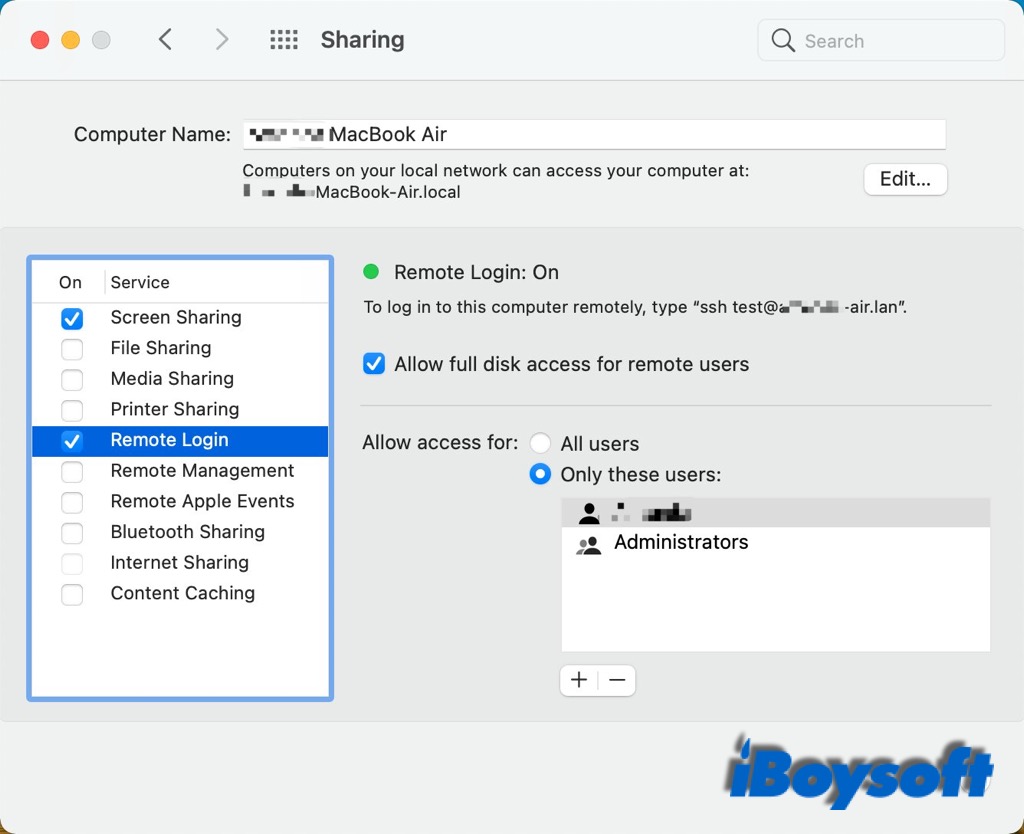
FAQs about Apple Remote Desktop
- QIs Apple Remote Desktop free to use?
-
A
No, you need to pay $80 dollars to install it from the Apple store.
- QWhat is the latest version of Apple Remote Desktop?
-
A
Apple Remote Desktop 3.9.4. It supports macOS Big Sur and Mac computers with Apple silicon.