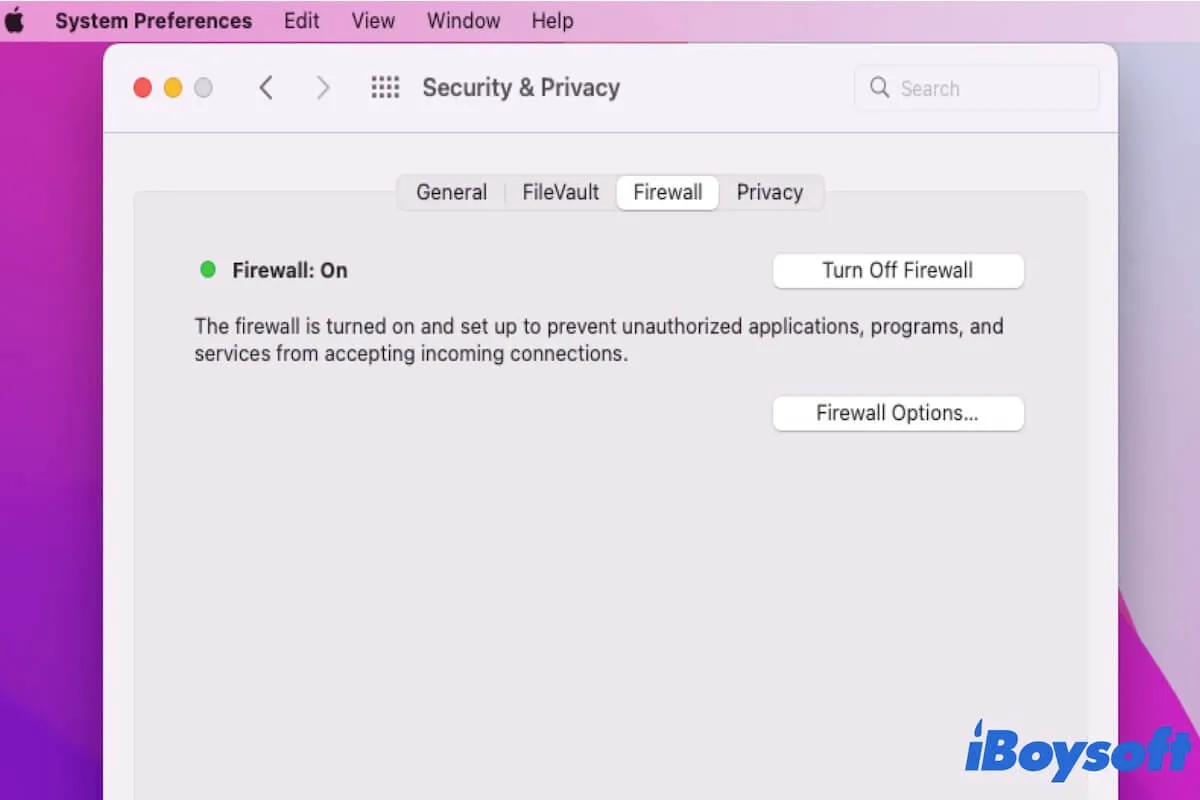The firewall on your Mac can protect against contact or attacks through the network or the internet to your Mac. Read more to learn more about the Mac firewall and how to enable and configure it on your Mac.
What is the firewall on Mac & what does it do?
The firewall is a built-in program in macOS that helps protect your Mac from connecting to other computers and servers through the network or the internet. Also, it prevents unauthorized apps or programs on your Mac from connecting to an outside unknown source via the Internet, offering more security to your Mac machine.
Share the definition of the Mac firewall with more people.
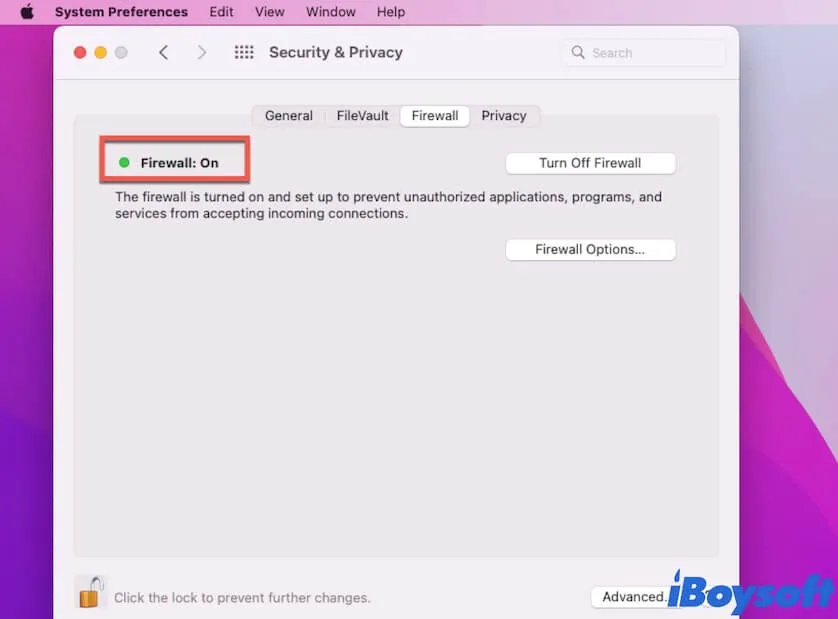
Why is Mac firewall off by default?
Now that theoretically, the Mac firewall can bring your Mac a higher level of protection, it is confusing that the Mac is delivered with the firewall off by default right?
In fact, there are valid reasons why the Mac firewall is off by default. First, a Mac is delivered only with applications that are supported by Apple. That is what said authenticated apps and which are secure for macOS. Second, before your setting and use your new Mac, it won't connect to a network. Third, the firewall can block some of your activities on your Mac.
All in all, for a new Mac, there are no potential risks and the firewall doesn't bring a distinct difference in security, so the Mac firewall is off by default.
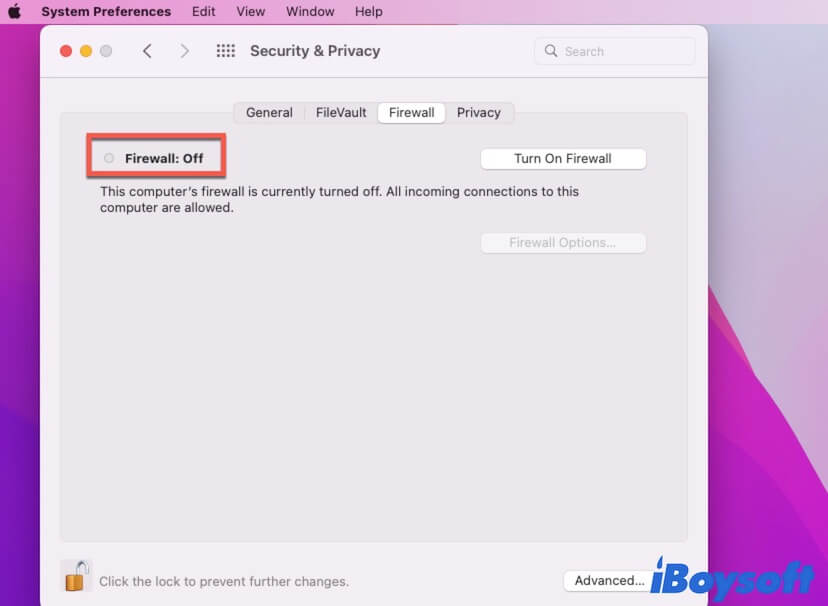
Should you turn the Mac firewall on or off?
You may ask "Do I need a firewall on Mac?". There are no definite answers. Turning the Mac firewall on or off depends on what are the main activities you'll do on your Mac. But for most of us ordinary users, turning on the Mac firewall may bring more trouble to set up some network services.
Let's explore when you need to turn the Mac firewall on or off.
If you are a developer who needs to do some tests by opening channels for other services and computers to establish connections with your Mac, enabling a firewall on your Mac is necessary to avoid hackers having the opportunity to attack your machine.
And if you need to frequently download applications outside of the App store on your Mac, such as receiving an installer directly from an email, getting an app from the internet, trying to use unsigned software from others, etc., turning the Mac firewall on will reduce the malware attacking.
However, enabling the Mac firewall will bring some blocks to your gaming on Mac. For example, the firewall can stop the multiplayer on a game from connecting. And your Mac still offers access ports for services that are on available sharing services, such as file sharing, AirDrop, Bluetooth sharing, etc.
Therefore, turning on the firewall actually makes not much difference in security if you are not a developer or those who need to download a number of apps directly from the Internet. So, you need to consider your situation to enable or disable the Mac firewall.
How to turn on and configure the firewall on Mac?
If you want to turn on the firewall on your Mac and configure the settings to meet your personal needs, follow the steps below.
- Open the Apple menu > System Preferences > Security & Privacy.
- Click on the Firewall tag.
- Click the padlock icon at the bottom and use your admin account to unlock to make changes.
- Click Turn On Firewall to enable the firewall on your Mac.
Then, to better control the Mac firewall, you can open the Firewall Options and reset the Mac firewall.
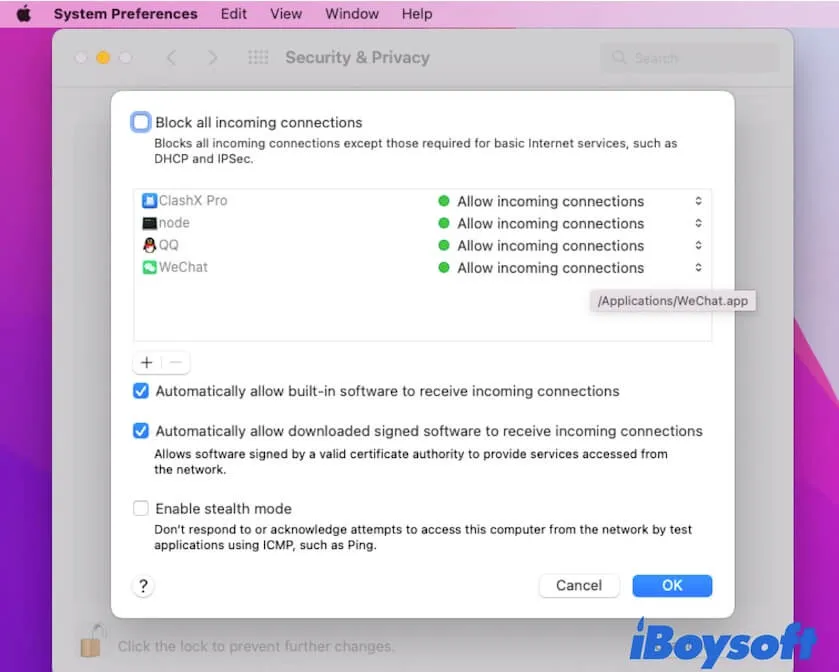
- Block all incoming connections: Prevent all incoming connections including the built-in sharing services like File Sharing but except those needed basic Internet services.
- Items in the list box allow the incoming connections: The items that you've manually added to or are automatically added to the list box can get incoming connections.
- Automatically allow built-in software to receive incoming connections: The apps preinstalled on your Mac can get incoming connections.
- Automatically allow downloaded signed software to receive incoming connections: Apps that are designed by Apple-trusted developers can be automatically added to the list of allowed apps without notifying the user.
- Enable stealth mode: Your Mac will respond to authorized apps that initiate incoming requests while ignoring unexpected requests.
You can also learn more details about the firewall options at support.apple.com.
Go to share the way to turn on the firewall on Mac with others.
What happens if you turn on the firewall on your Mac?
Once you turn on the firewall on your Mac, your Mac will only allow incoming connections for signed apps, built-in software, and permitted services. And connections requested from other computers when your Mac is connected to the network will be prevented or notified.
How to turn off the firewall on Mac?
If you've turned on the Mac firewall and are disturbed by it, it is easy for you to disable it.
- Click the Apple icon > System Preferences > Security & Privacy.
- Move to the Firewall tag.
- Click Turn Off Firewall.

How to tell if your Mac has been hacked?
Although macOS is designed with powerful security functions, your Mac still has the chance to be hacked sometimes. To check if your Mac is hacked, you can follow this guide. Read more >>
FAQ about Mac firewall
- Q1. Should my firewall be turned off on my Mac?
-
A
The firewall on your Mac is off by default. If you need to download apps from the internet too often, you'd better turn on the firewall to stop the app make connections between your Mac and a remote malicious server. If you rarely or never download apps outside of the App Store, enabling the firewall is not necessary and it may bring some hassles in your use of some network services.
- Q2. How to check my Mac firewall status?
-
A
To check if your Mac firewall is on or off, click the Apple menu and then choose System Preferences. Next, open Security & Privacy and click the Firewall option. Now, if you see the words Firewall On, it shows you've turned on the firewall. While it shows Firewall Off, it is disabled.