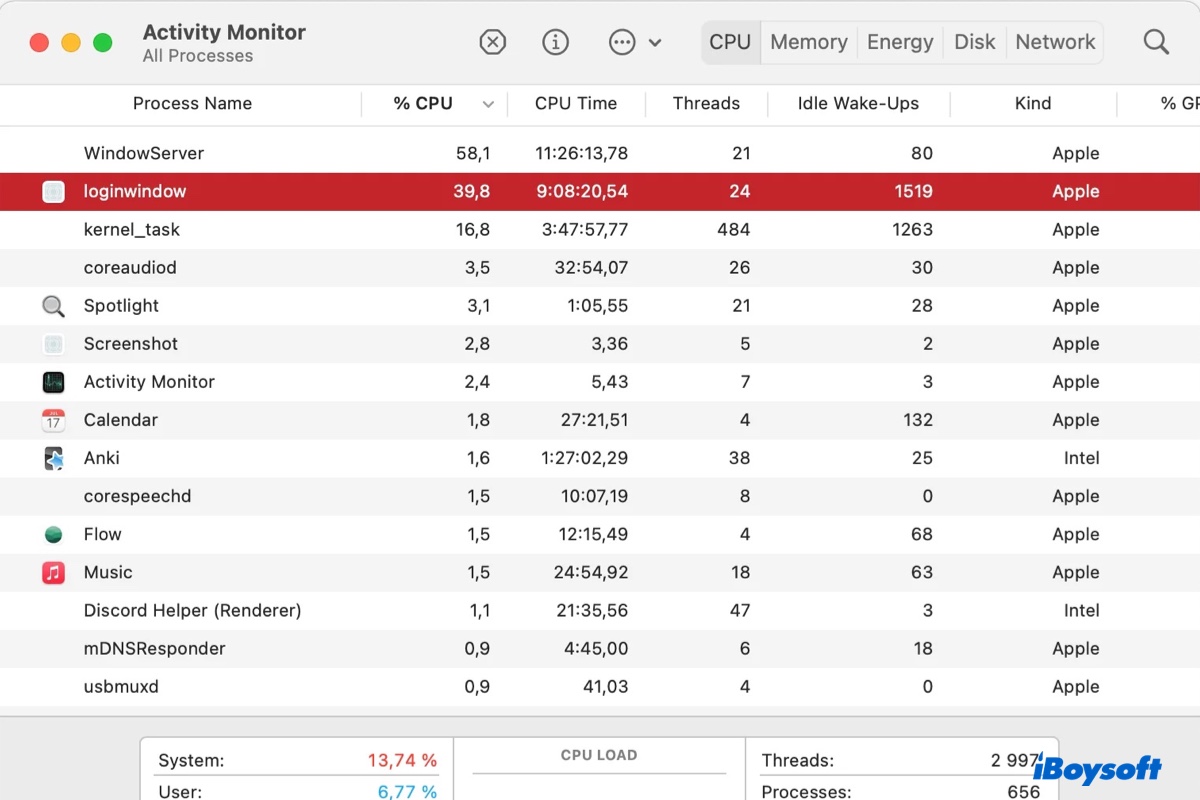While checking running processes in Activity Monitor, you may notice a process called loginwindow using high CPU, memory, or energy resources. Some may find it quitting unexpectedly as well. If you want to learn what it is and how to resolve its related issues, this article got you covered.
What is loginwindow on Mac?
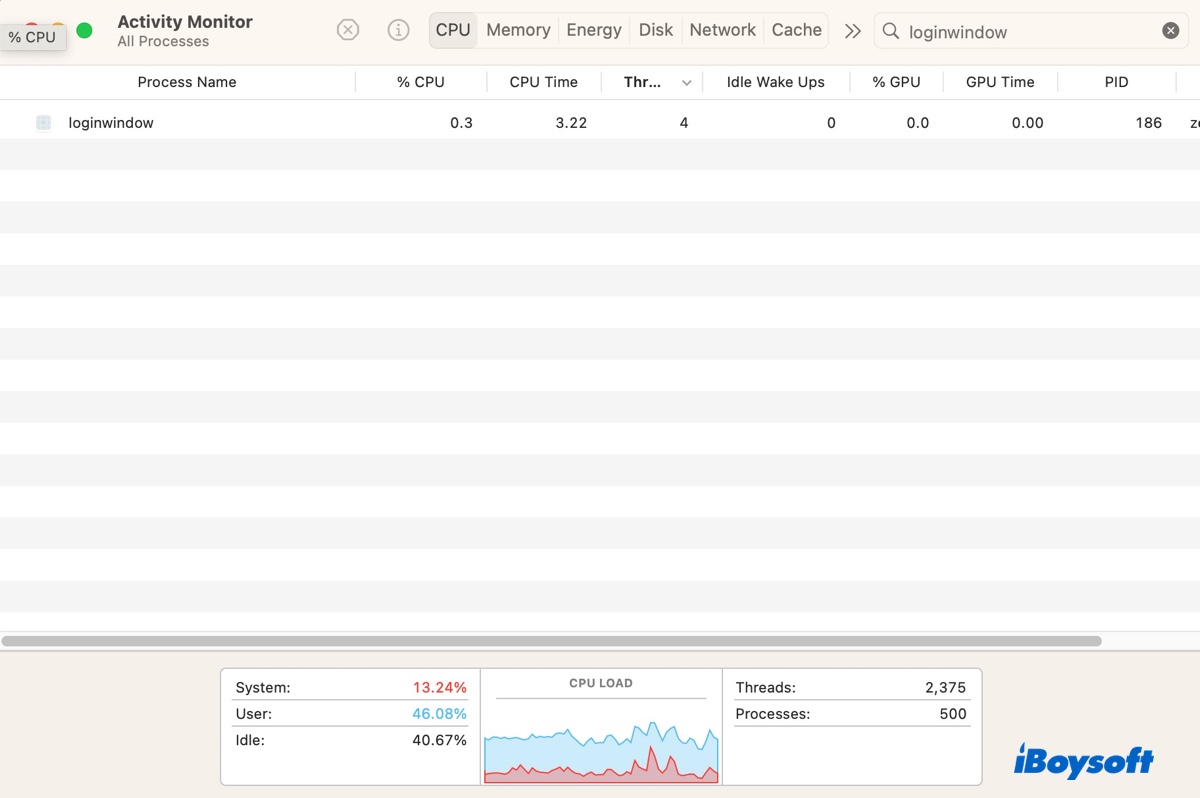
Loginwindow is a background process for configuring login window behaviors, coordinating the individual user's session, and calling on other system services when needed. It's run by a daemon labeled launchd and starts after sufficient system services are loaded and ready for a user to log in.
This macOS process is responsible for displaying the login screen, validating login attempts, and setting up the user environment. It also loads up user processes, configures all user settings, and launches essential apps like the desktop, Dock, and Finder to create the GUI environment. On top of that, it handles the Force Quit dialogue and the logout, restart, and shutdown procedures.
Loginwindow will keep an active process until your Mac is shut down. It also works with the macOS transparent app lifecycle to restore sessions after a reboot using the saved data in the ~/Library/Saved Application State directory.
If you want to locate loginwindow, open Finder > Go > Go to Folder, then search for the directory: /System/Library/CoreServices/loginwindow.app/Contents/MacOS/loginwindow
How to fix loginwindow high CPU/memory usage on Mac?
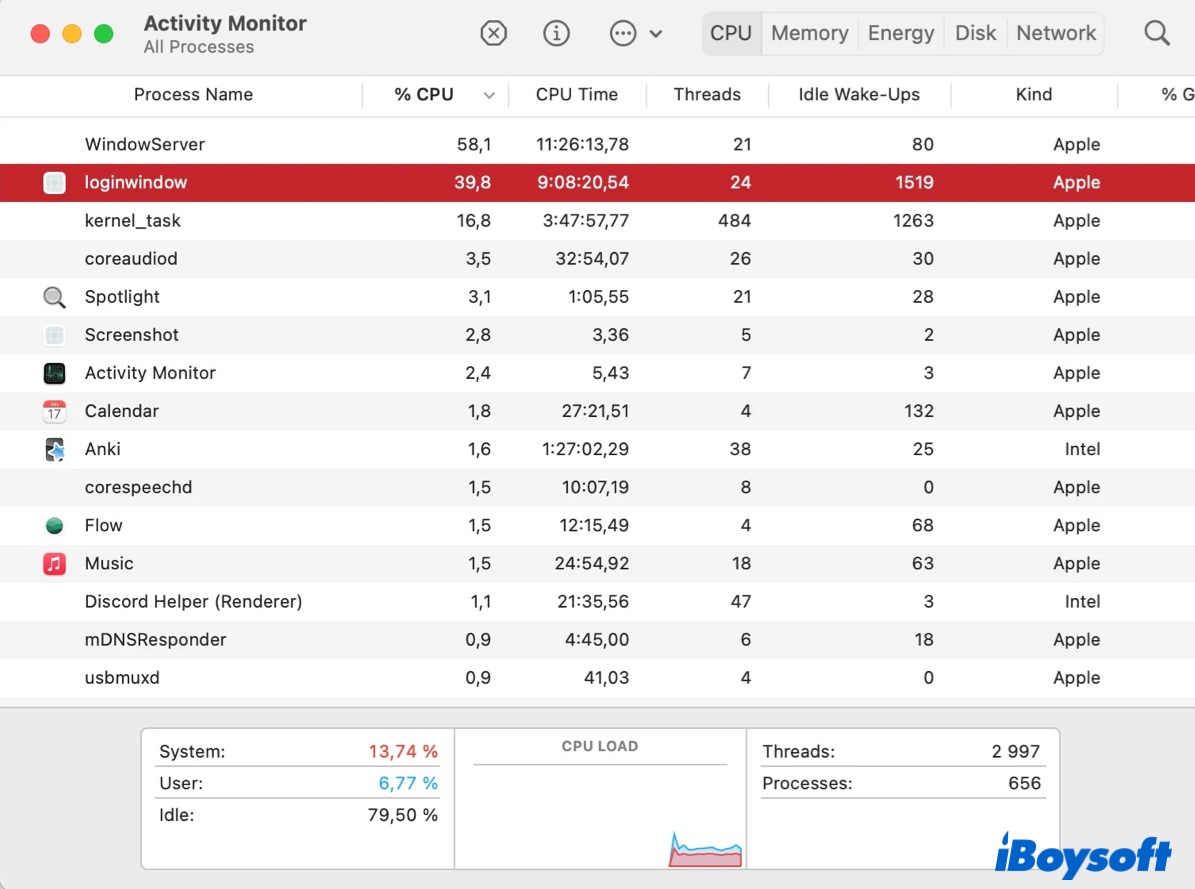
If loginwindow is spiking your Mac's CPU or memory usage, try the following solutions to fix it:
Kill loginwindow in Activity Monitor
Open Activity Monitor, type loginwindow in the top-right search bar, then select it, click the stop ( x ) button, and tap "Force Quit" to close the loginwindow process. It may quickly respawn, as it's an essential process that only stops running when your Mac is turned off but it should restart, which may bring things back to normal.
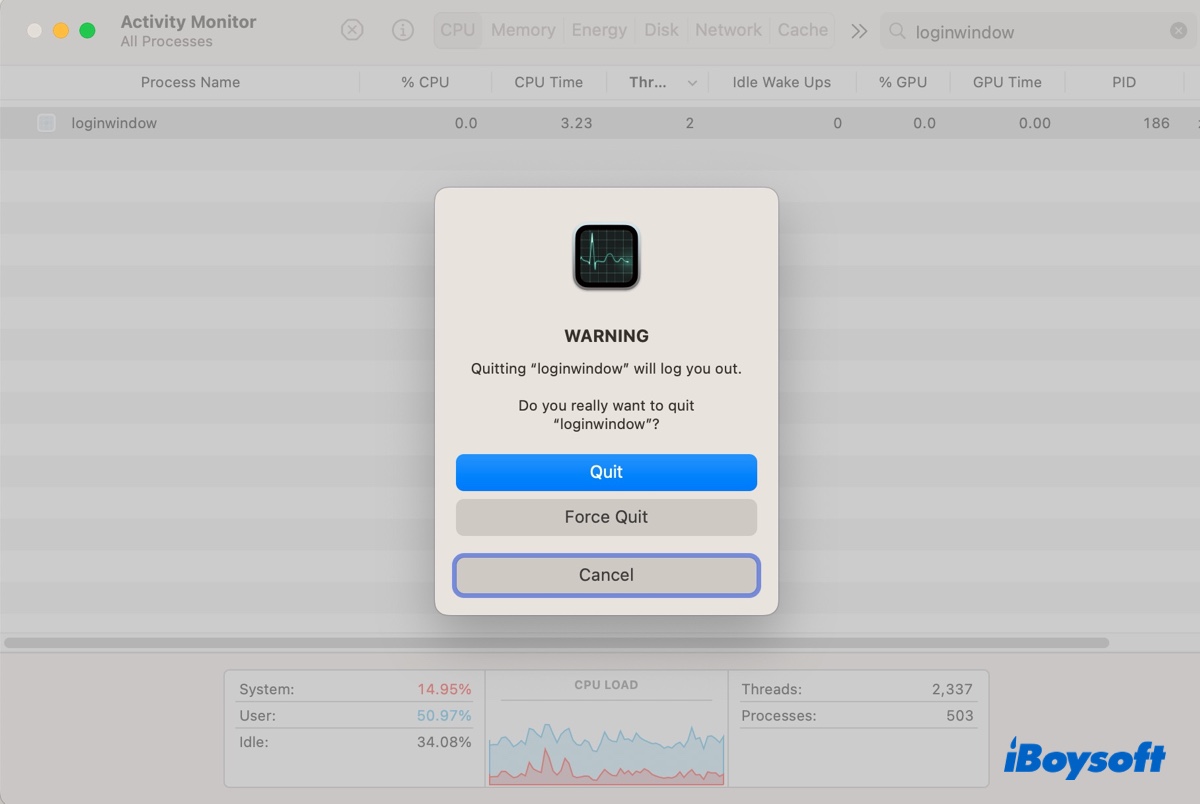
Restart loginwindow in Terminal
- Open Terminal.
- Copy and paste the following commands into Terminal and hit Enter to stop loginwindow on Mac.sudo launchctl stop com.apple.loginwindow
- Enter your admin password and hit Enter.
- Run the following command to introduce a delay of 2 seconds.sleep 2
- Run the following command to restart loginwindow.sudo launchctl start com.apple.loginwindow
- Enter your admin password and hit Enter.
Please share this post if you find it helpful!
How to fix loginwindow using significant energy?
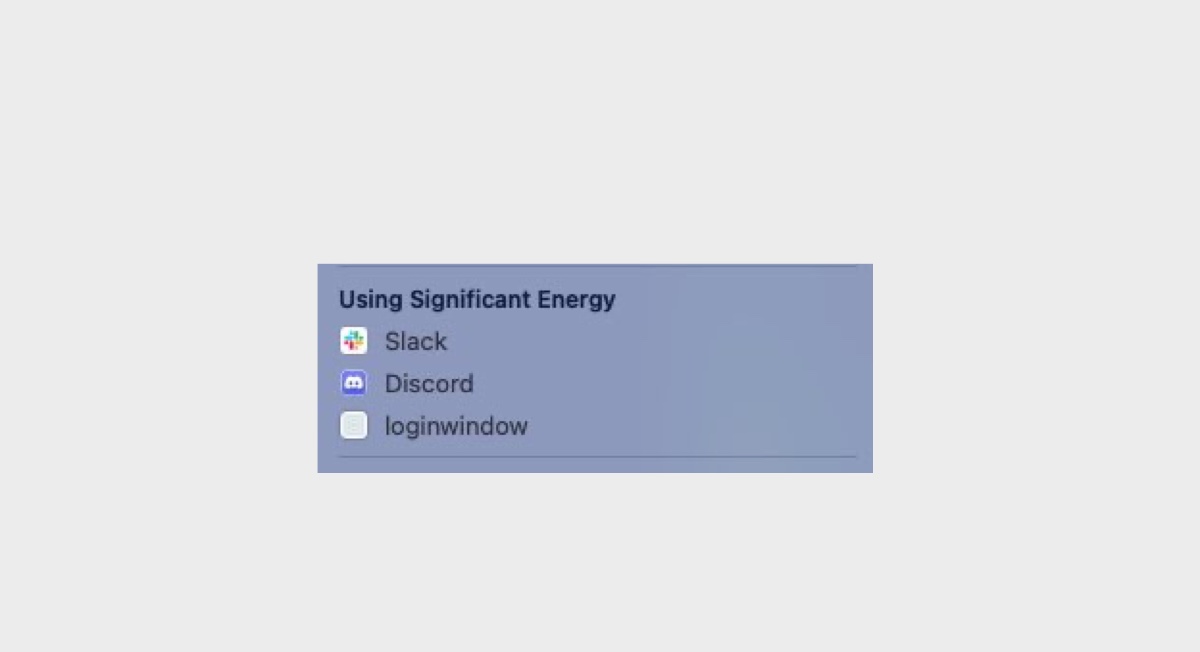
When you tap the battery icon on the menu bar, you may find an app or process named loginwindow constantly using significant energy. If you click on the process, it opens up the Energy tab of Activity Monitor but strangely doesn't list the process.
To stop loginwindow from draining your battery, you can try a reboot first. If the issue persists, try the following tips:
- Press Option - Command - Esc to see the running applications and quit them one by one while monitoring the energy usage.
- Check the startup programs on your Mac and remove the unnecessary ones.
- Create a new user account and log into it to see if the issue occurs.
- Try enabling "Low Power Mode" in the Battery settings.
- Update macOS.
How to fix loginwindow quit unexpectedly on Mac?
If you receive a problem report that says "loginwindow quit unexpectedly," you can click the "Show Details" button to check the logs. Look for repetitive information that may trigger the crash. If you suspect an app or a process of an app, you can uninstall the app or disable the relevant feature to prevent loginwindow from crashing again.
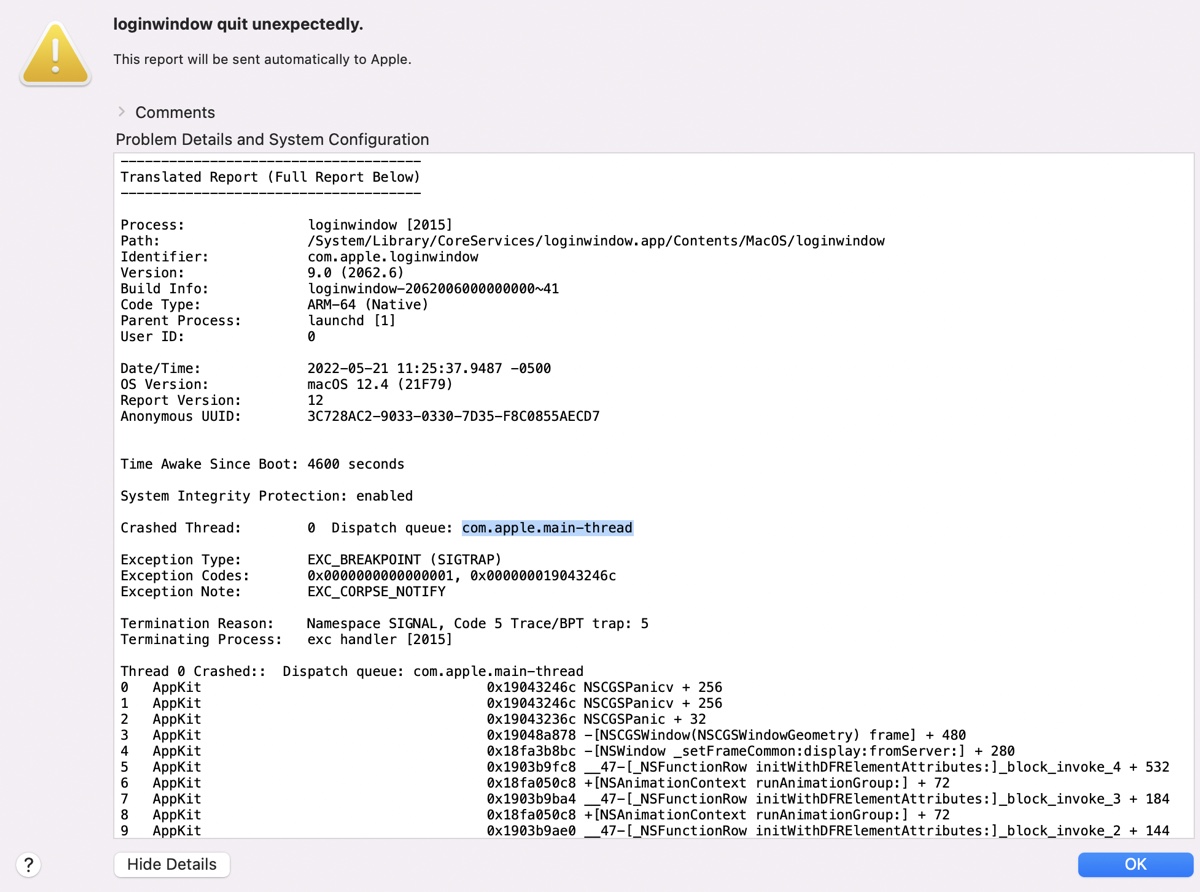
If the report doesn't help, you can open the Console app and select the "Crash Report" or "System Report" section to see if anything rings a bell.
If your Mac has trouble waking up after going to sleep before loginwindow quits unexpectedly, you can resolve the issue by changing the macOS sleep settings to prevent your Mac from going to sleep when the display is off.