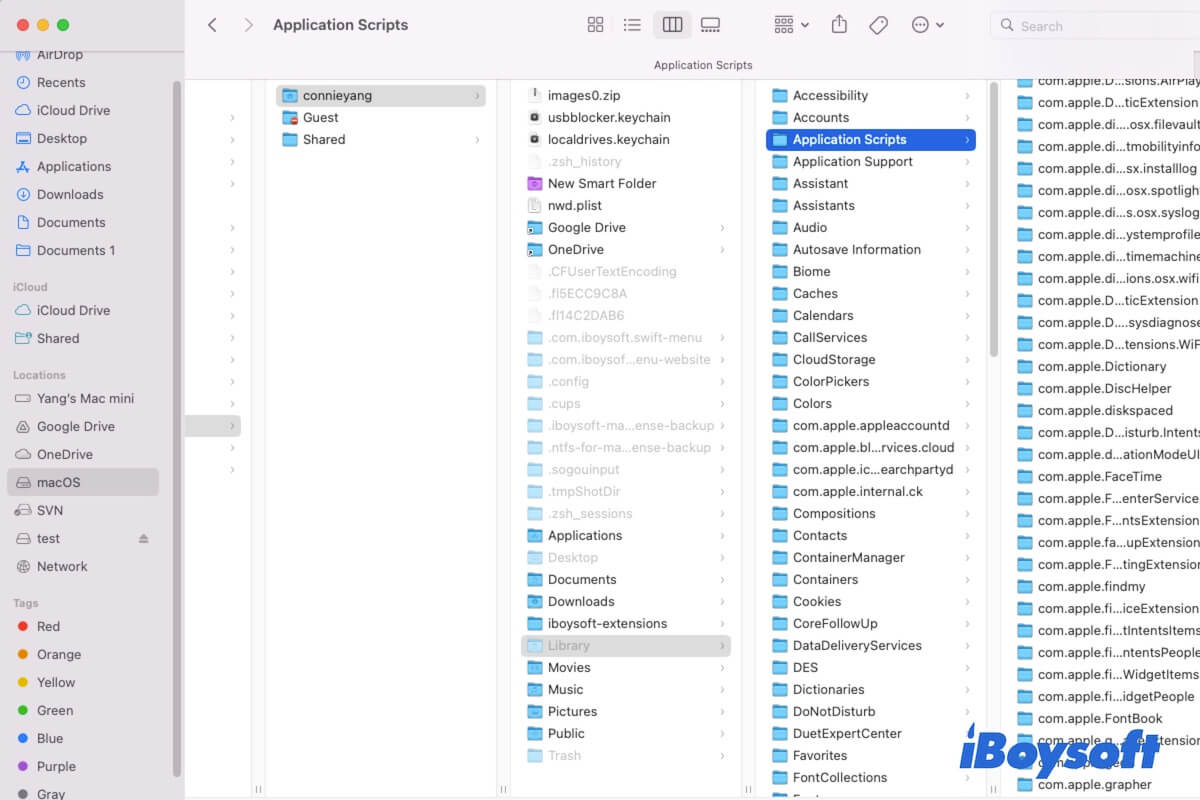You might have stumbled upon the Application Scripts folder in the hidden Library folder under your user folder when troubleshooting some software problems. If you don't know what data the Application Scripts folder stores and whether you can delete files from it, just find answers from this post.
In this article, we'll unravel the secrets behind the ~/Library/Application Scripts/ folder, explore its purpose, compare it with other script folders on your Mac, and tell you whether you can delete files stored in it.
What is ~/Library/Application Scripts on a Mac?
The Application Scripts folder in the hidden user Library folder is used to store the user-provided scripts that the App Group (including the application and its extension) has the correct entitlements to run.
These scripts are often associated with App Sandbox, a security feature that restricts an application's access to certain resources. By segregating scripts in this dedicated folder, macOS ensures a more controlled and secure environment for your applications. That is why scripts must reside within the Applications Scripts directory according to Apple.
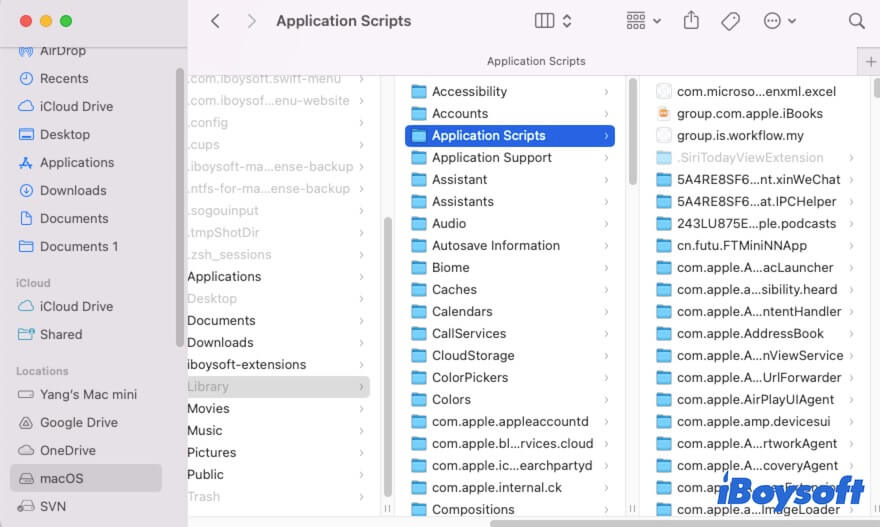
If you've learned about the Library Application Scripts folder on Mac, go to explain it to others.
Difference between ~/Library/Application Scripts/ and ~/Library/Scripts
Both the ~/Library/Application Scripts/ and ~/Library/Scripts folders reside in the user's Library directory. However, there's a key distinction between the two script folders.
The ~/Library/Application Scripts/ folder is specifically used to store application-specific scripts, often utilized within the context of App Sandbox.
While the ~/Library/Scripts folder serves as a more general repository for scripts that may not be tied to a particular application or function independently of sandboxing constraints.
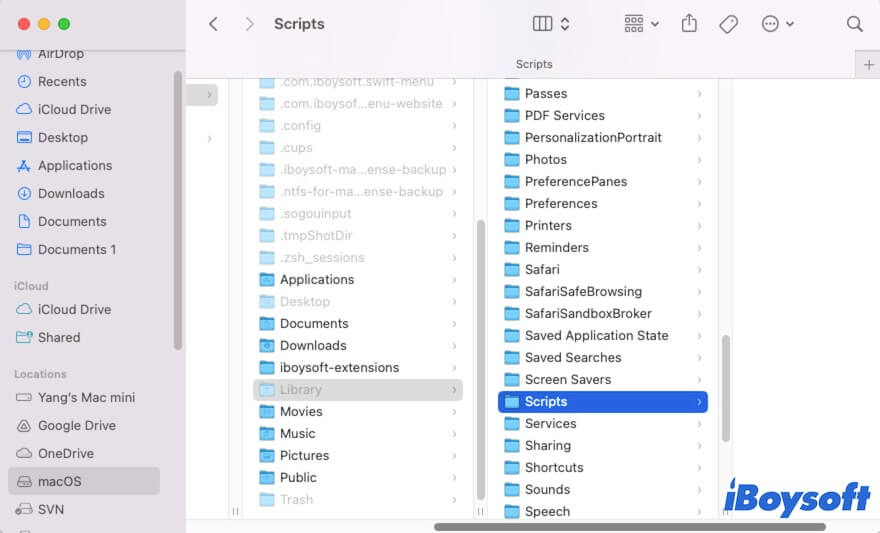
How to get to the Library Application Scripts folder on a Mac?
To find the Library Application Scripts folder on your Mac, you can follow one of the two ways.
Way 1: Open the Library Application Scripts folder using the Finder Go menu
- Open the Finder.
- Navigate to the Finder menu bar > the "Go" menu.
- Select "Go to Folder."
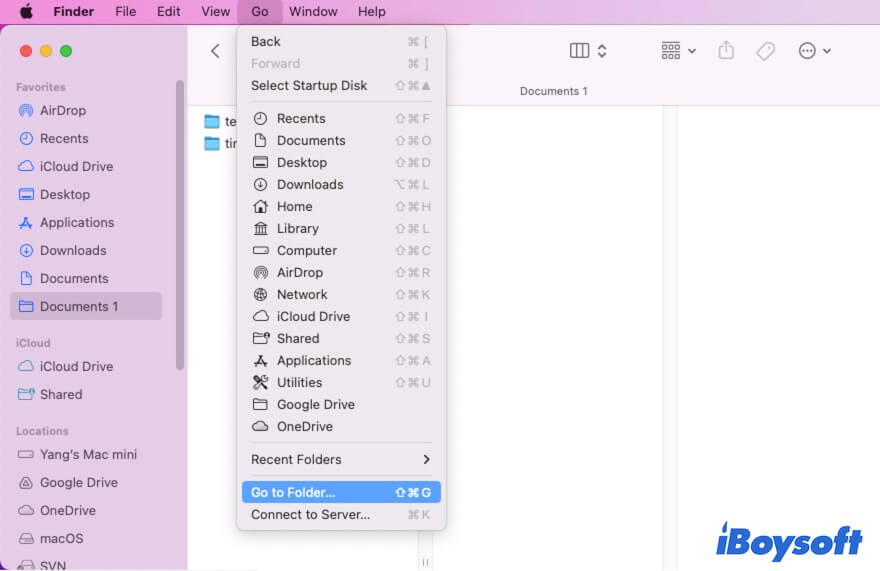
- Enter ~/Library/Application Scripts into the search box and hit Enter.
The ~/Library/Application Scripts folder will be automatically opened.
Way 2: Locate the Library Application Scripts folder by showing the hidden Library folder
- Open Finder.
- Select your Mac hard drive (usually named macOS or Macintosh HD) from the Finder sidebar.
- Click on Users > Your user name.
- Press Command + Shift +. (the period key) to show the hidden Library folder.
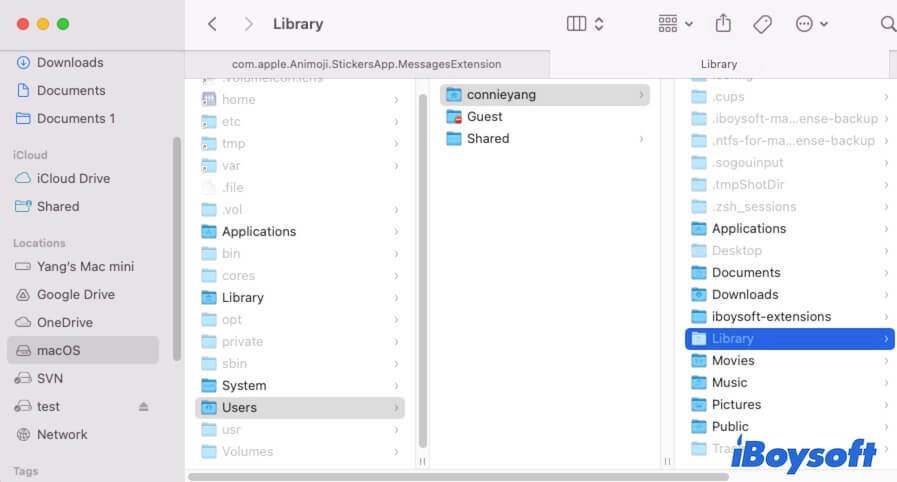
- Choose the Library folder > the Application Scripts folder.
Can you delete files in the Library Application Scripts folder?
Exercise caution when tampering with files in the ~/Library/Application Scripts directory. Deleting scripts associated with certain applications might disrupt their functionality.
If you're considering cleanup, it's advisable to consult the application's documentation or support resources to ensure you don't inadvertently remove critical components. Remember, maintaining the integrity of these scripts is crucial for the smooth operation of sandboxed applications.
Final words
The ~/Library/Application Scripts is an essential folder in macOS, ensuring the secure execution of application-specific scripts. You can learn about its purpose, distinguish it from other script repositories, access it, etc. with the guidelines of this post.
If this post helps you fully learn about the Application Scripts folder on your Mac, share it with more people.