Apple provides many new features in the latest version of the Mac operating system - macOS Monterey. One of the most remarkable features in macOS 12 could be Focus. This feature is somehow similar to 'Do Not Disturb' on Mac, but it's more flexible and automatic. Want to know more about the Focus mode on macOS Monterey? Just keep reading.
What is Focus Mode on Mac Monterey
The Focus feature on macOS Monterey is an extension of the 'Do Not Disturb' feature. It helps you focus on what you're doing right now, i.e, sleeping, working, driving, by limiting the messages, calls, and alerts you will receive.
You can enjoy this macOS Monterey new feature by not just silencing calls and notifications through the 'Do Not Disturb' mode but can set different notification preferences based on your status. For instance, when you're driving, sleeping, or working, you can select different categories or choose a category from the custom categories.
With the Focus mode on macOS Monterey, you can set periods that filter or block their notifications or choose to be notified only by family, close friends, co-workers, or apps like Mail, Message, or other social software. In addition, you can signal your status to let others know when you are focusing on something and are unavailable at this time.

Source from: Apple.com

Should I Upgrade to Monterey or Wait?
This article mainly states whether you should upgrade to macOS Monterey now or not. It analyzes the reasons why you should upgrade and why you should wait so that you can finally make a decision. Read more >>
How to use Focus Mode on macOS Monterey
Now you must have known what Apple Focus mode is, if you want to use Focus mode on Mac Monterey, follow the steps below:
- Click the Apple menu and select System Preferences on your Mac.
- Choose Notifications & Focus.
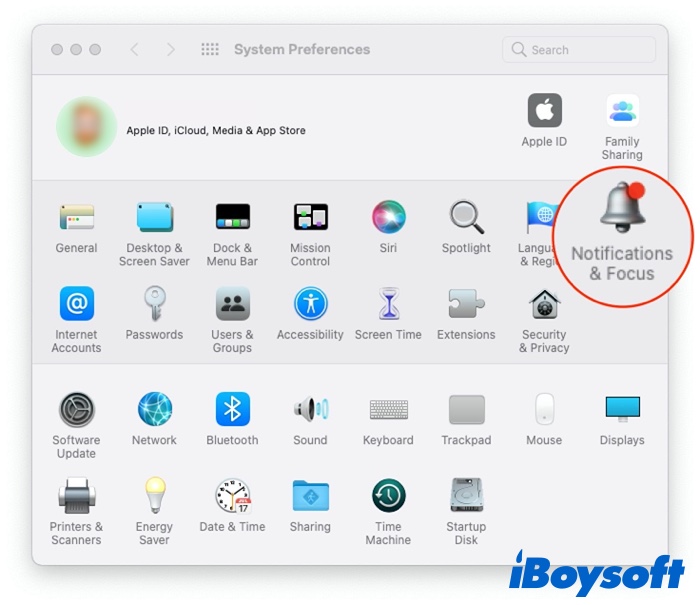
- Switch to the Focus tab at the top of the page.
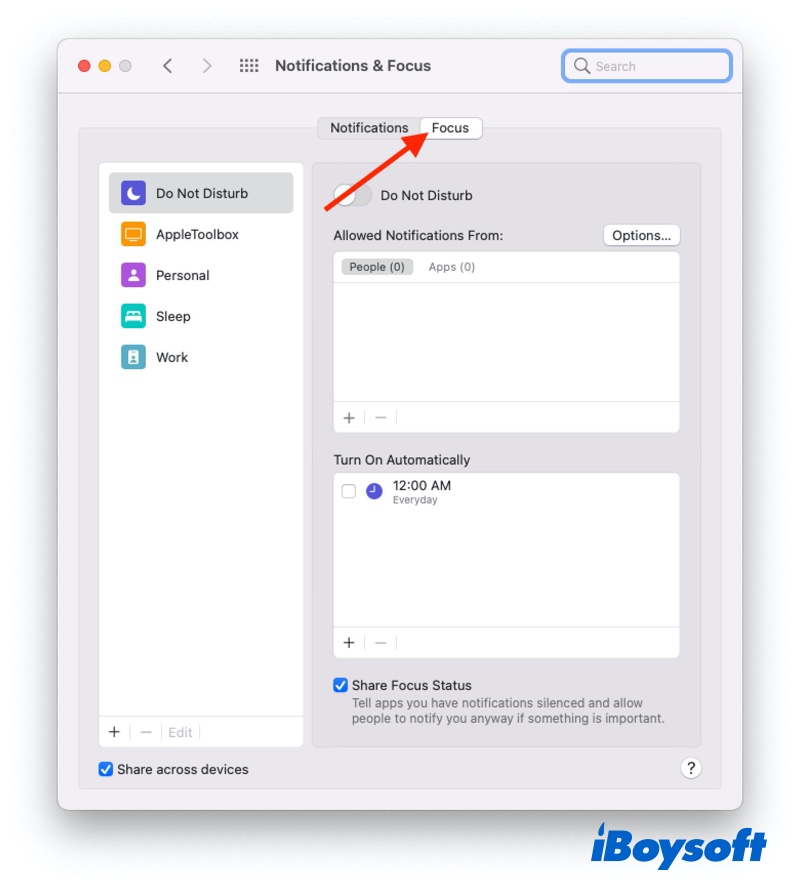
- Select one of the preset Focus Modes in the sidebar ( Personal, Sleep, or Work), or click the + icon to create a custom Focus mode.
- Under Allowed Notifications From: Click the + button and select a contact from the list and click the Add button. The contact will be added under People so that you can receive notifications from the added contact even in Focus mode.
- Under Allowed Notifications From: Click the + button and select an app from the list and click the Add button. This will add an application under Apps so you can still receive notifications from the added app even in Focus mode.
- If you want to turn on Mac Focus mode automatically, under Turn On Automatically, click the + button, select one of the following to set up Focus mode automation:
Add Time Based Automation
Add Location Based Automation
Add App Based Automation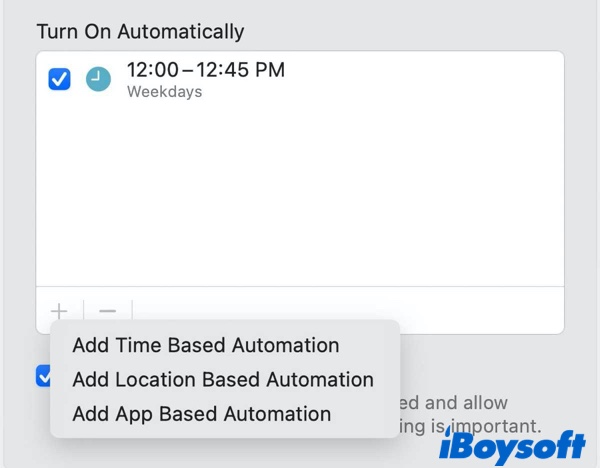
- Follow the on-screen steps to create your personalized Focus mode automation.
- If you want contacts to know that you're busy and in Focus mode, click the check box next to Share Focus Status.
The above steps shall help you customize the Focus mode according to your needs and turn on Focus mode automatically. If you want to enable Mac Focus mode manually, simply select the Control Center icon in the top right of your menu bar. Click on the Focus block and choose the Focus mode that you wish to turn on from the list.
Once one Focus mode is selected, you are presented with two options: For 1 hour or Until this evening. You can select either of these, or you can leave the Focus enabled until you're ready to manually turn it back off.
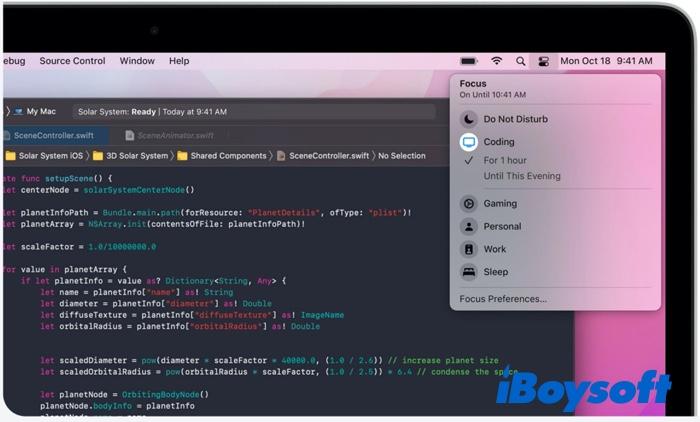
Source from: Apple.com
How to turn off Focus mode on Mac
After you've finished doing what you're focusing on, you may want to turn off Focus mode on Mac. Here's how to do it:
- Open Control Center by clicking on the icon next to the clock on the menu bar.
- Now click on what you see at the top right box, normally you'll see the Focus mode you've enabled. (Work, Personal, Do Not Disturb, or Sleep).
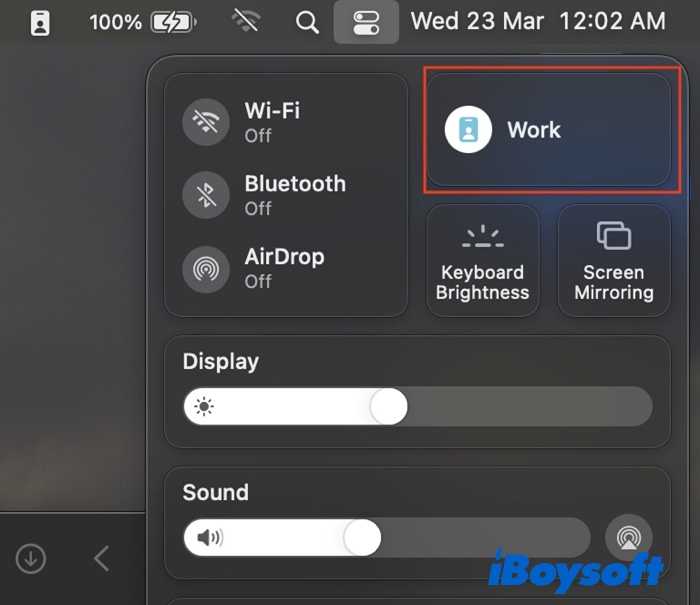
- Now click on the Focus mode that's active to turn it off.
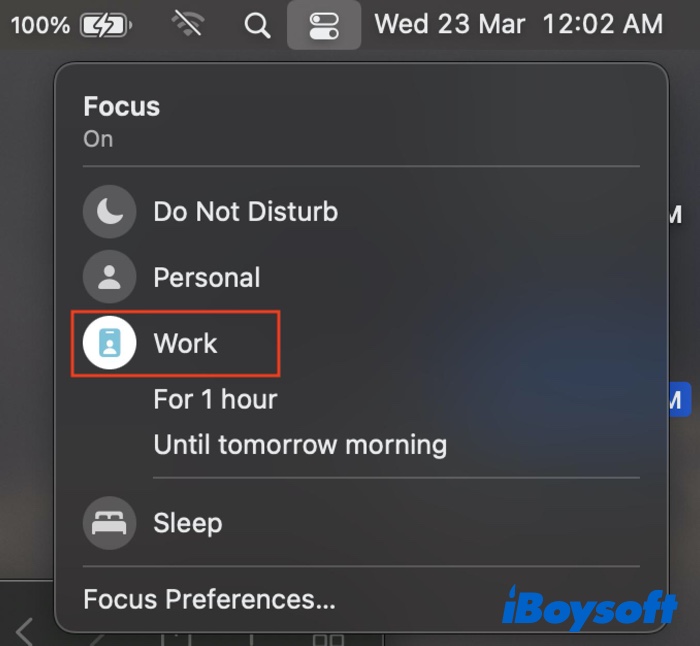
Focus across your Apple devices – Mac, iPhone, iPad, Apple Watch
Finally, another thing worth mentioning is that Focus mode is now available across all of your Apple devices that are signed in with the same Apple ID. If you switch on or off the Focus mode on Mac, the same settings are also available on your iPhone, iPad, Apple Watch running on iOS 15, iPadOS 15, WatchOS 8, or later.
If you don't want to sync the Focus mode on your Apple devices, go to System Preferences > Notifications & Focus on your Mac, and select the Focus tab. Under the left bottom of the window, uncheck the Share across devices option.
FAQs about the Focus mode on macOS Monterey
- QDoes focus work on Mac?
-
A
Focus, a new feature on macOS 12 Monterey, is available on Mac. This feature also works on iPhone, iPad, and Apple Watch.
- QHow do you turn on Focus mode on a Mac?
-
A
To turn on Focus mode on Mac, make sure your Mac is running macOS Monterey. Open Control Center from the top right of your Mac menu bar. Click on the Focus area and choose the Focus mode that you wish to turn on from the list.
