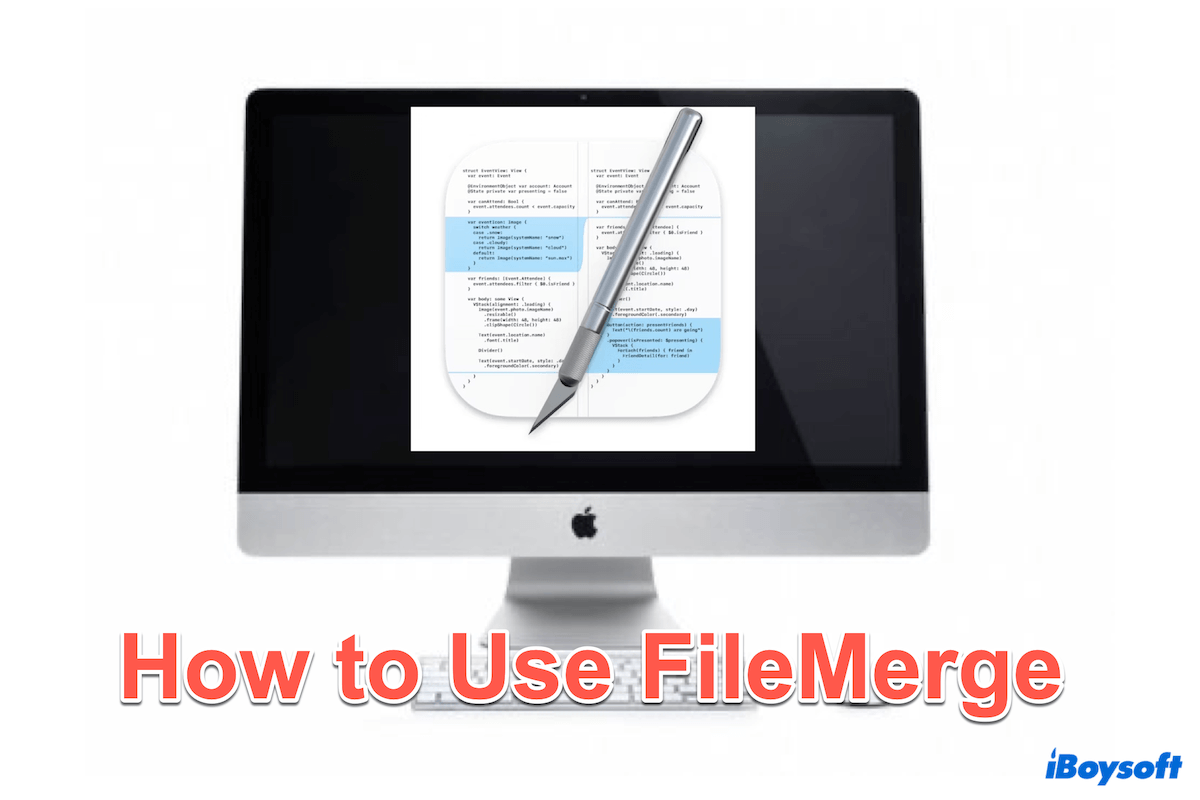Mac FileMerge is a powerful tool included in Xcode Mac. FileMerge was initially designed for developers to compare and merge source code files, but it also functions effectively with most plain text(.txt) files.
FileMerge allows you to select any two files and compare them, highlighting any differences. This feature is especially valuable for developers, as it simplifies the process of identifying both major and minor changes in code.
If you wanna try, this tutorial will guide you on how to use FileMerge on your Mac.
How to open FileMerge on Mac
Before using FileMerge on Mac better, you need to know how to open it on Mac, there are two ways, just choose one you like:
Open FileMerge with Xcode
- Install Xcode on Mac in the App Store.
- Finder > Applications > Xcode.
- Open Developer Tool > FileMerge.
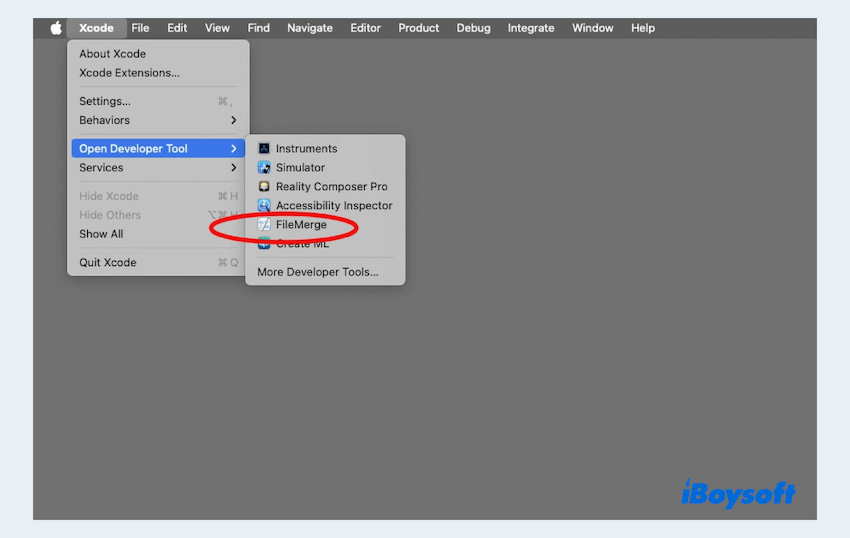
Open FileMerge with Terminal
- Finder > Applications > Utilities > Terminal.
- Type opendiff file1 file2 and press Enter key.
(You can replace file1 and file2 with the paths to the files you want to compare like: opendiff /path/to/file1.txt /path/to/file2.txt.)
The path to FileMerge in the Xcoe is Xcode.app/Contents/Applications/FileMerge.app, where you can find all the related files. Share how to open FileMerge with more people~
How to use FileMerge on Mac?
Once you open FileMerge for Mac, its interface is divided into two parts. The Left section displays the original file you want to compare, and the Right section shows the newer file, which should have some changes compared to the left. Both files should be plain text to compare the differences effectively.
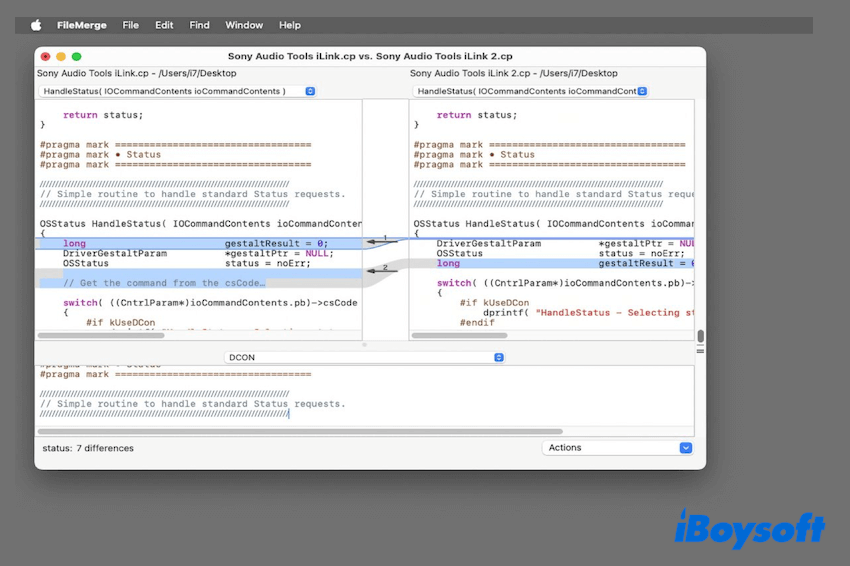
Let's learn the main functions of FileMerge Mac:
Compare files
- Open FileMerge.
- Select File > Open and choose the two files you want to compare.
- Use the arrows or scroll through the files between the two sections.
(Differences are highlighted in various colors.)
The comparing options in the Find menu are: Go to next, Go to previous, Go to line/difference, Find, Find next, Find Previous, Use selection for find...Just choose your needs according to the case.
Merge files
- After comparing the files, you can select changes to apply to either file.
- Use merge markers to understand where and what changes will be made.
- Finalize your changes by saving the merged file.
(If there are conflicting changes, you can manually edit the files directly in FileMerge.)
In the lower right corner, you can perform these changes using the Actions popup menu: Choose left, Choose right, Choose both(left first), Choose both(right first), Choose neither...Remember that there is no warning when you choose to merge.
Compare folders
- Open FileMerge.
- Select File > Open and choose the two folders you want to compare.
- The differences will show and you can drill down into specific files to see detailed differences.
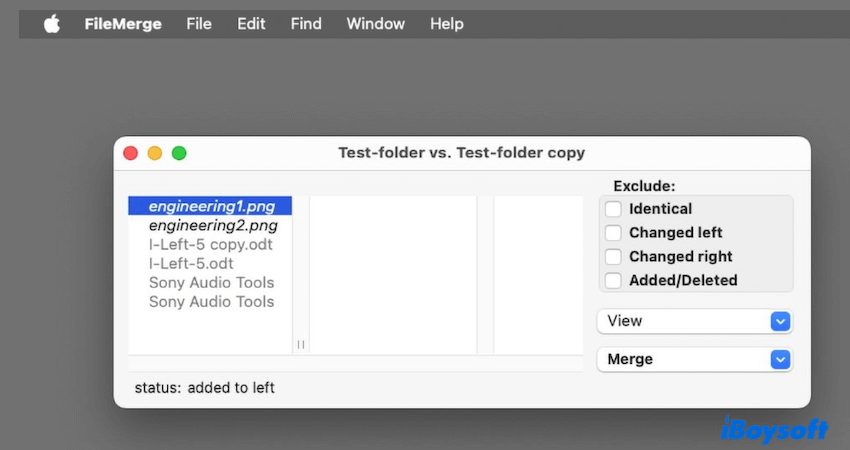
Then you can save the changes after comparing and merging in FileMerge Mac. So useful, right? Please share these ways to help others.
Alternative to FileMerge on Mac
Many users or forums have discussed some alternatives to FileMerge, and they also have pros and cons. The following is for reference only:
- Beyond Compare: A powerful file and folder comparison tool for Windows, Mac, and Linux.
- Araxis Merge: A professional-grade file comparison and merging tool that supports text and binary files, with three-way merge functionality.
- Meld: An open-source visual diff and merge tool that is great for developers and supports comparing files, directories, and version control projects.
- P4Merge: A free tool from Perforce that offers visual file and folder comparison, as well as three-way merging.
- DiffMerge: A free file comparison and merging tool with support for syntax highlighting and side-by-side comparison.
Conclusion
Mac FileMerge is a versatile tool that enhances file and folder management on macOS. Whether you are comparing code files, merging text documents, or reviewing folder contents, FileMerge provides a clear and intuitive interface to manage differences.
By following this guide, you can efficiently use FileMerge to streamline your workflow and maintain organized file systems on your Mac.