When you open Activity Monitor, you might notice the process diskarbitrationd running. Sometimes it may use a high amount of your Mac's CPU, and you may be unsure what it does. If you want to learn more about this process or need help fixing high CPU usage caused by it, keep reading!
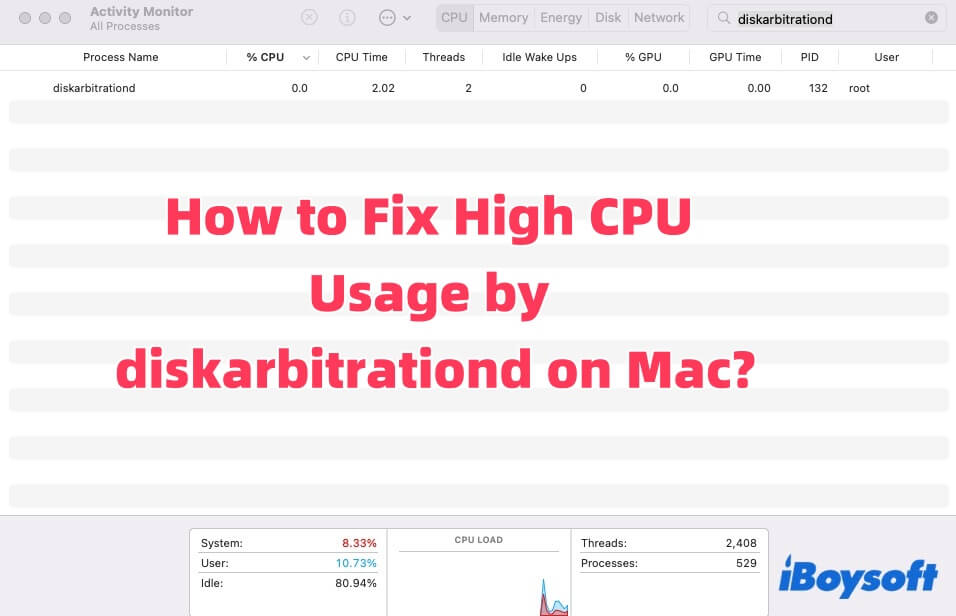
What is diskarbitrationd on Mac
diskarbitrationd is a core system process (daemon) on macOS that is responsible for managing and monitoring disk-related events. The full identifier you might see in system files or activity lists is com.apple.diskarbitration.diskarbitrationd.
This is the official launch daemon label used by macOS's launch system (launchd) to start and manage the diskarbitrationd process. Essentially, com.apple.diskarbitration.diskarbitrationd is the system's way of referring to and controlling this background service.
The main features of diskarbitrationd are listed below.
- Detects disk connections and disconnections: When you plug in or unplug storage devices, diskarbitrationd is responsible for recognizing these events.
- Manages disk mounting: It decides whether and how to mount a disk so that it appears on your desktop, in Finder, or within applications.
- Coordinates with other system components: It works closely with Finder, Disk Utility, and other parts of macOS to ensure proper handling of disks, including ejecting, repairing, or formatting drives.
- Sends system notifications: When disk status changes, it informs the system and running applications so they can respond accordingly.
In a nutshell, macOS wouldn't be able to automatically detect or manage storage devices effectively without diskarbitrationd, which would make using external drives and disks very difficult.
Found this part helpful? Share it with your friends!
How to fix the issue of diskarbitrationd taking up high CPU
When you notice that diskarbitrationd is using high CPU, your system often becomes sluggish and the battery drains faster. This issue is usually related to external devices, disk errors, third-party drivers, or system configuration problems. You can solve this issue by using the methods listed below.
Disconnect All External Drives
Faulty USB drives or external hard disks are the most common cause of diskarbitrationd overuse. Try to unplug all external storage devices (USB, SD cards, external SSD/HDD), open Activity Monitor (Finder > Applications > Utilities > Activity Monitor), and search for diskarbitrationd and monitor CPU usage.
If the CPU usage drops, plug the drives back in one at a time to identify which one is causing the problem. Replace or reformat that drive if needed.
Restart diskarbitrationd Process
The process may be stuck in a loop due to a temporary glitch. So, open your Terminal (Finder > Applications > Utilities > Terminal), and type the following command.
sudo killall diskarbitrationd
After entering your admin password when prompted, macOS will automatically restart the service.
Run First Aid in Disk Utility
File system errors on internal or external disks can overload diskarbitrationd. Open Disk Utility, and select each disk and volume in the sidebar. Click First Aid, then click Run.
This will scan for and attempt to repair any file system or partition issues. If a disk cannot be repaired, you may need to back up the data and reformat it.
Boot into Safe Mode
Safe Mode disables non-essential drivers and third-party extensions that may be interfering. Here is how to boot into Safe Mode.
- Shut down your Mac.
- Turn it back on while holding Shift until the login screen appears.
- Log in and open Activity Monitor to check if diskarbitrationd is still consuming high CPU.
If the issue does not occur in Safe Mode, it likely involves a third-party tool (such as antivirus software, backup apps, etc.). At this point, you need to uninstall this kind of app. To save your time and energy, you can use CleanMyApp to completely remove it from your Mac.
Reset NVRAM and SMC
Disk detection and power management are partly controlled by these low-level system settings. If none of the above methods are in vain, try to reset NVRAM and SMC to fix it.
Reset NVRAM:
- Shut down your Mac.
- Turn it on and immediately press Option + Command + P + R for about 20 seconds.
Reset SMC:
For Intel Macs: shut down, unplug the power for 15 seconds, and reconnect.
For Apple Silicon Macs: just shut down and wait 30 seconds before restarting.
Why is diskarbitrationd using high CPU on Mac
Typically, diskarbitrationd runs silently in the background, consuming very little or almost no CPU. However, in some cases, it may start using a lot of system resources. Common reasons include:
- Faulty external drives: Damaged USB or hard drives can trigger repeated disk events and overload diskarbitrationd.
- Unsupported or corrupted formats: Drives with damaged or unsupported file systems (e.g., NTFS without drivers) may cause issues.
- Frequent mount/unmount cycles: Loose cables or unstable power can cause disks to repeatedly connect and disconnect.
- Third-party software conflicts: Tools like backup apps, antivirus, or NTFS drivers can interfere with disk handling.
- macOS bugs or config issues: Rare system bugs or corrupted diskarbitrationd settings may lead to abnormal CPU usage.
Share this post if you think it is useful!