Screensaver can provide beautiful visual effects, protect privacy, and save energy. Behind this feature is a system identifier called com.apple.screensaver, which manages and configures screensaver Settings.
This article delves into the specific role of com.apple.screensaver, explains its relationship with the Apple screensaver and provides a detailed guide on how to use screensaver settings.
What is com.apple.screensaver?
com.apple.screensaver is a system identifier used to manage the Screensaver in macOS, responsible for the configuration, operation, and related functions of the screensaver. It is closely integrated with the screen saver mechanism of macOS, ensuring that the screen saver starts properly when the system is idle and records the user's preferences.
The main functions of this identifier include:
Start the Screensaver: It invokes the ScreenSaverEngine process to load and run screensaver content (such as animations, slideshows, or static images), providing visual effects and privacy protection.
Stop Screen saver: When user input (such as mouse movement or keyboard keys) is detected, the screen saver automatically exits and the normal operation interface is restored.
Saving screensaver settings: It records the type of screensaver selected by the user (such as the default slideshow, third-party dynamic content, etc.). It also records the activation time of the screensaver (for example, starting after 5 minutes of inactivity).
Personalization support: It supports customizing specific parameters of the screensaver, such as image sources, display styles, and other settings.
In general, com.apple.screensaver ensures that the screensaver runs stably in macOS while supporting a variety of personalization Settings to meet user needs. It is also highly integrated with the system's energy-saving, safety, and multitasking features to provide a convenient user experience.
Share the introduction of com.apple.screensaver with your friends!
What is the Apple screensaver Plist file?
The Apple screensaver Plist file is a configuration file used to store screensaver settings. Plist files (short for Property List files) are a format used to store and organize configuration information, widely used in macOS and iOS operating systems.
The Apple screensaver Plist file is typically located in the /Library/Preferences/ByHost directory, and its filename usually begins with com.apple.ScreenSaver.engine, followed by a random string. This Plist file stores settings related to the screensaver, including the type of screensaver you have selected, the startup time, whether animation effects are enabled, and other customization options.
It's important to be cautious when directly modifying Plist files, as incorrect changes can lead to system instability or cause the screensaver to stop working properly. Therefore, it is recommended to backup the original file before making any modifications.
How do I use the Apple screensaver?
To use the Apple screensaver on macOS, you can follow the below steps:
- Open System Settings: Access the settings to configure your screensaver. On macOS Ventura or later, go to Apple menu > System Settings > Lock Screen. On macOS Monterey or earlier, go to Apple menu > System Preferences > Desktop & Screen Saver.
- Choose a Screensaver: In the settings interface, navigate to the Screen Saver section. Browse the available screensavers, and click one to select it.
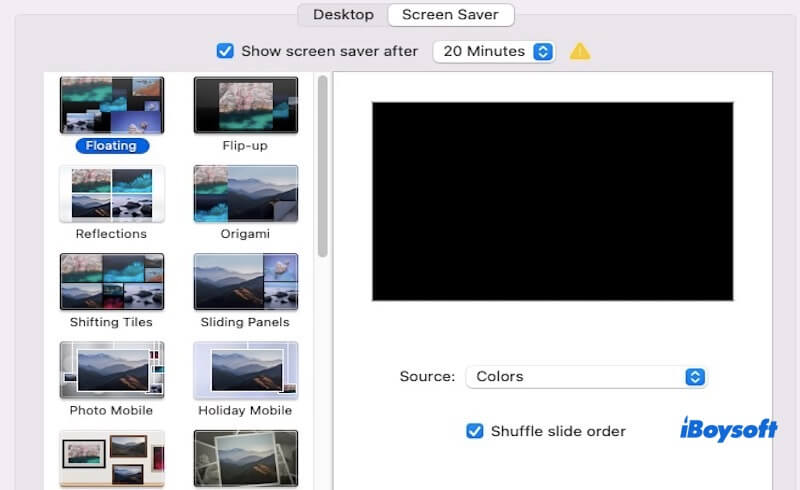
- Set Idle Time: Adjust the delay before the screensaver activates. Look for the option labeled "Start Screen Saver after" and select a duration (e.g., 5 minutes, 10 minutes, etc.) based on your preference.
- Customize Your Screensaver: Many screensavers offer customization options. For instance, you can select image sources such as system-provided pictures, your photo library, or custom folders.
- Start the Screensaver: Once configured, the screensaver will activate automatically after the specified idle time. Alternatively, you can manually start the screensaver by pressing Control + Shift + Power (or the Touch ID button on certain models).
- Enable Password Protection (Optional): To secure your system, you can require a password to exit the screensaver. You can go to System Settings > Lock Screen, and configure the security settings accordingly.
Note: You should notice that macOS will prevent the screensaver from activating during activities such as watching videos or presenting slides. Additionally, while the screensaver runs, the screen remains active until the system enters sleep mode based on your energy settings.
Have you learned how to use the Apple screensaver? Please share this post to help more people.
