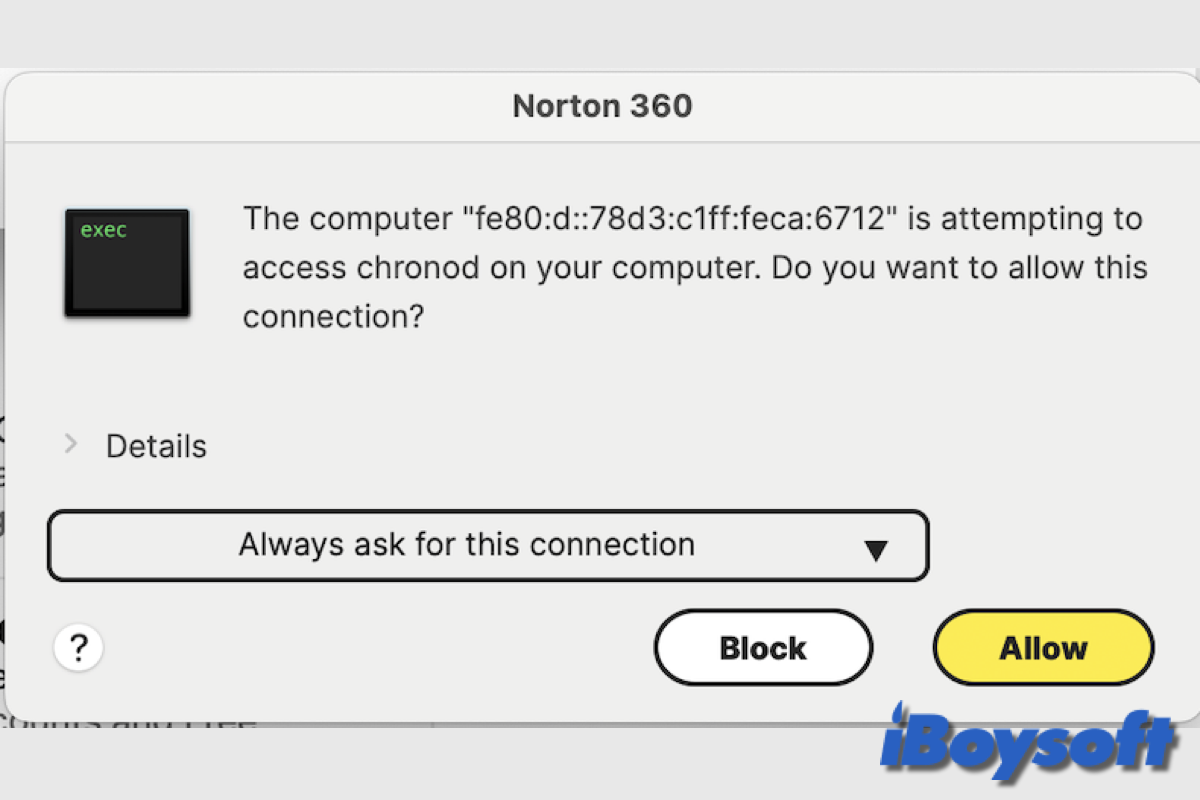Since I installed Sonoma on my machine, Norton has been asking if I want to allow a computer to access "/System/Library/PrivateFrameworks/ChronoCore.framework/Support/chronod" on my machine. The computer name is some long number that is similar to a MAC address but longer. I'm not sure where this is coming from. The Norton popup shows up every couple of minutes and I've been refusing access. Does anybody recognize this request? I haven't seen this request in Ventura and I've had Norton for more than a year.
Have you received the same chronod network access requests or found the chronod eats up a lot of CPU and other system resources in the Activity Monitor? Some Mac users think chronod is part of macOS, and some others suspect it is malware. Read this post to know what the chronod on Mac is.
What is chronod on Mac?
Being part of the ChronoCore framework, a component of modern macOS, the chronod process is a launch agent. Therefore, it belongs to macOS and is signed by Apple. You don't need to worry about malware attacks when the chronod network access requests prompt on the screen.
Chronod appears to be related to the Mac's user data synchronization and the widgets. Every user on the same Mac could use the chronod process. Chronod carries out various background tasks on behalf of your widgets and user account.
Should you allow network access to chronod?
Not even the pop-up should be visible on your screen. When chronod pop-ups keep appearing, it usually means that one of your widgets or your user account isn't functioning correctly. It is also possible that chronod has been identified as malware by your firewall or security program. Norton Antivirus does it a lot.
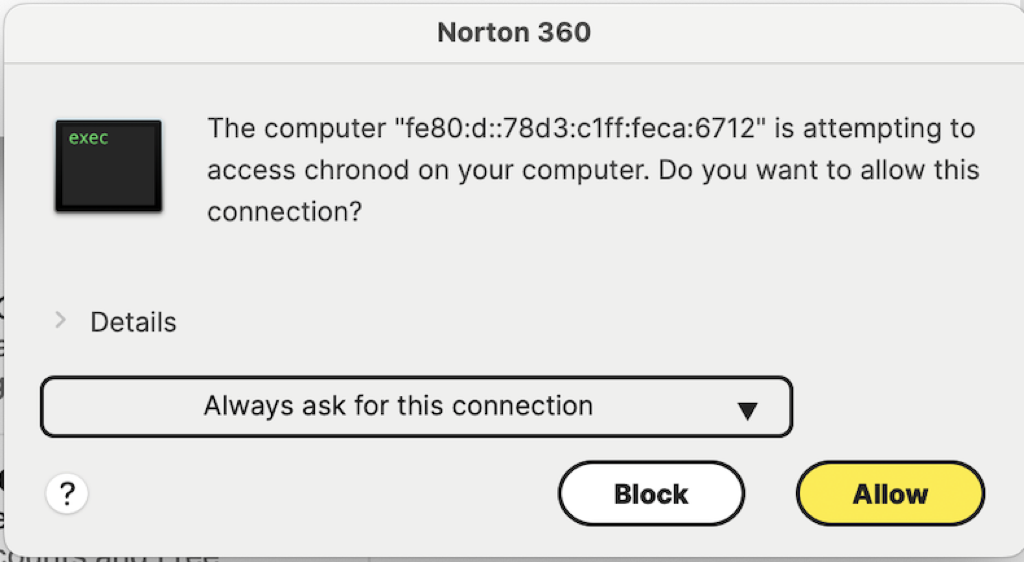
As a result, you can grant chronod access. In actuality, the majority of Mac users do not require third-party anti-virus or anti-malware software because macOS comes with many built-in safeguards against malware and virus attacks, and as long as the Mac is maintained up to date, these safeguards are quite effective by default.
How to fix chronod pop-ups & high CPU use?
In case you keep getting the chronod pop-ups, requesting to access chronod on your Mac, or you find the chronod process occupies abnormally high CPU and system resources, you can try the following methods to solve chronod-related issues.
Restart the Mac
The simplest method for resolving chronod problems is to restart your Mac. Simply restarting your device will force-stop all of its processes, free up memory, reinitialize hardware, and fix any short-term issues.
Restart the chronod process
To troubleshoot the chronod issues, you can use the Terminal app. You can run several launchctl commands in the Terminal to inspect and manage the chronod service. Here's how:
- Launch the Terminal from the Applications folder > Utilities.
- Run the following command to check if chronod is running, and replace the UserID with yours:launchctl print gui/UserID/com.apple.chronod
- Enter the command below to restart chronod if it is running, and replace the UserID with yours:launchctl kickstart -kp gui/UserID/com.apple.chronod
- Then quit Terminal.
Check network access settings
In particular, if you're using a firewall or network monitoring tools, be sure chronod has the required network access. For macOS' built-in firewall, follow the procedures listed below to check the network access settings:
- Open the Apple menu and choose System Settings.
- Select Network on the left sidebar and choose Firewall.
- Click the Options button and scroll down, make sure you have toggled on "Automatically allow built-in software to receive incoming connections" and "Automatically allow downloaded signed software to receive incoming connections."
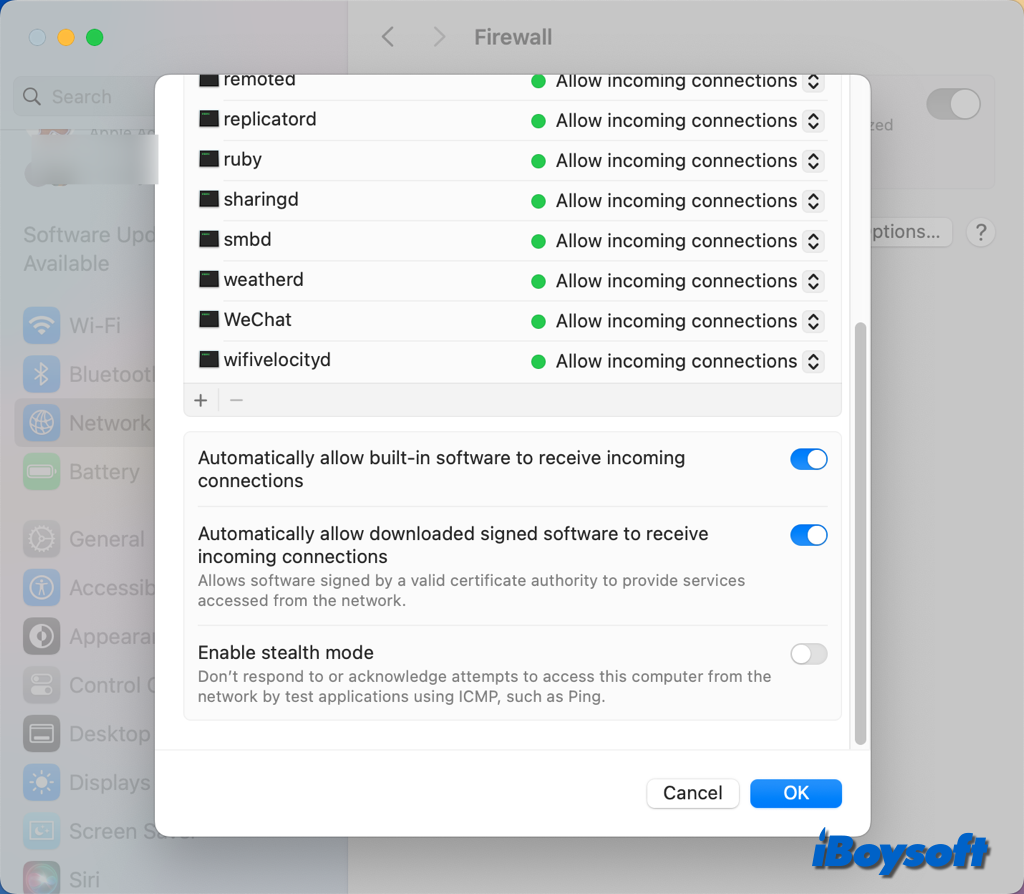
Share this informative post about the chronod on Mac!