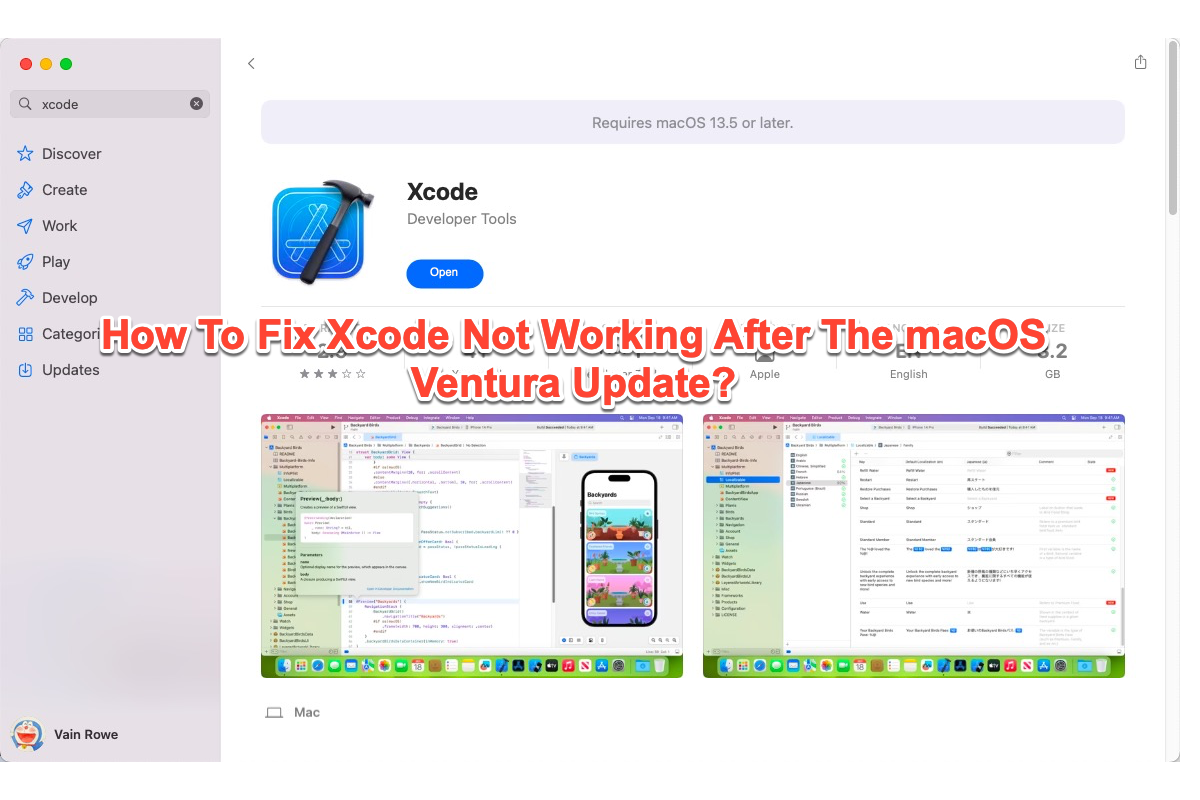
I upgraded my macOS to Ventura and Xcode just hangs on the loading indicator. I've uninstalled Xcode multiple times and installed it again, same thing. When I check Force Quit, it shows Xcode as Not Responding. Can someone help me, please? I have a very close deadline. I'm running Xcode on a MacBook Air 2020 with the M1 chip.
Indeed case that millions of users complained about Xcode malfunctioning after the macOS Ventura update. This issue starts at either the launch moment or the running process randomly. Here are some of the common statements:
- Xcode gets stuck on the loading screen.
- Xcode freezes on the 'Verifying "Xcode"...' notification.
- Xcode keeps crashing and irregularly quits itself.
- Xcode hangs on loading the previously forced quit project.
- Xcode is unable to boot the simulator.
- Xcode responds with an error when users try "git status":> git status
xcrun: error: invalid active developer path (/Library/Developer/CommandLineTools), missing xcrun at: /Library/Developer/CommandLineTools/usr/bin/xcrun - Xcode gives an error saying "In order to use Xcode, you need to update to the latest version. The version of Xcode installed on this Mac is not compatible with macOS Ventura.", even if it is updated to the latest version already.
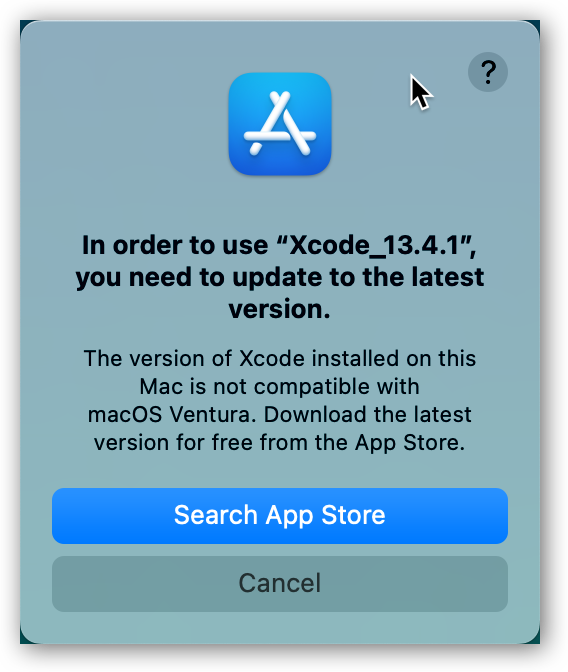
- Xcode throws a message reading "You can't use this version of the application "Xcode.app" with this version of macOS."
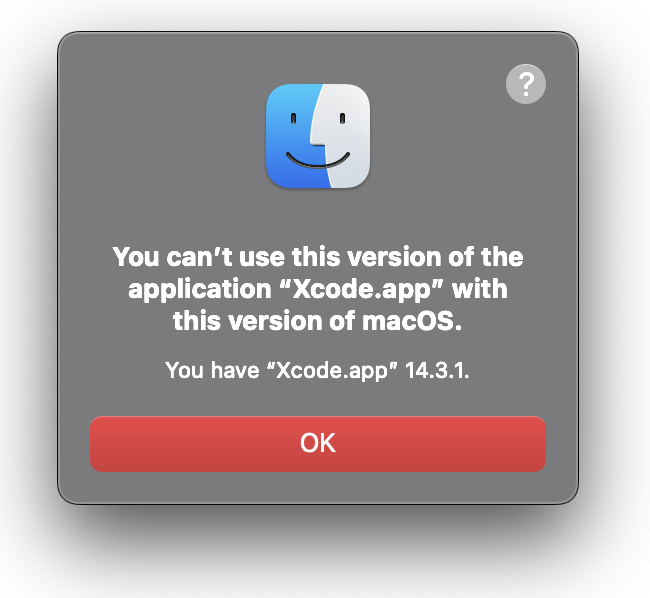
Each case drives people nuts in the extreme, as you can see that the new macOS brings not only new features and enhancements but also troubles and conflicts. Do not be irritated, this post from iBoysoft elucidates proven ways to fix Xcode not working on macOS Ventura, so that you can fix it with ease.
Why is Xcode not working after the macOS Ventura update?
Concerning the culprit making Xcode unusable, it's not macOS Ventura own but the incompatibility involved in the software update. Let me put it simply, Xcode is compatible with the previous macOS perfectly, whereas the compatibility is cut off or canceled by the new app or new macOS, resulting in Xcode running improperly.
On top of that, some extra reasons might lead Xcode to stop working as well, which include:
- Unknown bugs or glitches haunt and make trouble Mac computers.
- Any third-party application interrupts Xcode's normal workings.
- Your computer has insufficient space to run Xcode after the macOS update.
- Too many applications run in the background leaving no random access memory for Xcode.
Even though the possible reasons are diverse, ways to solve the bizarre issue are clearly stated in this post. Just keep reading!
Will you join me in sharing this article with more people?
How to fix Xcode not working after the macOS Ventura update?
The various culprits may let Xcode hang on the loading indicator, freeze, force quit, crash, not respond, etc., so the solutions to address this troublesome issue should be performed ASAP or it leaves a native effect on your normal usage.
Solution 1: Relaunch Xcode
Once Xcode performs poorly, do not hesitate and give it a relaunch. You're suggested to open Activity Monitor and kill the loading Xcode process straightforwardly. Or, you can hit the Command + W keys together to force close this app. Followingly, re-open Xcode on your device to see if it gets stuck still.
Solution 2: Restart your Mac
Mac restart is a powerful solution that fits all the weird cases happening on your device. It stops all running actions as well as the wrong programs and sets your device for a new work routine.
Once Xcode gets stuck on locating or runs incorrectly, you can restart your Mac to make its strange move vanish.
Solution 3: Update Xcode
If you determine that the Xcode conflict happens due to the incompatibility of macOS Ventura with 100% confirmation, you should go to the site where you first installed Xcode to update Xcode to its newest version.
If you first installed Xcode and the Command Line Tools from the App Store, you, therefore, are supposed to update Xcode there. Just launch the App Store via Spotlight Search > click the Updates from the sidebar > update Xcode.
If you downloaded Xcode from any third-party website, you ought to uninstall Xcode in advance as it's uncertain whether the new one overwrites the old one completely.
For the Xcode uninstallation, you're recommended to use iBoysoft MagicMenu, which takes away all leftovers including caches, associated files, junk, and unknown errors/quirks that might hinder your work.
After the uninstall, you can reinstall Xcode and the Command Line Tools for further work.
Note: Some users say that Xcode still pops up a message saying "In order to use Xcode, you need to update to the latest version." with an already updated beta version. Take it easy, this issue occurs due to the beta version is not accepted when performing some tasks, all you need to do is go to Apple Developer and download the official Xcode 14.3 or later versions.
If you want to use Xcode on macOS Sonoma, go to download Xcode 15 or later versions here.
Final thought
The new operating system brings new impressive features along with nerve-wracking issues, Xcode isn't an exception as well. Apart from the incompatibility facet, it also runs into other troubles, such as hanging on the loading indicator, freezing on the launch or progress, responding with error messages, so on.
When you encounter Xcode not working after the macOS update, click on this article for pertinent solutions immediately!