AirDrop is your first choice for sending files between nearby Apple devices. You can use it to transfer files from your Mac to your iPhone or vice versa. However, you can't find the airdropped files or photos. Where do AirDrop files go on your Mac, iPhone, or iPad?
The answer is in this post. Please keep on reading to learn where to find AirDrop PDF files, photos, and other types of files on your Mac, iPhone, or iPad, why you can't find AirDrop files on Mac, and how to change where AirDrop files go on Mac.
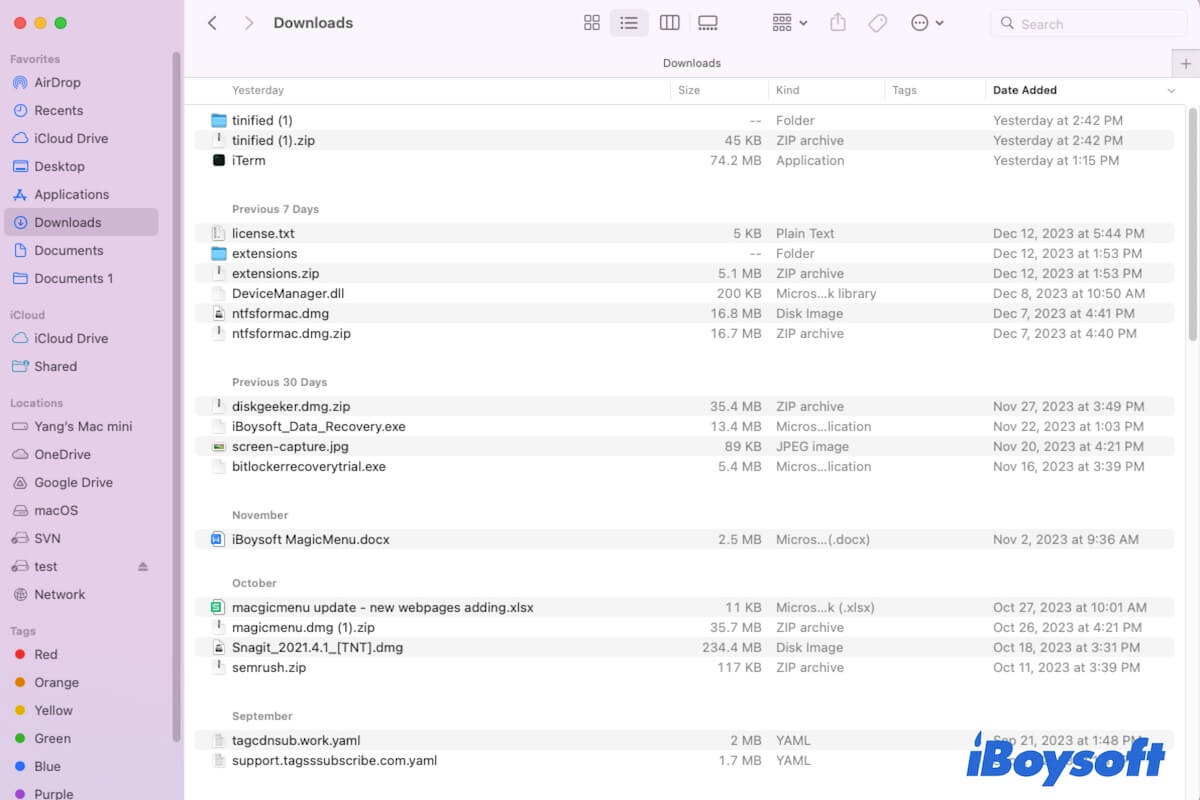
Where do AirDrop files go on Mac/iPhone/iPad?
Simply speaking, AirDrop files on a Mac are stored in the Downloads folder in Finder by default, but for iPhone and iPad, the AirDrop files are saved to the app that supports their file types.
Where do AirDrop files go on Mac?
By default, AirDrop files go to the Downloads folder on your Mac. You can launch a Finder window, select Downloads from the left sidebar to access the Downloads folder, and then you'll see the airdropped files are stored there.
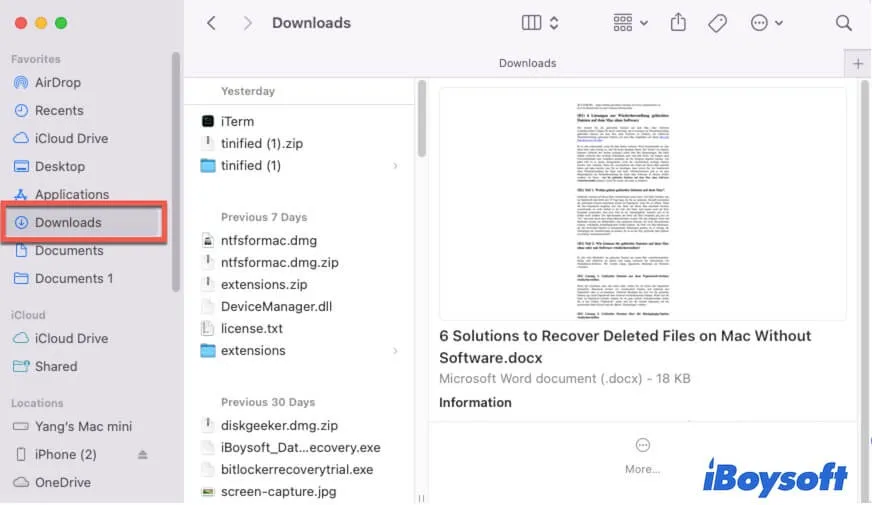
Tell your friends where AirDrop files go on a Mac.
Where to find AirDrop files on iPhone?
Commonly, AirDrop files go to the same app they are sent from on your iPhone. For example, photos sent from your Mac Photos are automatically saved to the Photos app on your iPhone.
If your iPhone doesn't have the same app as they are sent from, an "AirDrop Open with" pop-up will appear. You can see a list of apps that support the file type of the airdropped files. The app you choose is the destination where those AirDrop files go.
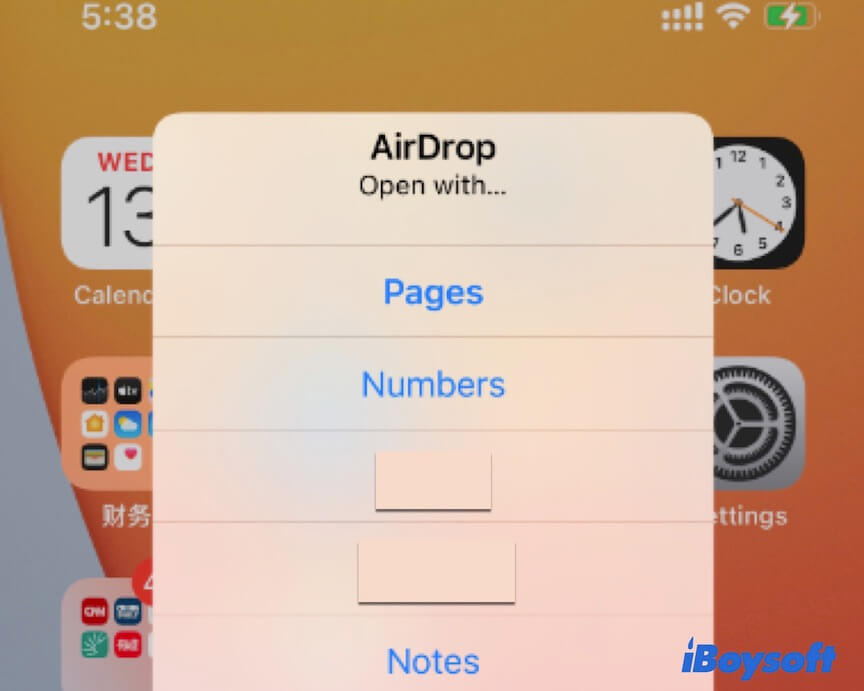
Moreover, you can find the Files folder on your iPhone to check your downloaded and AirDrop documents.
Where do AirDrop files go on iPad?
On an iPad, AirDrop files are stored on the same or similar app that sent them. If the sender shares websites with you, they will automatically open in Safari. If the sender transfers some pictures or photos to you, they will be stored in Photos on your iPad.
If multiple apps support the AirDrop files, it will show up a window with all the available apps for your choice. Select your desired one and open the airdropped files.
Why can't you find AirDrop files on Mac?
Files airdropped to a Mac are deposited in the Downloads folder by default, but sometimes, they may open in a suitable application.
If you can't find AirDrop files in the Downloads folder on your Mac, maybe the disordered files in the Downloads folder blocks you from locating them.
You can click the "Show items as" button (the three dots with the three lines icon) on the top of the Finder window to show the items in the Downloads folder as a list. Then, click Date Added to show the downloads folder from the latest time that they are added to the folder.
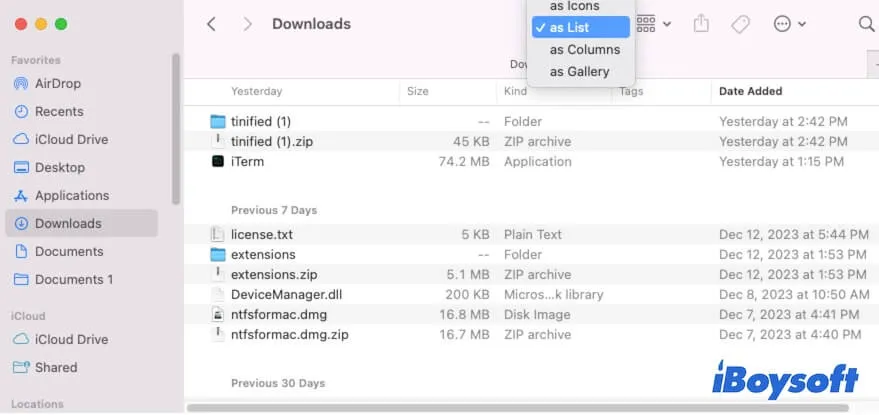
If, unfortunately, AirDrop files are still not showing up in the Downloads folder on your Mac? Go to the applications that match the AirDrop files one by one to find them. Or, you can press Command + Space to launch Spotlight Search and then enter the name of the airdropped files to find them on your Mac.
If AirDrop photos are not showing up in the downloads folder, go to check the Photos app on your Mac. Also, if the network connection is unstable or poor or AirDrop is not working, you'll find that the AirDrop photos disappear from your Mac. You can check and reconnect Wi-Fi and then retry airdropping.
How to change where AirDrop files go on Mac?
AirDrop is a small function on Mac that is embedded in Finder and the right-click menu. It doesn't have separate settings.
If you don't want to save an airdropped file to its default destination - the Downloads folder in Finder, you change it by using iBoysoft MagicMenu. This free tool can help you right-click to quickly move the selected item to any folder or hard drive you want.
Here's how:
- Free download, install, and open iBoysoft Magicmenu on your Mac.
- Right-click the airdropped file in the Downloads folder, select Move to, and choose a folder you want to save the AirDrop file.
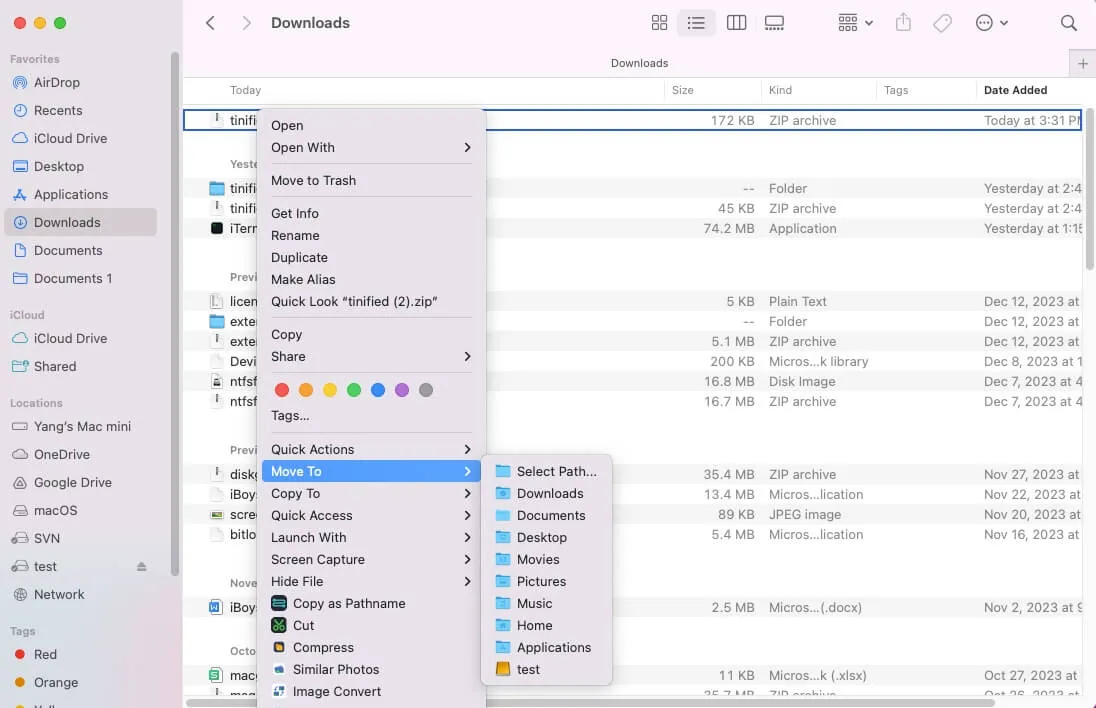
If you want to save the AirDrop file to a connected external hard drive or a self-created folder, go to iBoysoft Magicmenu's main interface, select Copy/Move to, and then click the add button (+) at the bottom to add it to the context menu.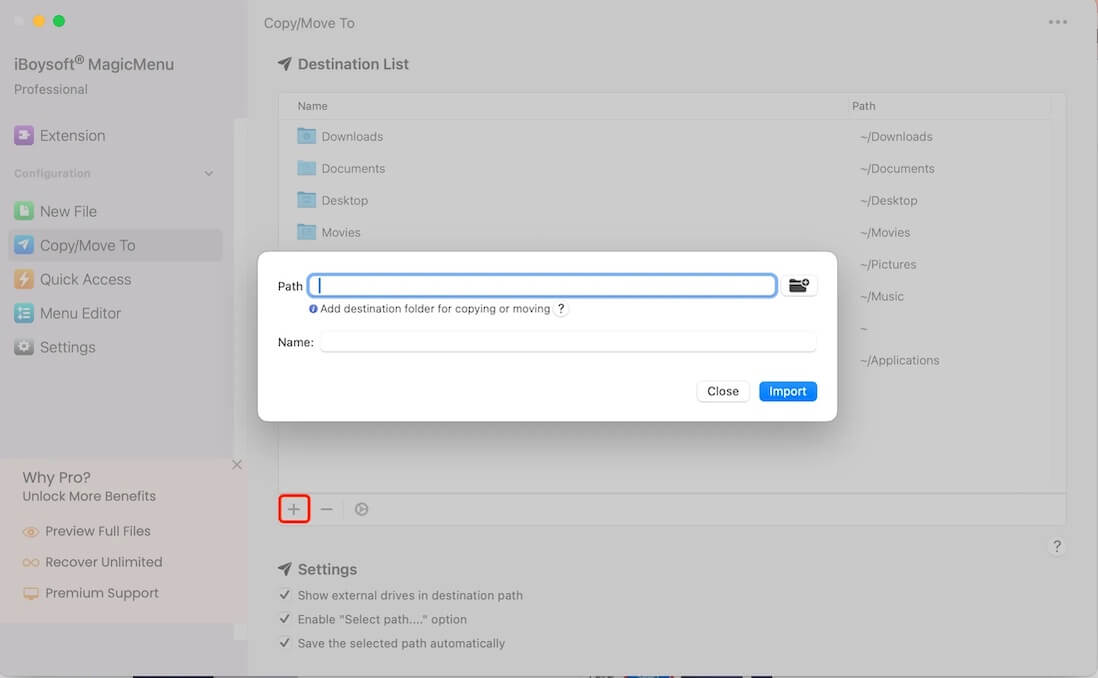
If you've got the answer to the question - "Where do AirDrop files go on Mac?", go to tell more people.