I've had this iMac since 2016. For the past 2 months, every time I turn on my computer, this Microsoft #%*! icon turns on, and the pop-up is in the middle of my screen. I don't have any Microsoft app that needs any update! This is not even one of the apps that I've marked "launch at login." So where did this come from? I have to quit it every time I turn on my Mac. Any advice will be much appreciated.
If you have been bothered by this repeating Microsoft AutoUpdate pop-up, you've clicked on the right tutorial. This post from iBoysoft guides you to disable this Microsoft AutoUpdate with a step-wise guideline. Moreover, you can learn how to remove the leftovers of Microsoft lineups completely to release more available space on Mac.
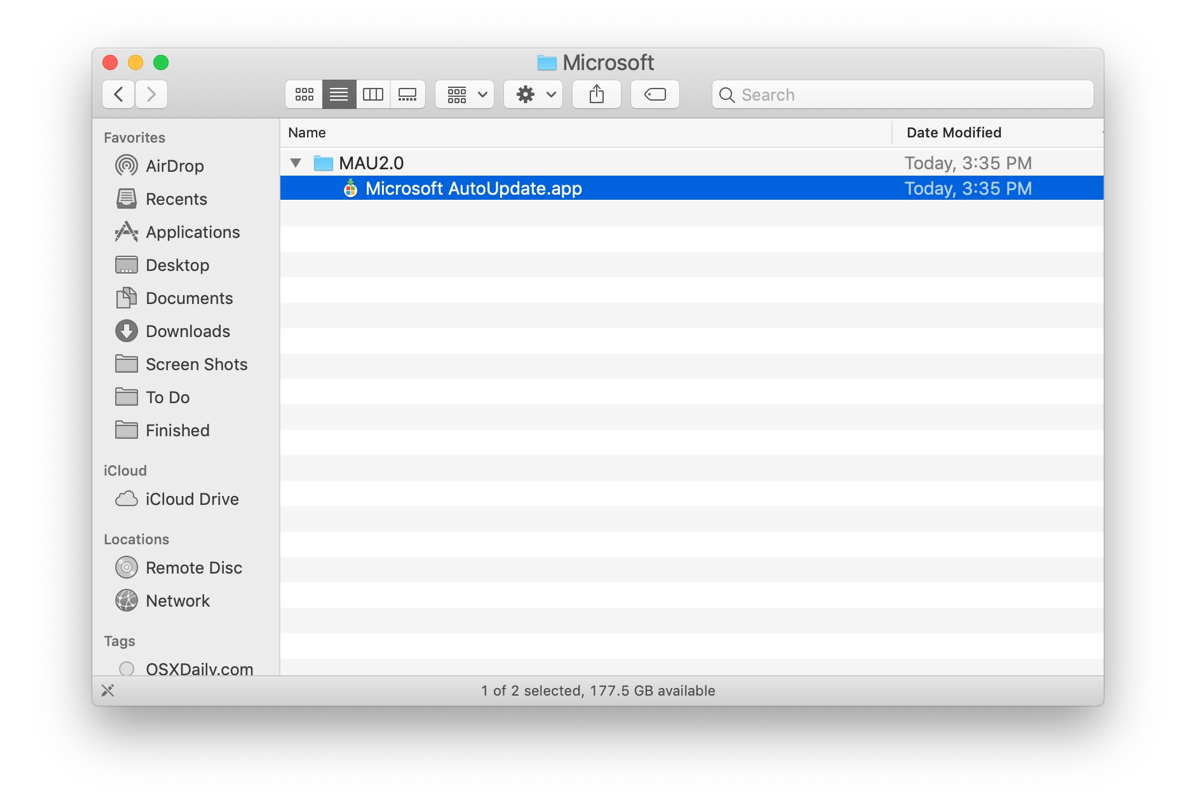
Why does Microsoft AutoUpdate keep popping up?
Some users may be puzzled why this Microsoft AutoUpdate keeps appearing even they haven't any Microsoft products installed on their workstations. Well, the absence of Microsoft Office for Mac lineups at this time does not imply it was short of before.
Once you've installed its product before, then the AutoUpdate helper is downloaded on your Mac as well. Based on software developers' common behavior, they always leave some hidden root files, launch helpers, or packages on your Mac hard drive to attract your next installation, which cannot be removed completely by a simple Move to Trash option.
Luckily, you can always stop this Microsoft AutoUpdate notification whether you want to remove Microsoft Excel, Word, and Presentation or not.
If you find this message informative, please share it with more people on your social platform!
How to uninstall Microsoft AutoUpdate from Mac?
Although an update brings patches to bugs, solutions to issues, and advanced features, you can still disable it if you don't welcome any changes. Here we will show you how to remove Microsoft AutoUpdate from your Mac:
- Open Finder and click Go from the left upper corner of the Mac desktop.
- Click Go To Folder from the dropdown menu and then type in the following path:/Library/Application Support/Microsoft/
- Click Enter to access the file path.
- Locate the folder named "MAU" or "MAU2.0" and open that directory.
- Locate and drag "Microsoft AutoUpdate.app" to the Trash.
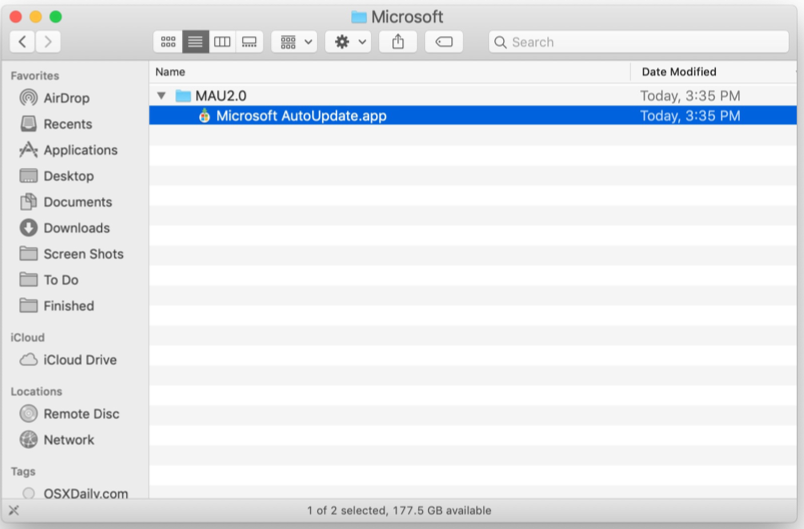
- Go to Mac Trash and click Empty in the main window.
- Then quit the MAU folder and the Microsoft AutoUpdate won't show up any longer.
You can also delete the Microsoft AutoUpdate helper to terminate it from notifying you:
Step 1: Open Finder, select the Go menu, and Go To Folder entering the following path:
/Library/LaunchAgents
Step 2: Locate "com.microsoft.update.agent.plist" and move it to the Trash.
com.microsoft.update.agent.plist
Step 3: Then go:
/Library/LaunchDaemons/
Step 4: Drag "com.microsoft.autoupdate.helper.plist" to the Trash.
com.microsoft.autoupdate.helper.plist
Step 5: Enter this file path still:
/Library/PrivilegedHelperTools
Step 6: Drag "com.microsoft.autoupdate.helper.plist" to the Trash.
com.microsoft.autoupdate.helper.plist
Step 7: Empty the Trash and you're all done!
If the Microsoft AutoUpdate stops popping up, please share your experience with other people!


