"xxx update can't be installed on this disk. This volume does not meet the requirements for this update" is an error you may encounter when you can't update to macOS Tahoe or another version. For instance, you're trying to update to macOS 10.14.6, but the message prevents the installation from proceeding.
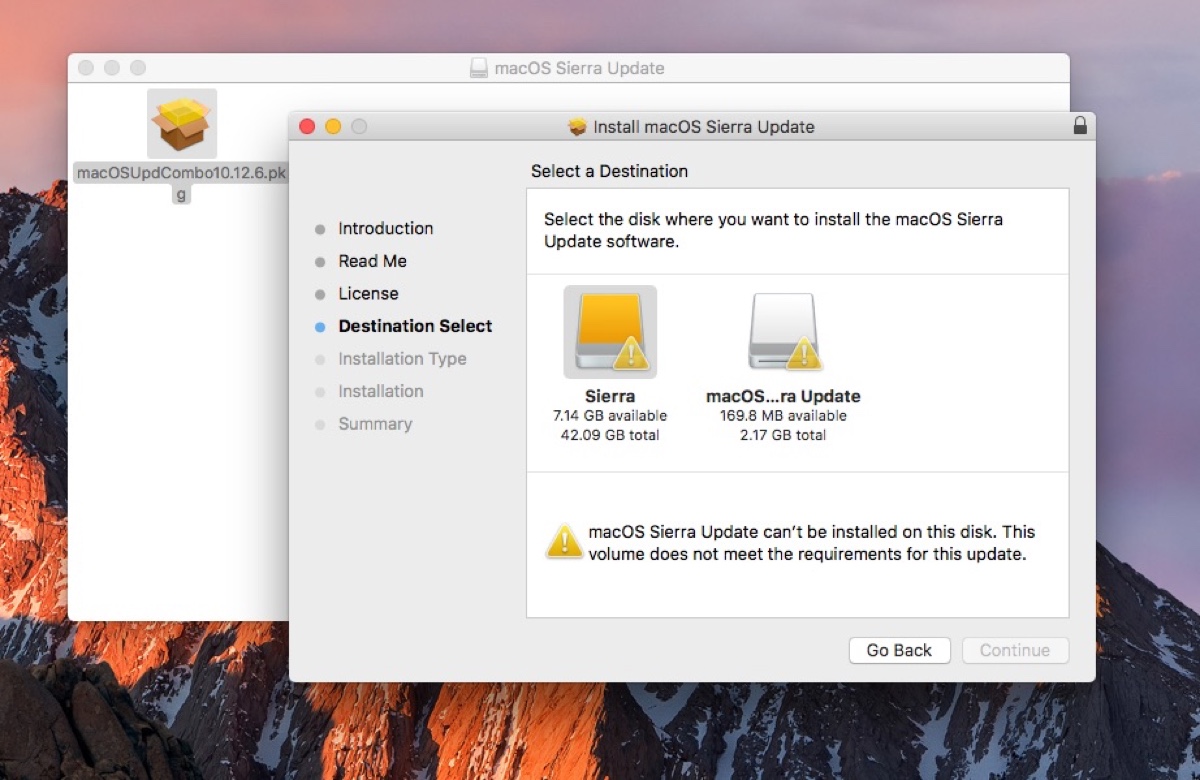
In this article, we'll show you how to fix the error and update macOS successfully.
How to fix this volume does not meet the requirements for this update?
If the volume doesn't meet the requirements for the update, you'll want to try the following fixes.
Fix 1: Free up space on your Mac
Sufficient free space is the fundamental prerequisite for a volume to accommodate a new macOS update. So, the first thing to try is to ensure your Mac has enough free space. Note that available space isn't necessarily free space. It may have purgeable space that's not actually free.
You can manually free up space on the Macintosh HD by deleting unwanted files and applications. Or, use a disk cleaner to clean your Mac. iBoysoft DiskGeeker for Mac is a good choice for disk cleaning. It analyzes your disk space and permanently removes unnecessary, large files.
Unlike other disk cleaners, this tool has a unique "Space Analyze" feature that enables you to view all files on your Mac in a descending order by size, allowing you to free up more space than the regular unemptied trash, caches, and others.
Besides, its AI function explains the purpose of a selected file, helping you decide whether to delete it.
Here's how to clean your Mac:
Step 1: Download and install iBoysoft DiskGeeker for Mac.
Step 2: Select your external drive and click Space Analyze.

Step 3: After the scan is complete, delete the unwanted files based on the given information.
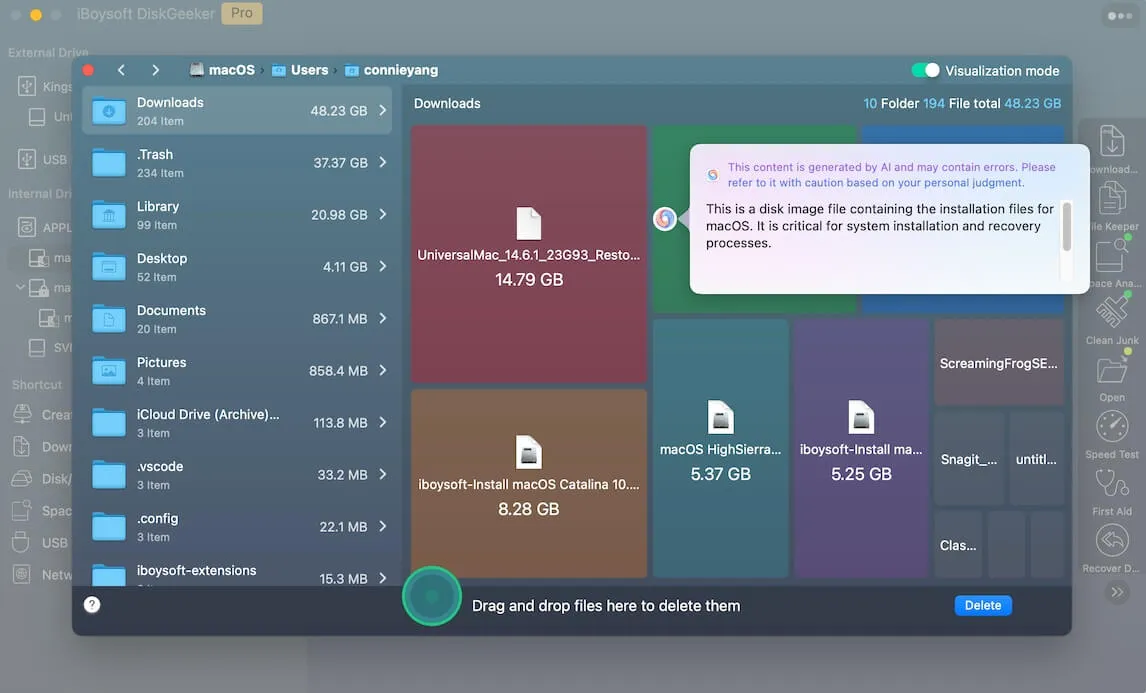
Fix 2: Download the full installer
If your Mac has enough free space for the update but still doesn't meet the requirements, consider downloading the full installer instead of a combo installer to install it.
Download the macOS full installer
Fix 3: Reinstall macOS from Internet Recovery
Suppose the error "This volume does not meet the requirements for this update" remains; then you can reinstall macOS from Internet Recovery. This way, it reinstalls the current macOS and updates it to the latest version. To do this:
- Shut down your Mac.
- Press the power button, then immediately press and hold Option-Command-R.
- Release the keys when you see the spinning globe.
- Choose Reinstall macOS and click Continue.
- Follow the instructions to reinstall macOS.
Share the solutions to benefit others!
Why does this volume not meet the requirements for this update?
When a volume doesn't meet the requirements for an update, it usually means that the volume doesn't have enough free space to save and run the update, the downloaded installer isn't a full installer, or there are system glitches.