After installing Catalina, my 2017 MacBook Pro freezes after a few hours and needs a force restart. When using Terminal and trying to run any app, I get the following error: Resource temporarily unavailable. - Apple Community
Have you encountered the “Resource temporarily unavailable” error while using your Mac or Linux system? You're not alone. Many users, especially those who have upgraded macOS or run multiple processes in a Linux environment, have reported this issue.
The error often appears in the Terminal when launching apps or scripts, and in some cases, it can cause the entire system to freeze or become unresponsive. This guide will help you understand what this error means and walk you through practical methods to resolve it.
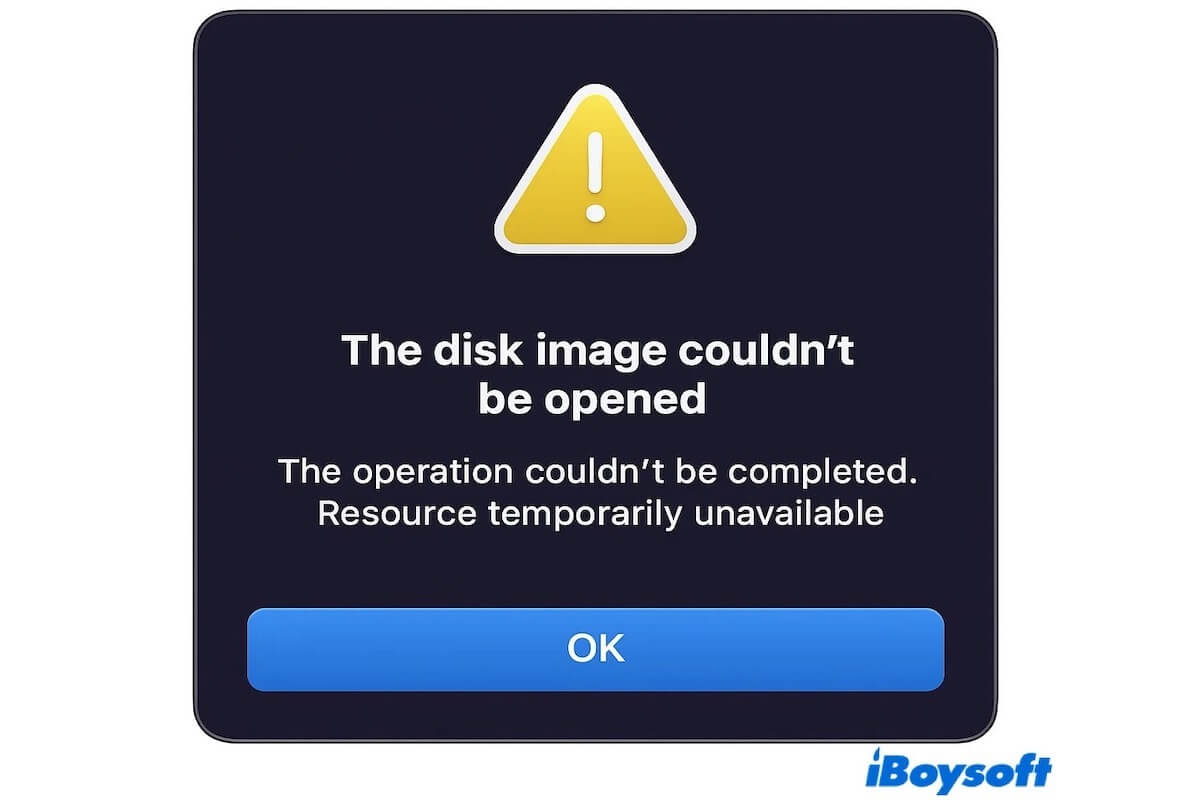
How to resolve the "Resource temporarily unavailable" error
“Resource temporarily unavailable” is a common system-level error in Unix-based systems, such as macOS and Linux. Although the system suggests it's a temporary issue, it often persists if not addressed manually, leading to app launch failures, system slowdowns, or even frequent crashes.
Here is how to fix it on Mac and Linux.
Reboot your system
A system restart clears out all temporary processes, memory allocations, and open file descriptors. If the error is caused by a slow memory leak or zombie processes accumulating over time, rebooting will temporarily fix the issue.
Save any important work, and restart your Mac or Linux system normally. If a reboot resolves the problem temporarily, but it keeps coming back, this indicates a long-running background process or a configuration issue.
Disconnect external devices
On macOS, services like diskarbitrationd constantly monitor external drives. A corrupted USB drive, or one formatted in NTFS without proper drivers, may cause the system to enter a loop trying to mount it, leading to excessive CPU usage and eventually triggering the error.
How to do it:
- Unplug all external USB devices, SD cards, or hard drives.
- Wait a few minutes and monitor system performance.
- Plug in devices one by one to find the problematic one.
Close unnecessary applications and background processes
Every application consumes system resources, processes, threads, memory, and file handles. Too many apps running simultaneously can exhaust user limits and trigger the error.
On macOS, open Activity Monitor (Applications > Utilities > Activity Monitor).
On Linux, use top, htop, or ps aux to view active processes.
Sort by Threads, CPU, or Memory, and force quit or kill non-essential apps.
kill -9
Boot into Safe Mode
Safe Mode disables third-party extensions, launch agents, and certain startup items. If the error is caused by a background service or a misbehaving login item, booting into Safe Mode can help isolate it.
How to do it:
- Shut down your Mac.
- Turn it on while holding the Shift key.
- Release Shift when the login screen appears.
Click the icon below to share the method with more people!
Identify problematic launch agents or startup scripts
Login items, cron jobs, or third-party daemons may run recursive scripts or spawn processes repeatedly, exhausting system resources. You can check, and then remove or disable suspicious entries and reboot.
Check login items: System Settings > Users & Groups > Login Items.
Inspect these directories:
- ~/Library/LaunchAgents/
- /Library/LaunchAgents/
- /Library/LaunchDaemons/
How to do it on Linux:
- Check /etc/cron.*/ for recurring jobs
- Review .bashrc, .bash_profile, .zshrc for unintended loops
Reset SMC and NVRAM (macOS Only)
In some cases, power-related or thermal throttling issues can cause macOS to behave erratically and mismanage system resources.
How to reset SMC (Intel Macs):
- Shut down your Mac.
- Hold Shift + Control + Option + Power for 10 seconds.
- Release all keys and turn the Mac back on.
Reset NVRAM:
- Turn off the Mac.
- Power on while holding Option + Command + P + R for 20 seconds.
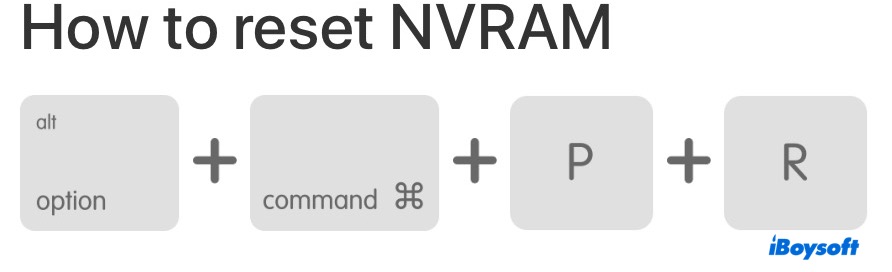
Apple Silicon Macs will automatically reset NVRAM on each startup.
What does Resource temporarily unavailable mean
After you've found a suitable solution, it's helpful to understand what causes the “Resource temporarily unavailable” error so you can better prevent it in the future.
This error is a common system-level message in Unix-based operating systems like macOS and Linux, and it typically means that the system is temporarily unable to allocate a needed resource. It does not indicate a corrupted file or a crashed application.
Instead, it usually means the system cannot fulfill a request at that moment due to resource exhaustion, such as limits on processes, threads, file descriptors, or locks.
Here are the most common causes of the “Resource temporarily unavailable” error:
- Too many running processes. Each user is limited to a certain number of processes. If a program tries to create a new process when this limit is reached, the system throws this error.
- Too many open files or network connections. Operating systems limit how many files or sockets can be open at the same time. If a program opens files but fails to close them, it can quickly exhaust this limit.
- External device or disk issues. On macOS, connecting external drives with unsupported or corrupted formats (like NTFS drives without the proper drivers) may lead to resource conflicts and trigger this error.
- System bugs or resource leaks. Some system-level bugs or third-party extensions can gradually consume resources over time, eventually triggering the error even if only a few apps are running.
- Non-blocking I/O or resource contention. In multithreaded or asynchronous environments, if a file, port, or lock is temporarily unavailable due to contention, the system may return this error and expect the process to retry later.
Share this article with your friends if you like it!