Quick Takeaways:
There are ways to reset or refresh USB ports on your Mac:
Way 1: Disconnect external drives, restart the Mac, and reconnect the external drives
Way 2: Run sudo killall -STOP -c usbd in Terminal and then reconnect the USB drive
Way 3: Reset SMC
Way 4: Reset NVRAM
Way 5: Update macOS
You may find that your MacBook Pro's USB-C port is not working. Consequently, the Mac does not show the external hard drives or USB flash drives. Refreshing the USB port usually helps the Mac detect and recognize the external USB storage devices again.
So, how to reset the USB ports on a Mac? Re-plugging the external devices and restarting the Mac are the most basic ways. However, users from forums like Apple Community discuss whether there are easier ways.
My Mac sometimes doesn't recognize my USB hubs after upgrading to Catalina. I have to restart my Mac every time I have a problem with the USB hubs. I'm seeking a way to restart the USB service manually via Terminal or others. Does anyone know how to restart the USB process? - From Apple Community
Well, we have summarized all the methods to reset USB ports on a Mac, including using Terminal or not. Keep on reading to explore the detailed ways to restart USB services.
- Reset USB ports by replugging the external devices and restarting the Mac
- Reset USB ports via resetting SMC
- Reset USB ports by resetting NVRAM
- Reset USB ports with Mac Terminal
- Reset USB ports by updating Mac

How to use Terminal commands to reset USB ports
The USB daemon (usbd) process manages USB device connections, power distribution, and communication between macOS and connected USB peripherals. Thus, you can use Terminal to help you restart usbd to refresh the USB system on your Mac without requiring a full reboot.
Steps for resetting USB ports with Mac Terminal:
- Open Terminal from Launchpad > Other.
- Copy the following command into the Terminal window. sudo killall -STOP -c usbd
- Enter your admin password.
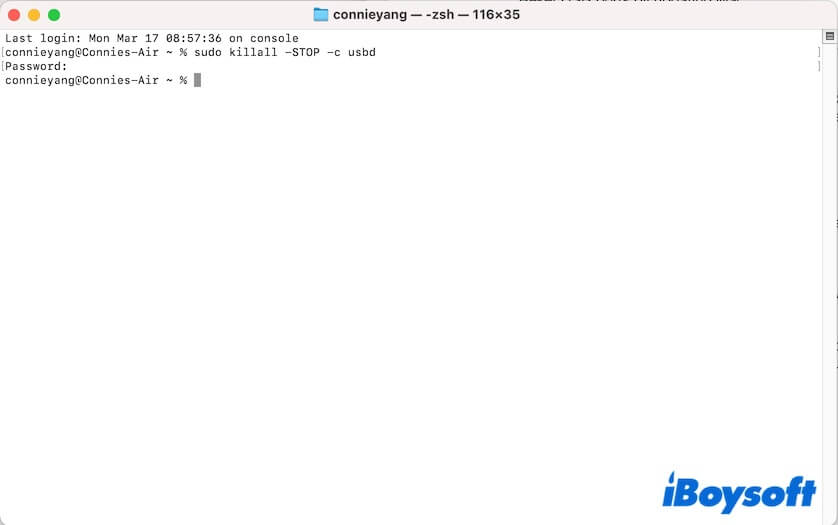
- Disconnect the external USB drive and wait a moment.
- Replug the USB drive into the port and see if your Mac recognizes it properly.
Go tell your friends how to use Terminal commands to reset USB-C ports on Mac.
How to reset USB ports on a Mac using other ways
If you're not comfortable using Terminal and feel that restarting your Mac is just a temporary fix, try these methods to reset your USB ports. This should help your Mac detect and recognize external USB storage devices.
Reset USB ports by resetting the SMC
SMC (System Management Controller) is a chip found only on Intel-based Mac computers. It takes control of low-level hardware-related functions on a Mac, such as power charging, battery, fan, keyboard, etc.
When the USB devices stop working, resetting the SMC can restore power to the USB ports. This is also a method to reset the USB ports.
Note: If you have an Apple Silicon Mac, simply restart your Mac to reset the SMC.
Here's how to reset the SMC on Intel-based Macs for USB port refreshing:
On an T2-chipped MacBook:
- Turn off your Mac.
- Press the Control (left side) - Option (left side) - Shift (right side) keys on your keyboard for about 7 seconds.
- Don't release the three keys and, meanwhile, hold the power button (Touch ID) for another 7 seconds.
- Wait for a moment and turn on your Mac.
Note: If your T2-secured Mac is a Mac mini or iMac, the way to reset the SMC is different. Turn off your Mac, disconnect the power cord, wait for about 15 seconds, reconnect the power cord, wait for around 5 seconds, and boot your Mac.
On an non-T2 Mac:
- Shut down your Mac.
- Press Shift (left side) + Control (left side) + Option (left side) on the keyboard and, meanwhile, hold the power button for about 10 seconds.
- Release the keys and turn on your Mac.
Reset USB ports by resetting NVRAM
NVRAM (Non-Volatile Random-Access Memory) is a small memory storage on your Mac for storing system settings, including startup disk selection, kernel panic logs, USB settings, etc. The broken data of USB settings in NVRAM can affect the device connection and recognition.
Therefore, resetting NVRAM is another approach to resetting USB ports.
Note: Apple Silicon Macs don't have NVRAM. Resetting NVRAM only for Intel-based Macs.
- Turn off your Mac.
- Press the power button (Touch ID) and immediately hold the Option - Command - P - R keys together for about 20 seconds.
Meanwhile, you might hear a startup chime twice or see the Apple logo twice.
Reset USB ports by updating the macOS
Sometimes, the current system has some errors, making it fail to detect the USB drive properly. You can update your Mac to refresh the USB ports.
If this post helps reset the USB ports on your Mac and re-access the external USB drives, share it with more people.